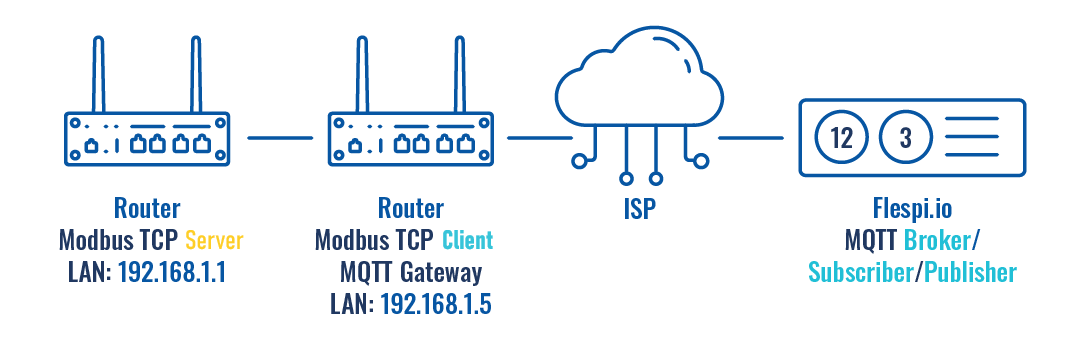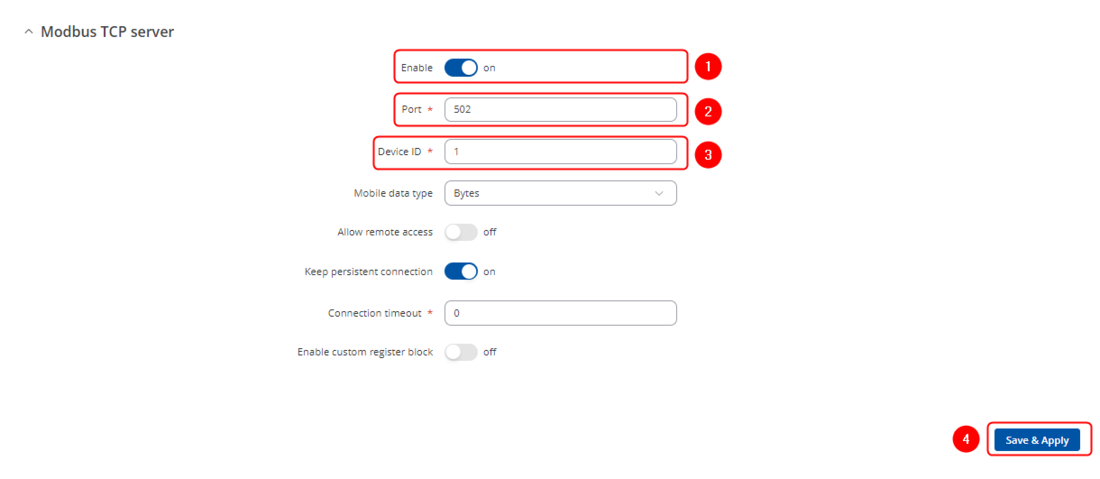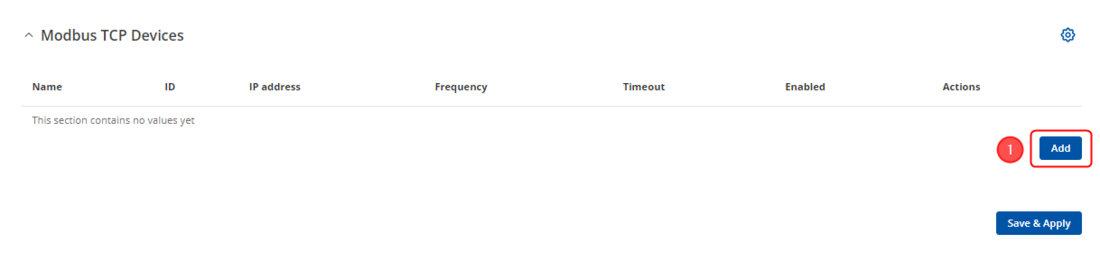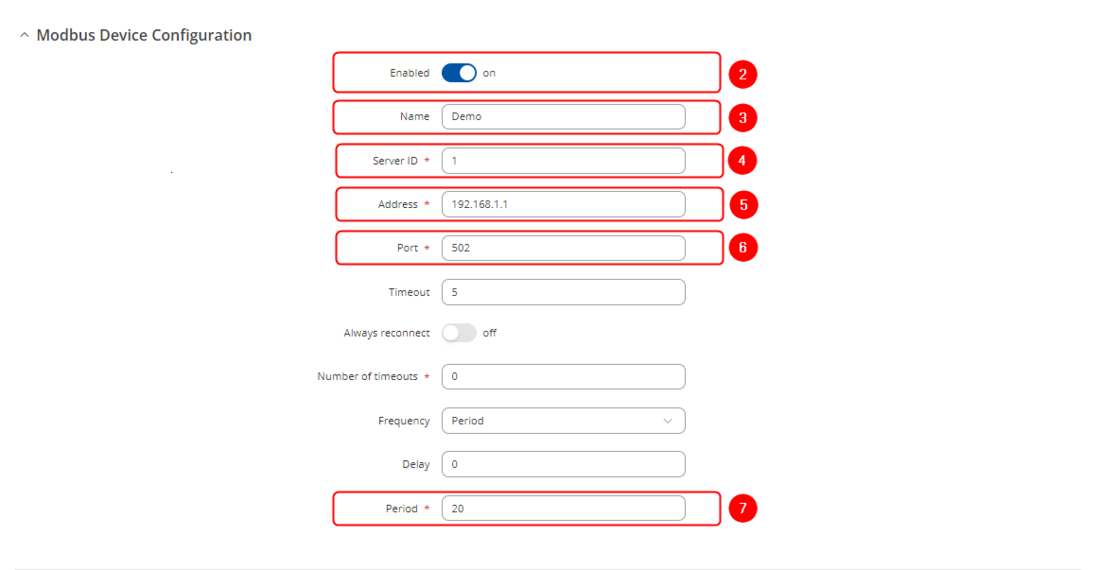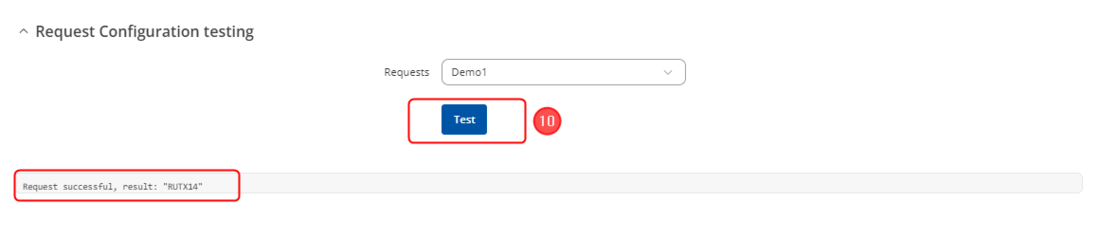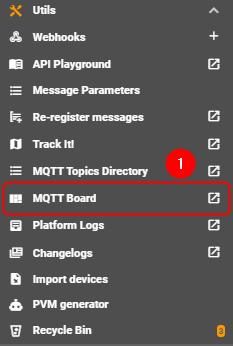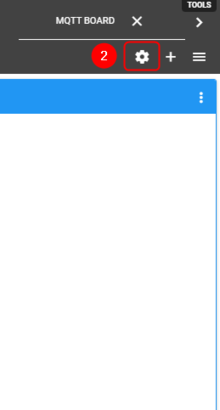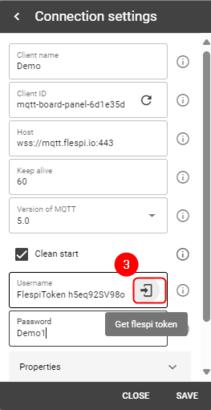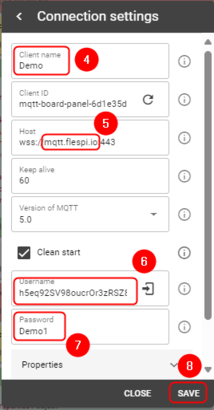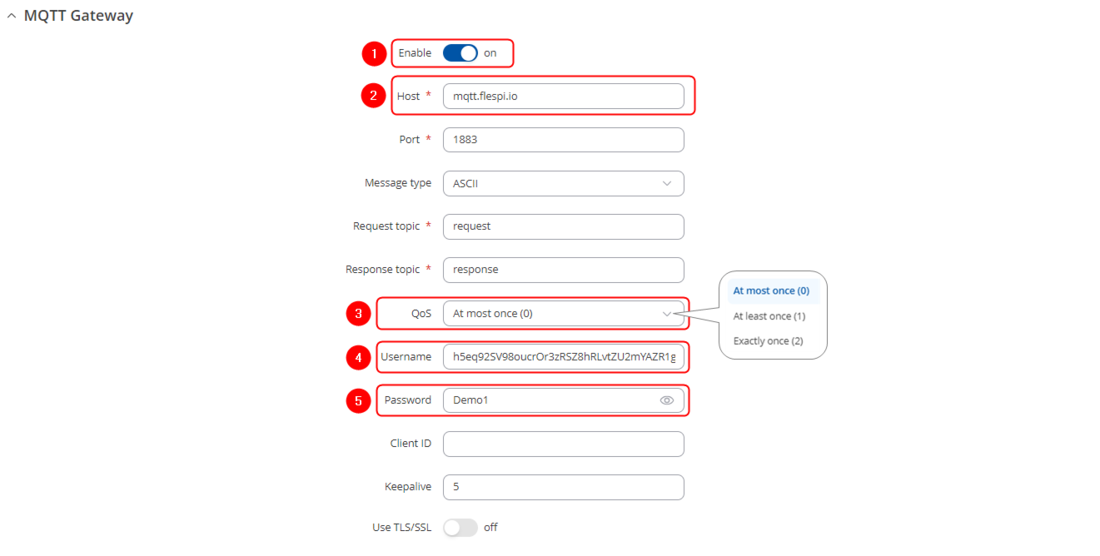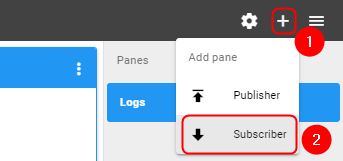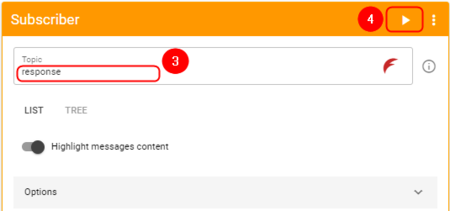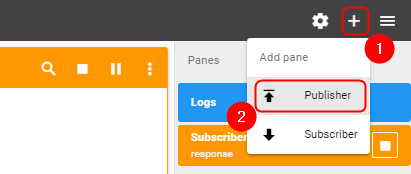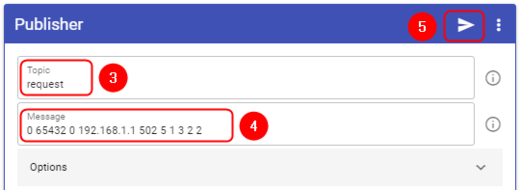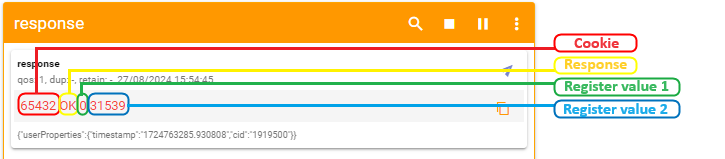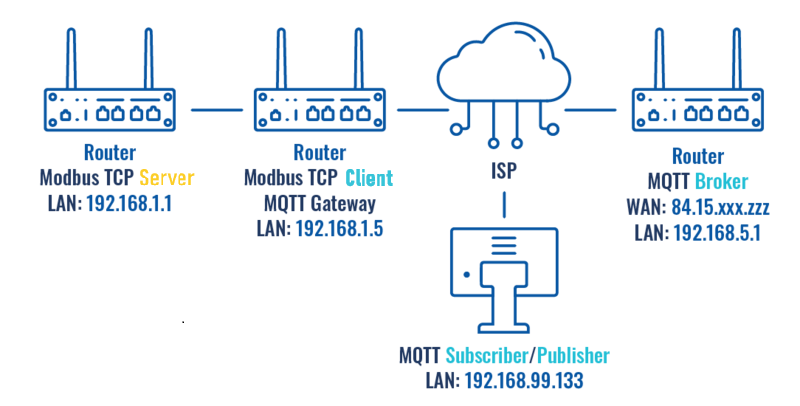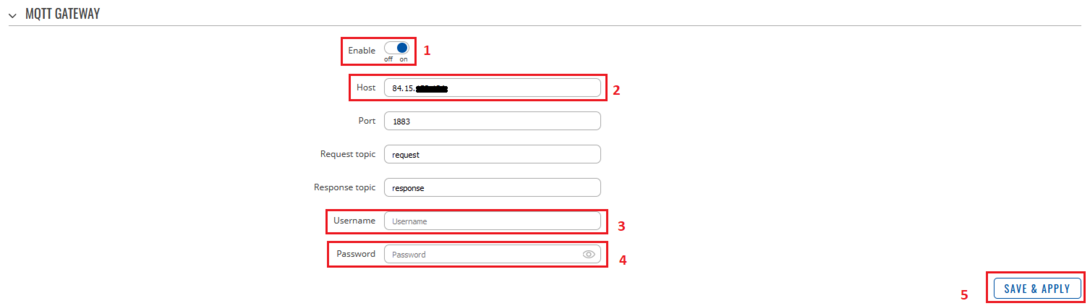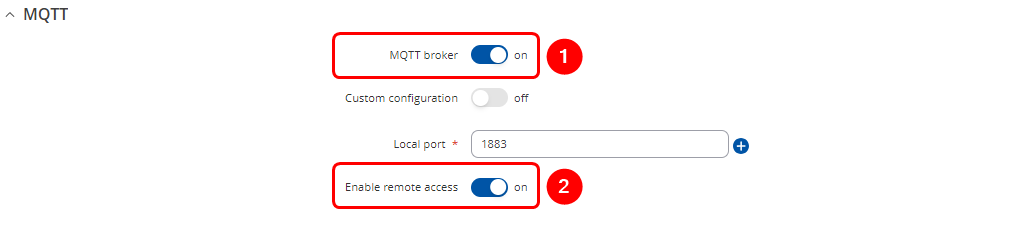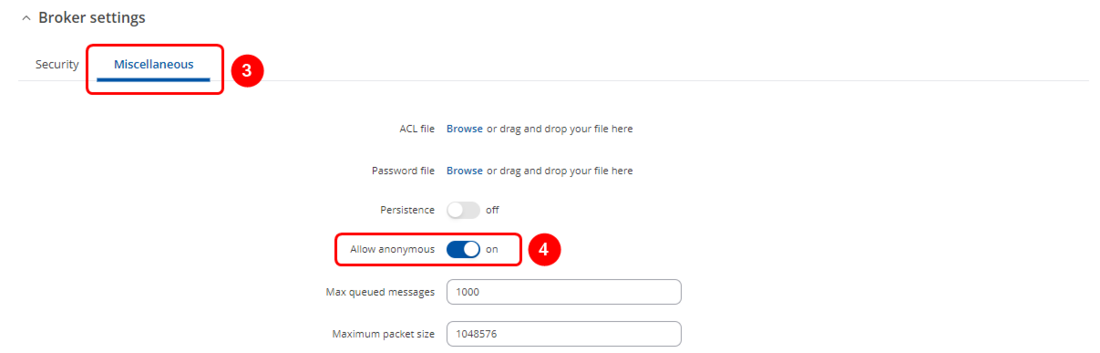Difference between revisions of "Template:RutOS configuration example MQTT Gateway Demo LV"
| (23 intermediate revisions by the same user not shown) | |||
| Line 4: | Line 4: | ||
==Configuration overview & prerequisites== | ==Configuration overview & prerequisites== | ||
| − | *Two routers - '''RUT1''' as Modbus TCP Slave | + | *Two routers - '''RUT1''' as Modbus TCP Server (Slave) and '''RUT2''' as Modbus TCP Client (Master) |
*Flespi.io account to act as an MQTT Broker/Publisher/Subscriber (for first configuration example) | *Flespi.io account to act as an MQTT Broker/Publisher/Subscriber (for first configuration example) | ||
*RUT241 with a Public IP address to act as MQTT Broker (for second configuration example) | *RUT241 with a Public IP address to act as MQTT Broker (for second configuration example) | ||
| Line 11: | Line 11: | ||
==Configuration using flespi.io as MQTT Broker== | ==Configuration using flespi.io as MQTT Broker== | ||
| − | + | [[File:Networking Topology MQTT MODBUS flespi configuration v2.png|border|class=tlt-border|1100x1100px]] | |
| − | ===Configuring Modbus TCP Server=== | + | ===Configuring Modbus TCP Server device=== |
---- | ---- | ||
Go to '''Services → Modbus → Modbus TCP Server''': | Go to '''Services → Modbus → Modbus TCP Server''': | ||
| Line 21: | Line 21: | ||
#Enter device ID | #Enter device ID | ||
#Press [[File:Save & Apply.png|90px]] | #Press [[File:Save & Apply.png|90px]] | ||
| − | [[File:Networking MQTT MODBUS flespi configuration.png|border|class=tlt-border| | + | [[File:Networking MQTT MODBUS flespi configuration.png|border|class=tlt-border|1100x1100px]] |
''*In this configuration LAN port is used hence “Allow Remote Access” is not needed'' | ''*In this configuration LAN port is used hence “Allow Remote Access” is not needed'' | ||
| Line 27: | Line 27: | ||
''Modbus TCP Server is now configured''. | ''Modbus TCP Server is now configured''. | ||
| − | ===Configuring Modbus TCP Client=== | + | ===Configuring Modbus TCP Client device=== |
---- | ---- | ||
Go to '''Services → Modbus → Modbus TCP Client''' | Go to '''Services → Modbus → Modbus TCP Client''' | ||
| Line 66: | Line 66: | ||
#Press Save | #Press Save | ||
| − | [[File:Flespi mqtt left pane.png|border|class=tlt-border| | + | [[File:Flespi mqtt left pane.png|border|class=tlt-border|410x410px]] [[File:Flespio mqtt board cogwheel.png|border|class=tlt-border|410x410px]] [[File:Flespi_generate_username_token.png|border|class=tlt-border|410x410px]] [[File:Flespi mqtt broker config.png|border|class=tlt-border|410x410px]] |
| − | |||
=== Configuring MQTT Modbus Gateway on Modbus TCP Server device=== | === Configuring MQTT Modbus Gateway on Modbus TCP Server device=== | ||
| Line 78: | Line 77: | ||
#Enter Username (Copied from flespi Connection settings generated token) | #Enter Username (Copied from flespi Connection settings generated token) | ||
#Enter Password | #Enter Password | ||
| − | + | #Press [[File:Save & Apply.png|90px]] to save the configuration | |
[[File:MQTT modbus gateway config.png|border|class=tlt-border|1100px]] | [[File:MQTT modbus gateway config.png|border|class=tlt-border|1100px]] | ||
| Line 120: | Line 119: | ||
If function is 16 - from '''1''' to '''123''' (first register + registry value can not go out of range), Registry values separated by commas without spaces. Example.: '''1,2,3,654,21,789'''. There has to be as many values, as specified number of registers, and each value must be between '''0''' and '''65535'''. If number of registries is 0, there should be '''no registry values''' | If function is 16 - from '''1''' to '''123''' (first register + registry value can not go out of range), Registry values separated by commas without spaces. Example.: '''1,2,3,654,21,789'''. There has to be as many values, as specified number of registers, and each value must be between '''0''' and '''65535'''. If number of registries is 0, there should be '''no registry values''' | ||
|} | |} | ||
| − | [[File:Networking MQTT modbus message format publisher | + | [[File:Networking MQTT modbus message format publisher v2.png|border|class=tlt-border]] |
====Examples==== | ====Examples==== | ||
| Line 136: | Line 135: | ||
Log in and navigate to MQTT Board on https://flespi.io | Log in and navigate to MQTT Board on https://flespi.io | ||
| − | Add a Subscriber: | + | '''Add a Subscriber:''' |
| − | #Press '''''<nowiki/>[[File:Flespi-plus-button.png]]''''' button on the top right corner | + | #Press '''''<nowiki/>[[File:Flespi-plus-button.png]]''''' button on the top right corner |
#Select '''''<nowiki/>'Subscriber'''''' | #Select '''''<nowiki/>'Subscriber'''''' | ||
# In the topic field enter '''''<nowiki/>'response'''''' | # In the topic field enter '''''<nowiki/>'response'''''' | ||
| Line 145: | Line 144: | ||
[[File:Flespi mqtt add subscriber.png|border|class=tlt-border|450px]] [[File:Flespi-mqtt subscriber config.png|border|class=tlt-border|450px]] | [[File:Flespi mqtt add subscriber.png|border|class=tlt-border|450px]] [[File:Flespi-mqtt subscriber config.png|border|class=tlt-border|450px]] | ||
| − | Add a Publisher: | + | '''Add a Publisher:''' |
| − | #Press '''''<nowiki/> | + | #Press '''''<nowiki/>[[File:Flespi-plus-button.png]]''''' button on the top right corner |
#Select '''''<nowiki/>'Publisher'''''' | #Select '''''<nowiki/>'Publisher'''''' | ||
# In the topic field enter '''''<nowiki/>'request'''''' | # In the topic field enter '''''<nowiki/>'request'''''' | ||
| Line 153: | Line 152: | ||
#Press '''''<nowiki/>'Publish'''''' button | #Press '''''<nowiki/>'Publish'''''' button | ||
| − | [[File:flespi-mqtt_publisher_config.png|border|class=tlt-border|450x450px]] [[File:Flespi-mqtt publisher config v1.png|border|class=tlt-border| | + | [[File:flespi-mqtt_publisher_config.png|border|class=tlt-border|450x450px]] [[File:Flespi-mqtt publisher config v1.png|border|class=tlt-border|520x520px]] |
| Line 163: | Line 162: | ||
When the value climbs over 65535 the counter resets and the value held by the first register increases by '''1'''. So one way to interpret the results would be to multiply the value in the first register by '''2<sup>16</sup>''' and add it to the value of the second register. In this example: '''0 * 65536 + 31539 = 31539s''' or '''0 days 8 hours 45 minutes and 39 seconds.''' | When the value climbs over 65535 the counter resets and the value held by the first register increases by '''1'''. So one way to interpret the results would be to multiply the value in the first register by '''2<sup>16</sup>''' and add it to the value of the second register. In this example: '''0 * 65536 + 31539 = 31539s''' or '''0 days 8 hours 45 minutes and 39 seconds.''' | ||
| − | ''This Means that MQTT Gateway on Modbus TCP | + | ''This Means that MQTT Gateway on Modbus TCP Client router is working correctly and Modbus TCP Server receives requests.'' |
| − | ==Configuration using | + | ==Configuration using RUT241 router as MQTT Broker== |
| − | + | [[File:Networking Topology MQTT broker configuration v1.png|border|class=tlt-border|1100x1100px]] | |
===Configuring Modbus TCP Master, MQTT Gateway MQTT Broker on RUT240, and MQTT Publisher/Subscriber on PC=== | ===Configuring Modbus TCP Master, MQTT Gateway MQTT Broker on RUT240, and MQTT Publisher/Subscriber on PC=== | ||
---- | ---- | ||
| − | ''The same configuration will be used for Modbus TCP | + | ''The same configuration will be used for Modbus TCP Client and Server routers as in the previous example, only settings in Modbus TCP Client router will be changed to match MQTT Broker on RUT241 router'' |
Navigate to '''Services → Modbus MQTT Gateway''' | Navigate to '''Services → Modbus MQTT Gateway''' | ||
| Line 183: | Line 182: | ||
[[File:Networking MQTT Modbus MQTT gateway config v1.png|border|class=tlt-border|1090x1090px]] | [[File:Networking MQTT Modbus MQTT gateway config v1.png|border|class=tlt-border|1090x1090px]] | ||
| − | ===Configuring | + | ===Configuring RUT241 MQTT Broker=== |
---- | ---- | ||
| Line 190: | Line 189: | ||
#Select '''Enable''' | #Select '''Enable''' | ||
#Check '''Enable Remote Access''' | #Check '''Enable Remote Access''' | ||
| − | # | + | [[File:MQTT gateway broker settings p01.png|border|class=tlt-border|1100x1100px]] |
| − | + | #<li value="3"> Select "'''Miscellaneous'''" tab | |
| − | [[File: | + | #Enable "'''Allow anonymous'''" |
| + | [[File:MQTT gateway broker settings p02.png|border|class=tlt-border|1100x1100px]] | ||
| + | #<li value="5">Press [[File:Save & Apply.png|90px]] to save the configuration | ||
| + | [[File:MQTT gateway broker settings p03.png|border|class=tlt-border|1100x1100px]] | ||
===Testing MQTT Gateway=== | ===Testing MQTT Gateway=== | ||
Latest revision as of 11:47, 28 August 2024
Summary
In this guide, Modbus TCP master MQTT Gateway function will be configured with two different types of MQTT Brokers. First using third-party MQTT Broker services (in this example Flespi.io). Second, using the RUT240 router as MQTT Broker. Two routers will be used as Modbus TCP Master and Slave, and the PC acts as MQTT Publisher and Subscriber.
Configuration overview & prerequisites
- Two routers - RUT1 as Modbus TCP Server (Slave) and RUT2 as Modbus TCP Client (Master)
- Flespi.io account to act as an MQTT Broker/Publisher/Subscriber (for first configuration example)
- RUT241 with a Public IP address to act as MQTT Broker (for second configuration example)
- An end device (PC, Laptop) to act as MQTT Subscriber/Publisher (for second configuration example)
Configuration using flespi.io as MQTT Broker
Configuring Modbus TCP Server device
Go to Services → Modbus → Modbus TCP Server:
*In this configuration LAN port is used hence “Allow Remote Access” is not needed
Modbus TCP Server is now configured.
Configuring Modbus TCP Client device
Go to Services → Modbus → Modbus TCP Client
- Check Enable
- Enter the name for the Server device
- Slave ID must match with the previously configured Server device ID
- Enter the IP address of the Modbus TCP Server device
- Chose same Port as in Server device - 502
- Enter Period in seconds, how often requests will be sent to the Server device
- Choose Data type and Function, enter First register/coil/input to be read or written and Register count. You can name each individual configuration, and then select enable on configurations that you want to use. In this example, register to get Routers name is used.
- Press the Test button in Request Configuration Testing to see if the Slave device responds to requests, a response similar to the image below should be shown.
List of available Modbus parameters can be found here
Configuring Flespi.io MQTT Broker
Log in or create an account on https://flespi.io

Once logged in:
- Navigate to MQTT Board on the left side of the screen and press it.
- On the right-hand panel, top right corner, next to the name of the MQTT board, press the cogwheel-looking
 icon to open Connection Settings
icon to open Connection Settings - In the opened window, press "Get flespi token" to generate a username
- Enter Client name
- Copy Host address
- Copy Username
- Create a password
- Press Save
Configuring MQTT Modbus Gateway on Modbus TCP Server device
Open routers WebUI and navigate to Services → Modbus → MQTT Modbus Gateway
- Select Enable
- Enter Host (copied from flespi connection settings without 'wss://' and port)
- Select QoS (Quality of Service) level
- Enter Username (Copied from flespi Connection settings generated token)
- Enter Password
- Press
 to save the configuration
to save the configuration
You can change Request and Response topics that you will have to publish and subscribe to get information from Modbus TCP Master through MQTT Gateway, but for this example, they are left on default topics
Message format for MQTT publisher
The format is in the text - heavier and slower, but less difficult to edit.
| 1. Format version | 0 |
| 2. Cookie | from 0 to 264 -1 |
| 3. IP Type | 0 - IPv4; 1 - IPv6; 2 - hostname |
| 4. IP | IPv6 must be in full format (for example: 2001:0db8:0000:0000:0000:8a2e:0370:7334) |
| 5. Port | Port number (for example: 502) |
| 6. Timeout in seconds (time to wait for response) | from 1 to 999 |
| 7. Slave ID - Indicates to which slave request is sent | from 1 to 255 |
| 8. Function | 3 - read registers; 6 - write single register; 16 - write multiple registers |
| 9. Number of the first register from which information will be read or written | from 1 to 65535 |
| 10. Registry value | If function is 3 - from 1 to 123 (first register + registry value can not go out of range);
If function is 6 - from 0 to 65535 If function is 16 - from 1 to 123 (first register + registry value can not go out of range), Registry values separated by commas without spaces. Example.: 1,2,3,654,21,789. There has to be as many values, as specified number of registers, and each value must be between 0 and 65535. If number of registries is 0, there should be no registry values |
Examples
| Setting relay (on) (Relay address is 202, which means 'Number of first register will be 203) | 0 65432 0 192.168.1.1 502 5 1 6 203 1 |
| Getting uptime | 0 65432 0 192.168.1.1 502 5 1 3 2 2 |
Testing MQTT Publisher and Subscriber on flespi.io
Log in and navigate to MQTT Board on https://flespi.io
Add a Subscriber:
- Press
 button on the top right corner
button on the top right corner - Select 'Subscriber'
- In the topic field enter 'response'
- Press 'Subscribe' button
Add a Publisher:
- Press
 button on the top right corner
button on the top right corner - Select 'Publisher'
- In the topic field enter 'request'
- In the message field enter message, for this example 'Getting uptime' is used
- Press 'Publish' button
Check the response in the 'Subscriber' tab, you should receive a message similar to the one below.
When the value climbs over 65535 the counter resets and the value held by the first register increases by 1. So one way to interpret the results would be to multiply the value in the first register by 216 and add it to the value of the second register. In this example: 0 * 65536 + 31539 = 31539s or 0 days 8 hours 45 minutes and 39 seconds.
This Means that MQTT Gateway on Modbus TCP Client router is working correctly and Modbus TCP Server receives requests.
Configuration using RUT241 router as MQTT Broker
Configuring Modbus TCP Master, MQTT Gateway MQTT Broker on RUT240, and MQTT Publisher/Subscriber on PC
The same configuration will be used for Modbus TCP Client and Server routers as in the previous example, only settings in Modbus TCP Client router will be changed to match MQTT Broker on RUT241 router
Navigate to Services → Modbus MQTT Gateway
- Enable
- Host: Enter Public IP address of MQTT Broker (RUT240)
- Username: N/A
- Password: N/A
- Press Save & Apply
Configuring RUT241 MQTT Broker
Navigate to Services → MQTT → Broker
- Select Enable
- Check Enable Remote Access
- Select "Miscellaneous" tab
- Enable "Allow anonymous"
Testing MQTT Gateway
For testing purposes, two terminal windows will be used on the same PC.
To get Ubuntu terminal on Windows 10/11, refer to the following link for instructions: https://tutorials.ubuntu.com/tutorial/tutorial-ubuntu-on-windows#0
- Open first terminal, which will act as Subscriber. Type in:
mosquito_sub -h [Host_address] -p [Port] -t [Topic]
- Open second terminal, which will act as Publisher. Type in:
mosquito_pub -h [Host] -h [Host_address] -p [Port] -m [‘Message’] -t [Topic]
- On the first window - Subscriber, a response should appear
See Also
- Modbus Master RutOS configuration example
- [[{{{name}}} Monitoring via Modbus#Get Parameters]]