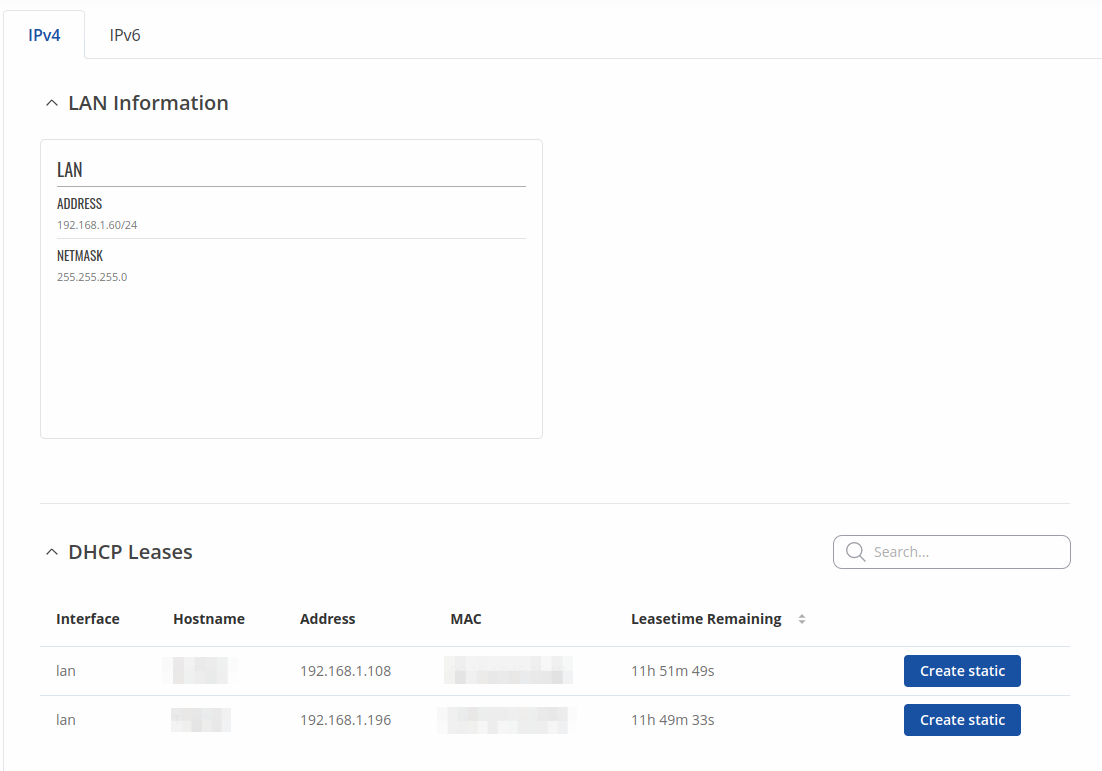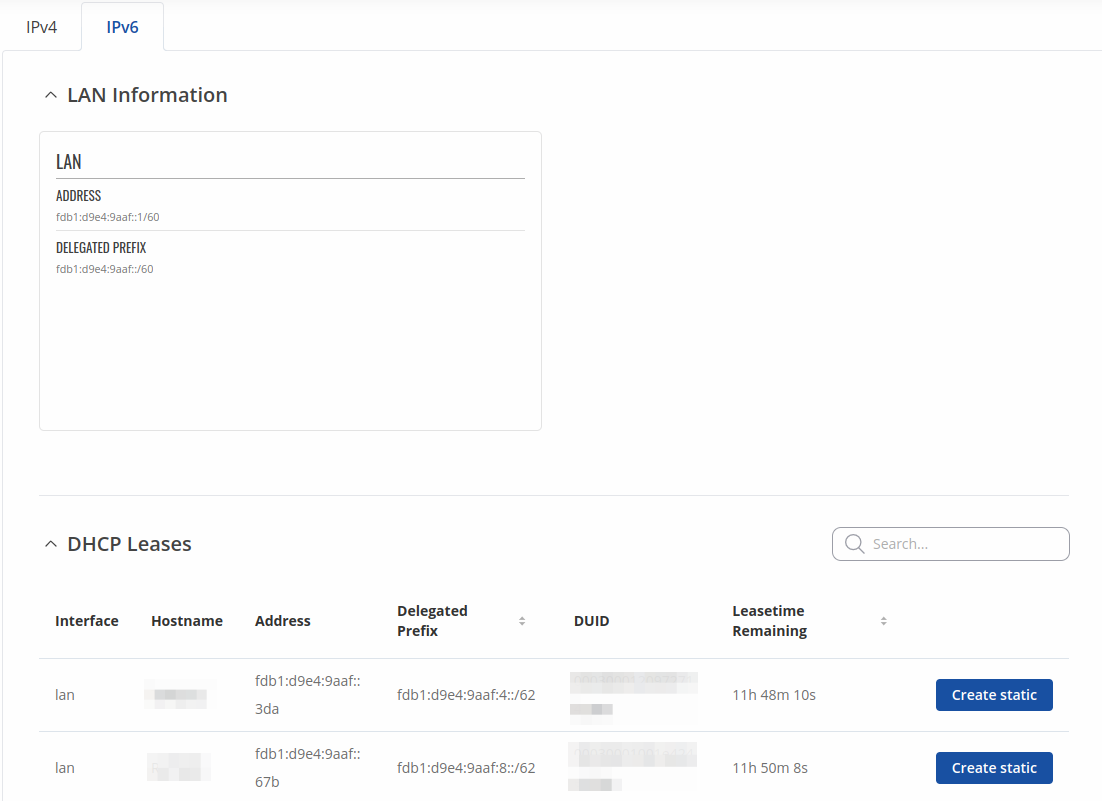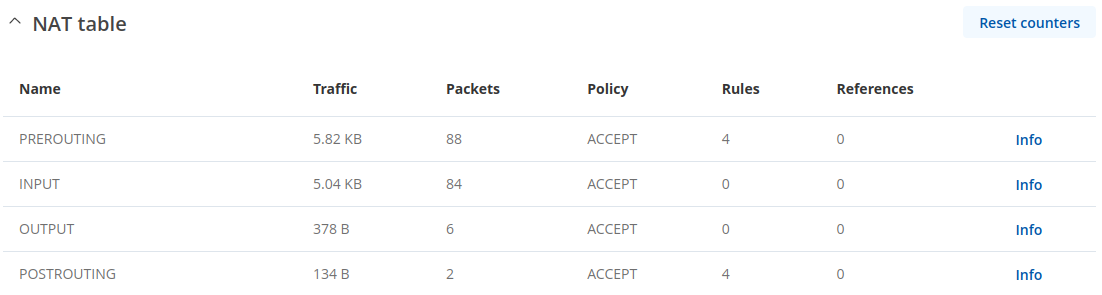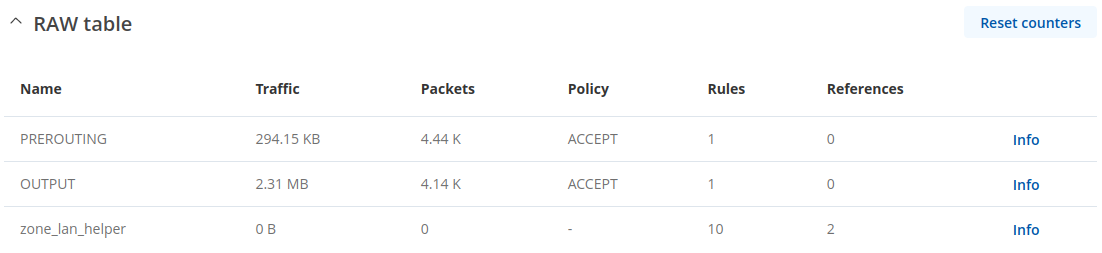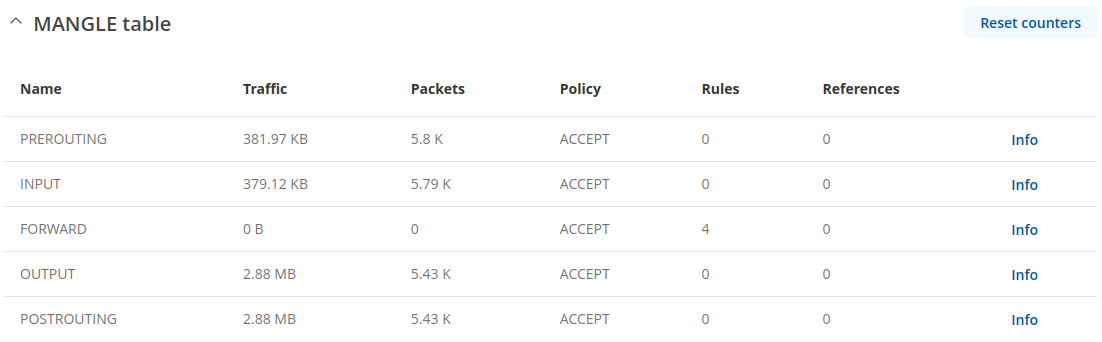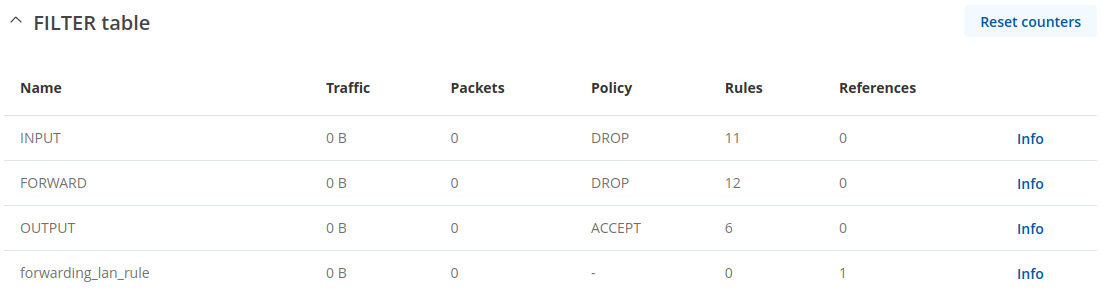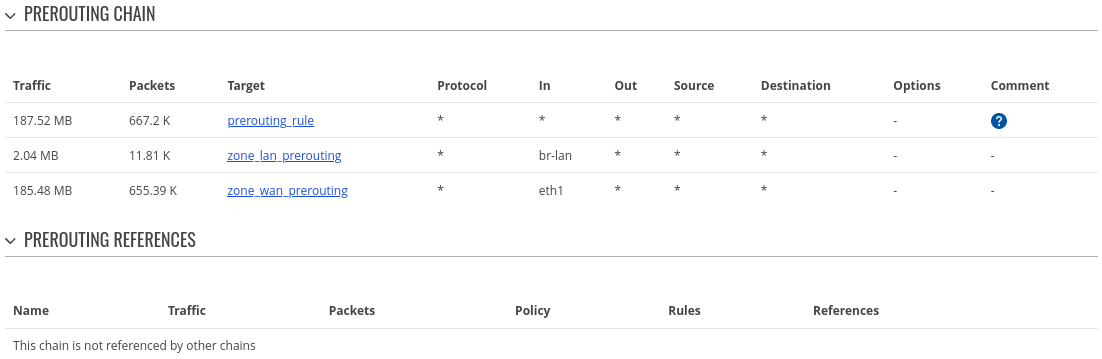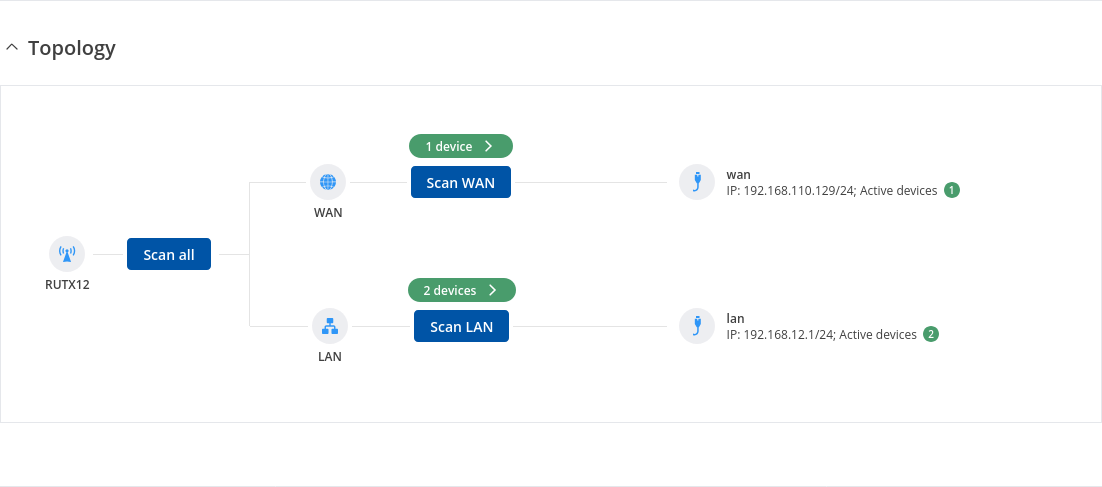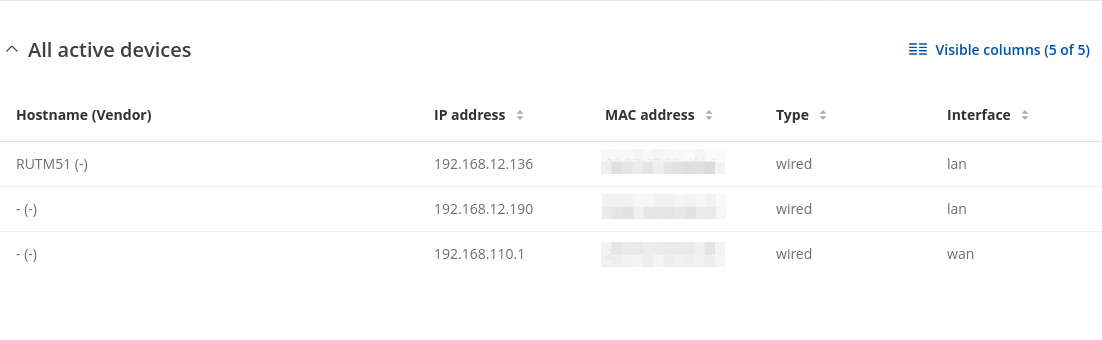Template:Networking rutos manual network: Difference between revisions
No edit summary |
No edit summary |
||
| (One intermediate revision by the same user not shown) | |||
| Line 25: | Line 25: | ||
| RUTX | RUTM | RUTC = | | RUTX | RUTM | RUTC = | ||
{{#switch: {{{name}}} | {{#switch: {{{name}}} | ||
| | |#default = [[File:Networking rutx manual network mobile v6.png|border|class=tlt-border]] | ||
| RUTX12|RUTM12|RUTM52 = [[File:Networking rutx12 manual network mobile v6.png|border|class=tlt-border]] | | RUTX12|RUTM12|RUTM52 = [[File:Networking rutx12 manual network mobile v6.png|border|class=tlt-border]] | ||
}} | }} | ||
| Line 114: | Line 114: | ||
</li> | </li> | ||
{{#switch: {{{name}}} | TRB255 | TRB256 | RUT271 | RUT976= | #default= | {{#switch: {{{name}}} | TRB255 | TRB256 | RUT271 | RUT976 | RUTM59= | #default= | ||
<li> <b>3G</b>: 3G (WCDMA), 3G (HSDPA), 3G (HSUPA), 3G (HSPA), 3G (HSPA+), 3G (DC-HSPA+), 3G (HSDPA+HSUPA), UMTS</li> | <li> <b>3G</b>: 3G (WCDMA), 3G (HSDPA), 3G (HSUPA), 3G (HSPA), 3G (HSPA+), 3G (DC-HSPA+), 3G (HSDPA+HSUPA), UMTS</li> | ||
}} | }} | ||
| Line 214: | Line 214: | ||
</li> | </li> | ||
{{#switch: {{{name}}} | TRB255 | TRB256 | RUT271 | RUT976 = | #default = | {{#switch: {{{name}}} | TRB255 | TRB256 | RUT271 | RUT976 | RUTM59= | #default = | ||
<li><b>3G</b> | <li><b>3G</b> | ||
<ul> | <ul> | ||
Latest revision as of 12:06, 13 December 2024
The information in this page is updated in accordance with firmware version .
Summary
The Network page contains information related to the device's networking. This chapter is an overview of the Network page in {{{name}}} devices.
If you're having trouble finding this page or some of the parameters described here on your device's WebUI, you should turn on "Advanced WebUI" mode. You can do that by clicking the "Advanced" button, located at the top of the WebUI.
LAN
This tab displays information about the device's local network(s). The figure below is an example of the Network window:
| lan information | |
|---|---|
| Name | LAN interface name |
| Address | IP address of the LAN interface |
| Netmask | Netmask of the LAN interface. In a sense, a netmask specifies the size of a network. In other words, it indicates which part of the IP address denotes the network, and which denotes the device |
| dhcp leases | |
| Interface | Interface which leased the address |
| Hostname | Hostname of a LAN client |
| IP Address | IP address of a LAN client |
| MAC Address | MAC address of a LAN client |
| Leasetime Remaining | Remaining lease time for a DHCP client. Active DHCP lease holders will try to renew their DHCP leases after a half of the lease time passes. |
| Static Lease | This action will reserve currently assigned IP address for the device in Network -> Interfaces -> Static leases. |
Similarly there is an IPv6 dedicated tab.
| lan information | |
|---|---|
| Name | LAN interface name |
| Address | IP address of the LAN interface |
| Delegated prefix | The delegated prefix is a smaller subnet given to a device to lease IPv6 addresses for its own DHCPv6 clients. |
| dhcp leases | |
| Interface | Interface which leased the address |
| Hostname | Hostname of a LAN client |
| Address | IP address of a LAN client |
| Delegated prefix | The delegated prefix is a smaller subnet given to a device to lease IPv6 addresses for its own DHCPv6 clients. |
| DUID | DHCP unique identifier is used by DHCPv6 to identify device. Similar to MAC that is used by DHCPv4. |
| Leasetime Remaining | Remaining lease time for a DHCP client. Active DHCP lease holders will try to renew their DHCP leases after a half of the lease time passes. |
| Static Lease | This action will reserve currently assigned IP address for the device in Network -> Interfaces -> Static leases. |
Firewall
This tab displays information about the device's firewall. Info is shown of IPv4 and IPv6 traffic. The figure below is an example of the Firewall page tables:
| Field name | Description |
|---|---|
| Reset counters | Resets all traffic and packet fields |
| Name | Name of the chain |
| Traffic | Size of traffic that was matched to the chain |
| Packets | Count of packets that were matched to the chain |
| Policy | Policy for traffic entering the zone. |
| Rules | Count of rules the chain has |
| References | Count of times the chain was referenced in other chains |
For more information about specific firewall chain, INFO button can be pressed. Window like this should pop up:
| Field name | Description |
|---|---|
| Traffic | Size of traffic that was matched to the rule |
| Packets | Count of packets that were matched to the rule |
| Target | Name of the rule (if highlighted you can click it to open modal to it) |
| Protocol | Filters by Internet protocol |
| In | Filters by inbound interface |
| Out | Filters by outbound interface |
| Source | Filters by source address |
| Destination | Filters by destination address |
| Options | Additional iptables options |
| Comment | Filters by comment |
Topology
The Topology tab allows scanning of WAN, LAN or both interfaces via arp scan to check active connected devices. After scan it shows how many active devices were found and on which interface.
All active devices
This section displays the results of the scan.
| field name | description |
|---|---|
| Hostname (Vendor) | Hostname of scanned device |
| IP Address | IP address of scanned device |
| MAC Address | MAC address of scanned device |
| Type | The type of connection |
| Interface | The interface the scanned device is connected |
[[Category:{{{name}}} Status section]]