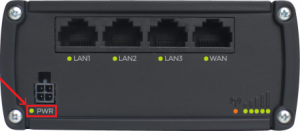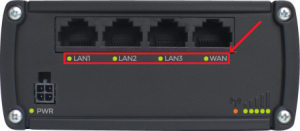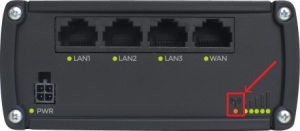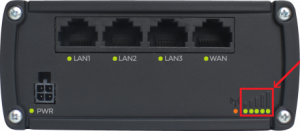RUT950 LEDs: Difference between revisions
No edit summary |
Gytispieze (talk | contribs) No edit summary |
||
| (4 intermediate revisions by one other user not shown) | |||
| Line 1: | Line 1: | ||
{{Template: leds_intro}} RUT950 router. | {{Template: leds_intro}} RUT950 router. The information applies for both Quectel and MeigLink modules used in Teltonika devices. | ||
__TOC__ | __TOC__ | ||
==Power LED== | ==Power LED== | ||
| Line 8: | Line 8: | ||
{{Template: rut_power_led_table}} | {{Template: rut_power_led_table}} | ||
==Ethernet port LEDs== | ==Ethernet port LEDs== | ||
| Line 17: | Line 16: | ||
{{Template: rut_ethernet_port_led_table}} | {{Template: rut_ethernet_port_led_table}} | ||
<span style="color: #0054A6;">'''*'''</span> The '''bootloader menu''' is a special router state from which certain upgrades can be performed. For more information on the bootloader menu, click [[Bootloader menu|here]] | |||
==Connection status LED== | ==Connection status LED== | ||
| Line 24: | Line 25: | ||
[[File:Rut950 connection status led v1.png|300px]] | [[File:Rut950 connection status led v1.png|300px]] | ||
{{Template: | {{Template: rut9xx_connection_status_led_table | ||
| 4g = 1 | |||
}} | |||
==Signal strength LEDs== | ==Signal strength LEDs== | ||
| Line 33: | Line 36: | ||
{{signal strength leds table}} | {{signal strength leds table}} | ||
[[Category:RUT950 Manual]] | |||
Latest revision as of 13:44, 22 December 2021
Main Page > EOL Products > RUT950 > RUT950 Manual > RUT950 LEDsThis chapter provides explanations for LED actions on a RUT950 router. The information applies for both Quectel and MeigLink modules used in Teltonika devices.
Power LED
The power LED is located on the bottom left corner of the front panel, just under the power connector:
It can perform two different actions:
| ACTION | DESCRIPTION |
|---|---|
| LED turned ON | Router is powered up |
| LED turned OFF | Router is not powered up |
Ethernet port LEDs
The Ethernet port LEDs are located on the router's front panel, under each respective Ethernet port:
They represent activity happening on the router's Ethernet ports:
| ACTION | DESCRIPTION |
|---|---|
| LED turned ON | Operating as a 10/100 Mbps connection |
| LED turned OFF | No link established |
| LED blinking | Connection established and there is activity on this port (data being transferred) |
| LEDs light up and turn OFF in sequence from WAN port to LAN1 port | The router is in the bootloader menu state* |
* The bootloader menu is a special router state from which certain upgrades can be performed. For more information on the bootloader menu, click here
Connection status LED
The connection status LED is located on the bottom right corner of the front panel, to the left of the signal strength indication LEDs:
The LED displays the router's current connection state and network type among a few other things:
| ACTION | DESCRIPTION |
|---|---|
| Green and red blinking alternatively ever 500 ms | No SIM or bad PIN |
| Green, red and orange blinking alternatively every 500 ms | Connecting to GSM |
| Red blinking every 1 sec | Connected 2G, no data session established |
| Orange blinking every 1 sec | Connected 3G, no data session established |
| Green blinking every 1 sec | Connected 4G, no data session established |
| Red lit and blinking rapidly while data is being transferred | Connected 2G with data session |
| Orange lit and blinking rapidly while data is being transferred | Connected 3G with data session |
| Green lit and blinking rapidly while data is being transferred | Connected 4G with data session |
Signal strength LEDs
The signal strength LEDs are located on the bottom right corner of the front panel, to the right of the connection status LED:
Each lit up LED represents a different value of the router's current signal strength in RSSI:
| NO. OF LIT UP LEDs | SIGNAL STRENGTH VALUE |
|---|---|
| 0 | ≤ -111 dBm |
| 1 | -110 dBm to -97 dBm |
| 2 | -96 dBm to -82 dBm |
| 3 | -81 dBm to -67 dBm |
| 4 | -66 dBm to -52 dBm |
| 5 | ≥ -51 dBm |
The signal strength LEDs can also be used as a time indicator for holding the reset button. When you press and hold the reset button, if there is a User's default configuration configured on the device, you have to hold it pressed for 6 seconds (by default) to initiate a User's default configuration reset and 12 seconds (by default) to initiate a Factory reset. Otherwise, it is only necessary to hold the reset button for 6 seconds to trigger a Factory reset. If the button was held down longer than 20 seconds (by default) no action will be taken.
While holding the reset button each lit up signal strength LED indicate that a period of two seconds has passed. When all 5 signal strength LEDs are lit up, they represent that 10 (LED number multiplied by 2) seconds have passed since you pressed down on the reset button.
After releasing the button at one of the reset periods, all 5 LEDs will start blinking every 1 second. This signifies that the router has begun the reset.