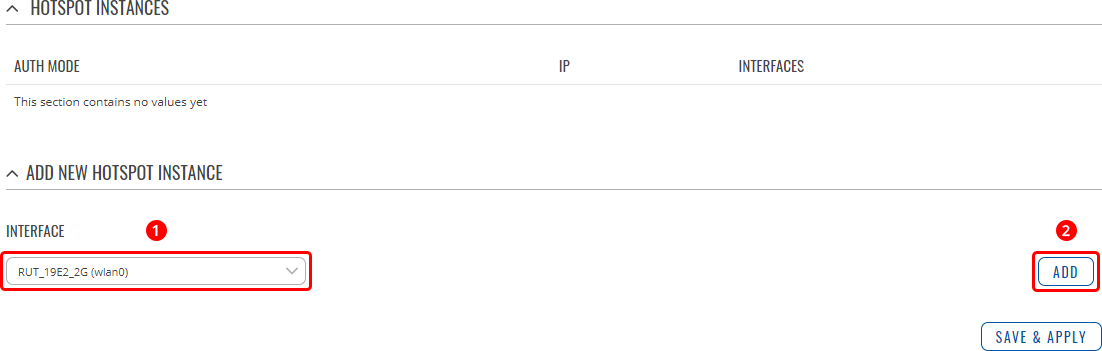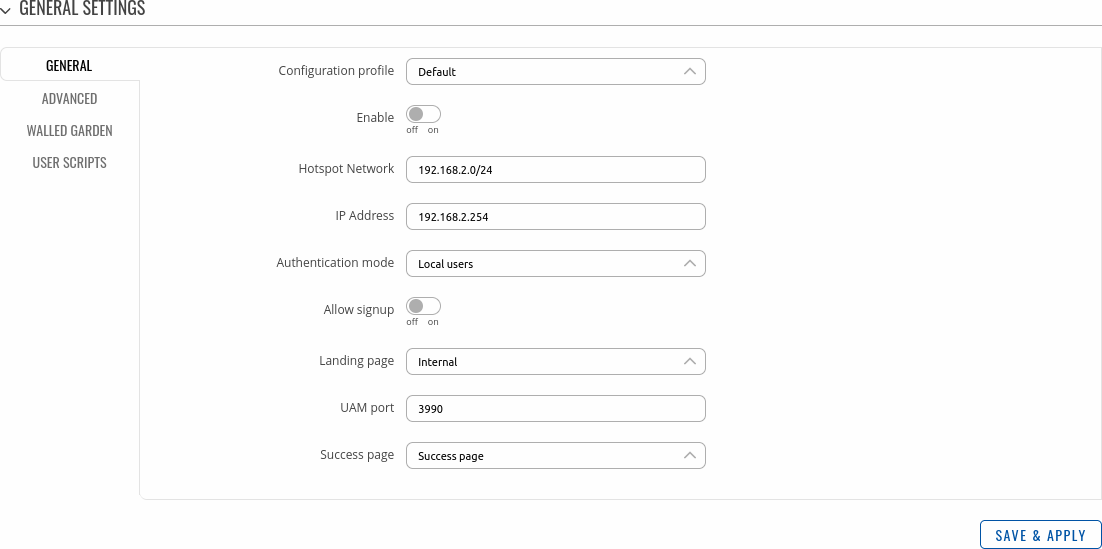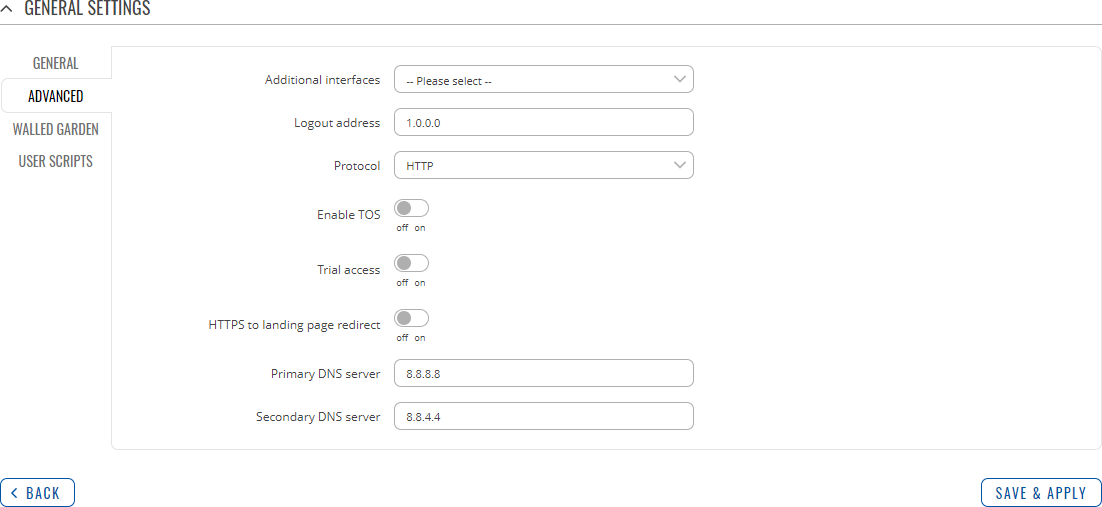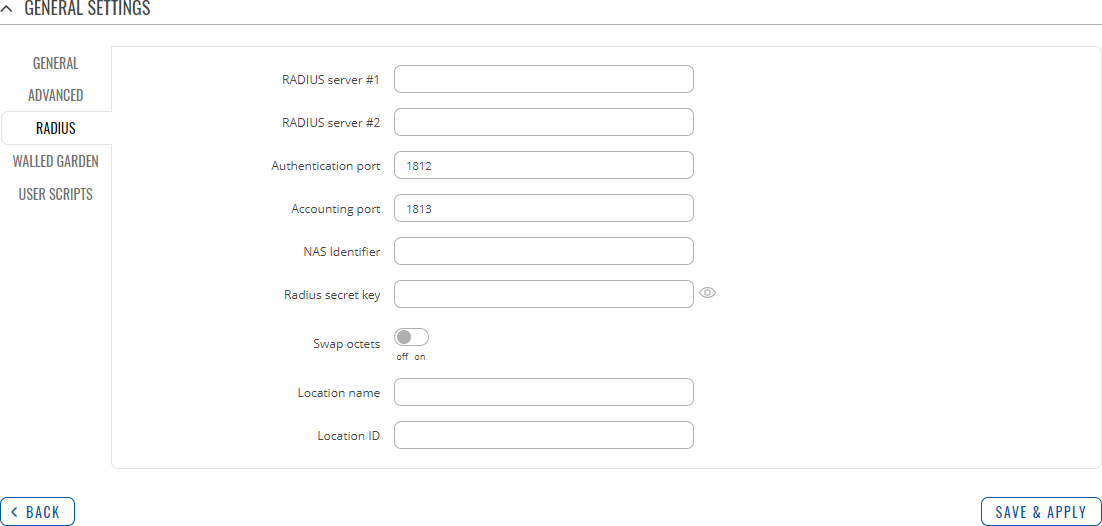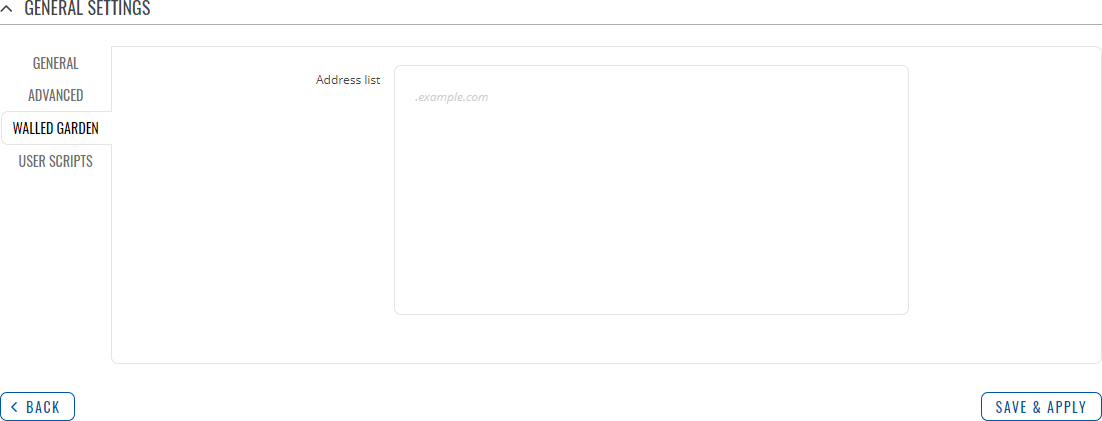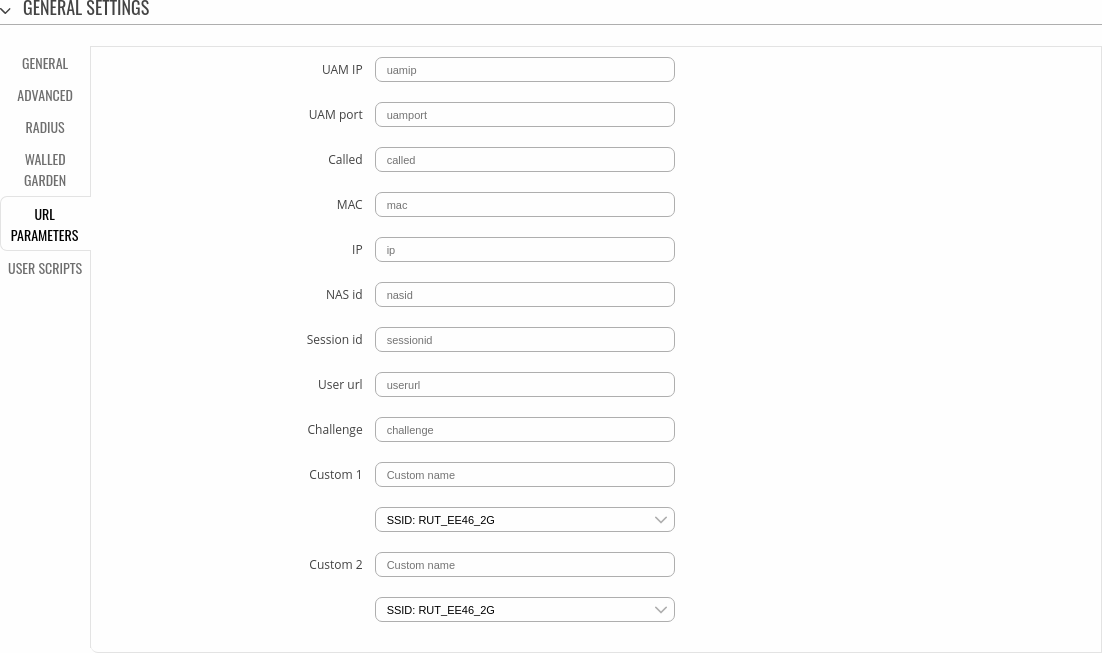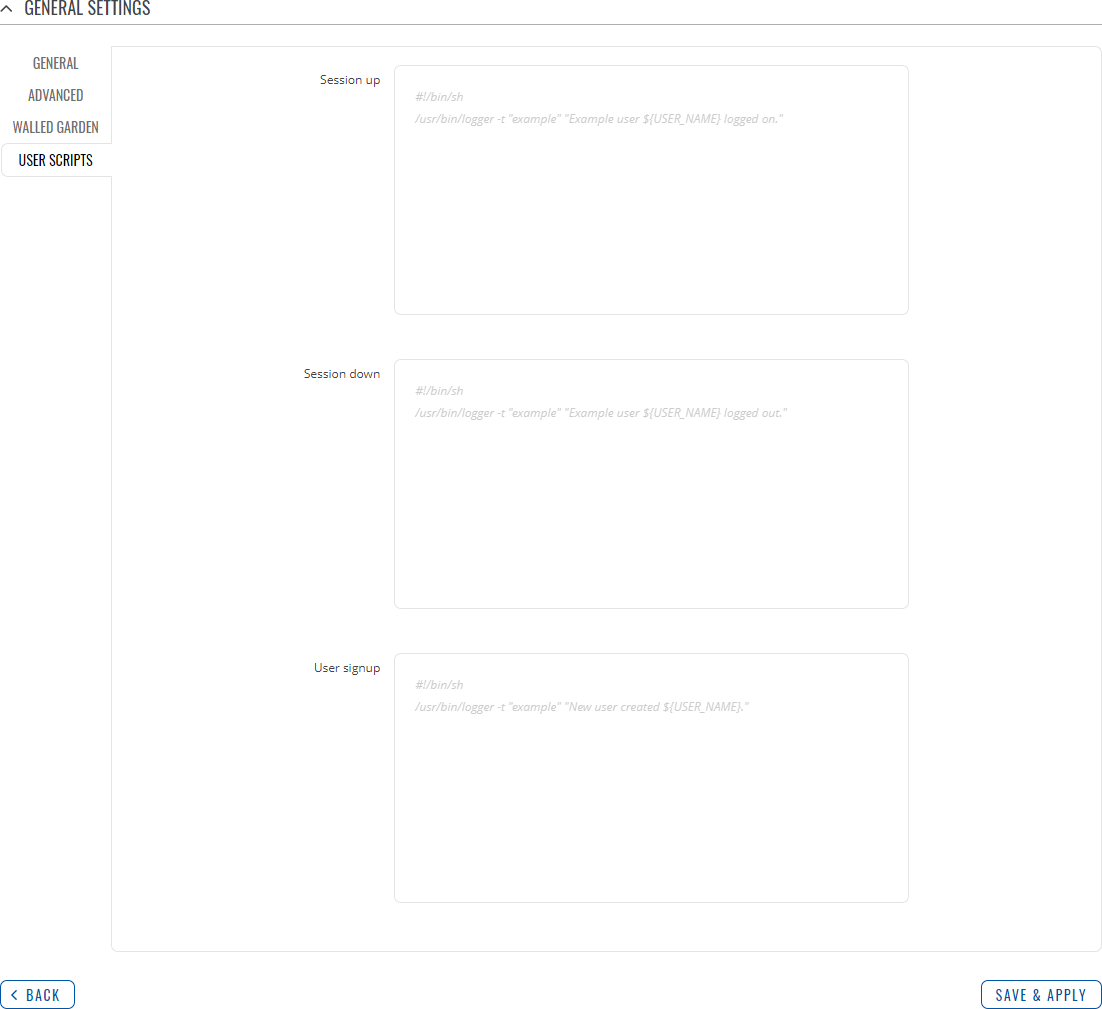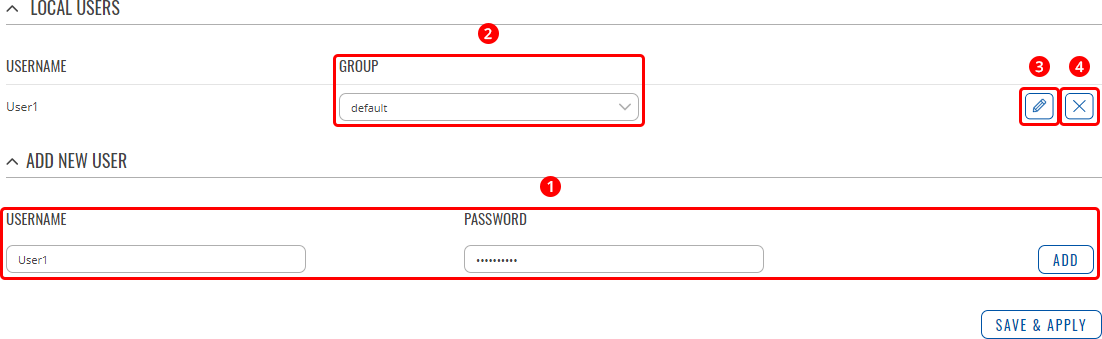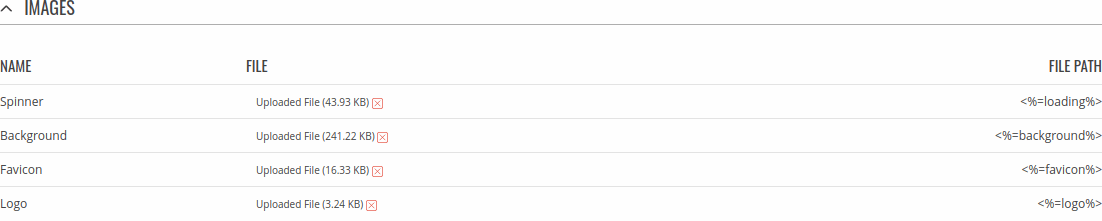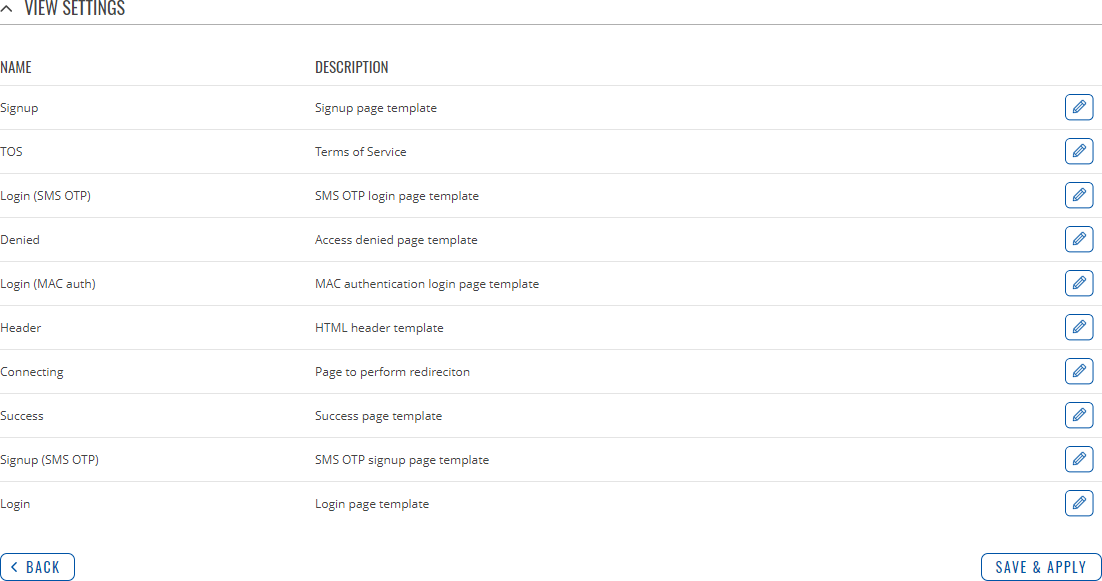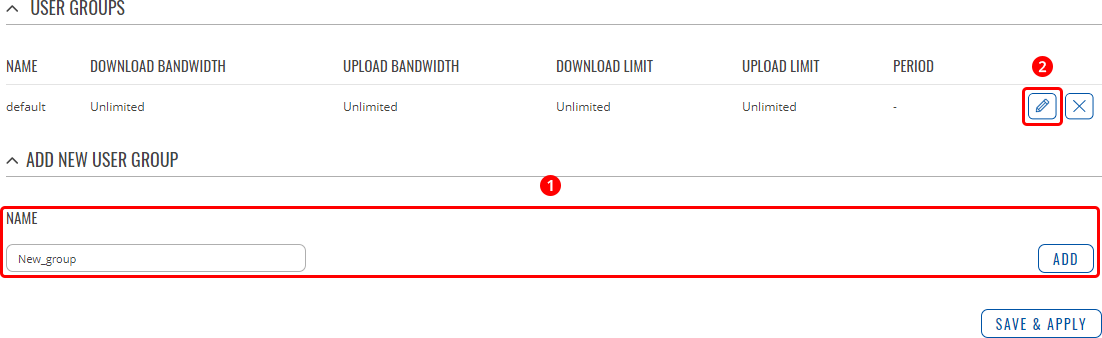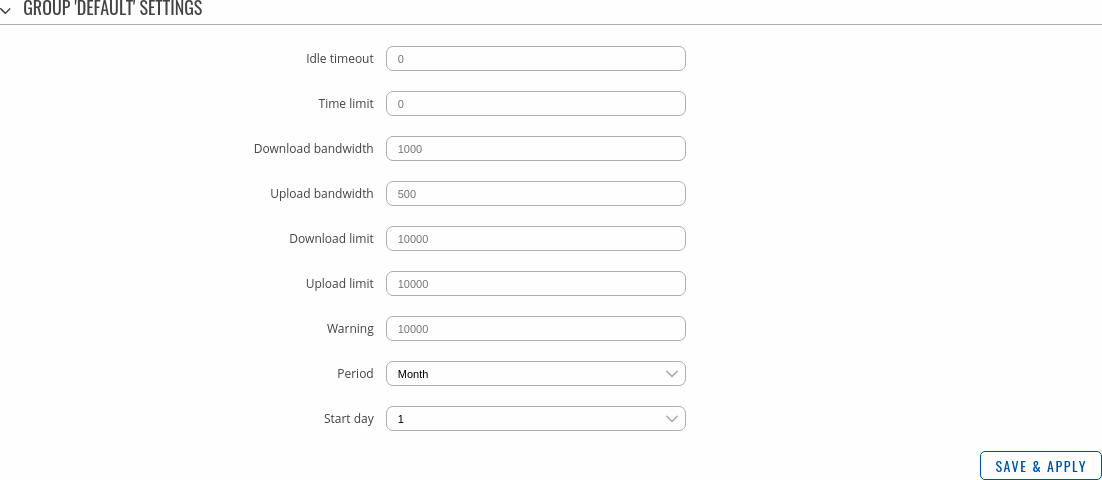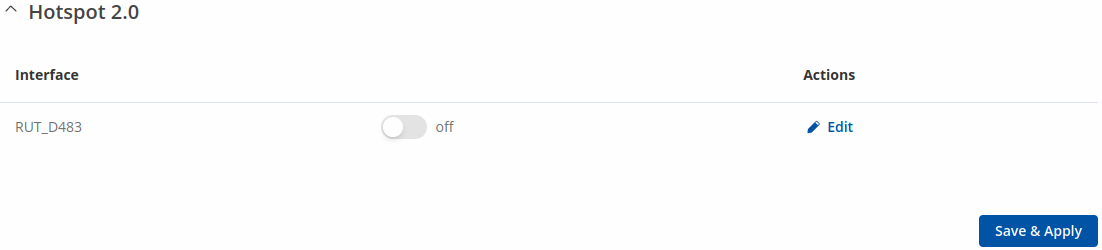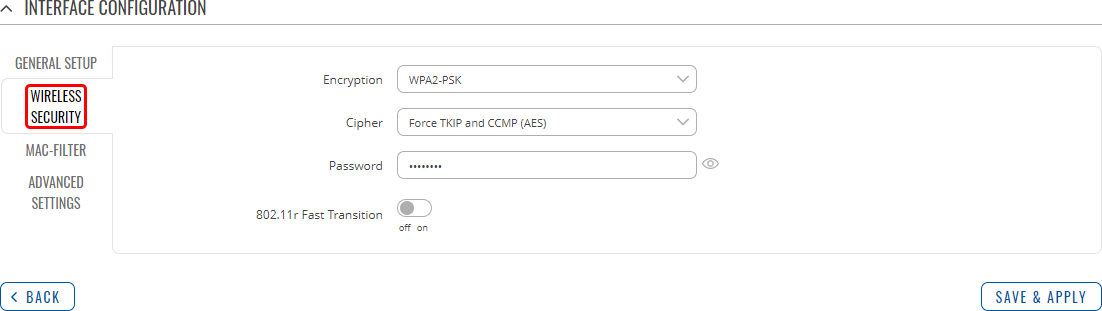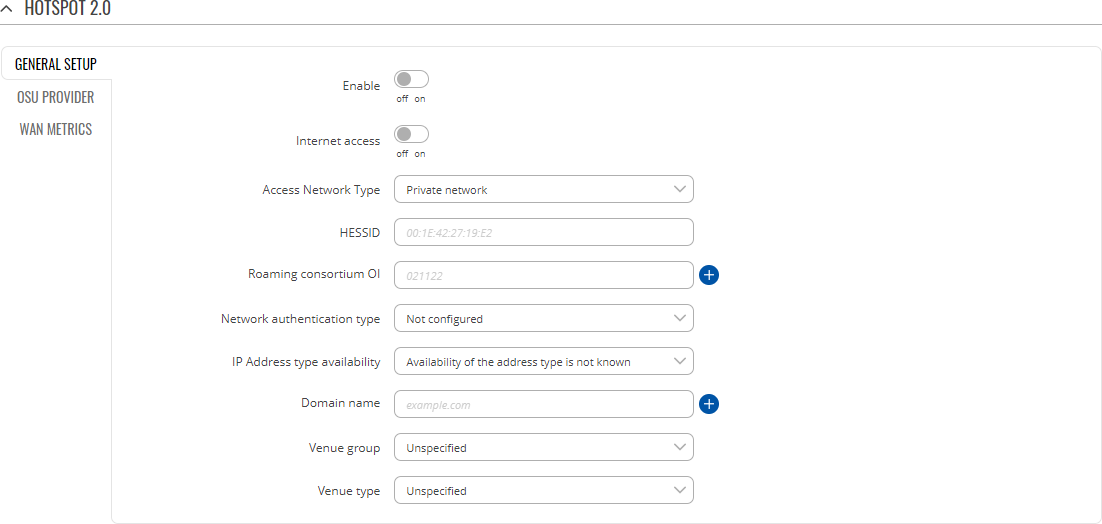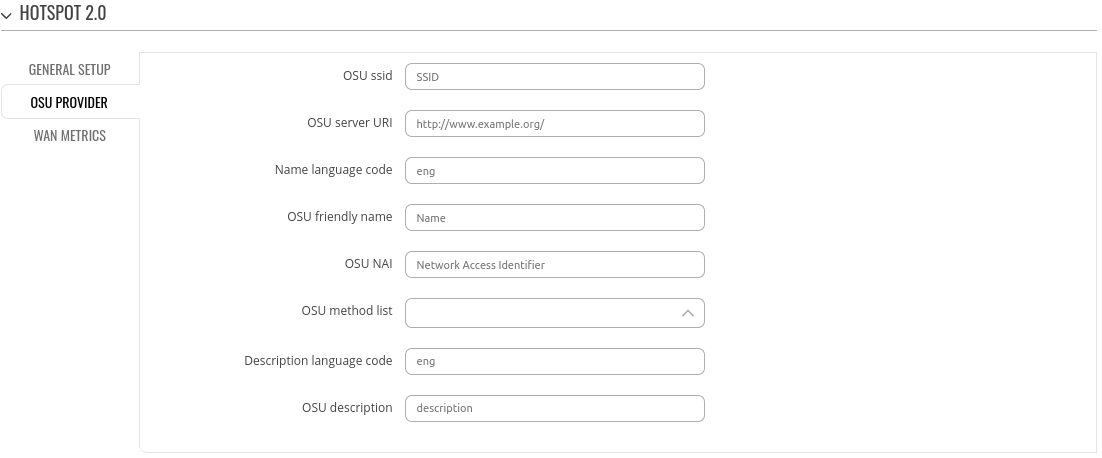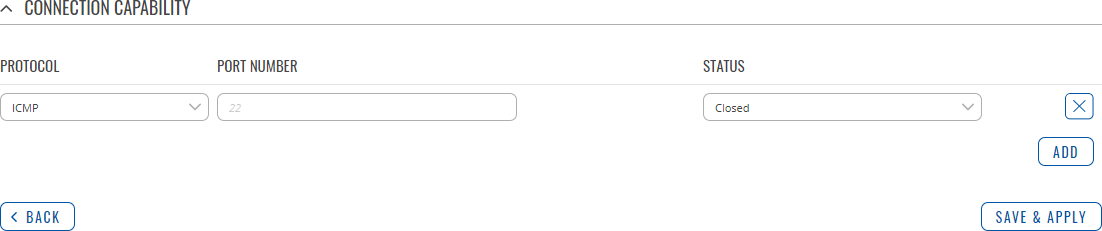|
|
| (23 intermediate revisions by 4 users not shown) |
| Line 1: |
Line 1: |
| ==Summary==
| | {{Template: Networking_rutos_manual_hotspot_rut2_rut9 |
| | | <!------------------------DEVICE-----------------------> |
| Wireless '''Hotspots''' are essentially Wireless Access Points - they provide network and/or internet access to other Wi-Fi devices. The difference is that Hotspots are a lot more versatile when it comes to managing, monitoring and authenticating the wireless network's users. For example, while Wireless APs can be password protected, with Hotspots you can configure different users with different names, passwords, even data limits and data speeds and more. This chapter is an overview of the '''Wireless Hotspot''' function in RUT routers.
| | | name = RUT900 |
| | | | series = RUT9 |
| ==General==
| | <!----------------------SEPARATORS---------------------> |
| | | | wifi = 1 |
| The '''General''' tab is where most of the Hotspot configurations take place. This section will be divided into six sub-sections - one for each '''Authentication mode''', since the chosen '''Authentication mode''' will define how the Hotspot will be configured in general.
| | | mobile = 1 |
| | | }} |
| ===External Radius===
| |
| ----
| |
| '''External Radius''' authentication mode uses an external Radius server, to which you have to provide an address to, instead of using the router's internal Radius server.
| |
| | |
| [[File:Services hotspot configuration external v 2.PNG]]
| |
| | |
| {| class="wikitable"
| |
| |+
| |
| ! style="width: 250px; border: 1px solid white; border-bottom: 2px solid #0054A6; background: white; color: #0054A6; text-align: left;" | FIELD NAME
| |
| ! style="width: 250px; border: 1px solid white; border-bottom: 2px solid #0054A6; background: white; color: #0054A6; text-align: left;" | VALUE
| |
| ! style="width: 579px; border: 1px solid white; border-bottom: 2px solid #0054A6; background: white; color: #0054A6; text-align: left;" | DESCRIPTION
| |
| |-
| |
| ! style="border: 1px solid white; border-bottom: 2px solid #E8E8E8; text-align: left; vertical-align: top; background: white;" | Configuration profile
| |
| | style="border: 1px solid white; border-bottom: 2px solid #E8E8E8; text-align: left; vertical-align: top; background: white;" | Custom {{!}} Cloud4wi {{!}} Hotspotsystem; Default: '''Custom'''
| |
| | style="border: 1px solid white; border-bottom: 2px solid #E8E8E8; text-align: left; vertical-align: top; background: white;" | If not set to '''Custom''', Configuration profile selections will automatically fill all the fields in accordance with the chosen profile. It also automatically adds an exception for the chosen service in the '''Walled Garden''' section. Used only with '''External radius''' Authentication mode.
| |
| |-
| |
| ! style="border: 1px solid white; border-bottom: 2px solid #E8E8E8; text-align: left; vertical-align: top; background: white;" | Enable | |
| | style="border: 1px solid white; border-bottom: 2px solid #E8E8E8; text-align: left; vertical-align: top; background: white;" | yes {{!}} no; Default: '''no'''
| |
| | style="border: 1px solid white; border-bottom: 2px solid #E8E8E8; text-align: left; vertical-align: top; background: white;" | Toggles Wi-Fi Hotspot ON or OFF
| |
| |-
| |
| ! style="border: 1px solid white; border-bottom: 2px solid #E8E8E8; text-align: left; vertical-align: top; background: white;" | AP IP
| |
| | style="border: 1px solid white; border-bottom: 2px solid #E8E8E8; text-align: left; vertical-align: top; background: white;" | ip; Default: '''192.168.2.254/24'''
| |
| | style="border: 1px solid white; border-bottom: 2px solid #E8E8E8; text-align: left; vertical-align: top; background: white;" | Access Point IP address defines the IP address of your Hotspot's network
| |
| |-
| |
| ! style="border: 1px solid white; border-bottom: 2px solid #E8E8E8; text-align: left; vertical-align: top; background: white;" | Logout address
| |
| | style="border: 1px solid white; border-bottom: 2px solid #E8E8E8; text-align: left; vertical-align: top; background: white;" | host {{!}} ip; Default: '''1.1.1.1'''
| |
| | style="border: 1px solid white; border-bottom: 2px solid #E8E8E8; text-align: left; vertical-align: top; background: white;" | An address that can be used by users to logout from the Hotspot session
| |
| |-
| |
| ! style="border: 1px solid white; border-bottom: 2px solid #E8E8E8; text-align: left; vertical-align: top; background: white;" | Authentication mode
| |
| | style="border: 1px solid white; border-bottom: 2px solid #E8E8E8; text-align: left; vertical-align: top; background: white;" | External radius {{!}} Internal radius {{!}} Without radius {{!}} Advertisement {{!}} MAC auth {{!}} SMS OTP; Default: '''Without radius'''
| |
| | style="border: 1px solid white; border-bottom: 2px solid #E8E8E8; text-align: left; vertical-align: top; background: white;" | Authentication mode defines how users will connect to the Hotspot
| |
| |-
| |
| ! style="border: 1px solid white; border-bottom: 2px solid #E8E8E8; text-align: left; vertical-align: top; background: white;" | Authentication protocol
| |
| | style="border: 1px solid white; border-bottom: 2px solid #E8E8E8; text-align: left; vertical-align: top; background: white;" | PAP {{!}} CHAP; Default: '''PAP'''
| |
| | style="border: 1px solid white; border-bottom: 2px solid #E8E8E8; text-align: left; vertical-align: top; background: white;" | Authentication protocol used to authenticate new connections on the Hotspot
| |
| |-
| |
| ! style="border: 1px solid white; border-bottom: 2px solid #E8E8E8; text-align: left; vertical-align: top; background: white;" | Terms of service
| |
| | style="border: 1px solid white; border-bottom: 2px solid #E8E8E8; text-align: left; vertical-align: top; background: white;" | yes {{!}} no; Default: '''no'''
| |
| | style="border: 1px solid white; border-bottom: 2px solid #E8E8E8; text-align: left; vertical-align: top; background: white;" | If enabled, users have to agree to the Terms of service before logging in. Custom Terms of service can be defined in the '''Landing Page''' section
| |
| |-
| |
| ! style="border: 1px solid white; border-bottom: 2px solid #E8E8E8; text-align: left; vertical-align: top; background: white;" | RADIUS server #1 {{!}} RADIUS server #2
| |
| | style="border: 1px solid white; border-bottom: 2px solid #E8E8E8; text-align: left; vertical-align: top; background: white;" | ip; Default: " "
| |
| | style="border: 1px solid white; border-bottom: 2px solid #E8E8E8; text-align: left; vertical-align: top; background: white;" | The IP address of the RADIUS server that is to be used for Authenticating your wireless clients
| |
| |-
| |
| ! style="border: 1px solid white; border-bottom: 2px solid #E8E8E8; text-align: left; vertical-align: top; background: white;" | Authentication port
| |
| | style="border: 1px solid white; border-bottom: 2px solid #E8E8E8; text-align: left; vertical-align: top; background: white;" | integer [0..65535]; Default: '''1812'''
| |
| | style="border: 1px solid white; border-bottom: 2px solid #E8E8E8; text-align: left; vertical-align: top; background: white;" | RADIUS server authentication port
| |
| |-
| |
| ! style="border: 1px solid white; border-bottom: 2px solid #E8E8E8; text-align: left; vertical-align: top; background: white;" | Accounting port
| |
| | style="border: 1px solid white; border-bottom: 2px solid #E8E8E8; text-align: left; vertical-align: top; background: white;" | integer [0..65535]; Default: '''1813'''
| |
| | style="border: 1px solid white; border-bottom: 2px solid #E8E8E8; text-align: left; vertical-align: top; background: white;" | RADIUS server accounting port | |
| |-
| |
| ! style="border: 1px solid white; border-bottom: 2px solid #E8E8E8; text-align: left; vertical-align: top; background: white;" | Radius secret key
| |
| | style="border: 1px solid white; border-bottom: 2px solid #E8E8E8; text-align: left; vertical-align: top; background: white;" | string; Default: " "
| |
| | style="border: 1px solid white; border-bottom: 2px solid #E8E8E8; text-align: left; vertical-align: top; background: white;" | The secret key is a password used for authentication with the RADIUS server
| |
| |-
| |
| ! style="border: 1px solid white; border-bottom: 2px solid #E8E8E8; text-align: left; vertical-align: top; background: white;" | UAM port
| |
| | style="border: 1px solid white; border-bottom: 2px solid #E8E8E8; text-align: left; vertical-align: top; background: white;" | integer [0..65535]; Default: '''4990'''
| |
| | style="border: 1px solid white; border-bottom: 2px solid #E8E8E8; text-align: left; vertical-align: top; background: white;" | Port to bind for authenticating clients
| |
| |-
| |
| ! style="border: 1px solid white; border-bottom: 2px solid #E8E8E8; text-align: left; vertical-align: top; background: white;" | UAM UI port
| |
| | style="border: 1px solid white; border-bottom: 2px solid #E8E8E8; text-align: left; vertical-align: top; background: white;" | integer [0..65535]; Default: '''4990'''
| |
| | style="border: 1px solid white; border-bottom: 2px solid #E8E8E8; text-align: left; vertical-align: top; background: white;" | UAM User Interface port
| |
| |-
| |
| ! style="border: 1px solid white; border-bottom: 2px solid #E8E8E8; text-align: left; vertical-align: top; background: white;" | UAM secret
| |
| | style="border: 1px solid white; border-bottom: 2px solid #E8E8E8; text-align: left; vertical-align: top; background: white;" | string; Default: " "
| |
| | style="border: 1px solid white; border-bottom: 2px solid #E8E8E8; text-align: left; vertical-align: top; background: white;" | Shared secret between the UAM server and the Hotspot
| |
| |-
| |
| ! style="border: 1px solid white; border-bottom: 2px solid #E8E8E8; text-align: left; vertical-align: top; background: white;" | NAS identifier
| |
| | style="border: 1px solid white; border-bottom: 2px solid #E8E8E8; text-align: left; vertical-align: top; background: white;" | string; Default: " "
| |
| | style="border: 1px solid white; border-bottom: 2px solid #E8E8E8; text-align: left; vertical-align: top; background: white;" | NAS-Identifier is one of the basic RADIUS attributes
| |
| |-
| |
| ! style="border: 1px solid white; border-bottom: 2px solid #E8E8E8; text-align: left; vertical-align: top; background: white;" | Swap octets
| |
| | style="border: 1px solid white; border-bottom: 2px solid #E8E8E8; text-align: left; vertical-align: top; background: white;" | yes {{!}} no; Default: '''no'''
| |
| | style="border: 1px solid white; border-bottom: 2px solid #E8E8E8; text-align: left; vertical-align: top; background: white;" | Swaps the meaning of input octets and output as it relates to RADIUS attributes
| |
| |-
| |
| ! style="border: 1px solid white; border-bottom: 2px solid #E8E8E8; text-align: left; vertical-align: top; background: white;" | Location name
| |
| | style="border: 1px solid white; border-bottom: 2px solid #E8E8E8; text-align: left; vertical-align: top; background: white;" | string; Default: " "
| |
| | style="border: 1px solid white; border-bottom: 2px solid #E8E8E8; text-align: left; vertical-align: top; background: white;" | Custom location name for your Hotspot
| |
| |-
| |
| ! style="border: 1px solid white; border-bottom: 2px solid #E8E8E8; text-align: left; vertical-align: top; background: white;" | External landing page
| |
| | style="border: 1px solid white; border-bottom: 2px solid #E8E8E8; text-align: left; vertical-align: top; background: white;" | yes {{!}} no; Default: '''no'''
| |
| | style="border: 1px solid white; border-bottom: 2px solid #E8E8E8; text-align: left; vertical-align: top; background: white;" | Enables the use of an external landing page
| |
| |-
| |
| ! style="border: 1px solid white; border-bottom: 2px solid #E8E8E8; text-align: left; vertical-align: top; background: white;" | Protocol
| |
| | style="border: 1px solid white; border-bottom: 2px solid #E8E8E8; text-align: left; vertical-align: top; background: white;" | HTTP {{!}} HTTPS; Default: '''HTTP'''
| |
| | style="border: 1px solid white; border-bottom: 2px solid #E8E8E8; text-align: left; vertical-align: top; background: white;" | Connection protocol of your Hotspot
| |
| |-
| |
| ! style="border: 1px solid white; border-bottom: 2px solid #E8E8E8; text-align: left; vertical-align: top; background: white;" | HTTPS redirect
| |
| | style="border: 1px solid white; border-bottom: 2px solid #E8E8E8; text-align: left; vertical-align: top; background: white;" | yes {{!}} no; Default: '''no'''
| |
| | style="border: 1px solid white; border-bottom: 2px solid #E8E8E8; text-align: left; vertical-align: top; background: white;" | Redirects HTTP pages to landing page
| |
| |-
| |
| ! style="border: 1px solid white; border-bottom: 2px solid #E8E8E8; text-align: left; vertical-align: top; background: white;" | SSL key file
| |
| | style="border: 1px solid white; border-bottom: 2px solid #E8E8E8; text-align: left; vertical-align: top; background: white;" | .key file; Default: " "
| |
| | style="border: 1px solid white; border-bottom: 2px solid #E8E8E8; text-align: left; vertical-align: top; background: white;" | SSL key file used for authentication. This field becomes visible only if '''HTTPS redirect''' is enabled
| |
| |-
| |
| ! style="border: 1px solid white; border-bottom: 2px solid #E8E8E8; text-align: left; vertical-align: top; background: white;" | SSL certificate file
| |
| | style="border: 1px solid white; border-bottom: 2px solid #E8E8E8; text-align: left; vertical-align: top; background: white;" | .crt file; Default: " "
| |
| | style="border: 1px solid white; border-bottom: 2px solid #E8E8E8; text-align: left; vertical-align: top; background: white;" | SSL certificate file used for authentication. This field becomes visible only if '''HTTPS redirect''' is enabled
| |
| |-
| |
| ! style="border: 1px solid white; border-bottom: 2px solid #E8E8E8; text-align: left; vertical-align: top; background: white;" | Use custom DNS
| |
| | style="border: 1px solid white; border-bottom: 2px solid #E8E8E8; text-align: left; vertical-align: top; background: white;" | yes {{!}} no; Default: '''no'''
| |
| | style="border: 1px solid white; border-bottom: 2px solid #E8E8E8; text-align: left; vertical-align: top; background: white;" | Enables the use of custom DNS servers instead of your regular DNS
| |
| |-
| |
| ! style="border: 1px solid white; border-bottom: 2px solid #E8E8E8; text-align: left; vertical-align: top; background: white;" | DNS server 1 {{!}} DNS server 2
| |
| | style="border: 1px solid white; border-bottom: 2px solid #E8E8E8; text-align: left; vertical-align: top; background: white;" | ip; Default: " "
| |
| | style="border: 1px solid white; border-bottom: 2px solid #E8E8E8; text-align: left; vertical-align: top; background: white;" | Additional DNS servers that are to be used by the Hotspot. These fields become visible only if '''Use custom DNS''' is enabled
| |
| |-
| |
| |}
| |
| | |
| ===Internal Radius===
| |
| ----
| |
| '''Internal Radius''' is Authentication mode that uses the router's internal RADIUS server for authentication. Teltonika routers' RADIUS server has RFC 2866 RADIUS Accounting and RFC 2869 RADIUS Extensions implemented.
| |
| | |
| [[File:Services hotspot configuration internal v 2.PNG]]
| |
| | |
| {| class="wikitable"
| |
| |+
| |
| ! style="width: 250px; border: 1px solid white; border-bottom: 2px solid #0054A6; background: white; color: #0054A6; text-align: left;" | FIELD NAME
| |
| ! style="width: 250px; border: 1px solid white; border-bottom: 2px solid #0054A6; background: white; color: #0054A6; text-align: left;" | VALUE
| |
| ! style="width: 579px; border: 1px solid white; border-bottom: 2px solid #0054A6; background: white; color: #0054A6; text-align: left;" | DESCRIPTION
| |
| |-
| |
| ! style="border: 1px solid white; border-bottom: 2px solid #E8E8E8; text-align: left; vertical-align: top; background: white;" | Configuration profile
| |
| | style="border: 1px solid white; border-bottom: 2px solid #E8E8E8; text-align: left; vertical-align: top; background: white;" | Custom {{!}} Cloud4wi {{!}} Hotspotsystem; Default: '''Custom'''
| |
| | style="border: 1px solid white; border-bottom: 2px solid #E8E8E8; text-align: left; vertical-align: top; background: white;" | If not set to '''Custom''', Configuration profile selections will automatically fill all the fields in accordance with the chosen profile. It also automatically adds an exception for the chosen service in the '''Walled Garden''' section. Used only with '''External radius''' Authentication mode.
| |
| |-
| |
| ! style="border: 1px solid white; border-bottom: 2px solid #E8E8E8; text-align: left; vertical-align: top; background: white;" | Enable
| |
| | style="border: 1px solid white; border-bottom: 2px solid #E8E8E8; text-align: left; vertical-align: top; background: white;" | yes {{!}} no; Default: '''no'''
| |
| | style="border: 1px solid white; border-bottom: 2px solid #E8E8E8; text-align: left; vertical-align: top; background: white;" | Toggles Wi-Fi Hotspot ON or OFF
| |
| |-
| |
| ! style="border: 1px solid white; border-bottom: 2px solid #E8E8E8; text-align: left; vertical-align: top; background: white;" | AP IP
| |
| | style="border: 1px solid white; border-bottom: 2px solid #E8E8E8; text-align: left; vertical-align: top; background: white;" | ip; Default: '''192.168.2.254/24'''
| |
| | style="border: 1px solid white; border-bottom: 2px solid #E8E8E8; text-align: left; vertical-align: top; background: white;" | Access Point IP address defines the IP address of your Hotspot's network
| |
| |-
| |
| ! style="border: 1px solid white; border-bottom: 2px solid #E8E8E8; text-align: left; vertical-align: top; background: white;" | Logout address
| |
| | style="border: 1px solid white; border-bottom: 2px solid #E8E8E8; text-align: left; vertical-align: top; background: white;" | host {{!}} ip; Default: '''1.1.1.1'''
| |
| | style="border: 1px solid white; border-bottom: 2px solid #E8E8E8; text-align: left; vertical-align: top; background: white;" | An address that can be used by users to logout from the Hotspot session
| |
| |-
| |
| ! style="border: 1px solid white; border-bottom: 2px solid #E8E8E8; text-align: left; vertical-align: top; background: white;" | Authentication mode
| |
| | style="border: 1px solid white; border-bottom: 2px solid #E8E8E8; text-align: left; vertical-align: top; background: white;" | External radius {{!}} Internal radius {{!}} Without radius {{!}} Advertisement {{!}} MAC auth {{!}} SMS OTP; Default: '''Without radius'''
| |
| | style="border: 1px solid white; border-bottom: 2px solid #E8E8E8; text-align: left; vertical-align: top; background: white;" | Authentication mode defines how users will connect to the Hotspot
| |
| |-
| |
| ! style="border: 1px solid white; border-bottom: 2px solid #E8E8E8; text-align: left; vertical-align: top; background: white;" | Terms of service
| |
| | style="border: 1px solid white; border-bottom: 2px solid #E8E8E8; text-align: left; vertical-align: top; background: white;" | yes {{!}} no; Default: '''no'''
| |
| | style="border: 1px solid white; border-bottom: 2px solid #E8E8E8; text-align: left; vertical-align: top; background: white;" | If enabled, users have to agree to the Terms of service before logging in. Custom Terms of service can be defined in the '''Landing Page''' section
| |
| |-
| |
| ! style="border: 1px solid white; border-bottom: 2px solid #E8E8E8; text-align: left; vertical-align: top; background: white;" | External landing page
| |
| | style="border: 1px solid white; border-bottom: 2px solid #E8E8E8; text-align: left; vertical-align: top; background: white;" | yes {{!}} no; Default: '''no'''
| |
| | style="border: 1px solid white; border-bottom: 2px solid #E8E8E8; text-align: left; vertical-align: top; background: white;" | Enables the use of an external landing page
| |
| |-
| |
| ! style="border: 1px solid white; border-bottom: 2px solid #E8E8E8; text-align: left; vertical-align: top; background: white;" | Protocol
| |
| | style="border: 1px solid white; border-bottom: 2px solid #E8E8E8; text-align: left; vertical-align: top; background: white;" | HTTP {{!}} HTTPS; Default: '''HTTP'''
| |
| | style="border: 1px solid white; border-bottom: 2px solid #E8E8E8; text-align: left; vertical-align: top; background: white;" | Connection protocol of your Hotspot
| |
| |-
| |
| ! style="border: 1px solid white; border-bottom: 2px solid #E8E8E8; text-align: left; vertical-align: top; background: white;" | HTTPS redirect
| |
| | style="border: 1px solid white; border-bottom: 2px solid #E8E8E8; text-align: left; vertical-align: top; background: white;" | yes {{!}} no; Default: '''no'''
| |
| | style="border: 1px solid white; border-bottom: 2px solid #E8E8E8; text-align: left; vertical-align: top; background: white;" | Redirects HTTP pages to landing page
| |
| |-
| |
| ! style="border: 1px solid white; border-bottom: 2px solid #E8E8E8; text-align: left; vertical-align: top; background: white;" | SSL key file
| |
| | style="border: 1px solid white; border-bottom: 2px solid #E8E8E8; text-align: left; vertical-align: top; background: white;" | .key file; Default: " "
| |
| | style="border: 1px solid white; border-bottom: 2px solid #E8E8E8; text-align: left; vertical-align: top; background: white;" | SSL key file used for authentication. This field becomes visible only if '''HTTPS redirect''' is enabled
| |
| |-
| |
| ! style="border: 1px solid white; border-bottom: 2px solid #E8E8E8; text-align: left; vertical-align: top; background: white;" | SSL certificate file
| |
| | style="border: 1px solid white; border-bottom: 2px solid #E8E8E8; text-align: left; vertical-align: top; background: white;" | .crt file; Default: " "
| |
| | style="border: 1px solid white; border-bottom: 2px solid #E8E8E8; text-align: left; vertical-align: top; background: white;" | SSL certificate file used for authentication. This field becomes visible only if '''HTTPS redirect''' is enabled
| |
| |-
| |
| ! style="border: 1px solid white; border-bottom: 2px solid #E8E8E8; text-align: left; vertical-align: top; background: white;" | Use custom DNS
| |
| | style="border: 1px solid white; border-bottom: 2px solid #E8E8E8; text-align: left; vertical-align: top; background: white;" | yes {{!}} no; Default: '''no'''
| |
| | style="border: 1px solid white; border-bottom: 2px solid #E8E8E8; text-align: left; vertical-align: top; background: white;" | Enables the use of custom DNS servers instead of your regular DNS
| |
| |-
| |
| ! style="border: 1px solid white; border-bottom: 2px solid #E8E8E8; text-align: left; vertical-align: top; background: white;" | DNS server 1 {{!}} DNS server 2
| |
| | style="border: 1px solid white; border-bottom: 2px solid #E8E8E8; text-align: left; vertical-align: top; background: white;" | ip; Default: " "
| |
| | style="border: 1px solid white; border-bottom: 2px solid #E8E8E8; text-align: left; vertical-align: top; background: white;" | Additional DNS servers that are to be used by the Hotspot. These fields become visible only if '''Use custom DNS''' is enabled
| |
| |-
| |
| |} | |
| | |
| Information on how to configure Internal radius server can be found [[#Radius_Server|here]].
| |
| | |
| ===Without Radius===
| |
| ----
| |
| '''Without Radius''' Authentication doesn't use a Radius server to authenticate users connecting to the Hotspot, instead it gives you the possibility to configure different users with different password and session parameters.
| |
| | |
| [[File:Services hotspot configuration without v 2.PNG]]
| |
| | |
| {| class="wikitable"
| |
| |+
| |
| ! style="width: 250px; border: 1px solid white; border-bottom: 2px solid #0054A6; background: white; color: #0054A6; text-align: left;" | FIELD NAME
| |
| ! style="width: 250px; border: 1px solid white; border-bottom: 2px solid #0054A6; background: white; color: #0054A6; text-align: left;" | VALUE
| |
| ! style="width: 579px; border: 1px solid white; border-bottom: 2px solid #0054A6; background: white; color: #0054A6; text-align: left;" | DESCRIPTION
| |
| |-
| |
| ! style="border: 1px solid white; border-bottom: 2px solid #E8E8E8; text-align: left; vertical-align: top; background: white;" | Configuration profile
| |
| | style="border: 1px solid white; border-bottom: 2px solid #E8E8E8; text-align: left; vertical-align: top; background: white;" | Custom {{!}} Cloud4wi {{!}} Hotspotsystem; Default: '''Custom'''
| |
| | style="border: 1px solid white; border-bottom: 2px solid #E8E8E8; text-align: left; vertical-align: top; background: white;" | If not set to '''Custom''', Configuration profile selections will automatically fill all the fields in accordance with the chosen profile. It also automatically adds an exception for the chosen service in the '''Walled Garden''' section. Used only with '''External radius''' Authentication mode.
| |
| |-
| |
| ! style="border: 1px solid white; border-bottom: 2px solid #E8E8E8; text-align: left; vertical-align: top; background: white;" | Enable
| |
| | style="border: 1px solid white; border-bottom: 2px solid #E8E8E8; text-align: left; vertical-align: top; background: white;" | yes {{!}} no; Default: '''no'''
| |
| | style="border: 1px solid white; border-bottom: 2px solid #E8E8E8; text-align: left; vertical-align: top; background: white;" | Toggles Wi-Fi Hotspot ON or OFF
| |
| |-
| |
| ! style="border: 1px solid white; border-bottom: 2px solid #E8E8E8; text-align: left; vertical-align: top; background: white;" | AP IP
| |
| | style="border: 1px solid white; border-bottom: 2px solid #E8E8E8; text-align: left; vertical-align: top; background: white;" | ip; Default: '''192.168.2.254/24'''
| |
| | style="border: 1px solid white; border-bottom: 2px solid #E8E8E8; text-align: left; vertical-align: top; background: white;" | Access Point IP address defines the IP address of your Hotspot's network
| |
| |-
| |
| ! style="border: 1px solid white; border-bottom: 2px solid #E8E8E8; text-align: left; vertical-align: top; background: white;" | Logout address
| |
| | style="border: 1px solid white; border-bottom: 2px solid #E8E8E8; text-align: left; vertical-align: top; background: white;" | host {{!}} ip; Default: '''1.1.1.1'''
| |
| | style="border: 1px solid white; border-bottom: 2px solid #E8E8E8; text-align: left; vertical-align: top; background: white;" | An address that can be used by users to logout from the Hotspot session
| |
| |-
| |
| ! style="border: 1px solid white; border-bottom: 2px solid #E8E8E8; text-align: left; vertical-align: top; background: white;" | Authentication mode
| |
| | style="border: 1px solid white; border-bottom: 2px solid #E8E8E8; text-align: left; vertical-align: top; background: white;" | External radius {{!}} Internal radius {{!}} Without radius {{!}} Advertisement {{!}} MAC auth {{!}} SMS OTP; Default: '''Without radius'''
| |
| | style="border: 1px solid white; border-bottom: 2px solid #E8E8E8; text-align: left; vertical-align: top; background: white;" | Authentication mode defines how users will connect to the Hotspot
| |
| |-
| |
| ! style="border: 1px solid white; border-bottom: 2px solid #E8E8E8; text-align: left; vertical-align: top; background: white;" | Terms of service
| |
| | style="border: 1px solid white; border-bottom: 2px solid #E8E8E8; text-align: left; vertical-align: top; background: white;" | yes {{!}} no; Default: '''no'''
| |
| | style="border: 1px solid white; border-bottom: 2px solid #E8E8E8; text-align: left; vertical-align: top; background: white;" | If enabled, users have to agree to the Terms of service before logging in. Custom Terms of service can be defined in the '''Landing Page''' section
| |
| |-
| |
| ! style="border: 1px solid white; border-bottom: 2px solid #E8E8E8; text-align: left; vertical-align: top; background: white;" | External landing page
| |
| | style="border: 1px solid white; border-bottom: 2px solid #E8E8E8; text-align: left; vertical-align: top; background: white;" | yes {{!}} no; Default: '''no'''
| |
| | style="border: 1px solid white; border-bottom: 2px solid #E8E8E8; text-align: left; vertical-align: top; background: white;" | Enables the use of an external landing page
| |
| |-
| |
| ! style="border: 1px solid white; border-bottom: 2px solid #E8E8E8; text-align: left; vertical-align: top; background: white;" | Protocol
| |
| | style="border: 1px solid white; border-bottom: 2px solid #E8E8E8; text-align: left; vertical-align: top; background: white;" | HTTP {{!}} HTTPS; Default: '''HTTP'''
| |
| | style="border: 1px solid white; border-bottom: 2px solid #E8E8E8; text-align: left; vertical-align: top; background: white;" | Connection protocol of your Hotspot
| |
| |-
| |
| ! style="border: 1px solid white; border-bottom: 2px solid #E8E8E8; text-align: left; vertical-align: top; background: white;" | HTTPS redirect
| |
| | style="border: 1px solid white; border-bottom: 2px solid #E8E8E8; text-align: left; vertical-align: top; background: white;" | yes {{!}} no; Default: '''no'''
| |
| | style="border: 1px solid white; border-bottom: 2px solid #E8E8E8; text-align: left; vertical-align: top; background: white;" | Redirects HTTP pages to landing page
| |
| |-
| |
| ! style="border: 1px solid white; border-bottom: 2px solid #E8E8E8; text-align: left; vertical-align: top; background: white;" | SSL key file
| |
| | style="border: 1px solid white; border-bottom: 2px solid #E8E8E8; text-align: left; vertical-align: top; background: white;" | .key file; Default: " "
| |
| | style="border: 1px solid white; border-bottom: 2px solid #E8E8E8; text-align: left; vertical-align: top; background: white;" | SSL key file used for authentication. This field becomes visible only if '''HTTPS redirect''' is enabled
| |
| |-
| |
| ! style="border: 1px solid white; border-bottom: 2px solid #E8E8E8; text-align: left; vertical-align: top; background: white;" | SSL certificate file
| |
| | style="border: 1px solid white; border-bottom: 2px solid #E8E8E8; text-align: left; vertical-align: top; background: white;" | .crt file; Default: " "
| |
| | style="border: 1px solid white; border-bottom: 2px solid #E8E8E8; text-align: left; vertical-align: top; background: white;" | SSL certificate file used for authentication. This field becomes visible only if '''HTTPS redirect''' is enabled
| |
| |-
| |
| ! style="border: 1px solid white; border-bottom: 2px solid #E8E8E8; text-align: left; vertical-align: top; background: white;" | Use custom DNS
| |
| | style="border: 1px solid white; border-bottom: 2px solid #E8E8E8; text-align: left; vertical-align: top; background: white;" | yes {{!}} no; Default: '''no'''
| |
| | style="border: 1px solid white; border-bottom: 2px solid #E8E8E8; text-align: left; vertical-align: top; background: white;" | Enables the use of custom DNS servers instead of your regular DNS
| |
| |-
| |
| ! style="border: 1px solid white; border-bottom: 2px solid #E8E8E8; text-align: left; vertical-align: top; background: white;" | DNS server 1 {{!}} DNS server 2
| |
| | style="border: 1px solid white; border-bottom: 2px solid #E8E8E8; text-align: left; vertical-align: top; background: white;" | ip; Default: " "
| |
| | style="border: 1px solid white; border-bottom: 2px solid #E8E8E8; text-align: left; vertical-align: top; background: white;" | Additional DNS servers that are to be used by the Hotspot. These fields become visible only if '''Use custom DNS''' is enabled
| |
| |-
| |
| |}
| |
| | |
| ====Users Configuration====
| |
| ----
| |
| The '''Users Configuration''' tab is used to create new, unique users that can connect to the Hotspot.
| |
| | |
| [[Image:Services hotspot configuration user.PNG]]
| |
| | |
| {| class="wikitable"
| |
| |+
| |
| ! style="width: 250px; border: 1px solid white; border-bottom: 2px solid #0054A6; background: white; color: #0054A6; text-align: left;" | FIELD NAME
| |
| ! style="width: 250px; border: 1px solid white; border-bottom: 2px solid #0054A6; background: white; color: #0054A6; text-align: left;" | VALUE
| |
| ! style="width: 579px; border: 1px solid white; border-bottom: 2px solid #0054A6; background: white; color: #0054A6; text-align: left;" | DESCRIPTION
| |
| |-
| |
| ! style="border: 1px solid white; border-bottom: 2px solid #E8E8E8; text-align: left; vertical-align: top; background: white;" | Username
| |
| | style="border: 1px solid white; border-bottom: 2px solid #E8E8E8; text-align: left; vertical-align: top; background: white;" | string; Default: " "
| |
| | style="border: 1px solid white; border-bottom: 2px solid #E8E8E8; text-align: left; vertical-align: top; background: white;" | A custom user name used to authenticate clients connecting to the Hotspot
| |
| |-
| |
| ! style="border: 1px solid white; border-bottom: 2px solid #E8E8E8; text-align: left; vertical-align: top; background: white;" | Password
| |
| | style="border: 1px solid white; border-bottom: 2px solid #E8E8E8; text-align: left; vertical-align: top; background: white;" | string; Default: " "
| |
| | style="border: 1px solid white; border-bottom: 2px solid #E8E8E8; text-align: left; vertical-align: top; background: white;" | A custom password for the specified user name
| |
| |-
| |
| ! style="border: 1px solid white; border-bottom: 2px solid #E8E8E8; text-align: left; vertical-align: top; background: white;" | Session Template
| |
| | style="border: 1px solid white; border-bottom: 2px solid #E8E8E8; text-align: left; vertical-align: top; background: white;" | string; Default: '''unlimited'''
| |
| | style="border: 1px solid white; border-bottom: 2px solid #E8E8E8; text-align: left; vertical-align: top; background: white;" | Session templates define session settings for different users. The '''unlimited''' Session Template is a default template with no restrictions. More on Session Template in the next section
| |
| |-
| |
| |}
| |
| | |
| ====Session Templates====
| |
| ----
| |
| A '''Session Template''' is a set of rules that can be prescribed to a Hotspot user. A default template named '''unlimited''' is present in the router, but it has no configured restrictions. You can edit the default template or you can create a custom template and configure it.
| |
| | |
| [[Image:Services hotspot configuration session template.PNG]]
| |
| | |
| {| class="wikitable"
| |
| |+
| |
| ! style="width: 250px; border: 1px solid white; border-bottom: 2px solid #0054A6; background: white; color: #0054A6; text-align: left;" | FIELD NAME
| |
| ! style="width: 250px; border: 1px solid white; border-bottom: 2px solid #0054A6; background: white; color: #0054A6; text-align: left;" | VALUE
| |
| ! style="width: 579px; border: 1px solid white; border-bottom: 2px solid #0054A6; background: white; color: #0054A6; text-align: left;" | DESCRIPTION
| |
| |-
| |
| ! style="border: 1px solid white; border-bottom: 2px solid #E8E8E8; text-align: left; vertical-align: top; background: white;" | Idle timeout
| |
| | style="border: 1px solid white; border-bottom: 2px solid #E8E8E8; text-align: left; vertical-align: top; background: white;" | integer; Default: " "
| |
| | style="border: 1px solid white; border-bottom: 2px solid #E8E8E8; text-align: left; vertical-align: top; background: white;" | A timeout in seconds after which idle users are automatically disconnected from the Hotspot. 0 means unlimited
| |
| |-
| |
| ! style="border: 1px solid white; border-bottom: 2px solid #E8E8E8; text-align: left; vertical-align: top; background: white;" | Session timeout
| |
| | style="border: 1px solid white; border-bottom: 2px solid #E8E8E8; text-align: left; vertical-align: top; background: white;" | integer; Default: " "
| |
| | style="border: 1px solid white; border-bottom: 2px solid #E8E8E8; text-align: left; vertical-align: top; background: white;" | A timeout in seconds after users are automatically disconnected from the Hotspot. The timeout countdown begins when a user is authenticated to the Hotspot and, after an amount of time specified in this field, the user gets disconnected from the Hotspot. 0 means unlimited
| |
| |-
| |
| ! style="border: 1px solid white; border-bottom: 2px solid #E8E8E8; text-align: left; vertical-align: top; background: white;" | Download bandwidth
| |
| | style="border: 1px solid white; border-bottom: 2px solid #E8E8E8; text-align: left; vertical-align: top; background: white;" | integer; Default: " "
| |
| | style="border: 1px solid white; border-bottom: 2px solid #E8E8E8; text-align: left; vertical-align: top; background: white;" | Maximum download bandwidth that the users assigned to this template can achieve. Bandwidth can be specified in Kbit/s or Mbit/s
| |
| |-
| |
| ! style="border: 1px solid white; border-bottom: 2px solid #E8E8E8; text-align: left; vertical-align: top; background: white;" | Upload bandwidth
| |
| | style="border: 1px solid white; border-bottom: 2px solid #E8E8E8; text-align: left; vertical-align: top; background: white;" | integer; Default: " "
| |
| | style="border: 1px solid white; border-bottom: 2px solid #E8E8E8; text-align: left; vertical-align: top; background: white;" | Maximum upload bandwidth that the users assigned to this template can achieve. Bandwidth can be specified in Kbit/s or Mbit/s
| |
| |-
| |
| ! style="border: 1px solid white; border-bottom: 2px solid #E8E8E8; text-align: left; vertical-align: top; background: white;" | Download limit
| |
| | style="border: 1px solid white; border-bottom: 2px solid #E8E8E8; text-align: left; vertical-align: top; background: white;" | integer; Default: " "
| |
| | style="border: 1px solid white; border-bottom: 2px solid #E8E8E8; text-align: left; vertical-align: top; background: white;" | A received data limit that the users assigned to this template can reach. After the data limit is reached, the user will lose data connection. Download limit is specified in MB
| |
| |-
| |
| ! style="border: 1px solid white; border-bottom: 2px solid #E8E8E8; text-align: left; vertical-align: top; background: white;" | Upload limit
| |
| | style="border: 1px solid white; border-bottom: 2px solid #E8E8E8; text-align: left; vertical-align: top; background: white;" | integer; Default: " "
| |
| | style="border: 1px solid white; border-bottom: 2px solid #E8E8E8; text-align: left; vertical-align: top; background: white;" | A received data limit that the users assigned to this template can reach. After the data limit is reached, the user will lose data connection. Download limit is specified in MB
| |
| |-
| |
| ! style="border: 1px solid white; border-bottom: 2px solid #E8E8E8; text-align: left; vertical-align: top; background: white;" | Period
| |
| | style="border: 1px solid white; border-bottom: 2px solid #E8E8E8; text-align: left; vertical-align: top; background: white;" | Month {{!}} Week {{!}} Day; Default: '''Month'''
| |
| | style="border: 1px solid white; border-bottom: 2px solid #E8E8E8; text-align: left; vertical-align: top; background: white;" | The beginning of the period during which the restriction specified in this section will apply. After the period is over, all specified limits are reset
| |
| |-
| |
| ! style="border: 1px solid white; border-bottom: 2px solid #E8E8E8; text-align: left; vertical-align: top; background: white;" | Start day {{!}} Start hour | |
| | style="border: 1px solid white; border-bottom: 2px solid #E8E8E8; text-align: left; vertical-align: top; background: white;" | integer [1..31] {{!}} Monday..Sunday {{!}} integer [1..24]; Default: '''day 1'''
| |
| | style="border: 1px solid white; border-bottom: 2px solid #E8E8E8; text-align: left; vertical-align: top; background: white;" | Specifies which day of the month, week or hour of the day the limits will be reset
| |
| |-
| |
| |}
| |
| | |
| ===Advertisement===
| |
| ---- | |
| The '''Advertisement''' Authentication mode doesn't use any kind of actual authentication. Instead when a user connects to the Hotspot he first gets redirected to a specified advertisement page. After that the user is free to use the Hotspot.
| |
| | |
| [[File:Services hotspot configuration advertisement v 2.PNG]]
| |
| | |
| {| class="wikitable"
| |
| |+
| |
| ! style="width: 250px; border: 1px solid white; border-bottom: 2px solid #0054A6; background: white; color: #0054A6; text-align: left;" | FIELD NAME
| |
| ! style="width: 250px; border: 1px solid white; border-bottom: 2px solid #0054A6; background: white; color: #0054A6; text-align: left;" | VALUE
| |
| ! style="width: 579px; border: 1px solid white; border-bottom: 2px solid #0054A6; background: white; color: #0054A6; text-align: left;" | DESCRIPTION
| |
| |-
| |
| ! style="border: 1px solid white; border-bottom: 2px solid #E8E8E8; text-align: left; vertical-align: top; background: white;" | Configuration profile
| |
| | style="border: 1px solid white; border-bottom: 2px solid #E8E8E8; text-align: left; vertical-align: top; background: white;" | Custom {{!}} Cloud4wi {{!}} Hotspotsystem; Default: '''Custom'''
| |
| | style="border: 1px solid white; border-bottom: 2px solid #E8E8E8; text-align: left; vertical-align: top; background: white;" | If not set to '''Custom''', Configuration profile selections will automatically fill all the fields in accordance with the chosen profile. It also automatically adds an exception for the chosen service in the '''Walled Garden''' section. Used only with '''External radius''' Authentication mode.
| |
| |-
| |
| ! style="border: 1px solid white; border-bottom: 2px solid #E8E8E8; text-align: left; vertical-align: top; background: white;" | Enable
| |
| | style="border: 1px solid white; border-bottom: 2px solid #E8E8E8; text-align: left; vertical-align: top; background: white;" | yes {{!}} no; Default: '''no'''
| |
| | style="border: 1px solid white; border-bottom: 2px solid #E8E8E8; text-align: left; vertical-align: top; background: white;" | Toggles Wi-Fi Hotspot ON or OFF
| |
| |-
| |
| ! style="border: 1px solid white; border-bottom: 2px solid #E8E8E8; text-align: left; vertical-align: top; background: white;" | AP IP
| |
| | style="border: 1px solid white; border-bottom: 2px solid #E8E8E8; text-align: left; vertical-align: top; background: white;" | ip; Default: '''192.168.2.254/24'''
| |
| | style="border: 1px solid white; border-bottom: 2px solid #E8E8E8; text-align: left; vertical-align: top; background: white;" | Access Point IP address defines the IP address of your Hotspot's network
| |
| |-
| |
| ! style="border: 1px solid white; border-bottom: 2px solid #E8E8E8; text-align: left; vertical-align: top; background: white;" | Authentication mode
| |
| | style="border: 1px solid white; border-bottom: 2px solid #E8E8E8; text-align: left; vertical-align: top; background: white;" | External radius {{!}} Internal radius {{!}} Without radius {{!}} Advertisement {{!}} MAC auth {{!}} SMS OTP; Default: '''Without radius'''
| |
| | style="border: 1px solid white; border-bottom: 2px solid #E8E8E8; text-align: left; vertical-align: top; background: white;" | Authentication mode defines how users will connect to the Hotspot
| |
| |-
| |
| ! style="border: 1px solid white; border-bottom: 2px solid #E8E8E8; text-align: left; vertical-align: top; background: white;" | Advertisement address
| |
| | style="border: 1px solid white; border-bottom: 2px solid #E8E8E8; text-align: left; vertical-align: top; background: white;" | host {{!}} ip; Default: " "
| |
| | style="border: 1px solid white; border-bottom: 2px solid #E8E8E8; text-align: left; vertical-align: top; background: white;" | The address of the advertisement page that newly connected users will be redirected to
| |
| |-
| |
| ! style="border: 1px solid white; border-bottom: 2px solid #E8E8E8; text-align: left; vertical-align: top; background: white;" | HTTPS redirect
| |
| | style="border: 1px solid white; border-bottom: 2px solid #E8E8E8; text-align: left; vertical-align: top; background: white;" | yes {{!}} no; Default: '''no'''
| |
| | style="border: 1px solid white; border-bottom: 2px solid #E8E8E8; text-align: left; vertical-align: top; background: white;" | Redirects HTTP pages to landing page
| |
| |-
| |
| ! style="border: 1px solid white; border-bottom: 2px solid #E8E8E8; text-align: left; vertical-align: top; background: white;" | SSL key file
| |
| | style="border: 1px solid white; border-bottom: 2px solid #E8E8E8; text-align: left; vertical-align: top; background: white;" | .crt file; Default: " "
| |
| | style="border: 1px solid white; border-bottom: 2px solid #E8E8E8; text-align: left; vertical-align: top; background: white;" | SSL certificate file used for authentication. This field becomes visible only if '''HTTPS redirect''' is enabled
| |
| |-
| |
| ! style="border: 1px solid white; border-bottom: 2px solid #E8E8E8; text-align: left; vertical-align: top; background: white;" | SSL certificate file
| |
| | style="border: 1px solid white; border-bottom: 2px solid #E8E8E8; text-align: left; vertical-align: top; background: white;" | .crt file; Default: " "
| |
| | style="border: 1px solid white; border-bottom: 2px solid #E8E8E8; text-align: left; vertical-align: top; background: white;" | SSL certificate file used for authentication. This field becomes visible only if '''HTTPS redirect''' is enabled
| |
| |-
| |
| ! style="border: 1px solid white; border-bottom: 2px solid #E8E8E8; text-align: left; vertical-align: top; background: white;" | Use custom DNS
| |
| | style="border: 1px solid white; border-bottom: 2px solid #E8E8E8; text-align: left; vertical-align: top; background: white;" | yes {{!}} no; Default: '''no'''
| |
| | style="border: 1px solid white; border-bottom: 2px solid #E8E8E8; text-align: left; vertical-align: top; background: white;" | Enables the use of custom DNS servers instead of your regular DNS
| |
| |-
| |
| ! style="border: 1px solid white; border-bottom: 2px solid #E8E8E8; text-align: left; vertical-align: top; background: white;" | DNS server 1 {{!}} DNS server 2
| |
| | style="border: 1px solid white; border-bottom: 2px solid #E8E8E8; text-align: left; vertical-align: top; background: white;" | ip; Default: " "
| |
| | style="border: 1px solid white; border-bottom: 2px solid #E8E8E8; text-align: left; vertical-align: top; background: white;" | Additional DNS servers that are to be used by the Hotspot. These fields become visible only if '''Use custom DNS''' is enabled
| |
| |-
| |
| |}
| |
| | |
| ===MAC auth===
| |
| ----
| |
| '''MAC auth''' Authentication mode authenticates users by their MAC address. A list of accepted or unaccepted MAC addresses can be configured in the router's WebUI's Wireless section under Interface Configuration->[[Wireless#MAC_Filter|MAC Filter]]
| |
| | |
| [[File:Services hotspot configuration mac v 2.PNG]]
| |
| | |
| {| class="wikitable"
| |
| |+
| |
| ! style="width: 250px; border: 1px solid white; border-bottom: 2px solid #0054A6; background: white; color: #0054A6; text-align: left;" | FIELD NAME
| |
| ! style="width: 250px; border: 1px solid white; border-bottom: 2px solid #0054A6; background: white; color: #0054A6; text-align: left;" | VALUE
| |
| ! style="width: 579px; border: 1px solid white; border-bottom: 2px solid #0054A6; background: white; color: #0054A6; text-align: left;" | DESCRIPTION
| |
| |-
| |
| ! style="border: 1px solid white; border-bottom: 2px solid #E8E8E8; text-align: left; vertical-align: top; background: white;" | Configuration profile
| |
| | style="border: 1px solid white; border-bottom: 2px solid #E8E8E8; text-align: left; vertical-align: top; background: white;" | Custom {{!}} Cloud4wi {{!}} Hotspotsystem; Default: '''Custom'''
| |
| | style="border: 1px solid white; border-bottom: 2px solid #E8E8E8; text-align: left; vertical-align: top; background: white;" | If not set to '''Custom''', Configuration profile selections will automatically fill all the fields in accordance with the chosen profile. It also automatically adds an exception for the chosen service in the '''Walled Garden''' section. Used only with '''External radius''' Authentication mode.
| |
| |-
| |
| ! style="border: 1px solid white; border-bottom: 2px solid #E8E8E8; text-align: left; vertical-align: top; background: white;" | Enable
| |
| | style="border: 1px solid white; border-bottom: 2px solid #E8E8E8; text-align: left; vertical-align: top; background: white;" | yes {{!}} no; Default: '''no'''
| |
| | style="border: 1px solid white; border-bottom: 2px solid #E8E8E8; text-align: left; vertical-align: top; background: white;" | Toggles Wi-Fi Hotspot ON or OFF
| |
| |-
| |
| ! style="border: 1px solid white; border-bottom: 2px solid #E8E8E8; text-align: left; vertical-align: top; background: white;" | AP IP
| |
| | style="border: 1px solid white; border-bottom: 2px solid #E8E8E8; text-align: left; vertical-align: top; background: white;" | ip; Default: '''192.168.2.254/24'''
| |
| | style="border: 1px solid white; border-bottom: 2px solid #E8E8E8; text-align: left; vertical-align: top; background: white;" | Access Point IP address defines the IP address of your Hotspot's network
| |
| |-
| |
| ! style="border: 1px solid white; border-bottom: 2px solid #E8E8E8; text-align: left; vertical-align: top; background: white;" | Logout address
| |
| | style="border: 1px solid white; border-bottom: 2px solid #E8E8E8; text-align: left; vertical-align: top; background: white;" | host {{!}} ip; Default: '''1.1.1.1'''
| |
| | style="border: 1px solid white; border-bottom: 2px solid #E8E8E8; text-align: left; vertical-align: top; background: white;" | An address that can be used by users to logout from the Hotspot session | |
| |-
| |
| ! style="border: 1px solid white; border-bottom: 2px solid #E8E8E8; text-align: left; vertical-align: top; background: white;" | Authentication mode
| |
| | style="border: 1px solid white; border-bottom: 2px solid #E8E8E8; text-align: left; vertical-align: top; background: white;" | External radius {{!}} Internal radius {{!}} Without radius {{!}} Advertisement {{!}} MAC auth {{!}} SMS OTP; Default: '''Without radius'''
| |
| | style="border: 1px solid white; border-bottom: 2px solid #E8E8E8; text-align: left; vertical-align: top; background: white;" | Authentication mode defines how users will connect to the Hotspot
| |
| |-
| |
| ! style="border: 1px solid white; border-bottom: 2px solid #E8E8E8; text-align: left; vertical-align: top; background: white;" | Terms of service
| |
| | style="border: 1px solid white; border-bottom: 2px solid #E8E8E8; text-align: left; vertical-align: top; background: white;" | yes {{!}} no; Default: '''no'''
| |
| | style="border: 1px solid white; border-bottom: 2px solid #E8E8E8; text-align: left; vertical-align: top; background: white;" | If enabled, users have to agree to the Terms of service before logging in. Custom Terms of service can be defined in the '''Landing Page''' section
| |
| |-
| |
| ! style="border: 1px solid white; border-bottom: 2px solid #E8E8E8; text-align: left; vertical-align: top; background: white;" | Password protection
| |
| | style="border: 1px solid white; border-bottom: 2px solid #E8E8E8; text-align: left; vertical-align: top; background: white;" | yes {{!}} no; Default: '''no'''
| |
| | style="border: 1px solid white; border-bottom: 2px solid #E8E8E8; text-align: left; vertical-align: top; background: white;" | Enables Hotspot password protection
| |
| |-
| |
| ! style="border: 1px solid white; border-bottom: 2px solid #E8E8E8; text-align: left; vertical-align: top; background: white;" | Password
| |
| | style="border: 1px solid white; border-bottom: 2px solid #E8E8E8; text-align: left; vertical-align: top; background: white;" | string; Default: " "
| |
| | style="border: 1px solid white; border-bottom: 2px solid #E8E8E8; text-align: left; vertical-align: top; background: white;" | A password used to authenticate connecting clients to the Hotspot
| |
| |-
| |
| ! style="border: 1px solid white; border-bottom: 2px solid #E8E8E8; text-align: left; vertical-align: top; background: white;" | Website access link
| |
| | style="border: 1px solid white; border-bottom: 2px solid #E8E8E8; text-align: left; vertical-align: top; background: white;" | Link {{!}} Auto redirect {{!}} Custom address; Default: '''no'''
| |
| | style="border: 1px solid white; border-bottom: 2px solid #E8E8E8; text-align: left; vertical-align: top; background: white;" | Requested website access mode
| |
| |-
| |
| ! style="border: 1px solid white; border-bottom: 2px solid #E8E8E8; text-align: left; vertical-align: top; background: white;" | Protocol
| |
| | style="border: 1px solid white; border-bottom: 2px solid #E8E8E8; text-align: left; vertical-align: top; background: white;" | HTTP {{!}} HTTPS; Default: '''HTTP'''
| |
| | style="border: 1px solid white; border-bottom: 2px solid #E8E8E8; text-align: left; vertical-align: top; background: white;" | Connection protocol of your Hotspot
| |
| |-
| |
| ! style="border: 1px solid white; border-bottom: 2px solid #E8E8E8; text-align: left; vertical-align: top; background: white;" | HTTPS redirect
| |
| | style="border: 1px solid white; border-bottom: 2px solid #E8E8E8; text-align: left; vertical-align: top; background: white;" | yes {{!}} no; Default: '''no'''
| |
| | style="border: 1px solid white; border-bottom: 2px solid #E8E8E8; text-align: left; vertical-align: top; background: white;" | Redirects HTTP pages to landing page
| |
| |-
| |
| ! style="border: 1px solid white; border-bottom: 2px solid #E8E8E8; text-align: left; vertical-align: top; background: white;" | SSL key file
| |
| | style="border: 1px solid white; border-bottom: 2px solid #E8E8E8; text-align: left; vertical-align: top; background: white;" | .key file; Default: " "
| |
| | style="border: 1px solid white; border-bottom: 2px solid #E8E8E8; text-align: left; vertical-align: top; background: white;" | SSL key file used for authentication. This field becomes visible only if '''HTTPS redirect''' is enabled
| |
| |-
| |
| ! style="border: 1px solid white; border-bottom: 2px solid #E8E8E8; text-align: left; vertical-align: top; background: white;" | SSL certificate file
| |
| | style="border: 1px solid white; border-bottom: 2px solid #E8E8E8; text-align: left; vertical-align: top; background: white;" | .crt file; Default: " "
| |
| | style="border: 1px solid white; border-bottom: 2px solid #E8E8E8; text-align: left; vertical-align: top; background: white;" | SSL certificate file used for authentication. This field becomes visible only if '''HTTPS redirect''' is enabled
| |
| |-
| |
| ! style="border: 1px solid white; border-bottom: 2px solid #E8E8E8; text-align: left; vertical-align: top; background: white;" | Use custom DNS
| |
| | style="border: 1px solid white; border-bottom: 2px solid #E8E8E8; text-align: left; vertical-align: top; background: white;" | yes {{!}} no; Default: '''no'''
| |
| | style="border: 1px solid white; border-bottom: 2px solid #E8E8E8; text-align: left; vertical-align: top; background: white;" | Enables the use of custom DNS servers instead of your regular DNS
| |
| |-
| |
| ! style="border: 1px solid white; border-bottom: 2px solid #E8E8E8; text-align: left; vertical-align: top; background: white;" | DNS server 1 {{!}} DNS server 2
| |
| | style="border: 1px solid white; border-bottom: 2px solid #E8E8E8; text-align: left; vertical-align: top; background: white;" | ip; Default: " "
| |
| | style="border: 1px solid white; border-bottom: 2px solid #E8E8E8; text-align: left; vertical-align: top; background: white;" | Additional DNS servers that are to be used by the Hotspot. These fields become visible only if '''Use custom DNS''' is enabled
| |
| |-
| |
| |}
| |
| | |
| ===SMS OTP===
| |
| ----
| |
| With '''SMS OTP''' Authentication mode connecting users are prompted to enter their phone number. After that, the router sends and SMS message containing a code to the specified number. Users then authenticate themselves to the Hotspot using this code.
| |
| | |
| [[File:Services hotspot configuration sms v 2.PNG]]
| |
| | |
| {| class="wikitable"
| |
| |+
| |
| ! style="width: 250px; border: 1px solid white; border-bottom: 2px solid #0054A6; background: white; color: #0054A6; text-align: left;" | FIELD NAME
| |
| ! style="width: 250px; border: 1px solid white; border-bottom: 2px solid #0054A6; background: white; color: #0054A6; text-align: left;" | VALUE
| |
| ! style="width: 579px; border: 1px solid white; border-bottom: 2px solid #0054A6; background: white; color: #0054A6; text-align: left;" | DESCRIPTION
| |
| |-
| |
| ! style="border: 1px solid white; border-bottom: 2px solid #E8E8E8; text-align: left; vertical-align: top; background: white;" | Configuration profile
| |
| | style="border: 1px solid white; border-bottom: 2px solid #E8E8E8; text-align: left; vertical-align: top; background: white;" | Custom {{!}} Cloud4wi {{!}} Hotspotsystem; Default: '''Custom'''
| |
| | style="border: 1px solid white; border-bottom: 2px solid #E8E8E8; text-align: left; vertical-align: top; background: white;" | If not set to '''Custom''', Configuration profile selections will automatically fill all the fields in accordance with the chosen profile. It also automatically adds an exception for the chosen service in the '''Walled Garden''' section. Used only with '''External radius''' Authentication mode.
| |
| |-
| |
| ! style="border: 1px solid white; border-bottom: 2px solid #E8E8E8; text-align: left; vertical-align: top; background: white;" | Enable
| |
| | style="border: 1px solid white; border-bottom: 2px solid #E8E8E8; text-align: left; vertical-align: top; background: white;" | yes {{!}} no; Default: '''no'''
| |
| | style="border: 1px solid white; border-bottom: 2px solid #E8E8E8; text-align: left; vertical-align: top; background: white;" | Toggles Wi-Fi Hotspot ON or OFF
| |
| |-
| |
| ! style="border: 1px solid white; border-bottom: 2px solid #E8E8E8; text-align: left; vertical-align: top; background: white;" | AP IP
| |
| | style="border: 1px solid white; border-bottom: 2px solid #E8E8E8; text-align: left; vertical-align: top; background: white;" | ip; Default: '''192.168.2.254/24'''
| |
| | style="border: 1px solid white; border-bottom: 2px solid #E8E8E8; text-align: left; vertical-align: top; background: white;" | Access Point IP address defines the IP address of your Hotspot's network
| |
| |-
| |
| ! style="border: 1px solid white; border-bottom: 2px solid #E8E8E8; text-align: left; vertical-align: top; background: white;" | Authentication mode
| |
| | style="border: 1px solid white; border-bottom: 2px solid #E8E8E8; text-align: left; vertical-align: top; background: white;" | External radius {{!}} Internal radius {{!}} Without radius {{!}} Advertisement {{!}} MAC auth {{!}} SMS OTP; Default: '''Without radius'''
| |
| | style="border: 1px solid white; border-bottom: 2px solid #E8E8E8; text-align: left; vertical-align: top; background: white;" | Authentication mode defines how users will connect to the Hotspot
| |
| |-
| |
| ! style="border: 1px solid white; border-bottom: 2px solid #E8E8E8; text-align: left; vertical-align: top; background: white;" | Protocol
| |
| | style="border: 1px solid white; border-bottom: 2px solid #E8E8E8; text-align: left; vertical-align: top; background: white;" | HTTP {{!}} HTTPS; Default: '''HTTP'''
| |
| | style="border: 1px solid white; border-bottom: 2px solid #E8E8E8; text-align: left; vertical-align: top; background: white;" | Connection protocol of your Hotspot
| |
| |-
| |
| ! style="border: 1px solid white; border-bottom: 2px solid #E8E8E8; text-align: left; vertical-align: top; background: white;" | HTTPS redirect
| |
| | style="border: 1px solid white; border-bottom: 2px solid #E8E8E8; text-align: left; vertical-align: top; background: white;" | yes {{!}} no; Default: '''no'''
| |
| | style="border: 1px solid white; border-bottom: 2px solid #E8E8E8; text-align: left; vertical-align: top; background: white;" | Redirects HTTP pages to landing page
| |
| |-
| |
| ! style="border: 1px solid white; border-bottom: 2px solid #E8E8E8; text-align: left; vertical-align: top; background: white;" | SSL key file
| |
| | style="border: 1px solid white; border-bottom: 2px solid #E8E8E8; text-align: left; vertical-align: top; background: white;" | .key file; Default: " "
| |
| | style="border: 1px solid white; border-bottom: 2px solid #E8E8E8; text-align: left; vertical-align: top; background: white;" | SSL key file used for authentication. This field becomes visible only if '''HTTPS redirect''' is enabled
| |
| |-
| |
| ! style="border: 1px solid white; border-bottom: 2px solid #E8E8E8; text-align: left; vertical-align: top; background: white;" | SSL certificate file
| |
| | style="border: 1px solid white; border-bottom: 2px solid #E8E8E8; text-align: left; vertical-align: top; background: white;" | .crt file; Default: " "
| |
| | style="border: 1px solid white; border-bottom: 2px solid #E8E8E8; text-align: left; vertical-align: top; background: white;" | SSL certificate file used for authentication. This field becomes visible only if '''HTTPS redirect''' is enabled
| |
| |-
| |
| ! style="border: 1px solid white; border-bottom: 2px solid #E8E8E8; text-align: left; vertical-align: top; background: white;" | Use custom DNS
| |
| | style="border: 1px solid white; border-bottom: 2px solid #E8E8E8; text-align: left; vertical-align: top; background: white;" | yes {{!}} no; Default: '''no'''
| |
| | style="border: 1px solid white; border-bottom: 2px solid #E8E8E8; text-align: left; vertical-align: top; background: white;" | Enables the use of custom DNS servers instead of your regular DNS
| |
| |-
| |
| ! style="border: 1px solid white; border-bottom: 2px solid #E8E8E8; text-align: left; vertical-align: top; background: white;" | DNS server 1 {{!}} DNS server 2
| |
| | style="border: 1px solid white; border-bottom: 2px solid #E8E8E8; text-align: left; vertical-align: top; background: white;" | ip; Default: " "
| |
| | style="border: 1px solid white; border-bottom: 2px solid #E8E8E8; text-align: left; vertical-align: top; background: white;" | Additional DNS servers that are to be used by the Hotspot. These fields become visible only if '''Use custom DNS''' is enabled
| |
| |-
| |
| |}
| |
| | |
| ===Walled Garden===
| |
| ----
| |
| You can configure a list of addresses that users connected to the Hotspot will be able to reach without any authentication. By default this list is empty. Click the '''Add''' button to add a new address.
| |
| | |
| [[Image:Services hotspot configuration walled garden.png]]
| |
| | |
| {| class="wikitable"
| |
| |+
| |
| ! style="width: 250px; border: 1px solid white; border-bottom: 2px solid #0054A6; background: white; color: #0054A6; text-align: left;" | FIELD NAME
| |
| ! style="width: 250px; border: 1px solid white; border-bottom: 2px solid #0054A6; background: white; color: #0054A6; text-align: left;" | VALUE
| |
| ! style="width: 579px; border: 1px solid white; border-bottom: 2px solid #0054A6; background: white; color: #0054A6; text-align: left;" | DESCRIPTION
| |
| |-
| |
| ! style="border: 1px solid white; border-bottom: 2px solid #E8E8E8; text-align: left; vertical-align: top; background: white;" | Enable
| |
| | style="border: 1px solid white; border-bottom: 2px solid #E8E8E8; text-align: left; vertical-align: top; background: white;" | yes {{!}} no; Default: '''no'''
| |
| | style="border: 1px solid white; border-bottom: 2px solid #E8E8E8; text-align: left; vertical-align: top; background: white;" | Enables or disables an entry of the list
| |
| |-
| |
| ! style="border: 1px solid white; border-bottom: 2px solid #E8E8E8; text-align: left; vertical-align: top; background: white;" | Address
| |
| | style="border: 1px solid white; border-bottom: 2px solid #E8E8E8; text-align: left; vertical-align: top; background: white;" | host {{!}} ip; Default: " "
| |
| | style="border: 1px solid white; border-bottom: 2px solid #E8E8E8; text-align: left; vertical-align: top; background: white;" | An address that users connected to the Hotspot can reach without authentication
| |
| |-
| |
| ! style="border: 1px solid white; border-bottom: 2px solid #E8E8E8; text-align: left; vertical-align: top; background: white;" | Port
| |
| | style="border: 1px solid white; border-bottom: 2px solid #E8E8E8; text-align: left; vertical-align: top; background: white;" | integer [0..65535]; Default: " "
| |
| | style="border: 1px solid white; border-bottom: 2px solid #E8E8E8; text-align: left; vertical-align: top; background: white;" | Specifies the port through which the user can connect to the provided address. This field becomes visible only if '''Allow subdomains''' is disabled
| |
| |-
| |
| ! style="border: 1px solid white; border-bottom: 2px solid #E8E8E8; text-align: left; vertical-align: top; background: white;" | Allow subdomains
| |
| | style="border: 1px solid white; border-bottom: 2px solid #E8E8E8; text-align: left; vertical-align: top; background: white;" | yes {{!}} no; Default: '''no'''
| |
| | style="border: 1px solid white; border-bottom: 2px solid #E8E8E8; text-align: left; vertical-align: top; background: white;" | If checked, users can connect to the specified address and all of its subdomains
| |
| |-
| |
| |}
| |
| | |
| ==Restricted Internet Access==
| |
| | |
| The '''Restricted Internet Access''' page provides you with the possibility to restrict internet access on Hotspot on specified hours. Blue squares represent restricted access, white squares - allowed access. Bellow is an example of a configuration that restricts internet access outside of working hours.
| |
| | |
| [[Image:Services hotspot restricted list.PNG]]
| |
| | |
| ==Logging==
| |
| | |
| The Hotspot '''Logging''' section is used to periodically send Hotspot information to an FTP server.
| |
| | |
| [[Image:Services hotspot logging configuration ftp.PNG]]
| |
| | |
| {| class="wikitable"
| |
| |+
| |
| ! style="width: 250px; border: 1px solid white; border-bottom: 2px solid #0054A6; background: white; color: #0054A6; text-align: left;" | FIELD NAME
| |
| ! style="width: 250px; border: 1px solid white; border-bottom: 2px solid #0054A6; background: white; color: #0054A6; text-align: left;" | VALUE
| |
| ! style="width: 579px; border: 1px solid white; border-bottom: 2px solid #0054A6; background: white; color: #0054A6; text-align: left;" | DESCRIPTION
| |
| |-
| |
| ! style="border: 1px solid white; border-bottom: 2px solid #E8E8E8; text-align: left; vertical-align: top; background: white;" | Enable
| |
| | style="border: 1px solid white; border-bottom: 2px solid #E8E8E8; text-align: left; vertical-align: top; background: white;" | yes {{!}} no; Default: '''no'''
| |
| | style="border: 1px solid white; border-bottom: 2px solid #E8E8E8; text-align: left; vertical-align: top; background: white;" | Toggles logging to FTP ON or OFF
| |
| |-
| |
| ! style="border: 1px solid white; border-bottom: 2px solid #E8E8E8; text-align: left; vertical-align: top; background: white;" | Server address
| |
| | style="border: 1px solid white; border-bottom: 2px solid #E8E8E8; text-align: left; vertical-align: top; background: white;" | host {{!}} ip; Default: '''your.ftp.server'''
| |
| | style="border: 1px solid white; border-bottom: 2px solid #E8E8E8; text-align: left; vertical-align: top; background: white;" | FTP server address.
| |
| |-
| |
| ! style="border: 1px solid white; border-bottom: 2px solid #E8E8E8; text-align: left; vertical-align: top; background: white;" | User name
| |
| | style="border: 1px solid white; border-bottom: 2px solid #E8E8E8; text-align: left; vertical-align: top; background: white;" | string; Default: '''username'''
| |
| | style="border: 1px solid white; border-bottom: 2px solid #E8E8E8; text-align: left; vertical-align: top; background: white;" | User name used for authentication when logging into an FTP server
| |
| |-
| |
| ! style="border: 1px solid white; border-bottom: 2px solid #E8E8E8; text-align: left; vertical-align: top; background: white;" | Password
| |
| | style="border: 1px solid white; border-bottom: 2px solid #E8E8E8; text-align: left; vertical-align: top; background: white;" | string; Default: " "
| |
| | style="border: 1px solid white; border-bottom: 2px solid #E8E8E8; text-align: left; vertical-align: top; background: white;" | Password used for authentication when logging into an FTP server
| |
| |-
| |
| ! style="border: 1px solid white; border-bottom: 2px solid #E8E8E8; text-align: left; vertical-align: top; background: white;" | Port
| |
| | style="border: 1px solid white; border-bottom: 2px solid #E8E8E8; text-align: left; vertical-align: top; background: white;" | integer [0..65535]; Default: '''21'''
| |
| | style="border: 1px solid white; border-bottom: 2px solid #E8E8E8; text-align: left; vertical-align: top; background: white;" | FTP server port
| |
| |-
| |
| ! style="border: 1px solid white; border-bottom: 2px solid #E8E8E8; text-align: left; vertical-align: top; background: white;" | File name extras
| |
| | style="border: 1px solid white; border-bottom: 2px solid #E8E8E8; text-align: left; vertical-align: top; background: white;" | No extra information {{!}} MAC address {{!}} Serial number {{!}} Custom string; Default: '''No extra information'''
| |
| | style="border: 1px solid white; border-bottom: 2px solid #E8E8E8; text-align: left; vertical-align: top; background: white;" | Extra information to be added to the log filename
| |
| |-
| |
| |}
| |
| | |
| ===FTP Upload Settings===
| |
| ----
| |
| Here you can configure your timing settings for the log upload via FTP feature.
| |
| | |
| [[Image:Services hotspot logging configuration ftp set.PNG]]
| |
| | |
| {| class="wikitable"
| |
| |+
| |
| ! style="width: 250px; border: 1px solid white; border-bottom: 2px solid #0054A6; background: white; color: #0054A6; text-align: left;" | FIELD NAME
| |
| ! style="width: 250px; border: 1px solid white; border-bottom: 2px solid #0054A6; background: white; color: #0054A6; text-align: left;" | VALUE
| |
| ! style="width: 579px; border: 1px solid white; border-bottom: 2px solid #0054A6; background: white; color: #0054A6; text-align: left;" | DESCRIPTION
| |
| |-
| |
| ! style="border: 1px solid white; border-bottom: 2px solid #E8E8E8; text-align: left; vertical-align: top; background: white;" | Mode
| |
| | style="border: 1px solid white; border-bottom: 2px solid #E8E8E8; text-align: left; vertical-align: top; background: white;" | Fixed {{!}} Interval; Default: '''Fixed'''
| |
| | style="border: 1px solid white; border-bottom: 2px solid #E8E8E8; text-align: left; vertical-align: top; background: white;" | The scheduling mode to be used for uploading to FTP server
| |
| |-
| |
| ! style="border: 1px solid white; border-bottom: 2px solid #E8E8E8; text-align: left; vertical-align: top; background: white;" | Hours {{!}} Minutes {{!}} Days
| |
| | style="border: 1px solid white; border-bottom: 2px solid #E8E8E8; text-align: left; vertical-align: top; background: white;" | time; Default: '''8 hours 15 minutes'''
| |
| | style="border: 1px solid white; border-bottom: 2px solid #E8E8E8; text-align: left; vertical-align: top; background: white;" | Time interval when the uploads will take place
| |
| |-
| |
| |}
| |
| | |
| ===Wifi Log/SMS OTP Log===
| |
| ----
| |
| WiFi and SMS OTP logs show information about connections to your WiFi Hotspot. FTP logging has to be enabled.
| |
| | |
| ==Landing Page==
| |
| | |
| This section is used to define how your Hotspot's Landing Page will look like.
| |
| | |
| [[Image:Services hotspot landing page general.PNG]]
| |
| | |
| ===Template===
| |
| ----
| |
| This is a template based on the default landing page. You can edit its HTML code to make it look however you want!
| |
| | |
| [[Image:Services hotspot landing page template.PNG]]
| |
| | |
| ===Custom Landing Page===
| |
| ----
| |
| | |
| ==Radius Server==
| |
| | |
| This section is used to configure your '''Radius Server''' for use with '''[[#Internal_Radius|Internal radius]]''' Authentication mode
| |
| | |
| [[Image:Services hotspot radius server.PNG]]
| |
| | |
| {| class="wikitable"
| |
| |+
| |
| ! style="width: 250px; border: 1px solid white; border-bottom: 2px solid #0054A6; background: white; color: #0054A6; text-align: left;" | FIELD NAME
| |
| ! style="width: 250px; border: 1px solid white; border-bottom: 2px solid #0054A6; background: white; color: #0054A6; text-align: left;" | VALUE
| |
| ! style="width: 579px; border: 1px solid white; border-bottom: 2px solid #0054A6; background: white; color: #0054A6; text-align: left;" | DESCRIPTION
| |
| |-
| |
| ! style="border: 1px solid white; border-bottom: 2px solid #E8E8E8; text-align: left; vertical-align: top; background: white;" | Enable
| |
| | style="border: 1px solid white; border-bottom: 2px solid #E8E8E8; text-align: left; vertical-align: top; background: white;" | yes {{!}} no; Default: '''no'''
| |
| | style="border: 1px solid white; border-bottom: 2px solid #E8E8E8; text-align: left; vertical-align: top; background: white;" | Toggles Radius Server ON or OFF
| |
| |-
| |
| ! style="border: 1px solid white; border-bottom: 2px solid #E8E8E8; text-align: left; vertical-align: top; background: white;" | Remote access
| |
| | style="border: 1px solid white; border-bottom: 2px solid #E8E8E8; text-align: left; vertical-align: top; background: white;" | yes {{!}} no; Default: '''no'''
| |
| | style="border: 1px solid white; border-bottom: 2px solid #E8E8E8; text-align: left; vertical-align: top; background: white;" | Toggles remote access to the Radius Server ON or OFF.
| |
| |-
| |
| ! style="border: 1px solid white; border-bottom: 2px solid #E8E8E8; text-align: left; vertical-align: top; background: white;" | Authentication port
| |
| | style="border: 1px solid white; border-bottom: 2px solid #E8E8E8; text-align: left; vertical-align: top; background: white;" | integer [0..65535]; Default: '''1812'''
| |
| | style="border: 1px solid white; border-bottom: 2px solid #E8E8E8; text-align: left; vertical-align: top; background: white;" | Radius server authentication port
| |
| |-
| |
| ! style="border: 1px solid white; border-bottom: 2px solid #E8E8E8; text-align: left; vertical-align: top; background: white;" | Accounting port
| |
| | style="border: 1px solid white; border-bottom: 2px solid #E8E8E8; text-align: left; vertical-align: top; background: white;" | integer [0..65535]; Default: '''1813'''
| |
| | style="border: 1px solid white; border-bottom: 2px solid #E8E8E8; text-align: left; vertical-align: top; background: white;" | Radius server accounting port
| |
| |-
| |
| |}
| |
| | |
| ===Session Settings===
| |
| ----
| |
| A '''Session Template''' is a set of rules that can be prescribed to a Hotspot user. A default template named '''unlimited''' is present in the router, but it has no configured restriction. You can edit the default template or you can create a custom template and configure it.
| |
| | |
| [[Image:Services hotspot configuration session template.PNG]]
| |
| | |
| {| class="wikitable"
| |
| |+
| |
| ! style="width: 250px; border: 1px solid white; border-bottom: 2px solid #0054A6; background: white; color: #0054A6; text-align: left;" | FIELD NAME
| |
| ! style="width: 250px; border: 1px solid white; border-bottom: 2px solid #0054A6; background: white; color: #0054A6; text-align: left;" | VALUE
| |
| ! style="width: 579px; border: 1px solid white; border-bottom: 2px solid #0054A6; background: white; color: #0054A6; text-align: left;" | DESCRIPTION
| |
| |-
| |
| ! style="border: 1px solid white; border-bottom: 2px solid #E8E8E8; text-align: left; vertical-align: top; background: white;" | Idle timeout
| |
| | style="border: 1px solid white; border-bottom: 2px solid #E8E8E8; text-align: left; vertical-align: top; background: white;" | integer; Default: " "
| |
| | style="border: 1px solid white; border-bottom: 2px solid #E8E8E8; text-align: left; vertical-align: top; background: white;" | A timeout in seconds after which idle users are automatically disconnected from the Hotspot. 0 means unlimited
| |
| |-
| |
| ! style="border: 1px solid white; border-bottom: 2px solid #E8E8E8; text-align: left; vertical-align: top; background: white;" | Session timeout
| |
| | style="border: 1px solid white; border-bottom: 2px solid #E8E8E8; text-align: left; vertical-align: top; background: white;" | integer; Default: " "
| |
| | style="border: 1px solid white; border-bottom: 2px solid #E8E8E8; text-align: left; vertical-align: top; background: white;" | A timeout in seconds after users are automatically disconnected from the Hotspot. The timeout countdown begins when a user is authenticated to the Hotspot and, after an amount of time specified in this field, the user gets disconnected from the Hotspot. 0 means unlimited
| |
| |-
| |
| ! style="border: 1px solid white; border-bottom: 2px solid #E8E8E8; text-align: left; vertical-align: top; background: white;" | Download bandwidth
| |
| | style="border: 1px solid white; border-bottom: 2px solid #E8E8E8; text-align: left; vertical-align: top; background: white;" | integer; Default: " "
| |
| | style="border: 1px solid white; border-bottom: 2px solid #E8E8E8; text-align: left; vertical-align: top; background: white;" | Maximum download bandwidth that the users assigned to this template can achieve. Bandwidth can be specified in Kbit/s or Mbit/s
| |
| |-
| |
| ! style="border: 1px solid white; border-bottom: 2px solid #E8E8E8; text-align: left; vertical-align: top; background: white;" | Upload bandwidth
| |
| | style="border: 1px solid white; border-bottom: 2px solid #E8E8E8; text-align: left; vertical-align: top; background: white;" | integer; Default: " "
| |
| | style="border: 1px solid white; border-bottom: 2px solid #E8E8E8; text-align: left; vertical-align: top; background: white;" | Maximum upload bandwidth that the users assigned to this template can achieve. Bandwidth can be specified in Kbit/s or Mbit/s
| |
| |-
| |
| ! style="border: 1px solid white; border-bottom: 2px solid #E8E8E8; text-align: left; vertical-align: top; background: white;" | Download limit
| |
| | style="border: 1px solid white; border-bottom: 2px solid #E8E8E8; text-align: left; vertical-align: top; background: white;" | integer; Default: " "
| |
| | style="border: 1px solid white; border-bottom: 2px solid #E8E8E8; text-align: left; vertical-align: top; background: white;" | A received data limit that the users assigned to this template can reach. After the data limit is reached, the user will lose data connection. Download limit is specified in MB
| |
| |-
| |
| ! style="border: 1px solid white; border-bottom: 2px solid #E8E8E8; text-align: left; vertical-align: top; background: white;" | Upload limit
| |
| | style="border: 1px solid white; border-bottom: 2px solid #E8E8E8; text-align: left; vertical-align: top; background: white;" | integer; Default: " "
| |
| | style="border: 1px solid white; border-bottom: 2px solid #E8E8E8; text-align: left; vertical-align: top; background: white;" | A sent data limit that the users assigned to this template can reach. After the data limit is reached, the user will lose data connection. Upload limit is specified in MB
| |
| |-
| |
| ! style="border: 1px solid white; border-bottom: 2px solid #E8E8E8; text-align: left; vertical-align: top; background: white;" | Period
| |
| | style="border: 1px solid white; border-bottom: 2px solid #E8E8E8; text-align: left; vertical-align: top; background: white;" | Month {{!}} Week {{!}} Day; Default: '''Month'''
| |
| | style="border: 1px solid white; border-bottom: 2px solid #E8E8E8; text-align: left; vertical-align: top; background: white;" | The beginning of the period during which the restriction specified in this section will apply. After the period is over, all specified limits are reset
| |
| |-
| |
| ! style="border: 1px solid white; border-bottom: 2px solid #E8E8E8; text-align: left; vertical-align: top; background: white;" | Start day {{!}} Start hour
| |
| | style="border: 1px solid white; border-bottom: 2px solid #E8E8E8; text-align: left; vertical-align: top; background: white;" | integer [1..31] {{!}} Monday..Sunday {{!}} integer [1..24]; Default: '''day 1'''
| |
| | style="border: 1px solid white; border-bottom: 2px solid #E8E8E8; text-align: left; vertical-align: top; background: white;" | Specifies which day of the month, week or hour of the day the limits will be reset
| |
| |-
| |
| |}
| |
| | |
| ===Users Configuration Settings===
| |
| ----
| |
| The '''Users Configuration''' tab is used to create new, unique users that can connect to the Hotspot.
| |
| | |
| [[Image:Services hotspot configuration user.PNG]]
| |
| | |
| {| class="wikitable"
| |
| |+
| |
| ! style="width: 250px; border: 1px solid white; border-bottom: 2px solid #0054A6; background: white; color: #0054A6; text-align: left;" | FIELD NAME
| |
| ! style="width: 250px; border: 1px solid white; border-bottom: 2px solid #0054A6; background: white; color: #0054A6; text-align: left;" | VALUE
| |
| ! style="width: 579px; border: 1px solid white; border-bottom: 2px solid #0054A6; background: white; color: #0054A6; text-align: left;" | DESCRIPTION
| |
| |-
| |
| ! style="border: 1px solid white; border-bottom: 2px solid #E8E8E8; text-align: left; vertical-align: top; background: white;" | Username
| |
| | style="border: 1px solid white; border-bottom: 2px solid #E8E8E8; text-align: left; vertical-align: top; background: white;" | string; Default: " "
| |
| | style="border: 1px solid white; border-bottom: 2px solid #E8E8E8; text-align: left; vertical-align: top; background: white;" | A custom user name used to authenticate clients connecting to the Hotspot
| |
| |-
| |
| ! style="border: 1px solid white; border-bottom: 2px solid #E8E8E8; text-align: left; vertical-align: top; background: white;" | Password
| |
| | style="border: 1px solid white; border-bottom: 2px solid #E8E8E8; text-align: left; vertical-align: top; background: white;" | string; Default: " "
| |
| | style="border: 1px solid white; border-bottom: 2px solid #E8E8E8; text-align: left; vertical-align: top; background: white;" | A custom password for the specified user name
| |
| |-
| |
| ! style="border: 1px solid white; border-bottom: 2px solid #E8E8E8; text-align: left; vertical-align: top; background: white;" | Session Template
| |
| | style="border: 1px solid white; border-bottom: 2px solid #E8E8E8; text-align: left; vertical-align: top; background: white;" | string; Default: '''unlimited'''
| |
| | style="border: 1px solid white; border-bottom: 2px solid #E8E8E8; text-align: left; vertical-align: top; background: white;" | Session templates define session settings for different users. The '''unlimited''' Session Template is a default template with no restrictions. More on Session Template in the next section
| |
| |-
| |
| |}
| |
| | |
| ===Clients Configuration Settings===
| |
| ----
| |
| [[Image:Services hotspot radius server clients.PNG]]
| |
| | |
| {| class="wikitable"
| |
| |+
| |
| ! style="width: 250px; border: 1px solid white; border-bottom: 2px solid #0054A6; background: white; color: #0054A6; text-align: left;" | FIELD NAME
| |
| ! style="width: 250px; border: 1px solid white; border-bottom: 2px solid #0054A6; background: white; color: #0054A6; text-align: left;" | VALUE
| |
| ! style="width: 579px; border: 1px solid white; border-bottom: 2px solid #0054A6; background: white; color: #0054A6; text-align: left;" | DESCRIPTION
| |
| |-
| |
| ! style="border: 1px solid white; border-bottom: 2px solid #E8E8E8; text-align: left; vertical-align: top; background: white;" | Enable
| |
| | style="border: 1px solid white; border-bottom: 2px solid #E8E8E8; text-align: left; vertical-align: top; background: white;" | yes {{!}} no; Default: '''no'''
| |
| | style="border: 1px solid white; border-bottom: 2px solid #E8E8E8; text-align: left; vertical-align: top; background: white;" | Toggles Clients Configuration ON or OFF
| |
| |-
| |
| ! style="border: 1px solid white; border-bottom: 2px solid #E8E8E8; text-align: left; vertical-align: top; background: white;" | Client name
| |
| | style="border: 1px solid white; border-bottom: 2px solid #E8E8E8; text-align: left; vertical-align: top; background: white;" | string; Default: " "
| |
| | style="border: 1px solid white; border-bottom: 2px solid #E8E8E8; text-align: left; vertical-align: top; background: white;" | A custom user name used to authenticate clients connecting to the Hotspot
| |
| |-
| |
| ! style="border: 1px solid white; border-bottom: 2px solid #E8E8E8; text-align: left; vertical-align: top; background: white;" | IP address
| |
| | style="border: 1px solid white; border-bottom: 2px solid #E8E8E8; text-align: left; vertical-align: top; background: white;" | ip; Default: " "
| |
| | style="border: 1px solid white; border-bottom: 2px solid #E8E8E8; text-align: left; vertical-align: top; background: white;" | The IP address of the client
| |
| |-
| |
| ! style="border: 1px solid white; border-bottom: 2px solid #E8E8E8; text-align: left; vertical-align: top; background: white;" | Netmask
| |
| | style="border: 1px solid white; border-bottom: 2px solid #E8E8E8; text-align: left; vertical-align: top; background: white;" | integer [0..32]; Default: " "
| |
| | style="border: 1px solid white; border-bottom: 2px solid #E8E8E8; text-align: left; vertical-align: top; background: white;" | The netmask of the client
| |
| |-
| |
| ! style="border: 1px solid white; border-bottom: 2px solid #E8E8E8; text-align: left; vertical-align: top; background: white;" | Radius shared secret
| |
| | style="border: 1px solid white; border-bottom: 2px solid #E8E8E8; text-align: left; vertical-align: top; background: white;" | string; Default: " "
| |
| | style="border: 1px solid white; border-bottom: 2px solid #E8E8E8; text-align: left; vertical-align: top; background: white;" | Radius shared secret used for communication between the client/NAS and the radius server
| |
| |-
| |
| |}
| |
| | |
| ==Statistics==
| |
| | |
| The '''Statistics''' page shows statistics about connections to the hotspot.
| |
| | |
| [[Image:Services hotspot stats.PNG]]
| |
| | |
| ==Manage==
| |
| | |
| With the help of the '''Manage''' page you manage the users that are connected to your Hotspot. To reach the '''Manage''' window, go to Services->Hotspot. The '''Manage''' button will be located next to your Hotspot instance.
| |
| | |
| [[Image:Services hotspot manage reach.PNG]]
| |
| | |
| [[Image:Services hotspot manage.PNG]]
| |
![]() next to style settings lets you edit how your
landing page will look visually using CSS syntax.
next to style settings lets you edit how your
landing page will look visually using CSS syntax.