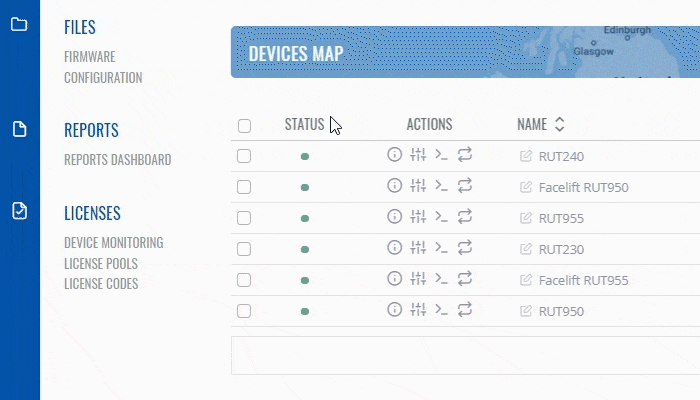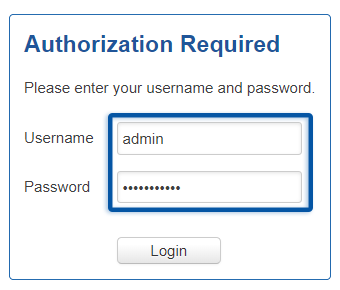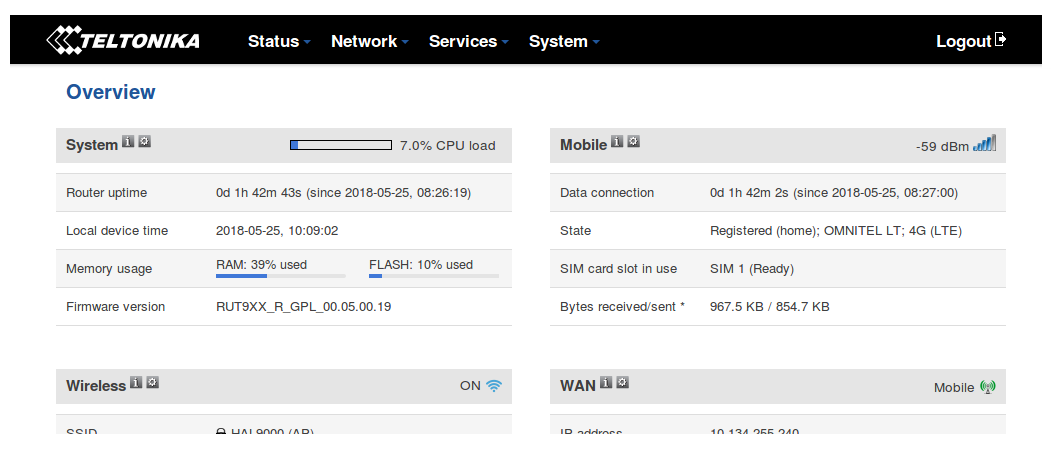How to reach a router's WebUI from RMS?: Difference between revisions
No edit summary |
No edit summary |
||
| (One intermediate revision by the same user not shown) | |||
| Line 1: | Line 1: | ||
RMS provides the possibility to connect to a router's '''Web User Interface''' ('''WebUI''') from any remote location. The only prerequisites being that the router must be registered to RMS and have an active Internet connection. | RMS provides the possibility to connect to a router's '''Web User Interface''' ('''WebUI''') from any remote location. The only prerequisites being that the router must be registered to RMS and have an active Internet connection. | ||
To reach the WebUI of any router, login to RMS and check the main content window. On the left right of the table you will see the | # To reach the WebUI of any router, login to RMS and check the main content window. | ||
# On the left right of the table, you will see the '''Action''' column which contains a few icons next to each device. | |||
# Click the [[File:RMS WebUI button.png|25px]] '''Web UI''' icon next to the device whose WebUI you would like to reach. | |||
<br> | <br> | ||
| Line 9: | Line 9: | ||
<br> | <br> | ||
You will be redirected to the router's login window. Type in the user name '''admin''' and the router's admin password and click | You will be redirected to the router's login window. Type in the user name '''admin''' and the router's admin password and click '''Login'''. | ||
[[File:RMS-router-authorization-required.png]] | [[File:RMS-router-authorization-required.png]] | ||
Latest revision as of 09:31, 12 July 2019
Main Page > IoT Platforms > RMS > RMS FAQ > How to reach a router's WebUI from RMS?RMS provides the possibility to connect to a router's Web User Interface (WebUI) from any remote location. The only prerequisites being that the router must be registered to RMS and have an active Internet connection.
- To reach the WebUI of any router, login to RMS and check the main content window.
- On the left right of the table, you will see the Action column which contains a few icons next to each device.
- Click the
 Web UI icon next to the device whose WebUI you would like to reach.
Web UI icon next to the device whose WebUI you would like to reach.
You will be redirected to the router's login window. Type in the user name admin and the router's admin password and click Login.
If the login was successful, you should be greeted with the router's Overview window: