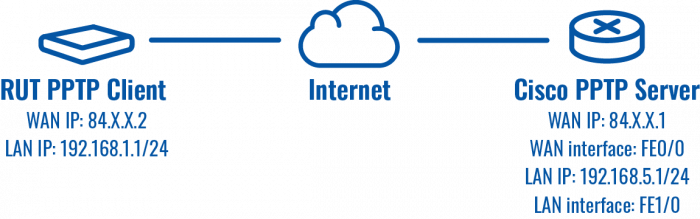PPT5 random: Difference between revisions
No edit summary |
|||
| (12 intermediate revisions by the same user not shown) | |||
| Line 16: | Line 16: | ||
'''Configuration scheme''': | '''Configuration scheme''': | ||
[[File:Asset | [[File:Asset 12-schema-1b.png|700px]] | ||
As indicated by the figure above, the configuration we are trying to achieve here is very basic: it concerns two RUTxxx routers - RUT1 and RUT2. One functions as a PPTP Server, the other - a PPTP Client. They are connected into a virtual network via a PPTP Tunnel. | As indicated by the figure above, the configuration we are trying to achieve here is very basic: it concerns two RUTxxx routers - RUT1 and RUT2. One functions as a PPTP Server, the other - a PPTP Client. They are connected into a virtual network via a PPTP Tunnel. | ||
=== | ==Introduction== | ||
'''Point-to-Point Tunneling Protocol''' ('''PPTP''') is a Virtual Private Network (VPN) protocol that uses a TCP control channel and a Generic Routing Encapsulation (GRE) tunnel to encapsulate PPP packets. | |||
-- | |||
This article provides an extensive configuration example with details on how to create a connection between a PPTP Server and Client, both of which configured on RUTxxx routers. | |||
==Configuration overview and prerequisites== | |||
Before we begin, let's overview the configuration that we are attempting to achieve and the prerequisites that make it possible. | |||
'''Prerequisites''': | |||
* Two RUTxxx routers of any type (excluding RUT850) | |||
* A SIM card with a Public Static or Public Dynamic IP address for the PPTP Server | |||
* An end device (PC, Laptop, Tablet, Smartphone) to configure the routers | |||
---- | ---- | ||
'''Configuration scheme''': | |||
[[File: | [[File:Asset 12-schema-1b.png|700px|border style="color:white"|class=tlt-border]] | ||
As indicated by the figure above, the configuration we are trying to achieve here is very basic: it concerns two RUTxxx routers - RUT1 and RUT2. One functions as a PPTP Server, the other - a PPTP Client. They are connected into a virtual network via a PPTP Tunnel. | |||
''' | '''Point-to-Point Tunneling Protocol''' ('''PPTP''') is a Virtual Private Network (VPN) protocol that uses a TCP control channel and a Generic Routing Encapsulation (GRE) tunnel to encapsulate PPP packets. | ||
This article provides an extensive configuration example with details on how to create a connection between a PPTP Server and Client, both of which configured on RUTxxx routers. | |||
==Configuration overview and prerequisites== | |||
Before we begin, let's overview the configuration that we are attempting to achieve and the prerequisites that make it possible. | |||
'''Prerequisites''': | |||
* Two RUTxxx routers of any type (excluding RUT850) | |||
* A SIM card with a Public Static or Public Dynamic IP address for the PPTP Server | |||
* An end device (PC, Laptop, Tablet, Smartphone) to configure the routers | |||
---- | ---- | ||
Latest revision as of 09:35, 3 April 2020
Introduction
Point-to-Point Tunneling Protocol (PPTP) is a Virtual Private Network (VPN) protocol that uses a TCP control channel and a Generic Routing Encapsulation (GRE) tunnel to encapsulate PPP packets.
This article provides an extensive configuration example with details on how to create a connection between a PPTP Server and Client, both of which configured on RUTxxx routers.
Configuration overview and prerequisites
Before we begin, let's overview the configuration that we are attempting to achieve and the prerequisites that make it possible.
Prerequisites:
- Two RUTxxx routers of any type (excluding RUT850)
- A SIM card with a Public Static or Public Dynamic IP address for the PPTP Server
- An end device (PC, Laptop, Tablet, Smartphone) to configure the routers
Configuration scheme:
As indicated by the figure above, the configuration we are trying to achieve here is very basic: it concerns two RUTxxx routers - RUT1 and RUT2. One functions as a PPTP Server, the other - a PPTP Client. They are connected into a virtual network via a PPTP Tunnel.
Introduction
Point-to-Point Tunneling Protocol (PPTP) is a Virtual Private Network (VPN) protocol that uses a TCP control channel and a Generic Routing Encapsulation (GRE) tunnel to encapsulate PPP packets.
This article provides an extensive configuration example with details on how to create a connection between a PPTP Server and Client, both of which configured on RUTxxx routers.
Configuration overview and prerequisites
Before we begin, let's overview the configuration that we are attempting to achieve and the prerequisites that make it possible.
Prerequisites:
- Two RUTxxx routers of any type (excluding RUT850)
- A SIM card with a Public Static or Public Dynamic IP address for the PPTP Server
- An end device (PC, Laptop, Tablet, Smartphone) to configure the routers
Configuration scheme:
As indicated by the figure above, the configuration we are trying to achieve here is very basic: it concerns two RUTxxx routers - RUT1 and RUT2. One functions as a PPTP Server, the other - a PPTP Client. They are connected into a virtual network via a PPTP Tunnel.
Point-to-Point Tunneling Protocol (PPTP) is a Virtual Private Network (VPN) protocol that uses a TCP control channel and a Generic Routing Encapsulation (GRE) tunnel to encapsulate PPP packets.
This article provides an extensive configuration example with details on how to create a connection between a PPTP Server and Client, both of which configured on RUTxxx routers.
Configuration overview and prerequisites
Before we begin, let's overview the configuration that we are attempting to achieve and the prerequisites that make it possible.
Prerequisites:
- Two RUTxxx routers of any type (excluding RUT850)
- A SIM card with a Public Static or Public Dynamic IP address for the PPTP Server
- An end device (PC, Laptop, Tablet, Smartphone) to configure the routers