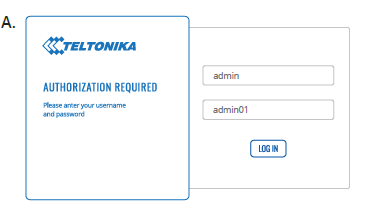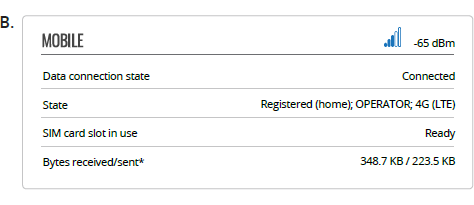RUT360 Logging in: Difference between revisions
Appearance
No edit summary |
m LorurnA moved page Draft:RUT360 Logging in to RUT360 Logging in without leaving a redirect |
||
| (One intermediate revision by the same user not shown) | |||
| Line 4: | Line 4: | ||
| file_login_a = Networking_rutx_first_start_login_to_device_figure_a_v1.png | | file_login_a = Networking_rutx_first_start_login_to_device_figure_a_v1.png | ||
| file_login_b = Networking_rutx_first_start_login_to_device_figure_b_v1.png | | file_login_b = Networking_rutx_first_start_login_to_device_figure_b_v1.png | ||
| ip = 192.168.1.1 | |||
| mobile = 1 | |||
}} | }} | ||
[[Category:RUT360 Manual]] | [[Category:RUT360 Manual]] | ||
Latest revision as of 14:40, 21 January 2021
Main Page > EOL Products > RUT360 > RUT360 Manual > RUT360 Logging inLogin to device
- To enter the router's Web interface (WebUI), type http://192.168.1.1 into the URL field of your Internet browser.
- Use login information shown in image A when prompted for authentication.
- After you log in, you will be prompted to change your password for security reasons. The new password must contain at least 8 characters, including at least one uppercase letter, one lowercase letter, and one digit. This step is mandatory, and you will not be able to interact with the router's WebUI before you change the password.
- When you change the router's password, the Configuration Wizard will start. The Configuration Wizard is a tool used to set up some of the router's main operating parameters.
- Go to the Overview page and pay attention to the Signal Strength indication (image B). To maximize the cellular performance try adjusting the antennas or changing the location of your device to achieve the best signal conditions.