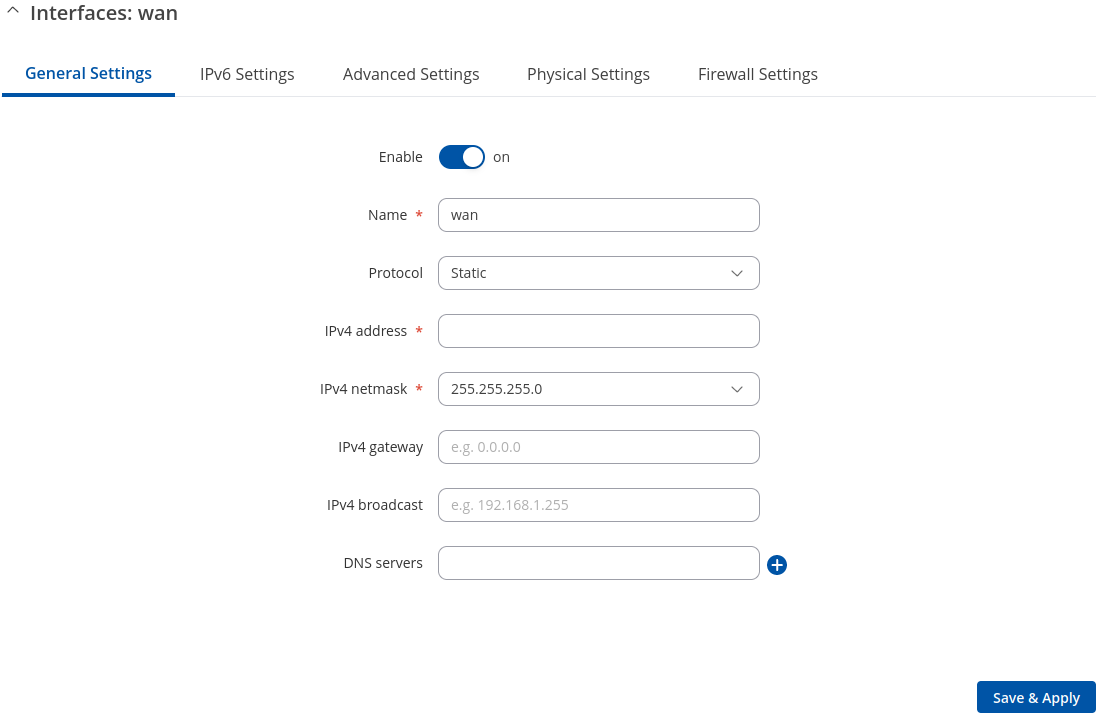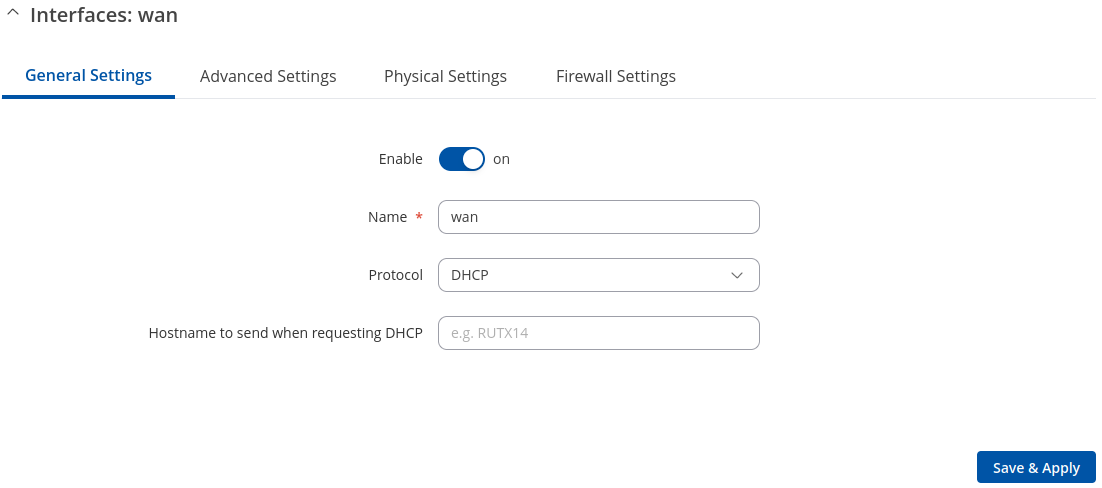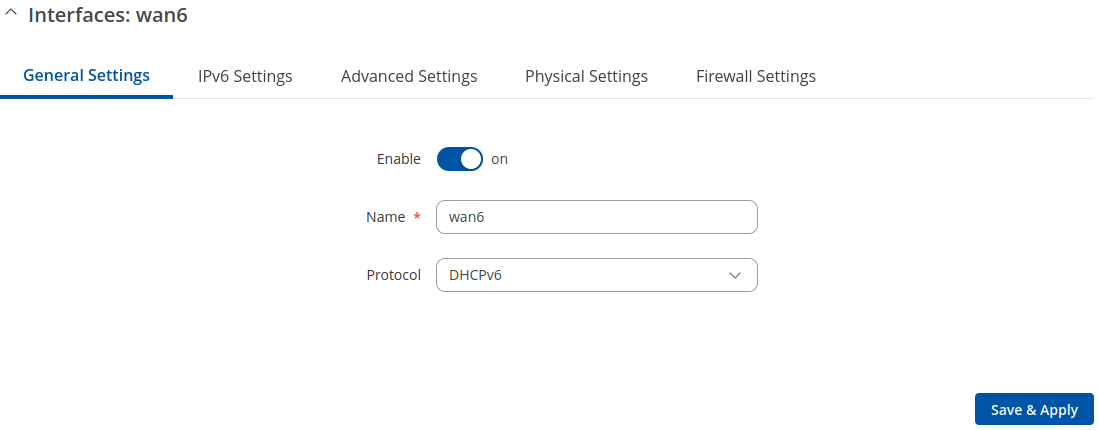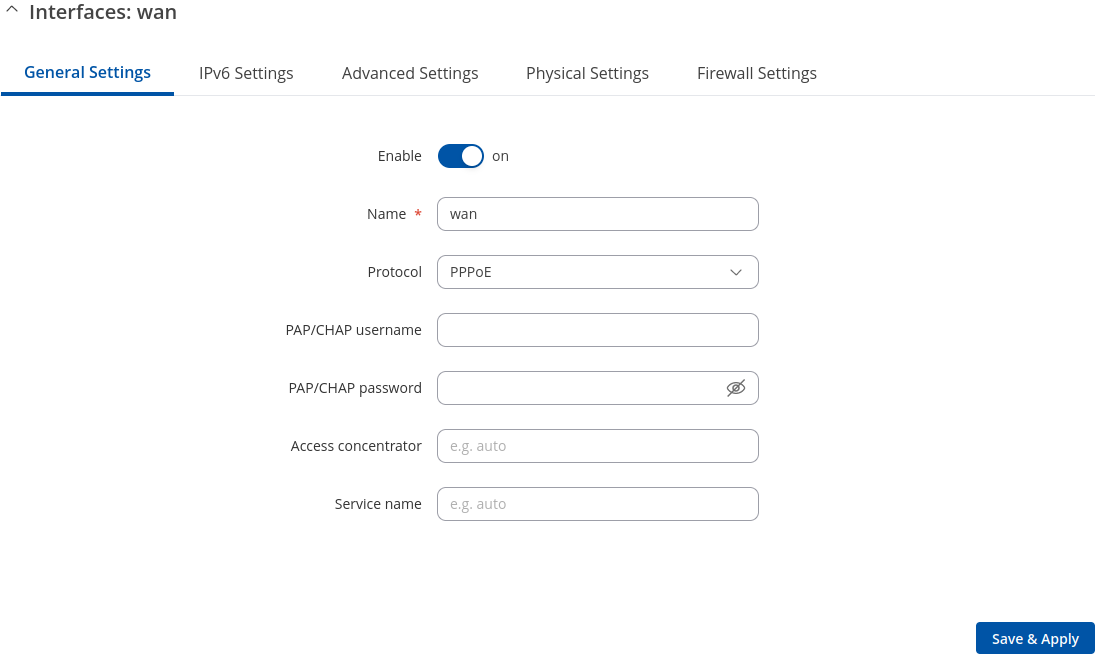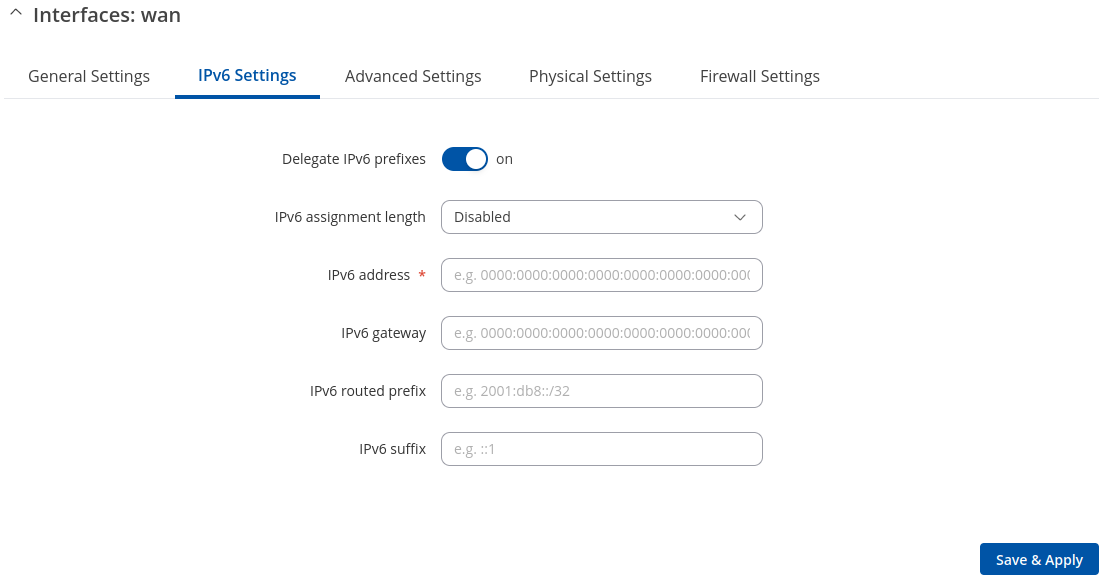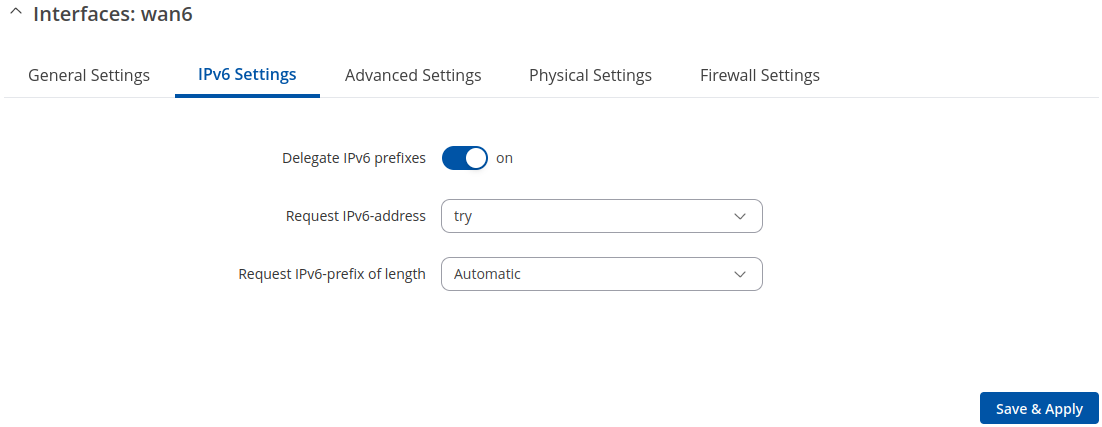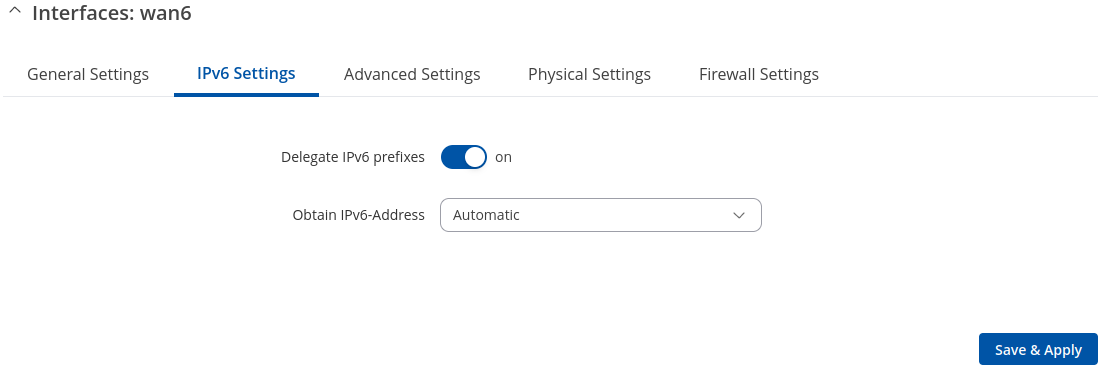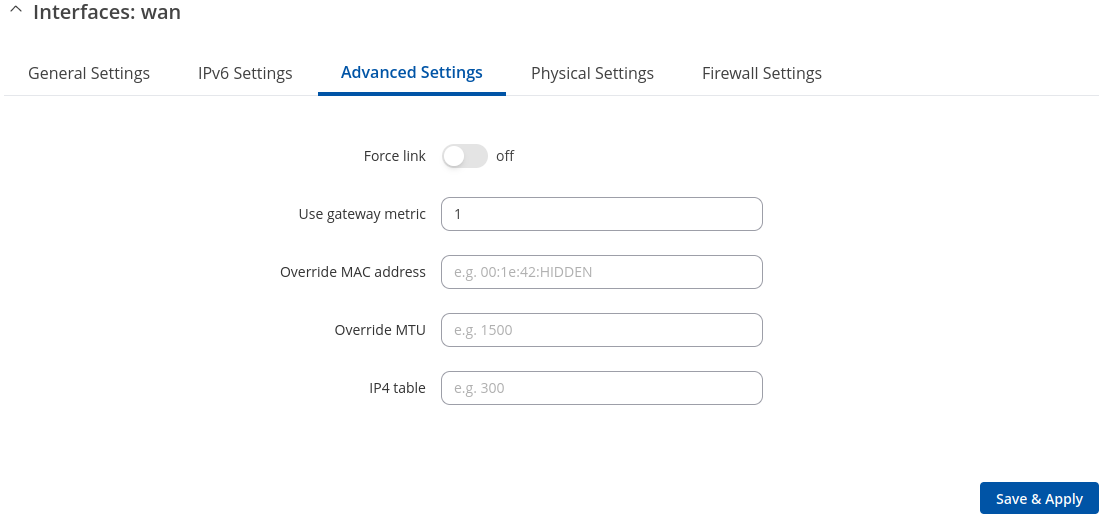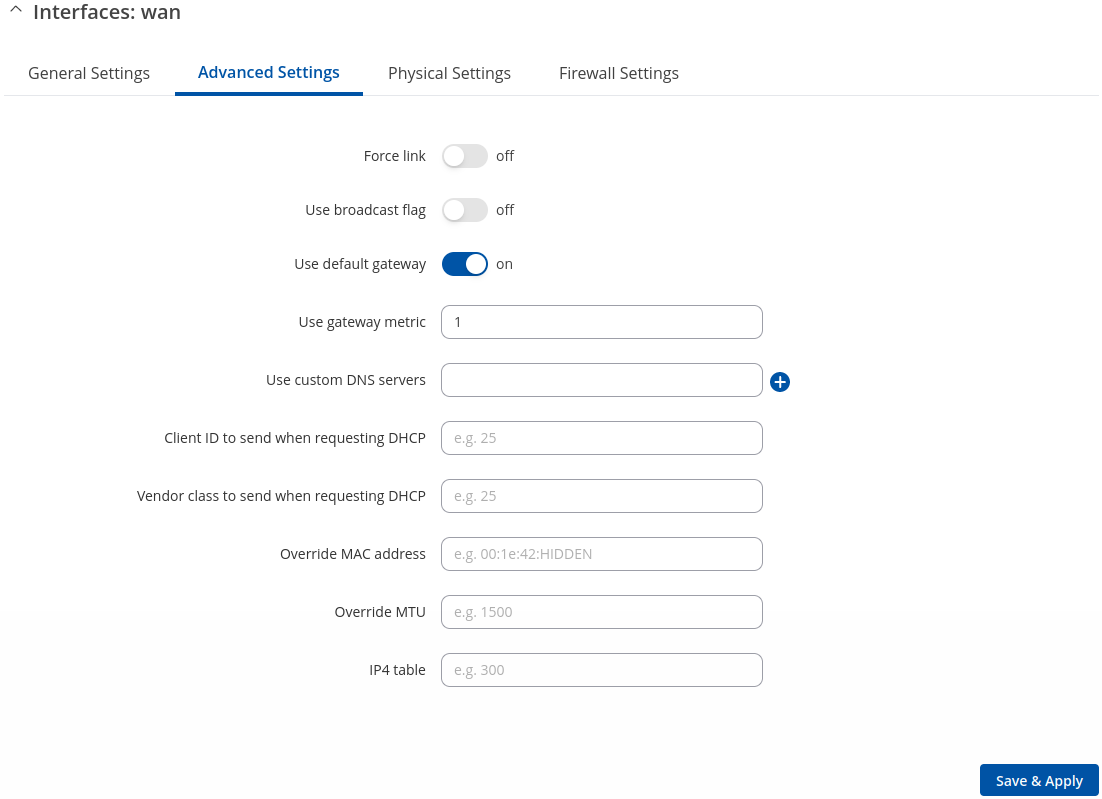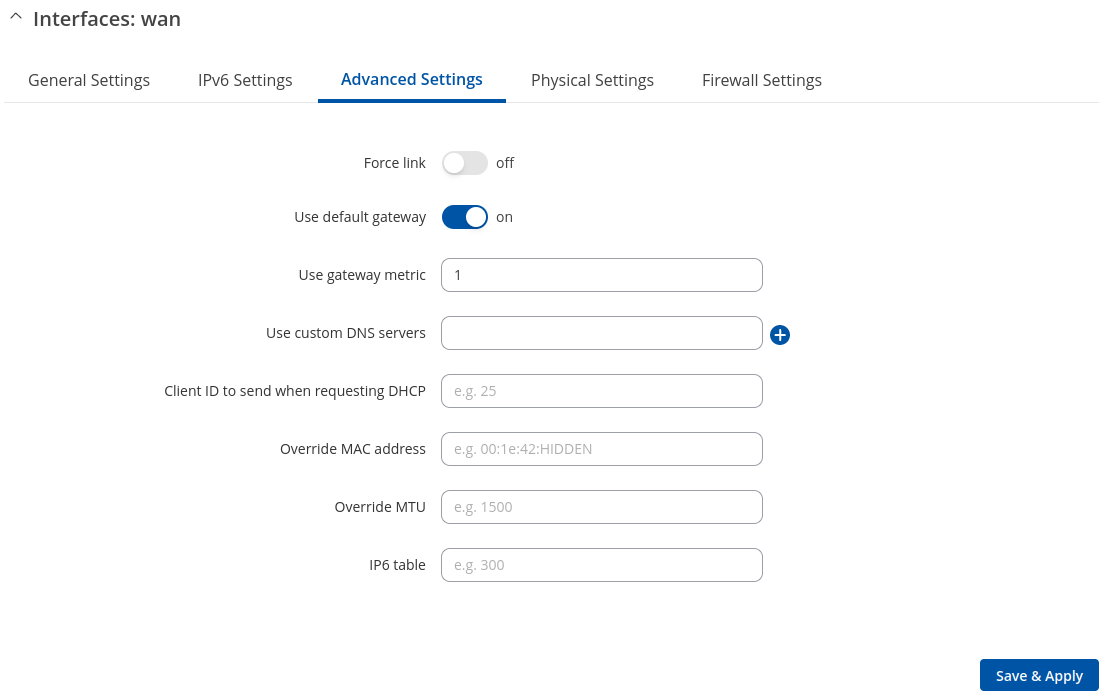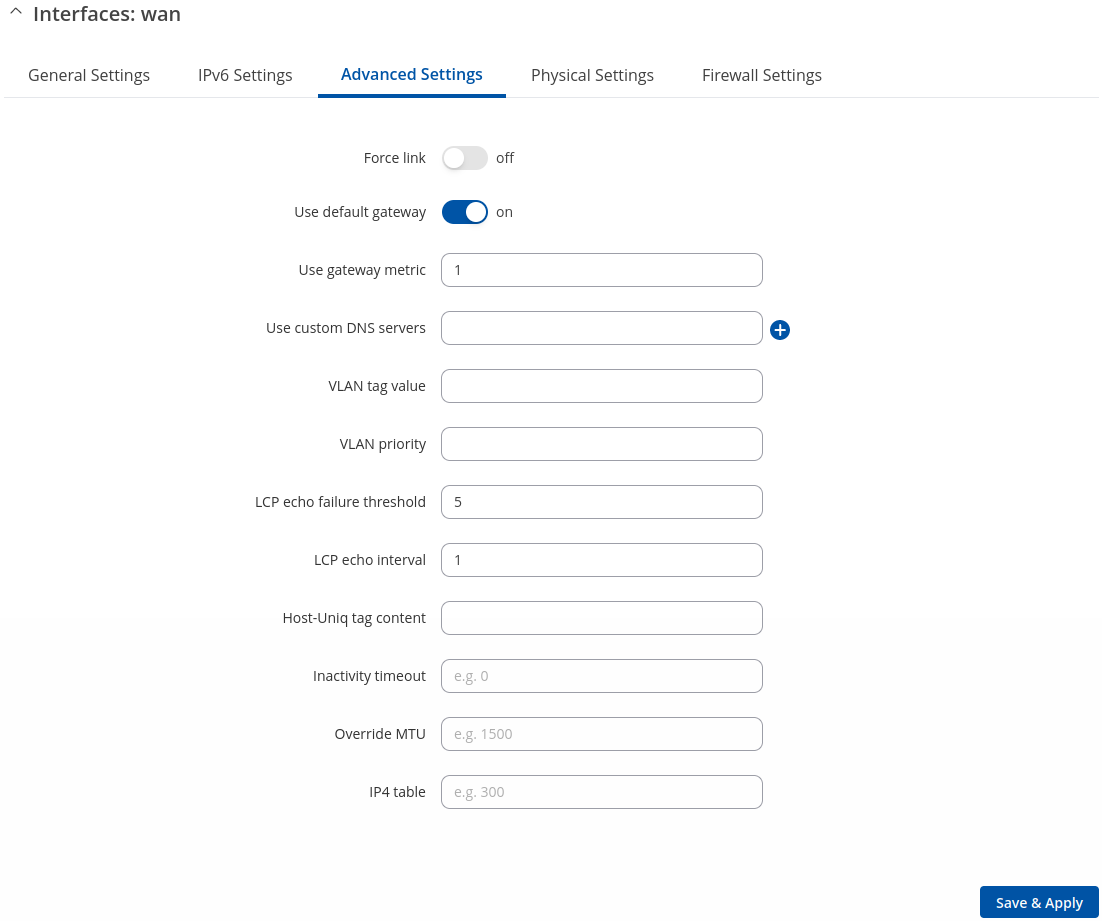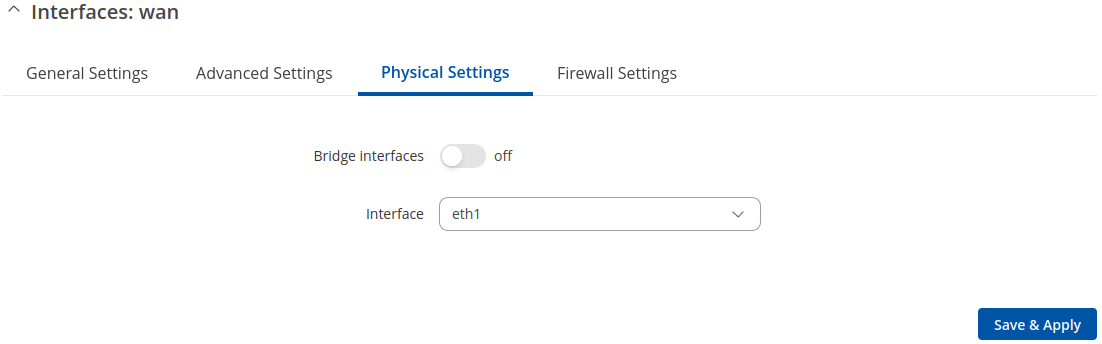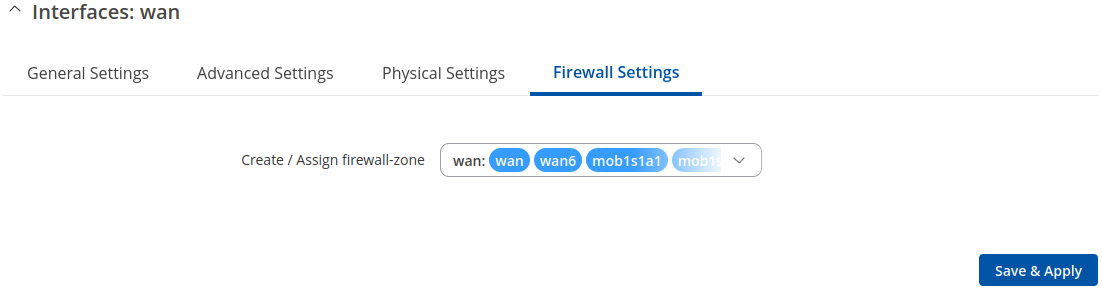Template:Networking rutos manual wan: Difference between revisions
No edit summary |
No edit summary |
||
| (103 intermediate revisions by 9 users not shown) | |||
| Line 1: | Line 1: | ||
{{Template: | {{Template: Networking_device_manual_fw_disclosure | ||
| | | series = {{{series}}} | ||
| series | | name = {{{name}}} | ||
| fw_version ={{Template: Networking_device_manual_latest_fw | |||
| series = {{{series}}} | |||
| name = {{{name}}} | |||
}} | |||
}} | }} | ||
{{#ifeq: {{{series}}} | RUT9 |<br><i><b>Note</b>: <b>[[{{{name}}} WAN (legacy WebUI)|click here]]</b> for the old style WebUI (FW version {{Template: Networking_device_manual_latest_fw | series = RUT9XX}} and earlier) user manual page.</i>|}} | |||
{{#ifeq: {{{series}}} | RUT2 |<br><i><b>Note</b>: <b>[[{{{name}}} WAN (legacy WebUI)|click here]]</b> for the old style WebUI (FW version {{Template: Networking_device_manual_latest_fw | series = RUT2XX}} and earlier) user manual page.</i>|}} | |||
==Summary== | ==Summary== | ||
| Line 18: | Line 23: | ||
The <b>WAN</b> section displays WAN network interfaces currently existing on this device. | The <b>WAN</b> section displays WAN network interfaces currently existing on this device. | ||
[[File:Networking_rutos_manual_wan_mobile_{{{mobile}}}_dualsim_{{{dualsim}}}_dualmodem_{{{dualmodem}}}_wired_{{{wired}}}_v3.png|border|class=tlt-border]] | |||
From here you can turn the interfaces | From here you can turn the interfaces, enable/disable interface's failover, create interfaces, change their priority<span class="asterisk">*</span> or enter an interface's configuration page. | ||
---- | ---- | ||
<font size="-1"><span class="asterisk">*</span> You can change the priority by dragging and dropping an interface to another position. Moving an interface changes its metric value in the configuration file. Interfaces that are higher on the list have greater priority.</font> | <font size="-1"><span class="asterisk">*</span> You can change the priority by dragging and dropping an interface to another position. Moving an interface changes its metric value in the configuration file. Interfaces that are higher on the list have greater priority.</font> | ||
If you hover mouse over the question mark [[File:Networking_rutos_manual_wan_question_mark.png]] global IPv6 addresses and IPv6 prefix delegation will be displayed. | |||
[[File:Networking_rutos_manual_wan_question_mark_info.png|border|class=tlt-border]] | |||
==Interface configuration== | ==Interface configuration== | ||
This section provides information on <b> | This section provides information on <b>network interface configuration</b>. There are {{{no_of_if}}} main types of interfaces on the device: | ||
<ul> | <ul> | ||
{{#ifeq: {{{ | {{#ifeq: {{{wired}}} | 1 | <li><b>Ethernet WAN</b></li>|}} | ||
{{#ifeq: {{{mobile}}} | 1 | <li><b>Mobile WAN</b></li>|}} | |||
</ul> | |||
Different types of interfaces can be configured under different protocols: | |||
</ | |||
<table class="nd-othertables_3" style="width: 900px;"> | |||
<tr> | |||
<th width="20%" style="text-align: center;"></th> | |||
<th width="14%" style="text-align: center;">Static</th> | |||
<th width="14%" style="text-align: center;">DHCP</th> | |||
<th width="14%" style="text-align: center;">DHCPv6</th> | |||
<th width="14%" style="text-align: center;">PPPoE</th> | |||
{{#ifeq:{{{mobile}}}|1|<th width="14%" style="text-align: center;">Mobile</th>|}} | |||
</tr> | |||
{{#ifeq: {{{wired}}} | 1 | |||
| <tr> | |||
<td style="text-align: left; font-weight: bold;">Ethernet WAN</td> | |||
<td>[[File:Blue_check_mark.png|center|15px]]</td> | |||
<td>[[File:Blue_check_mark.png|center|15px]]</td> | |||
<td>[[File:Blue_check_mark.png|center|15px]]</td> | |||
<td>[[File:Blue_check_mark.png|center|15px]]</td> | |||
{{#ifeq:{{{mobile}}}|1|<td></td>|}} | |||
</tr> | |||
| | |||
}} | |||
{{#ifeq: {{{mobile}}} | 1 | |||
| <tr> | |||
<td style="text-align: left; font-weight: bold;">Mobile WAN</td> | |||
<td></td> | |||
<td></td> | |||
<td></td> | |||
<td></td> | |||
<td>[[File:Blue_check_mark.png|center|15px]]</td> | |||
</tr> | |||
</table> | |||
|}} | |||
To begin configuring an interface, click the 'Edit' button on the right side of the interface: | To begin configuring an interface, click the 'Edit' button on the right side of the interface: | ||
[[File:Networking_rutos_manual_wan_interfaces_edit_button_v3.png|border|class=tlt-border]] | |||
- | |||
===General Setup=== | |||
---- | ---- | ||
The <b>General Setup</b> section is used to configure the protocol and all the different parameters that go along with each protocol. | The <b>General Setup</b> section is used to configure the protocol of an interface and all the different parameters that go along with each protocol. If <b>None</b> protocol is chosen, all other interface settings will be ignored. The following sections are different for each protocol. | ||
====General Settings: Static==== | |||
---- | ---- | ||
The <b>static | The <b>static</b> protocol uses a predefined manual configuration instead of obtaining parameters automatically via a DHCP lease. | ||
[[File: | [[File:Networking_rutos_manual_wan_configuration_general_settings_static_v2.png|border|class=tlt-border]] | ||
<table class="nd-mantable"> | <table class="nd-mantable"> | ||
| Line 64: | Line 95: | ||
<th>Value</th> | <th>Value</th> | ||
<th>Description</th> | <th>Description</th> | ||
</tr> | |||
<tr> | |||
<td>Enable</td> | |||
<td>on <nowiki>|</nowiki> off; default: <b>on</b></td> | |||
<td>Enable interface.</td> | |||
</tr> | </tr> | ||
<tr> | <tr> | ||
| Line 72: | Line 108: | ||
<tr> | <tr> | ||
<td>IPv4 netmask</td> | <td>IPv4 netmask</td> | ||
<td>netmask; default: <b> | <td>netmask; default: <b>255.255.255.0</b></td> | ||
<td>The IPv4 netmask of this interface. A <b>[[What is a Netmask?|netmask]]</b> is used to define how "large" a network is by specifying which part of the IP address denotes the network and which part denotes a device.</td> | <td>The IPv4 netmask of this interface. A <b>[[What is a Netmask?|netmask]]</b> is used to define how "large" a network is by specifying which part of the IP address denotes the network and which part denotes a device.</td> | ||
</tr> | </tr> | ||
| Line 78: | Line 114: | ||
<td>IPv4 gateway</td> | <td>IPv4 gateway</td> | ||
<td>ip4; default: <b>none</b></td> | <td>ip4; default: <b>none</b></td> | ||
<td>The IPv4 address | <td>The IPv4 gateway address used by this interface. An interface's default gateway is the default address through which all outgoing traffic is directed.</td> | ||
</tr> | |||
<tr> | |||
<td>IPv4 broadcast</td> | |||
<td>ip4; default: <b>none</b></td> | |||
<td>The IPv4 broadcast address used by this interface. IP broadcasts are used by BOOTP and DHCP clients to find and send requests to their respective servers.</td> | |||
</tr> | </tr> | ||
<tr> | <tr> | ||
| Line 87: | Line 128: | ||
</table> | </table> | ||
====General Settings: DHCP==== | |||
---- | ---- | ||
The <b>DHCP | The <b>DHCP</b> protocol is used to set up an interface which obtains its configuration parameters automatically via a DHCP lease. | ||
[[File: | [[File:Networking_rutos_manual_wan_configuration_general_setup_dhcp_v2.png|border|class=tlt-border]] | ||
<table class="nd-mantable"> | <table class="nd-mantable"> | ||
| Line 98: | Line 139: | ||
<th>Value</th> | <th>Value</th> | ||
<th>Description</th> | <th>Description</th> | ||
</tr> | |||
<tr> | |||
<td>Enable</td> | |||
<td>on <nowiki>|</nowiki> off; default: <b>on</b></td> | |||
<td>Enable interface.</td> | |||
</tr> | </tr> | ||
<tr> | <tr> | ||
| Line 106: | Line 152: | ||
</table> | </table> | ||
====General Settings: DHCPv6==== | |||
---- | ---- | ||
The <b>DHCPv6 | The <b>DHCPv6</b> protocol is used to set up an IPv6 interface which obtains its configuration parameters automatically via a DHCP lease. | ||
[[File: | [[File:Networking_rutos_manual_wan_configuration_general_setup_dhcpv6_v2.png|border|class=tlt-border]] | ||
<table class="nd-mantable"> | <table class="nd-mantable"> | ||
| Line 117: | Line 163: | ||
<th>Value</th> | <th>Value</th> | ||
<th>Description</th> | <th>Description</th> | ||
</tr> | |||
<tr> | |||
<td>Enable</td> | |||
<td>on <nowiki>|</nowiki> off; default: <b>on</b></td> | |||
<td>Enable interface.</td> | |||
</tr> | |||
</table> | |||
====General Settings: PPPoE==== | |||
---- | |||
The <b>PPPoE</b> protocol is used to set up a PPP (Point-to-Point Protocol) connection over the Ethernet port{{#ifeq:{{{series}}}|TRB1| (in this case: an Ethernet connection simulated over the USB port)|}}. | |||
[[File:Networking_rutos_manual_wan_configuration_general_setup_pppoe_v2.png|border|class=tlt-border]] | |||
<table class="nd-mantable"> | |||
<tr> | |||
<th>Field</th> | |||
<th>Value</th> | |||
<th>Description</th> | |||
</tr> | |||
<tr> | |||
<td>Enable</td> | |||
<td>on <nowiki>|</nowiki> off; default: <b>on</b></td> | |||
<td>Enable interface.</td> | |||
</tr> | |||
<tr> | |||
<td>PAP/CHAP username</td> | |||
<td>string; default: <b>none</b></td> | |||
<td>Username used in PAP/CHAP authentication.</td> | |||
</tr> | |||
<tr> | |||
<td>PAP/CHAP password</td> | |||
<td>string; default: <b>none</b></td> | |||
<td>Password used in PAP/CHAP authentication.</td> | |||
</tr> | |||
<tr> | |||
<td>Access Concentrator</td> | |||
<td>string; default: <b>none</b></td> | |||
<td>The Access Concentrator to connect to. ISPs used Access Concentrators to route their PPPoE connections. Usually, the settings are received automatically, however in some cases it is required to specify the name for an Access Concentrator. Leave empty to detect Access Concentrators automatically.</td> | |||
</tr> | |||
<tr> | |||
<td>Service name</td> | |||
<td>string; default: <b>none</b></td> | |||
<td>The Service Name to connect to. Leave empty to detect Service name automatically.</td> | |||
</tr> | |||
</table> | |||
{{#ifeq:{{{mobile}}}|1| | |||
====General Settings: Mobile==== | |||
---- | |||
The <b>Mobile</b> protocol is used to set up an interface which can establish a mobile WAN connection. | |||
=====Mode: NAT===== | |||
---- | |||
[[File:Networking_rutos_manual_wan_configuration_general_setup_mobile_dualsim_{{{dualsim}}}_dualmodem_{{{dualmodem}}}_v2.png|border|class=tlt-border]] | |||
<table class="nd-mantable"> | |||
<tr> | |||
<th>Field</th> | |||
<th>Value</th> | |||
<th>Description</th> | |||
</tr> | |||
<tr> | |||
<td>Mode</td> | |||
<td>NAT <nowiki>|</nowiki> Bridge <nowiki>|</nowiki> Passthrough; default: <b>NAT</b></td> | |||
<td>Mobile connection operating mode. | |||
<ul> | |||
<li><b>NAT</b> - the mobile connection uses NAT (network address translation).</li> | |||
<li><b>Bridge</b> - bridges the LTE data connection with LAN. The device assigns its WAN IP address to another device (first connected to LAN or specified with MAC address). Using Bridge mode will disable most of the device’s capabilities.</li> | |||
<li><b>Passthrough</b> - in this mode the {{{name}}} shares its WAN IP to a single LAN device (first connected to LAN or specified with MAC address). The LAN device will get WAN IP of {{{name}}} instead of LAN IP. Using Passthrough mode will disable most of the device’s capabilities.</li> | |||
</ul> | |||
</td> | |||
<tr> | |||
<td>PDP Type</td> | |||
<td>IPv4 <nowiki>|</nowiki> IPv6 <nowiki>|</nowiki> IPv4/IPv6; default: <b>IPv4/IPv6</b></td> | |||
<td>Specifies what of address will be requested from the operator.</td> | |||
</tr> | |||
</tr>{{#ifeq: {{{dualsim}}} | 1 | {{#ifeq: {{{dualmodem}}} | 1 || | |||
<tr> | |||
<td>SIM</td> | |||
<td>SIM1 <nowiki>|</nowiki> SIM2; default: <b>SIM1</b></td> | |||
<td>Selects which SIM slot will be used for this interface.</td> | |||
</tr>}}|}}{{#ifeq: {{{dualmodem}}} | 1 | | |||
<tr> | |||
<td>Modem</td> | |||
<td>Primary modem <nowiki>|</nowiki> Secondary modem; default: <b>Primary modem</b></td> | |||
<td>Selects which modem will be used for this interface.</td> | |||
</tr>|}} | |||
<tr> | |||
<td>Auto APN</td> | |||
<td>off <nowiki>|</nowiki> on; default: <b>on</b></td> | |||
<td>The Auto APN feature scans an internal Android APN database and selects an APN based on the SIM card's operator and country. If the first automatically selected APN doesn't work, it attempts to use the next existing APN from the database. | |||
</td> | |||
</tr> | |||
<tr> | |||
<td>APN / Custom APN</td> | |||
<td>string; default: <b>none</b></td> | |||
<td>An Access Point Name (APN) is a gateway between a GSM, GPRS, 3G or 4G mobile network and another computer network. Depending on the contract, some operators may require you to use an APN just to complete the registration on a network. In other cases, APN is used to get special parameters from the operator (e.g., a [[Private_and_Public_IP_Addresses#Public_IP_address|public IP address]]) depending on the contract.<br>An APN Network Identifier cannot start with any of the following strings: | |||
<ul> | |||
<li>rac;</li> | |||
<li>lac;</li> | |||
<li>sgsn;</li> | |||
<li>rnc;</li> | |||
</ul>it cannot end in: | |||
<ul> | |||
<li>.gprs;</li> | |||
</ul>and it cannot contain the asterisk symbol (<b>*</b>). | |||
</td> | |||
</tr> | |||
<tr> | |||
<td>Authentication Type</td> | |||
<td>NONE <nowiki>|</nowiki> PAP <nowiki>|</nowiki> CHAP; default: <b>NONE</b></td> | |||
<td>Authentication method that your GSM carrier uses to authenticate new connections on its network. If you select PAP or CHAP, you will also be required to enter a username and password.</td> | |||
</tr> | |||
</table> | |||
=====Mode: Passthrough===== | |||
---- | |||
[[File:Networking_rutos_manual_wan_configuration_general_mobile_passthrough_dualsim_{{{dualsim}}}_dualmodem_{{{dualmodem}}}_v2.png|border|class=tlt-border]] | |||
<table class="nd-mantable"> | |||
<tr> | |||
<th>Field</th> | |||
<th>Value</th> | |||
<th>Description</th> | |||
</tr> | |||
<tr> | |||
<td>Mode</td> | |||
<td>NAT <nowiki>|</nowiki> Bridge <nowiki>|</nowiki> Passthrough; default: <b>NAT</b></td> | |||
<td>Mobile connection operating mode. | |||
<ul> | |||
<li><b>NAT</b> - the mobile connection uses NAT (network address translation).</li> | |||
<li><b>Bridge</b> - bridges the LTE data connection with LAN. The device assigns its WAN IP address to another device (first connected to LAN or specified with MAC address). Using Bridge mode will disable most of the device’s capabilities.</li> | |||
<li><b>Passthrough</b> - in this mode the {{{name}}} shares its WAN IP to a single LAN device (first connected to LAN or specified with MAC address). The LAN device will get WAN IP of {{{name}}} instead of LAN IP. Using Passthrough mode will disable most of the device’s capabilities.</li> | |||
</ul> | |||
</td> | |||
<tr> | |||
<td>Subnet selection</td> | |||
<td>Auto {{!}} P2P; default: <b>Auto</b></td> | |||
<td>Subnet selection method.</td> | |||
</tr> | |||
<tr> | |||
<td>PDP Type</td> | |||
<td>IPv4 <nowiki>|</nowiki> IPv6 <nowiki>|</nowiki> IPv4/IPv6; default: <b>IPv4</b></td> | |||
<td>Specifies what of address will be requested from the operator.</td> | |||
</tr> | |||
</tr>{{#ifeq: {{{dualsim}}} | 1 | {{#ifeq: {{{dualmodem}}} | 1 || | |||
<tr> | |||
<td>SIM</td> | |||
<td>SIM1 <nowiki>|</nowiki> SIM2; default: <b>SIM1</b></td> | |||
<td>Selects which SIM slot will be used for this interface.</td> | |||
</tr>}}|}}{{#ifeq: {{{dualmodem}}} | 1 | | |||
<tr> | |||
<td>Modem</td> | |||
<td>Primary modem <nowiki>|</nowiki> Secondary modem; default: <b>Primary modem</b></td> | |||
<td>Selects which modem will be used for this interface.</td> | |||
</tr>|}} | |||
<tr> | |||
<td>Auto APN</td> | |||
<td>off <nowiki>|</nowiki> on; default: <b>on</b></td> | |||
<td>The Auto APN feature scans an internal Android APN database and selects an APN based on the SIM card's operator and country. If the first automatically selected APN doesn't work, it attempts to use the next existing APN from the database. | |||
</td> | |||
</tr> | |||
<tr> | |||
<td>APN / Custom APN</td> | |||
<td>string; default: <b>none</b></td> | |||
<td>An Access Point Name (APN) is a gateway between a GSM, GPRS, 3G or 4G mobile network and another computer network. Depending on the contract, some operators may require you to use an APN just to complete the registration on a network. In other cases, APN is used to get special parameters from the operator (e.g., a [[Private_and_Public_IP_Addresses#Public_IP_address|public IP address]]) depending on the contract.<br>An APN Network Identifier cannot start with any of the following strings: | |||
<ul> | |||
<li>rac;</li> | |||
<li>lac;</li> | |||
<li>sgsn;</li> | |||
<li>rnc;</li> | |||
</ul>it cannot end in: | |||
<ul> | |||
<li>.gprs;</li> | |||
</ul>and it cannot contain the asterisk symbol (<b>*</b>). | |||
</td> | |||
</tr> | |||
<tr> | |||
<td>Authentication Type</td> | |||
<td>NONE <nowiki>|</nowiki> PAP <nowiki>|</nowiki> CHAP; default: <b>NONE</b></td> | |||
<td>Authentication method that your GSM carrier uses to authenticate new connections on its network. If you select PAP or CHAP, you will also be required to enter a username and password.</td> | |||
</tr> | |||
<tr> | |||
<td>Disable DHCP</td> | |||
<td>on <nowiki>|</nowiki> off; default: <b>on</b></td> | |||
<td>Disables dynamic allocation of client addresses when toggled off</td> | |||
</tr> | |||
<tr> | |||
<td>Lease Time</td> | |||
<td>integer; default: <b>1</b></td> | |||
<td>Expiry time of leased address. The minimum value for hours is 1, the minimum value for minutes is 2 and the minimum value for seconds is 120</td> | |||
</tr> | |||
<tr> | |||
<td>Units</td> | |||
<td>Hours <nowiki>|</nowiki> Minutes <nowiki>|</nowiki> Second; default: <b>Hours</b></td> | |||
<td>Specifies the time measurement unit</td> | |||
</tr> | |||
<tr> | |||
<td>MAC Address</td> | |||
<td>mac; default: <b>none</b></td> | |||
<td>Specifies the MAC address of the device that will receive the mobile interface's IP address in Bridge or Passthrough mode.<br><b>Note:</b> this field only becomes visible when using Bridge or Passthrough mode.</td> | |||
</tr> | |||
</table> | |||
=====Mode: Bridge===== | |||
---- | |||
[[File:Networking_rutos_manual_wan_configuration_general_mobile_bridge_dualsim_{{{dualsim}}}_dualmodem_{{{dualmodem}}}_v2.png|border|class=tlt-border]] | |||
<table class="nd-mantable"> | |||
<tr> | |||
<th>Field</th> | |||
<th>Value</th> | |||
<th>Description</th> | |||
</tr> | |||
<tr> | |||
<td>Mode</td> | |||
<td>NAT {{!}} Bridge {{!}} Passthrough; default: <b>NAT</b></td> | |||
<td>Mobile connection operating mode. | |||
<ul> | |||
<li><b>NAT</b> - the mobile connection uses NAT (network address translation).</li> | |||
<li><b>Bridge</b> - bridges the LTE data connection with LAN. The device assigns its WAN IP address to another device (first connected to LAN or specified with MAC address). Using Bridge mode will disable most of the device’s capabilities.</li> | |||
<li><b>Passthrough</b> - in this mode the {{{name}}} shares its WAN IP to a single LAN device (first connected to LAN or specified with MAC address). The LAN device will get WAN IP of {{{name}}} instead of LAN IP. Using Passthrough mode will disable most of the device’s capabilities.</li> | |||
</ul> | |||
</td> | |||
</tr> | |||
<tr> | |||
<td>Subnet selection</td> | |||
<td>Auto {{!}} P2P; default: <b>Auto</b></td> | |||
<td>Subnet selection method.</td> | |||
</tr> | |||
<tr> | |||
<td>PDP Type</td> | |||
<td>IPv4 <nowiki>|</nowiki> IPv6 <nowiki>|</nowiki> IPv4/IPv6; default: <b>IPv4</b></td> | |||
<td>Specifies what of address will be requested from the operator.</td> | |||
</tr>{{#ifeq: {{{dualsim}}} | 1 | {{#ifeq: {{{dualmodem}}} | 1 || | |||
<tr> | |||
<td>SIM</td> | |||
<td>SIM1 <nowiki>|</nowiki> SIM2; default: <b>SIM1</b></td> | |||
<td>Selects which SIM slot will be used for this interface.</td> | |||
</tr>}}|}}{{#ifeq: {{{dualmodem}}} | 1 | | |||
<tr> | |||
<td>Modem</td> | |||
<td>Primary modem <nowiki>|</nowiki> Secondary modem; default: <b>Primary modem</b></td> | |||
<td>Selects which modem will be used for this interface.</td> | |||
</tr>|}} | |||
<tr> | |||
<td>Auto APN</td> | |||
<td>off <nowiki>|</nowiki> on; default: <b>on</b></td> | |||
<td>The Auto APN feature scans an internal Android APN database and selects an APN based on the SIM card's operator and country. If the first automatically selected APN doesn't work, it attempts to use the next existing APN from the database. | |||
</td> | |||
</tr> | |||
<tr> | |||
<td>APN / Custom APN</td> | |||
<td>string; default: <b>none</b></td> | |||
<td>An Access Point Name (APN) is a gateway between a GSM, GPRS, 3G or 4G mobile network and another computer network. Depending on the contract, some operators may require you to use an APN just to complete the registration on a network. In other cases, APN is used to get special parameters from the operator (e.g., a [[Private_and_Public_IP_Addresses#Public_IP_address|public IP address]]) depending on the contract.<br>An APN Network Identifier cannot start with any of the following strings: | |||
<ul> | |||
<li>rac;</li> | |||
<li>lac;</li> | |||
<li>sgsn;</li> | |||
<li>rnc;</li> | |||
</ul>it cannot end in: | |||
<ul> | |||
<li>.gprs;</li> | |||
</ul>and it cannot contain the asterisk symbol (<b>*</b>). | |||
</td> | |||
</tr> | |||
<tr> | |||
<td>Authentication Type</td> | |||
<td>NONE <nowiki>|</nowiki> PAP <nowiki>|</nowiki> CHAP; default: <b>NONE</b></td> | |||
<td>Authentication method that your GSM carrier uses to authenticate new connections on its network. If you select PAP or CHAP, you will also be required to enter a username and password.</td> | |||
</tr> | |||
<tr> | |||
<td>MAC Address</td> | |||
<td>mac; default: <b>none</b></td> | |||
<td>Specifies the MAC address of the device that will receive the mobile interface's IP address in Bridge or Passthrough mode.<br><b>Note:</b> this field only becomes visible when using Bridge or Passthrough mode.</td> | |||
</tr> | |||
</table> | |||
{{#switch: {{{series}}} | |||
| TRB1|TRB5|RUT36X = | |||
| RUT9M = {{#ifeq: {{{name}}} | RUT901 | | | |||
=====Multi-APN===== | |||
---- | |||
{{{name}}} supports Multiple PDN feature in order to establish connections to multiple mobile networks using a single SIM card. You can find a configuration example [[Multi-APN|here]].}} | |||
| RUT2M = {{#ifeq: {{{name}}} | RUT200 | | | |||
=====Multi-APN===== | |||
---- | |||
{{{name}}} supports Multiple PDN feature in order to establish connections to multiple mobile networks using a single SIM card. You can find a configuration example [[Multi-APN|here]].}} | |||
| TRB2 = {{#ifeq: {{{name}}} | TRB245 | | |||
=====Multi-APN===== | |||
---- | |||
{{{name}}} supports Multiple PDN feature in order to establish connections to multiple mobile networks using a single SIM card. You can find a configuration example [[Multi-APN|here]].}} | |||
| #default = | |||
=====Multi-APN===== | |||
---- | |||
{{{name}}} supports Multiple PDN feature in order to establish connections to multiple mobile networks using a single SIM card. You can find a configuration example [[Multi-APN|here]]. | |||
}}|}} | |||
===IPv6 Settings=== | |||
---- | |||
The <b>IPv6 Settings</b> section is used to set up some of the more specific and less frequently used interface parameters. This section is different for each protocol. | |||
====IPv6 Settings: Static==== | |||
---- | |||
<b>Advanced Settings</b> information for <b>Static</b> protocol is provided in the table below. | |||
[[File:Networking_rutos_manual_wan_configuration_ipv6_settings_static_v2.png|border|class=tlt-border]] | |||
<table class="nd-mantable"> | |||
<tr> | |||
<th>Field</th> | |||
<th>Value</th> | |||
<th>Description</th> | |||
</tr> | |||
<tr> | |||
<td>Delegate IPv6 prefixes</td> | |||
<td>off <nowiki>|</nowiki> on; default: <b>on</b></td> | |||
<td>Enable downstream delegation of IPv6 prefixes available on this interface.</td> | |||
</tr> | |||
<tr> | |||
<td>IPv6 assignment length</td> | |||
<td>Disabled <nowiki>|</nowiki> 64 <nowiki>|</nowiki> Custom; default: <b>Disabled</b></td> | |||
<td>A metric specifies the priority of the gateway. The lower the metric, the higher the priority (0 for highest priority).</td> | |||
</tr> | |||
<tr> | |||
<td>IPv6 address</td> | |||
<td>IPv6 addresses with or without mask prefix are accepted; default: <b>none</b></td> | |||
<td>Assigns an IPv6 address for this interface. CIDR notation: address/prefix.</td> | |||
</tr> | |||
<tr> | |||
<td>IPv6 gateway</td> | |||
<td>IPv6 addresses are accepted. E.g. ::0000:8a2e:0370:7334; default: <b>none</b></td> | |||
<td>IPv6 default gateway.</td> | |||
</tr> | |||
<tr> | |||
<td>IPv6 routed prefix</td> | |||
<td>IPv6 addresses with mask prefix are accepted E.g ::1/128; default: <b>none</b></td> | |||
<td>Public prefix routed to this device for distribution to clients.</td> | |||
</tr> | |||
<tr> | |||
<td>IPv6 suffix</td> | |||
<td>Allowed values: "eui64", "random", fixed value like "::1" or "::1:2"; default: <b>none</b></td> | |||
<td>Optional. Allowed values: 'eui64', 'random', fixed value like '::1' or '::1:2'. When IPv6 prefix (like 'a:b:c:d::') is received from a delegating server, use the suffix (like '::1') to form the IPv6 address ('a:b:c:d::1') for the interface.</td> | |||
</tr> | |||
</table> | |||
====IPv6 Settings: DHCPv6==== | |||
---- | |||
<b>Advanced Settings</b> information for <b>DHCPv6</b> protocol is provided in the table below. | |||
[[File:Networking_rutos_manual_wan_configuration_ipv6_settings_dhcpv6_v2.png|border|class=tlt-border]] | |||
<table class="nd-mantable"> | |||
<tr> | |||
<th>Field</th> | |||
<th>Value</th> | |||
<th>Description</th> | |||
</tr> | |||
<tr> | |||
<td>Delegate IPv6 prefixes</td> | |||
<td>off <nowiki>|</nowiki> on; default: <b>on</b></td> | |||
<td>Enable downstream delegation of IPv6 prefixes available on this interface.</td> | |||
</tr> | </tr> | ||
<tr> | <tr> | ||
| Line 130: | Line 539: | ||
</table> | </table> | ||
==== | ====IPv6 Settings: PPPoE==== | ||
---- | ---- | ||
<b>Advanced Settings</b> information for <b>PPPoE</b> protocol is provided in the table below. | |||
[[File: | [[File:Networking_rutos_manual_wan_configuration_ipv6_settings_pppoe_v2.png|border|class=tlt-border]] | ||
<table class="nd-mantable"> | <table class="nd-mantable"> | ||
<tr> | <tr> | ||
<th>Field</th> | <th>Field</th> | ||
<th>Value</th> | |||
<th>Description</th> | |||
</tr> | </tr> | ||
<tr> | <tr> | ||
<td>Delegate IPv6 prefixes</td> | |||
<td>off <nowiki>|</nowiki> on; default: <b>on</b></td> | |||
<td>Enable downstream delegation of IPv6 prefixes available on this interface.</td> | |||
</tr> | </tr> | ||
<tr> | <tr> | ||
<td> | <td>Obtain IPv6 address</td> | ||
<td> | <td>Automatic <nowiki>|</nowiki> Disabled <nowiki>|</nowiki> Manual; default: <b>Automatic</b></td> | ||
<td> | <td>Defines behaviour for obtaining an IPv6 address.</td> | ||
</tr> | </tr> | ||
</table> | </table> | ||
===Advanced Settings=== | |||
---- | ---- | ||
The <b>Advanced Settings</b> section is used to set up some of the more specific and less frequently used interface parameters. This section is different for each protocol. | The <b>Advanced Settings</b> section is used to set up some of the more specific and less frequently used interface parameters. This section is different for each protocol. | ||
====Advanced Settings: Static==== | |||
---- | ---- | ||
<b>Advanced Settings</b> information for <b>Static</b> protocol is provided in the table below. | <b>Advanced Settings</b> information for <b>Static</b> protocol is provided in the table below. | ||
[[File: | [[File:Networking_rutos_manual_wan_configuration_advanced_settings_static_v2.png|border|class=tlt-border]] | ||
<table class="nd-mantable"> | <table class="nd-mantable"> | ||
| Line 169: | Line 578: | ||
<th>Value</th> | <th>Value</th> | ||
<th>Description</th> | <th>Description</th> | ||
</tr> | |||
<tr> | |||
<td>Force link</td> | |||
<td>off <nowiki>|</nowiki> on; default: <b>on</b></td> | |||
<td>Specifies whether interface settings (IP, route, gateway) are assigned to the interface regardless of the link being active or only after the link has become active.</td> | |||
</tr> | |||
<tr> | |||
<td>Use gateway metric</td> | |||
<td>integer [0..4294967295]; default: <b>3</b></td> | |||
<td>A metric specifies the priority of the gateway. The lower the metric, the higher the priority (0 for highest priority).</td> | |||
</tr> | </tr> | ||
<tr> | <tr> | ||
<td>Override MAC address</td> | <td>Override MAC address</td> | ||
<td>mac; default: <b>none</b></td> | <td>mac; default: <b>none</b></td> | ||
<td>When set, uses a user-defined MAC address for the interface.</td> | <td>When set, uses a user-defined MAC address for the interface instead of the default one.</td> | ||
</tr> | </tr> | ||
<tr> | <tr> | ||
<td>Override MTU</td> | <td>Override MTU</td> | ||
<td>integer [1..9200]; default: <b>none</b></td> | <td>integer [1..9200]; default: <b>none</b></td> | ||
<td>Changes the interface's allowed maximum transmission unit (MTU) size. It is the largest size of a protocol data unit (PDU) that can be transmitted in a single network layer transaction.</td> | <td>Changes the interface's allowed maximum transmission unit (MTU) size. It is the largest size of a protocol data unit (PDU) that can be transmitted in a single network layer transaction.<br> | ||
<ul> | |||
<li>'''Note:''' Interface(s): have mtu lower than 1280 it will make all interfaces on same physical interface no longer support IPv4.</li> | |||
<li>'''Note:''' Interface(s): have mtu lower than 576 it will make all interfaces on same physical interface no longer support DHCP.</li> | |||
</ul> | |||
</td> | |||
</tr> | </tr> | ||
<tr> | <tr> | ||
<td> | <td>IP4 table</td> | ||
<td>integer; default: <b>none</b></td> | <td>integer [0..99999999]; default: <b>none</b></td> | ||
<td> | <td>ID of the routing table in [[{{{name}}}_Routing#Routing_Tables|Routing tables]] page.</td> | ||
</tr> | |||
<!--<tr> | |||
<td>IPv6 assignment length</td> | |||
<td>integer [0..64] | <span style="color: #1550bf; font-weight: bold;">Disabled</span>; default: <b>Disabled</b></td> | |||
<td>Delegates a prefix of given length to the interface.</td> | |||
</tr> | |||
<tr> | |||
<td><span style="color: #1550bf;">IPv6 address</span></td> | |||
<td>ip6; default: <b>none</b></td> | |||
<td>The interface's IPv6 address. An IP address identifies a device on a network and allows it to communicate with other devices.<br><b>Note:</b> this field only becomes visible when IPv6 assignment length is set to <i>disabled</i></td> | |||
</tr> | |||
<tr> | |||
<td><span style="color: #1550bf;">IPv6 gateway</span></td> | |||
<td>ip6; default: <b>none</b></td> | |||
<td>IPv6 prefix routed here for use on other interfaces.<br><b>Note:</b> this field only becomes visible when IPv6 assignment length is set to <i>disabled</i>.</td> | |||
</tr> | |||
<tr> | |||
<td><span style="color: #1550bf;">IPv6 routed prefix</span></td> | |||
<td>ip6; default: <b>none</b></td> | |||
<td>IPv6 prefix routed here for use on other interfaces.<br><b>Note:</b> this field only becomes visible when IPv6 assignment length is set to <i>disabled</i>.</td> | |||
</tr> | |||
<tr> | |||
<td>IPv6 assignment hint</td> | |||
<td>string; default: <b>none</b></td> | |||
<td>Subprefix ID to be used if available (e.g., the value <i>1234</i> with an IPv6 assignment length of 64 will assign prefixes of the form …:1234::/64 or given LAN ports, LAN & LAN2, and a prefix delegation of /56, use IPv6 assignment hint of 00 and 80 which would give prefixes of LAN …:xx00::/64 and LAN2 …:xx80::/64)</td> | |||
</tr> | |||
<tr> | |||
<td>IPv6 suffix</td> | |||
<td>ip6 suffix; default: <b>none</b></td> | |||
<td>When an IPv6 prefix (like 'a:b:c:d::') is received from a delegating server, use a suffix (like '::1') to form an IPv6 address ('a:b:c:d::1') for the interface. Leave empty to generate a random suffix.</td> | |||
</tr> | </tr> | ||
--> | |||
</table> | </table> | ||
====Advanced Settings: DHCP==== | |||
---- | ---- | ||
<b>Advanced Settings</b> information for < | <b>Advanced Settings</b> information for <b>DHCP</b> protocol is provided in the table below. | ||
[[File: | [[File:Networking_rutos_manual_wan_configuration_advanced_settings_dhcp_v2.png|border|class=tlt-border]] | ||
<table class="nd-mantable"> | <table class="nd-mantable"> | ||
| Line 201: | Line 655: | ||
</tr> | </tr> | ||
<tr> | <tr> | ||
<td> | <td>Force link</td> | ||
<td>< | <td>off <nowiki>|</nowiki> on; default: <b>off</b></td> | ||
<td> | <td>Specifies whether interface settings (IP, route, gateway) are assigned to the interface regardless of the link being active or only after the link has become active.</td> | ||
</tr> | |||
<tr> | |||
<td>Use broadcast flag</td> | |||
<td>off <nowiki>|</nowiki> on; default: <b>off</b></td> | |||
<td>Required for certain ISPs. For example, Charter with DOCSIS 3.</td> | |||
</tr> | </tr> | ||
<tr> | <tr> | ||
<td | <td>Use default gateway</td> | ||
<td>off <nowiki>|</nowiki> on; default: <b>on</b></td> | <td>off <nowiki>|</nowiki> on; default: <b>on</b></td> | ||
<td> | <td>When checked, creates a default route for the interface.</td> | ||
</tr> | </tr> | ||
<tr> | <tr> | ||
<td>Use gateway metric</td> | <td>Use gateway metric</td> | ||
<td>integer; default: <b>none</b></td> | <td>integer[0..4294967295]; default: <b>none</b></td> | ||
<td>A metric specifies the priority of the gateway. The lower the metric, the higher the priority (0 for highest priority).</td> | <td>A metric specifies the priority of the gateway. The lower the metric, the higher the priority (0 for highest priority).</td> | ||
</tr> | |||
<tr> | |||
<td>Use custom DNS servers</td> | |||
<td>ip4; default: <b>none</b></td> | |||
<td>Specifies custom DNS servers. If left empty, DNS servers advertised by peer are used. </td> | |||
</tr> | |||
<tr> | |||
<td>Client ID to send when requesting DHCP</td> | |||
<td>string; default: <b>none</b></td> | |||
<td>Client ID which will be sent when requesting a DHCP lease.</td> | |||
</tr> | |||
<tr> | |||
<td>Vendor Class to send when requesting DHCP</td> | |||
<td>string; default: <b>none</b></td> | |||
<td>Vendor class which will be sent when requesting a DHCP lease.</td> | |||
</tr> | </tr> | ||
<tr> | <tr> | ||
<td>Override MAC address</td> | <td>Override MAC address</td> | ||
<td>mac; default: <b>none</b></td> | <td>mac; default: <b>none</b></td> | ||
<td> | <td>When set, uses a user-defined MAC address for the interface instead of the default one.</td> | ||
</tr> | </tr> | ||
<tr> | <tr> | ||
<td>Override MTU</td> | <td>Override MTU</td> | ||
<td>integer [1..9200]; default: <b>none</b></td> | <td>integer [1..9200]; default: <b>none</b></td> | ||
<td>Changes the interfaces allowed maximum transmission unit (MTU) size. It is the largest size of a protocol data unit (PDU) that can be transmitted in a single network layer transaction.</td> | <td>Changes the interfaces allowed maximum transmission unit (MTU) size. It is the largest size of a protocol data unit (PDU) that can be transmitted in a single network layer transaction.<br> | ||
<ul> | |||
<li>'''Note:''' Interface(s): have mtu lower than 1280 it will make all interfaces on same physical interface no longer support IPv4.</li> | |||
<li>'''Note:''' Interface(s): have mtu lower than 576 it will make all interfaces on same physical interface no longer support DHCP.</li> | |||
</ul></td> | |||
</tr> | |||
<tr> | |||
<td>IP4 table</td> | |||
<td>integer [0..99999999]; default: <b>none</b></td> | |||
<td>ID of the routing table in [[{{{name}}}_Routing#Routing_Tables|Routing tables]] page.</td> | |||
</tr> | </tr> | ||
</table> | </table> | ||
====Advanced Settings: DHCPv6==== | |||
---- | ---- | ||
<b>Advanced Settings</b> information for < | <b>Advanced Settings</b> information for <b>DHCPv6</b> protocol is provided in the table below. | ||
[[File: | [[File:Networking_rutos_manual_wan_configuration_advanced_settings_dhcpv6_v2.png|border|class=tlt-border]] | ||
<table class="nd-mantable"> | <table class="nd-mantable"> | ||
| Line 240: | Line 723: | ||
</tr> | </tr> | ||
<tr> | <tr> | ||
<td> | <td>Force link</td> | ||
<td | <td>off <nowiki>|</nowiki> on; default: <b>off</b></td> | ||
<td>Specifies whether to | <td>Specifies whether interface settings (IP, route, gateway) are assigned to the interface regardless of the link being active or only after the link has become active.</td> | ||
</tr> | </tr> | ||
<tr> | <tr> | ||
<td | <td>Use default gateway</td> | ||
<td>off <nowiki>|</nowiki> on; default: <b>on</b></td> | <td>off <nowiki>|</nowiki> on; default: <b>on</b></td> | ||
<td> | <td>When checked, creates a default route for the interface.</td> | ||
</tr> | |||
<tr> | |||
<td>Use gateway metric</td> | |||
<td>integer[0..4294967295]; default: <b>2</b></td> | |||
<td>The configuration by default generates a routing table entry. In this field you can alter the metric of that entry. Lower metric means higher priority.</td> | |||
</tr> | |||
<tr> | |||
<td>Use custom DNS servers</td> | |||
<td>ip4; default: <b>none</b></td> | |||
<td>Specifies custom DNS servers. If left empty, DNS servers advertised by peer are used. </td> | |||
</tr> | |||
<tr> | |||
<td>Client ID to send when requesting DHCP</td> | |||
<td>string; default: <b>none</b></td> | |||
<td>Client ID which will be sent when requesting a DHCP lease.</td> | |||
</tr> | </tr> | ||
<tr> | <tr> | ||
<td>Override MAC address</td> | <td>Override MAC address</td> | ||
<td>mac; default: <b>none</b></td> | <td>mac; default: <b>none</b></td> | ||
<td>When set, uses a user-defined MAC address for the interface.</td> | <td>When set, uses a user-defined MAC address for the interface instead of the default one.</td> | ||
</tr> | </tr> | ||
<tr> | <tr> | ||
<td>Override MTU</td> | <td>Override MTU</td> | ||
<td>integer [1..9200]; default: <b>none</b></td> | <td>integer [1..9200]; default: <b>none</b></td> | ||
<td>Changes the interface's allowed maximum transmission unit (MTU) size. It is the largest size of a protocol data unit (PDU) that can be transmitted in a single network layer transaction.</td> | <td>Changes the interface's allowed maximum transmission unit (MTU) size. It is the largest size of a protocol data unit (PDU) that can be transmitted in a single network layer transaction.<br> | ||
<ul> | |||
<li>'''Note:''' Interface(s): have mtu lower than 1280 it will make all interfaces on same physical interface no longer support IPv4.</li> | |||
<li>'''Note:''' Interface(s): have mtu lower than 576 it will make all interfaces on same physical interface no longer support DHCP.</li> | |||
</ul></td> | |||
</tr> | |||
<tr> | <tr> | ||
<td>IP6 table</td> | |||
<td>integer [0..2^46]; default: <b>none</b></td> | |||
<td>ID of the routing table in [[{{{name}}}_Routing#Routing_Tables|Routing tables]] page.</td> | |||
</tr> | |||
</table> | </table> | ||
====Advanced Settings: PPPoE==== | |||
---- | ---- | ||
<b>Advanced Settings</b> information for < | <b>Advanced Settings</b> information for <b>PPPoE</b> protocol is provided in the table below. | ||
[[File: | [[File:Networking_rutos_manual_wan_configuration_advanced_settings_pppoe_v2.png|border|class=tlt-border]] | ||
<table class="nd-mantable"> | <table class="nd-mantable"> | ||
| Line 274: | Line 781: | ||
</tr> | </tr> | ||
<tr> | <tr> | ||
<td> | <td>Force link</td> | ||
<td> | <td>off <nowiki>|</nowiki> on; default: <b>off</b></td> | ||
<td> | <td>Specifies whether interface settings (IP, route, gateway) are assigned to the interface regardless of the link being active or only after the link has become active.</td> | ||
</tr> | |||
<tr> | |||
<td>Use default gateway</td> | |||
<td>off <nowiki>|</nowiki> on; default: <b>on</b></td> | |||
<td>When checked, creates a default route for the interface.</td> | |||
</tr> | |||
<tr> | |||
<td>Use gateway metric</td> | |||
<td>integer[0..4294967295]; default: <b>none</b></td> | |||
<td>A metric specifies the priority of the gateway. The lower the metric, the higher the priority (0 for highest priority).</td> | |||
</tr> | |||
<tr> | |||
<td>Use custom DNS servers</td> | |||
<td>ip4; default: <b>none</b></td> | |||
<td>Specifies custom DNS servers. If left empty, DNS servers advertised by peer are used. </td> | |||
</tr> | |||
<tr> | |||
<td>VLAN tag value</td> | |||
<td>integer [0..7]; default: <b>none</b></td> | |||
<td>VLAN tag value.</td> | |||
</tr> | |||
<tr> | |||
<td>VLAN priority</td> | |||
<td>integer [0..4095]; default: <b>none</b></td> | |||
<td>VLAN priority.</td> | |||
</tr> | |||
<tr> | |||
<td>LCP echo failure threshold</td> | |||
<td>integer; default: <b>none</b></td> | |||
<td>Presumes peer to be dead after given amount of LCP echo failures. Leave it at 0 to ignore failures.</td> | |||
</tr> | |||
<tr> | |||
<td>LCP echo interval</td> | |||
<td>integer; default: <b>none</b></td> | |||
<td>Sends LCP echo requests at the given interval in seconds. This function is only effective in conjunction with failure threshold.</td> | |||
</tr> | </tr> | ||
<tr> | <tr> | ||
<td> | <td>Host-Uniq tag content</td> | ||
<td> | <td>raw hex-encoded bytes; default: <b>none</b></td> | ||
<td> | <td>Leave empty unless your ISP require this.</td> | ||
</tr> | </tr> | ||
<tr> | <tr> | ||
<td> | <td>Inactivity timeout</td> | ||
<td> | <td>mac; default: <b>none</b></td> | ||
<td> | <td>Close inactive connection after the given amount of seconds. Leave it at 0 to persist connection.</td> | ||
</tr> | </tr> | ||
<tr> | <tr> | ||
| Line 292: | Line 835: | ||
<td>integer [1..1500]; default: <b>none</b></td> | <td>integer [1..1500]; default: <b>none</b></td> | ||
<td>Maximum Transmission Unit (MTU) – specifies the largest possible size of a data packet.</td> | <td>Maximum Transmission Unit (MTU) – specifies the largest possible size of a data packet.</td> | ||
</tr> | |||
<tr> | |||
<td>IP4 table</td> | |||
<td>integer [0..99999999]; default: <b>none</b></td> | |||
<td>ID of the routing table in [[{{{name}}}_Routing#Routing_Tables|Routing tables]] page.</td> | |||
</tr> | </tr> | ||
</table> | </table> | ||
==== | {{#ifeq:{{{mobile}}}|1| | ||
====Advanced Settings: Mobile==== | |||
---- | ---- | ||
<b>Advanced Settings</b> information for <b>Mobile</b> protocol is provided in the table below. | |||
[[File: | {{#switch: {{{name}}} | RUTM50 | RUTX50 | TRB500= | ||
[[File:Networking_rutos_manual_wan_configuration_advanced_settings_mobile_v3.png|border|class=tlt-border]] | |||
| #default= | |||
[[File:Networking_rutos_manual_wan_configuration_advanced_settings_mobile_v2.png|border|class=tlt-border]]}} | |||
<table class="nd-mantable"> | <table class="nd-mantable"> | ||
| Line 308: | Line 861: | ||
</tr> | </tr> | ||
<tr> | <tr> | ||
<td> | <td>Force link</td> | ||
<td> | <td>off <nowiki>|</nowiki> on; default: <b>off</b></td> | ||
<td> | <td>Specifies whether interface settings (IP, route, gateway) are assigned to the interface regardless of the link being active or only after the link has become active.</td> | ||
</tr> | |||
{{#switch: {{{name}}} | RUTM50 | RUTX50 | TRB500= | |||
<tr> | |||
<td>Framed routing</td> | |||
<td>off {{!}} on; default: <b>off</b></td> | |||
<td>Allows static routes to be set up for subscribers, enabling connectivity from external networks to IP networks behind a user equipment.</td> | |||
</tr> | </tr> | ||
| #default=}} | |||
<tr> | <tr> | ||
<td> | <td>Use gateway metric</td> | ||
<td> | <td>integer[0..4294967295]; default: <b>none</b></td> | ||
<td> | <td>A metric specifies the priority of the gateway. The lower the metric, the higher the priority (0 for highest priority).</td> | ||
</tr> | </tr> | ||
<tr> | <tr> | ||
<td> | <td>Use custom DNS servers</td> | ||
<td> | <td>ip4; default: <b>none</b></td> | ||
<td>Specifies | <td>Specifies custom DNS servers. If left empty, DNS servers advertised by peer are used. </td> | ||
</tr> | </tr> | ||
<tr> | <tr> | ||
<td> | <td>Override MTU</td> | ||
<td> | <td>integer [98..65535]; default: <b>none</b></td> | ||
<td> | <td>Maximum Transmission Unit (MTU) – specifies the largest possible size of a data packet. If Override MTU field will be left – empty dynamic MTU will be used.</td> | ||
</tr> | </tr> | ||
<tr> | <tr> | ||
<td> | <td>IP4 table</td> | ||
<td> | <td>integer [0..99999999]; default: <b>none</b></td> | ||
<td> | <td>ID of the routing table in [[{{{name}}}_Routing#Routing_Tables|Routing tables]] page.</td> | ||
</tr> | </tr> | ||
</table>|}} | </table>|}} | ||
=== | ===Physical Settings=== | ||
---- | ---- | ||
The <b> | The <b>Physical Settings</b> section is used to create associations with physical interfaces and bridge network interfaces. | ||
[[File:Networking_rutos_manual_wan_configuration_physical_settings_v2.png|border|class=tlt-border]] | |||
<table class="nd-mantable"> | <table class="nd-mantable"> | ||
<tr> | <tr> | ||
<th>Field</th> | <th>Field</th> | ||
<th>Value</th> | |||
<th>Description</th> | |||
</tr> | </tr> | ||
<tr> | <tr> | ||
<td>Bridge interfaces</td> | |||
<td>off <nowiki>|</nowiki> on; default: <b> | <td>off <nowiki>|</nowiki> <span style="color: #1550bf; font-weight: bold;">on</span>; default: <b>off</b></td> | ||
<td> | <td>Bridges physical interfaces specified in this configuration.</td> | ||
</tr> | </tr> | ||
<tr> | <tr> | ||
<td>Interface</td> | |||
<td> | <td>network interface(s); default: <b>wan physical interface</b></td> | ||
<td> | <td>Ties this network interface to physical device interfaces such as Ethernet.</td> | ||
<td> | |||
</tr> | </tr> | ||
</table> | </table> | ||
=== | ===Firewall Settings=== | ||
---- | ---- | ||
<b> | The <b>Firewall Settings</b> section is used to specify to which firewall zone if any this interface belongs. Assigning an interface to a zone may provide easier configuration of firewall rules. For example, instead of configuring separate rules for each WAN interface, you can add all WAN interfaces into a single firewall zone and make the rule apply to that zone instead. | ||
[[File: | More firewall zone settings can be configured from the Network → Firewall → General Settings → [[{{{name}}}_Firewall#Zones|Zones]] section. | ||
[[File:Networking_rutos_manual_wan_configuration_firewall_settings_v2.png|border|class=tlt-border]] | |||
<table class="nd-mantable"> | <table class="nd-mantable"> | ||
| Line 417: | Line 933: | ||
</tr> | </tr> | ||
<tr> | <tr> | ||
<td> | <td>Create / Assign firewall-zone</td> | ||
<td>firewall zone; default: <b>none</b></td> | |||
<td> | <td>Assigns this interface to the specified firewall zone.</td> | ||
<td> | |||
</tr> | </tr> | ||
</table> | </table> | ||
{{#ifeq:{{{mobile}}}|1| | |||
===Mobile Data Limit=== | |||
---- | ---- | ||
The <b>Mobile Data Limit</b> section provides you with the possibility to set data usage limits for your mobile network interfaces and data usage warnings via SMS message in order to protect yourself from unwanted data charges. | The <b>Mobile Data Limit</b> section provides you with the possibility to set data usage limits for your mobile network interfaces and data usage warnings via SMS message in order to protect yourself from unwanted data charges. | ||
< | <i>In order to view the Mobile Data Limit section, the interface <b>protocol must be set to Mobile</b>.</i> | ||
[[File: | [[File:Networking_rutos_manual_wan_configuration_mobile_mobile_data_limit_v3.png|border|class=tlt-border]] | ||
<table class="nd-mantable"> | <table class="nd-mantable"> | ||
| Line 462: | Line 964: | ||
<td>The amount of data that is allowed to be downloaded over the specified period of time. When the limit is reached, the device will no longer be able to establish a data connection until the period is over or the data limit is reset.</td> | <td>The amount of data that is allowed to be downloaded over the specified period of time. When the limit is reached, the device will no longer be able to establish a data connection until the period is over or the data limit is reset.</td> | ||
<tr> | <tr> | ||
<td> | <td>Reset period</td> | ||
<td>Month <nowiki>|</nowiki> Week <nowiki>|</nowiki> Day; default: <b>Day</b></td> | <td>Month <nowiki>|</nowiki> Week <nowiki>|</nowiki> Day; default: <b>Day</b></td> | ||
<td>Data limit period after which the data counter is reset on the specified <i>Start day</i>.</td> | <td>Data limit period after which the data counter is reset on the specified <i>Start day</i>.</td> | ||
</tr> | </tr> | ||
<tr> | <tr> | ||
<td> | <td>Reset time <nowiki>|</nowiki> Reset day</td> | ||
<td>day [1..31] <nowiki>|</nowiki> day [Monday..Sunday] {{!}} hour [1..24]; default: <b>hour 0</b></td> | <td>day [1..31] <nowiki>|</nowiki> day [Monday..Sunday] {{!}} hour [1..24]; default: <b>hour 0</b></td> | ||
<td>Specifies when the period of counting data usage should begin. After the period is over, the limit is reset and the count begins over again.</td> | <td>Specifies when the period of counting data usage should begin. After the period is over, the limit is reset and the count begins over again.</td> | ||
| Line 473: | Line 975: | ||
<tr> | <tr> | ||
<td>Enable SMS warning</td> | <td>Enable SMS warning</td> | ||
<td>off <nowiki>|</nowiki> on; default: <b>off</b></td> | <td>off <nowiki>|</nowiki> <span style="color:blue">on</span>; default: <b>off</b></td> | ||
<td>Turns SMS warning on or off. When turned on and configured, sends an SMS message to a specified number after the SIM card uses a specified amount of data.</td> | <td>Turns SMS warning on or off. When turned on and configured, sends an SMS message to a specified number after the SIM card uses a specified amount of data.</td> | ||
</tr> | </tr> | ||
<tr> | <tr> | ||
<td> | <td><span style="color:blue">Warning threshold* (MB) (%)</span></td> | ||
<td>integer; default: <b>none</b></td> | <td><ul><li>MB - positive integer; default: <b>none</b></li> <li>% - interger [1..100]; default: <b>none</b></li></ul></td> | ||
<td> | <td>Send warning SMS message after threshold in MB is reached. Warning threshold cannot be higher than data limit!</td> | ||
</tr> | </tr> | ||
<tr> | <tr> | ||
<td>Phone number</td> | <td><span style="color:blue">Phone number</span></td> | ||
<td>phone number; default: <b>none</b></td> | <td>phone number; default: <b>none</b></td> | ||
<td> | <td>A phone number to send warning SMS message to.</td> | ||
</tr> | </tr> | ||
</table>|}} | <tr> | ||
<td>Data limit clear due</td> | |||
<td><b>none</b></td> | |||
<td>Display the date of the next automatic data limit clear.</td> | |||
</tr> | |||
</table> | |||
<font size="-1"><i><span class="asterisk">*</span>Your carrier's data usage accounting may differ. Teltonika is not liable should any accounting discrepancies occur.</i></font>|}} | |||
[[Category:{{{name}}} Network section]] | [[Category:{{{name}}} Network section]] | ||
Latest revision as of 13:30, 4 October 2024
The information in this page is updated in accordance with firmware version .
Summary
The WAN page is used to to set up WAN network interfaces, which are used to connect device with external networks.
This manual page provides an overview of the WAN windows in {{{name}}} devices.
If you're having trouble finding this page or some of the parameters described here on your device's WebUI, you should turn on "Advanced WebUI" mode. You can do that by clicking the "Advanced" button, located at the top of the WebUI.
WAN
The WAN section displays WAN network interfaces currently existing on this device.
[[File:Networking_rutos_manual_wan_mobile_{{{mobile}}}_dualsim_{{{dualsim}}}_dualmodem_{{{dualmodem}}}_wired_{{{wired}}}_v3.png|border|class=tlt-border]]
From here you can turn the interfaces, enable/disable interface's failover, create interfaces, change their priority* or enter an interface's configuration page.
* You can change the priority by dragging and dropping an interface to another position. Moving an interface changes its metric value in the configuration file. Interfaces that are higher on the list have greater priority.
If you hover mouse over the question mark ![]() global IPv6 addresses and IPv6 prefix delegation will be displayed.
global IPv6 addresses and IPv6 prefix delegation will be displayed.
Interface configuration
This section provides information on network interface configuration. There are {{{no_of_if}}} main types of interfaces on the device:
Different types of interfaces can be configured under different protocols:
To begin configuring an interface, click the 'Edit' button on the right side of the interface:
General Setup
The General Setup section is used to configure the protocol of an interface and all the different parameters that go along with each protocol. If None protocol is chosen, all other interface settings will be ignored. The following sections are different for each protocol.
General Settings: Static
The static protocol uses a predefined manual configuration instead of obtaining parameters automatically via a DHCP lease.
| Static | DHCP | DHCPv6 | PPPoE |
|---|
| Field | Value | Description |
|---|---|---|
| Enable | on | off; default: on | Enable interface. |
| IPv4 address | ip4; default: none | The IPv4 address interface of this interface. An IP address identifies a device on a network and allows it to communicate with other devices. |
| IPv4 netmask | netmask; default: 255.255.255.0 | The IPv4 netmask of this interface. A netmask is used to define how "large" a network is by specifying which part of the IP address denotes the network and which part denotes a device. |
| IPv4 gateway | ip4; default: none | The IPv4 gateway address used by this interface. An interface's default gateway is the default address through which all outgoing traffic is directed. |
| IPv4 broadcast | ip4; default: none | The IPv4 broadcast address used by this interface. IP broadcasts are used by BOOTP and DHCP clients to find and send requests to their respective servers. |
| DNS servers | ip4; default: none | DNS server addresses that this interface will use. If left empty, DNS servers are assigned automatically. To see what DNS servers are currently used, you can check the contents of the /tmp/resolv.conf.auto file. |
General Settings: DHCP
The DHCP protocol is used to set up an interface which obtains its configuration parameters automatically via a DHCP lease.
| Field | Value | Description |
|---|---|---|
| Enable | on | off; default: on | Enable interface. |
| Hostname to send when requesting DHCP | string; default: none | A hostname for this interface used to identify this machine on the DHCP server. |
General Settings: DHCPv6
The DHCPv6 protocol is used to set up an IPv6 interface which obtains its configuration parameters automatically via a DHCP lease.
| Field | Value | Description |
|---|---|---|
| Enable | on | off; default: on | Enable interface. |
General Settings: PPPoE
The PPPoE protocol is used to set up a PPP (Point-to-Point Protocol) connection over the Ethernet port.
| Field | Value | Description |
|---|---|---|
| Enable | on | off; default: on | Enable interface. |
| PAP/CHAP username | string; default: none | Username used in PAP/CHAP authentication. |
| PAP/CHAP password | string; default: none | Password used in PAP/CHAP authentication. |
| Access Concentrator | string; default: none | The Access Concentrator to connect to. ISPs used Access Concentrators to route their PPPoE connections. Usually, the settings are received automatically, however in some cases it is required to specify the name for an Access Concentrator. Leave empty to detect Access Concentrators automatically. |
| Service name | string; default: none | The Service Name to connect to. Leave empty to detect Service name automatically. |
IPv6 Settings
The IPv6 Settings section is used to set up some of the more specific and less frequently used interface parameters. This section is different for each protocol.
IPv6 Settings: Static
Advanced Settings information for Static protocol is provided in the table below.
| Field | Value | Description |
|---|---|---|
| Delegate IPv6 prefixes | off | on; default: on | Enable downstream delegation of IPv6 prefixes available on this interface. |
| IPv6 assignment length | Disabled | 64 | Custom; default: Disabled | A metric specifies the priority of the gateway. The lower the metric, the higher the priority (0 for highest priority). |
| IPv6 address | IPv6 addresses with or without mask prefix are accepted; default: none | Assigns an IPv6 address for this interface. CIDR notation: address/prefix. |
| IPv6 gateway | IPv6 addresses are accepted. E.g. ::0000:8a2e:0370:7334; default: none | IPv6 default gateway. |
| IPv6 routed prefix | IPv6 addresses with mask prefix are accepted E.g ::1/128; default: none | Public prefix routed to this device for distribution to clients. |
| IPv6 suffix | Allowed values: "eui64", "random", fixed value like "::1" or "::1:2"; default: none | Optional. Allowed values: 'eui64', 'random', fixed value like '::1' or '::1:2'. When IPv6 prefix (like 'a:b:c:d::') is received from a delegating server, use the suffix (like '::1') to form the IPv6 address ('a:b:c:d::1') for the interface. |
IPv6 Settings: DHCPv6
Advanced Settings information for DHCPv6 protocol is provided in the table below.
| Field | Value | Description |
|---|---|---|
| Delegate IPv6 prefixes | off | on; default: on | Enable downstream delegation of IPv6 prefixes available on this interface. |
| Request IPv6-address | try | force | disabled; default: try | Defines the behaviour for requesting an address. |
| Request IPv6-prefix of length | integer [0..64] | Automatic | disabled ; default: Automatic | Defines how this will request a IPv6 ULA-Prefix length. If set to 'disabled' the interface will obtain a single IPv6 address without a subnet for routing. |
IPv6 Settings: PPPoE
Advanced Settings information for PPPoE protocol is provided in the table below.
| Field | Value | Description |
|---|---|---|
| Delegate IPv6 prefixes | off | on; default: on | Enable downstream delegation of IPv6 prefixes available on this interface. |
| Obtain IPv6 address | Automatic | Disabled | Manual; default: Automatic | Defines behaviour for obtaining an IPv6 address. |
Advanced Settings
The Advanced Settings section is used to set up some of the more specific and less frequently used interface parameters. This section is different for each protocol.
Advanced Settings: Static
Advanced Settings information for Static protocol is provided in the table below.
| Field | Value | Description |
|---|---|---|
| Force link | off | on; default: on | Specifies whether interface settings (IP, route, gateway) are assigned to the interface regardless of the link being active or only after the link has become active. |
| Use gateway metric | integer [0..4294967295]; default: 3 | A metric specifies the priority of the gateway. The lower the metric, the higher the priority (0 for highest priority). |
| Override MAC address | mac; default: none | When set, uses a user-defined MAC address for the interface instead of the default one. |
| Override MTU | integer [1..9200]; default: none | Changes the interface's allowed maximum transmission unit (MTU) size. It is the largest size of a protocol data unit (PDU) that can be transmitted in a single network layer transaction.
|
| IP4 table | integer [0..99999999]; default: none | ID of the routing table in [[{{{name}}}_Routing#Routing_Tables|Routing tables]] page. |
Advanced Settings: DHCP
Advanced Settings information for DHCP protocol is provided in the table below.
| Field | Value | Description |
|---|---|---|
| Force link | off | on; default: off | Specifies whether interface settings (IP, route, gateway) are assigned to the interface regardless of the link being active or only after the link has become active. |
| Use broadcast flag | off | on; default: off | Required for certain ISPs. For example, Charter with DOCSIS 3. |
| Use default gateway | off | on; default: on | When checked, creates a default route for the interface. |
| Use gateway metric | integer[0..4294967295]; default: none | A metric specifies the priority of the gateway. The lower the metric, the higher the priority (0 for highest priority). |
| Use custom DNS servers | ip4; default: none | Specifies custom DNS servers. If left empty, DNS servers advertised by peer are used. |
| Client ID to send when requesting DHCP | string; default: none | Client ID which will be sent when requesting a DHCP lease. |
| Vendor Class to send when requesting DHCP | string; default: none | Vendor class which will be sent when requesting a DHCP lease. |
| Override MAC address | mac; default: none | When set, uses a user-defined MAC address for the interface instead of the default one. |
| Override MTU | integer [1..9200]; default: none | Changes the interfaces allowed maximum transmission unit (MTU) size. It is the largest size of a protocol data unit (PDU) that can be transmitted in a single network layer transaction.
|
| IP4 table | integer [0..99999999]; default: none | ID of the routing table in [[{{{name}}}_Routing#Routing_Tables|Routing tables]] page. |
Advanced Settings: DHCPv6
Advanced Settings information for DHCPv6 protocol is provided in the table below.
| Field | Value | Description |
|---|---|---|
| Force link | off | on; default: off | Specifies whether interface settings (IP, route, gateway) are assigned to the interface regardless of the link being active or only after the link has become active. |
| Use default gateway | off | on; default: on | When checked, creates a default route for the interface. |
| Use gateway metric | integer[0..4294967295]; default: 2 | The configuration by default generates a routing table entry. In this field you can alter the metric of that entry. Lower metric means higher priority. |
| Use custom DNS servers | ip4; default: none | Specifies custom DNS servers. If left empty, DNS servers advertised by peer are used. |
| Client ID to send when requesting DHCP | string; default: none | Client ID which will be sent when requesting a DHCP lease. |
| Override MAC address | mac; default: none | When set, uses a user-defined MAC address for the interface instead of the default one. |
| Override MTU | integer [1..9200]; default: none | Changes the interface's allowed maximum transmission unit (MTU) size. It is the largest size of a protocol data unit (PDU) that can be transmitted in a single network layer transaction.
|
| IP6 table | integer [0..2^46]; default: none | ID of the routing table in [[{{{name}}}_Routing#Routing_Tables|Routing tables]] page. |
Advanced Settings: PPPoE
Advanced Settings information for PPPoE protocol is provided in the table below.
| Field | Value | Description |
|---|---|---|
| Force link | off | on; default: off | Specifies whether interface settings (IP, route, gateway) are assigned to the interface regardless of the link being active or only after the link has become active. |
| Use default gateway | off | on; default: on | When checked, creates a default route for the interface. |
| Use gateway metric | integer[0..4294967295]; default: none | A metric specifies the priority of the gateway. The lower the metric, the higher the priority (0 for highest priority). |
| Use custom DNS servers | ip4; default: none | Specifies custom DNS servers. If left empty, DNS servers advertised by peer are used. |
| VLAN tag value | integer [0..7]; default: none | VLAN tag value. |
| VLAN priority | integer [0..4095]; default: none | VLAN priority. |
| LCP echo failure threshold | integer; default: none | Presumes peer to be dead after given amount of LCP echo failures. Leave it at 0 to ignore failures. |
| LCP echo interval | integer; default: none | Sends LCP echo requests at the given interval in seconds. This function is only effective in conjunction with failure threshold. |
| Host-Uniq tag content | raw hex-encoded bytes; default: none | Leave empty unless your ISP require this. |
| Inactivity timeout | mac; default: none | Close inactive connection after the given amount of seconds. Leave it at 0 to persist connection. |
| Override MTU | integer [1..1500]; default: none | Maximum Transmission Unit (MTU) – specifies the largest possible size of a data packet. |
| IP4 table | integer [0..99999999]; default: none | ID of the routing table in [[{{{name}}}_Routing#Routing_Tables|Routing tables]] page. |
Physical Settings
The Physical Settings section is used to create associations with physical interfaces and bridge network interfaces.
| Field | Value | Description |
|---|---|---|
| Bridge interfaces | off | on; default: off | Bridges physical interfaces specified in this configuration. |
| Interface | network interface(s); default: wan physical interface | Ties this network interface to physical device interfaces such as Ethernet. |
Firewall Settings
The Firewall Settings section is used to specify to which firewall zone if any this interface belongs. Assigning an interface to a zone may provide easier configuration of firewall rules. For example, instead of configuring separate rules for each WAN interface, you can add all WAN interfaces into a single firewall zone and make the rule apply to that zone instead.
More firewall zone settings can be configured from the Network → Firewall → General Settings → [[{{{name}}}_Firewall#Zones|Zones]] section.
| Field | Value | Description |
|---|---|---|
| Create / Assign firewall-zone | firewall zone; default: none | Assigns this interface to the specified firewall zone. |
[[Category:{{{name}}} Network section]]