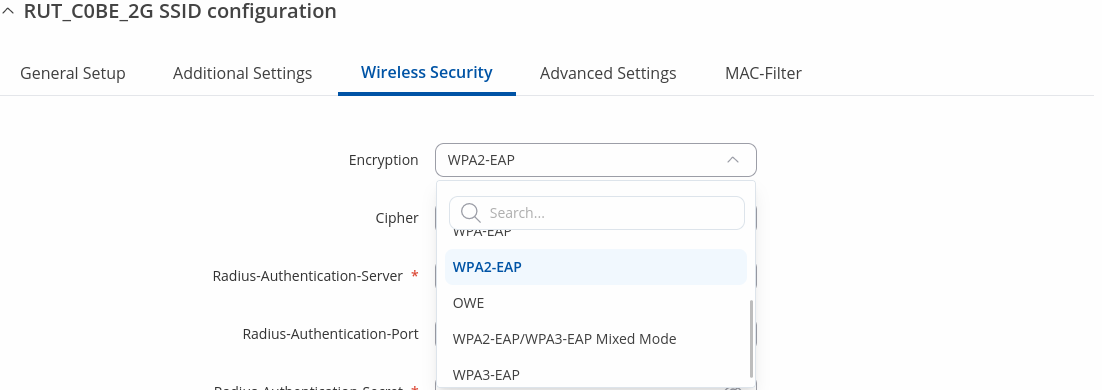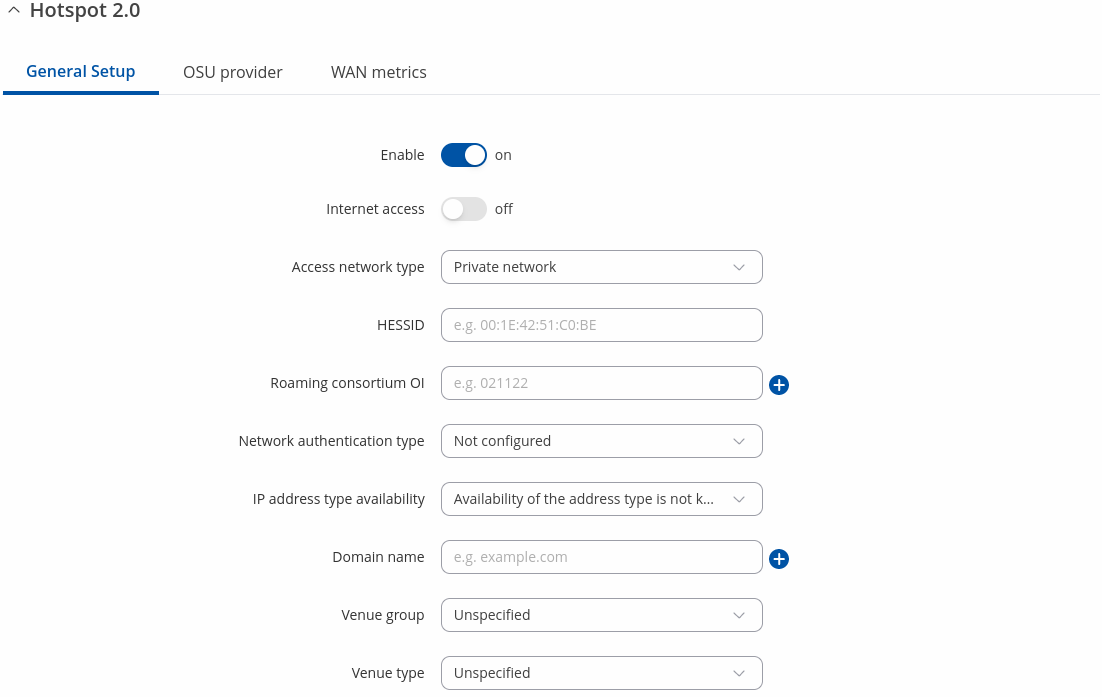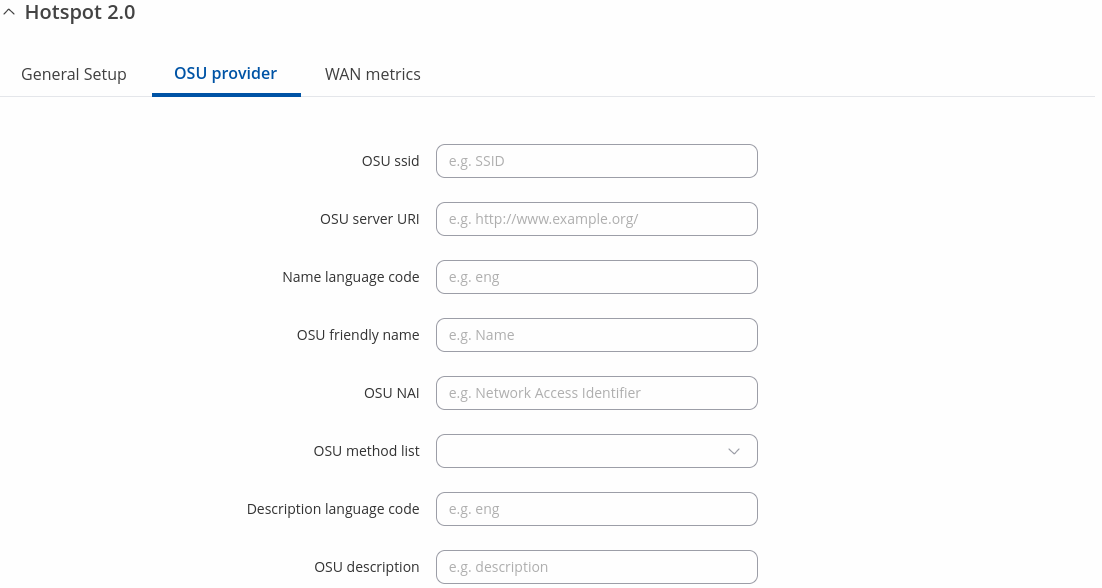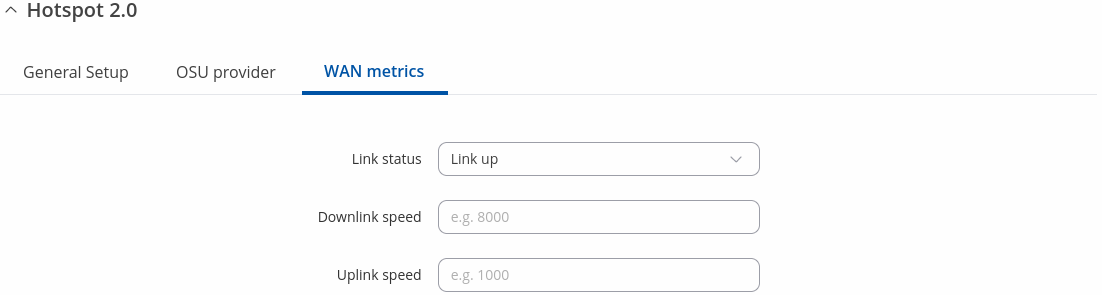Template:Networking rutos manual hotspot 2.0: Difference between revisions
No edit summary |
No edit summary |
||
| (17 intermediate revisions by 5 users not shown) | |||
| Line 1: | Line 1: | ||
==Hotspot 2.0== | ==Hotspot 2.0== | ||
The <b>Hotspot 2.0</b> displays available WiFi interfaces. In order to begin configuring an interface click the 'Edit' button next to it: | The <b>Hotspot 2.0</b> displays available WiFi interfaces. In order to begin configuring an interface click the 'Edit' button next to it: | ||
[[File:Networking_rutos_manual_hotspot_2. | [[File:Networking_rutos_manual_hotspot_2.0_interfaces_edit_button_wifi_v3_{{{wifi}}}.png|border|class=tlt-border]] | ||
After this you should be redirected to the configuration page for that interface. | After this you should be redirected to the configuration page for that interface. | ||
| Line 22: | Line 12: | ||
A <u>Hotspot 2.0 interface requires WPA2-EAP encryption</u>. You can configure it in the <i>Network → Wireless</i> page (click 'Edit' next to an interface and find the [[{{{name}}} Wireless#Wireless_Security|Wireless Security]] section). | A <u>Hotspot 2.0 interface requires WPA2-EAP encryption</u>. You can configure it in the <i>Network → Wireless</i> page (click 'Edit' next to an interface and find the [[{{{name}}} Wireless#Wireless_Security|Wireless Security]] section). | ||
[[File:Networking_rutos_manual_hotspot_2.0_wpa2- | [[File:Networking_rutos_manual_hotspot_2.0_wpa2-eap_setup_v1.png|border|class=tlt-border]] | ||
====General Setup==== | ====General Setup==== | ||
---- | ---- | ||
[[File:Networking_rutos_manual_hotspot_2. | [[File:Networking_rutos_manual_hotspot_2.0_general_setup_v1.png|border|class=tlt-border]] | ||
<table class="nd-mantable"> | <table class="nd-mantable"> | ||
| Line 46: | Line 36: | ||
<tr> | <tr> | ||
<td>Access Network Type</td> | <td>Access Network Type</td> | ||
<td>Private network | Private network with guest access | Chargeable public network | Free public network | Personal device network | Emergency services only network | Test or experimental; default: <b></b></td> | <td>Private network | Private network with guest access | Chargeable public network | Free public network | Personal device network | Emergency services only network | Test or experimental; default: <b>Private network</b></td> | ||
<td>The access network type present in beacon and probe response frames. Mobile devices can use this information when selecting a hotspot.</td> | <td>The access network type present in beacon and probe response frames. Mobile devices can use this information when selecting a hotspot.</td> | ||
</tr> | </tr> | ||
| Line 61: | Line 51: | ||
<tr> | <tr> | ||
<td>Network authentication type</td> | <td>Network authentication type</td> | ||
<td>Not configured | Acceptance of terms and conditions | On-line enrollment supported | http/https redirection | DNS redirection; default: <b>Not configured</b></td> | <td>Not configured | Acceptance of terms and conditions | On-line enrollment supported | <span style="background-color: yellow;">http/https redirection</span> | DNS redirection; default: <b>Not configured</b></td> | ||
<td>Type of authentication used on this network.</td> | <td>Type of authentication used on this network.</td> | ||
</tr> | |||
<tr> | |||
<td><span style="background-color: yellow;">Redirect URL</span></td> | |||
<td>url; default: <b>none</b></td> | |||
<td>Http/https redirection link.</td> | |||
</tr> | </tr> | ||
<tr> | <tr> | ||
| Line 81: | Line 76: | ||
<tr> | <tr> | ||
<td>Venue type</td> | <td>Venue type</td> | ||
<td>various; default: <b></b></td> | <td>various; default: <b>Unspecified</b></td> | ||
<td>Describes the venue in which the hotspot is located.</td> | <td>Describes the venue in which the hotspot is located.</td> | ||
</tr> | </tr> | ||
| Line 88: | Line 83: | ||
====OSU Provider==== | ====OSU Provider==== | ||
---- | ---- | ||
[[File:Networking_rutos_manual_hotspot_2. | [[File:Networking_rutos_manual_hotspot_2.0_osu_provider_v3.png|border|class=tlt-border]] | ||
<table class="nd-mantable"> | <table class="nd-mantable"> | ||
| Line 109: | Line 104: | ||
<td>Name language code</td> | <td>Name language code</td> | ||
<td>string; default: <b>none</b></td> | <td>string; default: <b>none</b></td> | ||
<td>Two or three character language code (ISO-639) | <td>Two or three character language code (ISO-639).</td> | ||
</tr> | </tr> | ||
<tr> | <tr> | ||
<td>OSU friendly name</td> | <td>OSU friendly name</td> | ||
<td>string; default: <b>none</b></td> | <td>string; default: <b>none</b></td> | ||
<td>.</td> | <td>User-friendly name of an OSU service provider.</td> | ||
</tr> | </tr> | ||
<tr> | <tr> | ||
| Line 124: | Line 119: | ||
<td>OSU method list</td> | <td>OSU method list</td> | ||
<td>OMA-DM | SOAP-XML; default: <b>none</b></td> | <td>OMA-DM | SOAP-XML; default: <b>none</b></td> | ||
<td>.</td> | <td>Configures the supported OSU method(s) of the OSU provider.</td> | ||
</tr> | </tr> | ||
<tr> | <tr> | ||
| Line 140: | Line 135: | ||
====WAN Metrics==== | ====WAN Metrics==== | ||
---- | ---- | ||
[[File:Networking_rutos_manual_hotspot_2. | [[File:Networking_rutos_manual_hotspot_2.0_wan_metrics_v2.png|border|class=tlt-border]] | ||
<table class="nd-mantable"> | <table class="nd-mantable"> | ||
| Line 150: | Line 145: | ||
<tr> | <tr> | ||
<td>Link Status</td> | <td>Link Status</td> | ||
<td>Link up | Link Down; default: <b>Link up</b></td> | <td>Link up | Link Down | Link in test state; default: <b>Link up</b></td> | ||
<td>Provides information about the WAN link that connects the hotspot to the Internet.</td> | <td>Provides information about the WAN link that connects the hotspot to the Internet.</td> | ||
</tr> | </tr> | ||
| Line 169: | Line 164: | ||
The <b>Venue Name Information</b> is used to configure one or more Venue Name values for Venue Name ANQP information. To add a new Venue configuration, click the 'Add' button. | The <b>Venue Name Information</b> is used to configure one or more Venue Name values for Venue Name ANQP information. To add a new Venue configuration, click the 'Add' button. | ||
[[File:Networking_rutos_manual_hotspot_2. | [[File:Networking_rutos_manual_hotspot_2.0_venue_name_information_add_button_v1.png|border|class=tlt-border]] | ||
You should see a new entry appear in the Venue Name Information list. | You should see a new entry appear in the Venue Name Information list. | ||
[[File:Networking_rutos_manual_hotspot_2. | [[File:Networking_rutos_manual_hotspot_2.0_venue_name_information_v1.png|border|class=tlt-border]] | ||
<table class="nd-mantable"> | <table class="nd-mantable"> | ||
| Line 202: | Line 197: | ||
The <b>3GPP Cellular Network Information</b> section is used to uniquely identify mobile network operators. To add a new mobile operator instance, click the 'Add' button. | The <b>3GPP Cellular Network Information</b> section is used to uniquely identify mobile network operators. To add a new mobile operator instance, click the 'Add' button. | ||
[[File:Networking_rutos_manual_hotspot_2. | [[File:Networking_rutos_manual_hotspot_2.0_3gpp_cellular_network_information_add_button_v1.png|border|class=tlt-border]] | ||
You should see a new entry appear in the 3GPP Cellular Network Information list. | You should see a new entry appear in the 3GPP Cellular Network Information list. | ||
[[File:Networking_rutos_manual_hotspot_2. | [[File:Networking_rutos_manual_hotspot_2.0_3gpp_cellular_network_information_v1.png|border|class=tlt-border]] | ||
<table class="nd-mantable"> | <table class="nd-mantable"> | ||
| Line 216: | Line 211: | ||
<tr> | <tr> | ||
<td>Mobile Country Code</td> | <td>Mobile Country Code</td> | ||
<td>integer; default: <b></b></td> | <td>integer; default: <b>none</b></td> | ||
<td>Mobile country code (3 decimal digits).</td> | <td>Mobile country code (3 decimal digits).</td> | ||
</tr> | </tr> | ||
| Line 230: | Line 225: | ||
The <b>Network Access Identifier (NAI) Realm Information</b> parameters provide information for stations using interworking network selection to allow automatic connection to a network based on credentials. To add a new NAI Realm Information configuration, click the 'Add' button. | The <b>Network Access Identifier (NAI) Realm Information</b> parameters provide information for stations using interworking network selection to allow automatic connection to a network based on credentials. To add a new NAI Realm Information configuration, click the 'Add' button. | ||
[[File:Networking_rutos_manual_hotspot_2. | [[File:Networking_rutos_manual_hotspot_2.0_network_access_identifier_nai_realm_information_add_button_v1.png|border|class=tlt-border]] | ||
You should see a new entry appear in the Network Access Identifier (NAI) Realm Information list. | You should see a new entry appear in the Network Access Identifier (NAI) Realm Information list. | ||
[[File:Networking_rutos_manual_hotspot_2. | [[File:Networking_rutos_manual_hotspot_2.0_network_access_identifier_nai_realm_information_v1.png|border|class=tlt-border]] | ||
<table class="nd-mantable"> | <table class="nd-mantable"> | ||
| Line 263: | Line 258: | ||
The client device may obtain the <b>Operator Friendly Name</b> via GAS/ANQP queries to assist the user during manual hotspot selection. To add a new Operator Friendly Name configuration, click the 'Add' button. | The client device may obtain the <b>Operator Friendly Name</b> via GAS/ANQP queries to assist the user during manual hotspot selection. To add a new Operator Friendly Name configuration, click the 'Add' button. | ||
[[File:Networking_rutos_manual_hotspot_2. | [[File:Networking_rutos_manual_hotspot_2.0_operator_friendly_name_add_button_v1.png|border|class=tlt-border]] | ||
You should see a new entry appear in the Operator Friendly Name list. | You should see a new entry appear in the Operator Friendly Name list. | ||
[[File:Networking_rutos_manual_hotspot_2. | [[File:Networking_rutos_manual_hotspot_2.0_operator_friendly_name_v1.png|border|class=tlt-border]] | ||
<table class="nd-mantable"> | <table class="nd-mantable"> | ||
| Line 291: | Line 286: | ||
The <b>Connection Capability</b> section provides information on the status of commonly used communication protocols and ports. To add a new protocol/port configuration, click the 'Add' button. | The <b>Connection Capability</b> section provides information on the status of commonly used communication protocols and ports. To add a new protocol/port configuration, click the 'Add' button. | ||
[[File:Networking_rutos_manual_hotspot_2. | [[File:Networking_rutos_manual_hotspot_2.0_connection_capability_add_button_v1.png|border|class=tlt-border]] | ||
You should see a new entry appear in the Connection Capability list. | You should see a new entry appear in the Connection Capability list. | ||
[[File:Networking_rutos_manual_hotspot_2. | [[File:Networking_rutos_manual_hotspot_2.0_connection_capability_v1.png|border|class=tlt-border]] | ||
<table class="nd-mantable"> | <table class="nd-mantable"> | ||
| Line 319: | Line 314: | ||
</tr> | </tr> | ||
</table> | </table> | ||
Latest revision as of 15:28, 3 September 2024
Hotspot 2.0
The Hotspot 2.0 displays available WiFi interfaces. In order to begin configuring an interface click the 'Edit' button next to it:
[[File:Networking_rutos_manual_hotspot_2.0_interfaces_edit_button_wifi_v3_{{{wifi}}}.png|border|class=tlt-border]]
After this you should be redirected to the configuration page for that interface.
Hotspot 2.0 Configuration
The main configuration parameters of a Hotspot 2.0 interface will be discussed in this section.
A Hotspot 2.0 interface requires WPA2-EAP encryption. You can configure it in the Network → Wireless page (click 'Edit' next to an interface and find the [[{{{name}}} Wireless#Wireless_Security|Wireless Security]] section).
General Setup
| Field | Value | Description |
|---|---|---|
| Enable | off | on; default: off | Turns Hotspot 2.0 for this interface on or off. |
| Internet access | off | on; default: off | Is used to inform the client device whether internet access is available. |
| Access Network Type | Private network | Private network with guest access | Chargeable public network | Free public network | Personal device network | Emergency services only network | Test or experimental; default: Private network | The access network type present in beacon and probe response frames. Mobile devices can use this information when selecting a hotspot. |
| HESSID | mac; default: none | Homogeneous ESS identifier (optional). This shall be identical to one of the BSSIDs in the homogeneous ESS. |
| Roaming consortium OI | 3 or 5 octet hexstring; default: none | Only first three entries are available through Beacon and Probe Response frames. |
| Network authentication type | Not configured | Acceptance of terms and conditions | On-line enrollment supported | http/https redirection | DNS redirection; default: Not configured | Type of authentication used on this network. |
| Redirect URL | url; default: none | Http/https redirection link. |
| IP Address type availability | Address type not available | Public IPv1 address available | Port restricted IPv4 address available | Single NATed IPv4 address available | Double NATed IPv4 address available | Port restricted IPv4 address and single NATed IPv4 address available | Port restricted IPv4 address and double NATed IPv4 address available | Availability of the address type is not known; default: Availability of the address type is not known | Provides information about the IP address version and type that would be available to a mobile device after it authenticates to the network. |
| Domain name | domain name; default: none | The Domain Name ANQP-element provides a list of one or more domain names of the entity operating the hotspot network. |
| Venue group | various; default: Unspecified | Describes the venue in which the hotspot is located. |
| Venue type | various; default: Unspecified | Describes the venue in which the hotspot is located. |
OSU Provider
| Field | Value | Description |
|---|---|---|
| OSU ssid | string; default: none | Informs client devices about the SSID used for OSU connections. |
| OSU server URL | url; default: none | Is used to inform the client device whether internet access is available. |
| Name language code | string; default: none | Two or three character language code (ISO-639). |
| OSU friendly name | string; default: none | User-friendly name of an OSU service provider. |
| OSU NAI | string; default: none | OSU network access identifier. |
| OSU method list | OMA-DM | SOAP-XML; default: none | Configures the supported OSU method(s) of the OSU provider. |
| Description language code | string; default: none | Two or three character language code (ISO-639). |
| Description | string; default: none | OSU service description. |
WAN Metrics
| Field | Value | Description |
|---|---|---|
| Link Status | Link up | Link Down | Link in test state; default: Link up | Provides information about the WAN link that connects the hotspot to the Internet. |
| Downlink Speed | integer [1..4294967295]; default: none | Maximum downlink speed in Kbps. |
| Uplink Speed | integer [1..4294967295]; default: none | Maximum uplink speed in Kbps. |
Venue Name Information
The Venue Name Information is used to configure one or more Venue Name values for Venue Name ANQP information. To add a new Venue configuration, click the 'Add' button.
You should see a new entry appear in the Venue Name Information list.
| Field | Value | Description |
|---|---|---|
| Language Code | string; default: none | Two or three character language code (ISO-639). |
| Venue Name | string; default: none | Name of this venue. |
| Venue URL Information | url; default: none | Venue URL to provide additional information corresponding to Venue Name information (the URL should contain protocol). |
3GPP Cellular Network Information
The 3GPP Cellular Network Information section is used to uniquely identify mobile network operators. To add a new mobile operator instance, click the 'Add' button.
You should see a new entry appear in the 3GPP Cellular Network Information list.
| Field | Value | Description |
|---|---|---|
| Mobile Country Code | integer; default: none | Mobile country code (3 decimal digits). |
| Mobile Network Code | integer; default: none | Mobile network code (2 or 3 decimal digits). |
Network Access Identifier (NAI) Realm Information
The Network Access Identifier (NAI) Realm Information parameters provide information for stations using interworking network selection to allow automatic connection to a network based on credentials. To add a new NAI Realm Information configuration, click the 'Add' button.
You should see a new entry appear in the Network Access Identifier (NAI) Realm Information list.
| Field | Value | Description |
|---|---|---|
| NAI Realm | url; default: Link up | The NAI Realm provides a list of NAI realms corresponding to the Home SPs that can authenticate a client device. |
| EAP Method | EAP-TLS | EAP-TTLS | PEAP | EAP-FAST; default: Undefined | Identifies the EAP method supported by that NAI realm for authentication. |
| Authentication Parameter | Undefined | Non EAP PAP | Non EAP CHAP | Non EAP MSCHAP | Non EAP MSCHAPV2 | Credential certificate | Credential username/password; default: Undefined | EAP method authentication parameter. |
Operator Friendly Name
The client device may obtain the Operator Friendly Name via GAS/ANQP queries to assist the user during manual hotspot selection. To add a new Operator Friendly Name configuration, click the 'Add' button.
You should see a new entry appear in the Operator Friendly Name list.
| Field | Value | Description |
|---|---|---|
| Language Code | string; default: Link up | Two or three character language code (ISO-639). |
| Operator's Name | string; default: none | Provides a friendly name for the Hotspot Operator. |
Connection Capability
The Connection Capability section provides information on the status of commonly used communication protocols and ports. To add a new protocol/port configuration, click the 'Add' button.
You should see a new entry appear in the Connection Capability list.
| Field | Value | Description |
|---|---|---|
| Protocol | ICMP | TCP | UDP; default: ICMP | Network protocol type. |
| Port Number | integer [0..65535]; default: none | TCP/UDP port number. |
| Status | Closed | Open | Unknown; default: Closed | Status to be displayed for the selected protocol/port combination. |