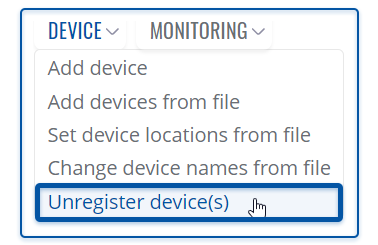Template:Rms manual management device submenu add unregister: Difference between revisions
No edit summary |
No edit summary |
||
| (2 intermediate revisions by the same user not shown) | |||
| Line 7: | Line 7: | ||
[[File:RMS-device-menu-left-sidebar-panel.jpg]] [[File:Rms manual top menu unregister v1.png]] | [[File:RMS-device-menu-left-sidebar-panel.jpg]] [[File:Rms manual top menu unregister v1.png]] | ||
<br> | |||
Read these step by step instructions to learn how to unregister device(s). | |||
# To delete device(s) from the system, first select the devices that you wish to remove (you can delete any number of devices at once). | # To delete device(s) from the system, first select the devices that you wish to remove (you can delete any number of devices at once). | ||
| Line 16: | Line 19: | ||
<br> | <br> | ||
Latest revision as of 18:14, 31 January 2021
The Unregister device(s) function is used to remove the specific device(s) from the RMS system.
To unregister device(s) from RMS, go to Left sidebar panel (Management → Devices) and click on Devices submenu.
Move your mouse pointer to the Top control Device menu and select Unregister device(s) (Device → Unregister device(s)).
Read these step by step instructions to learn how to unregister device(s).
- To delete device(s) from the system, first select the devices that you wish to remove (you can delete any number of devices at once).
- Move your mouse pointer to the top control Device menu and select Unregister device(s).
- A pop window listing selected device(s) will appear.
- When ready, click the Confirm button.
When the device is removed you will get ✔ Done in the Status column.