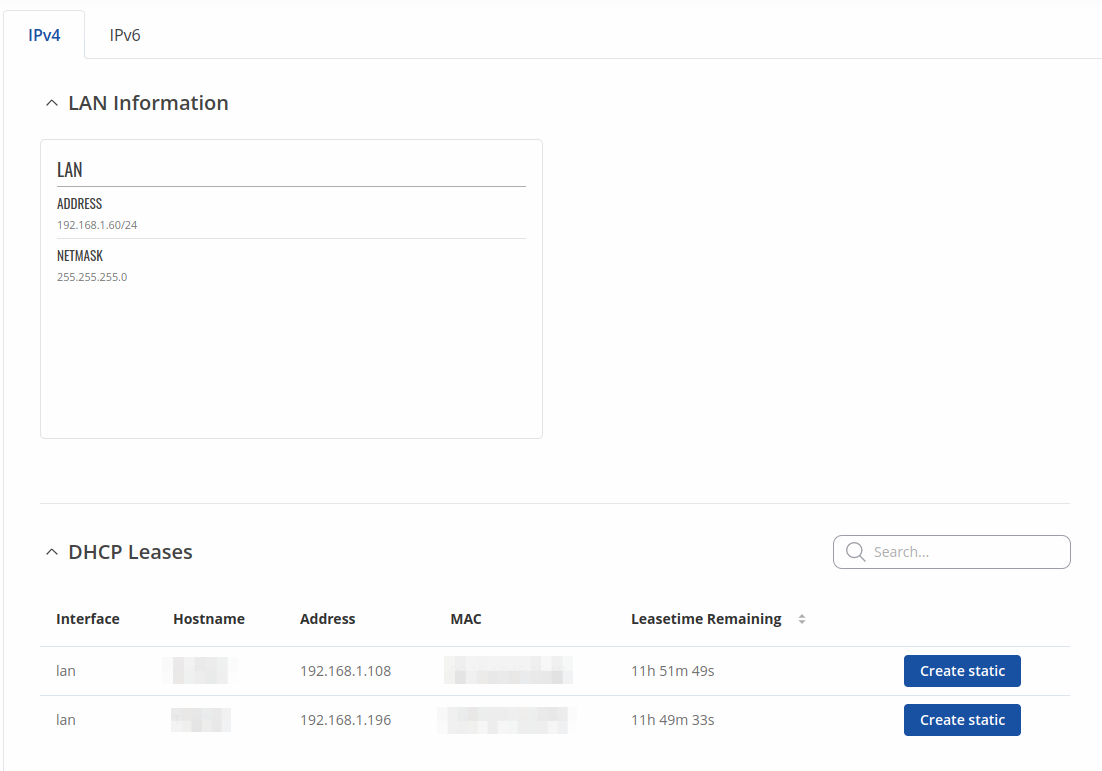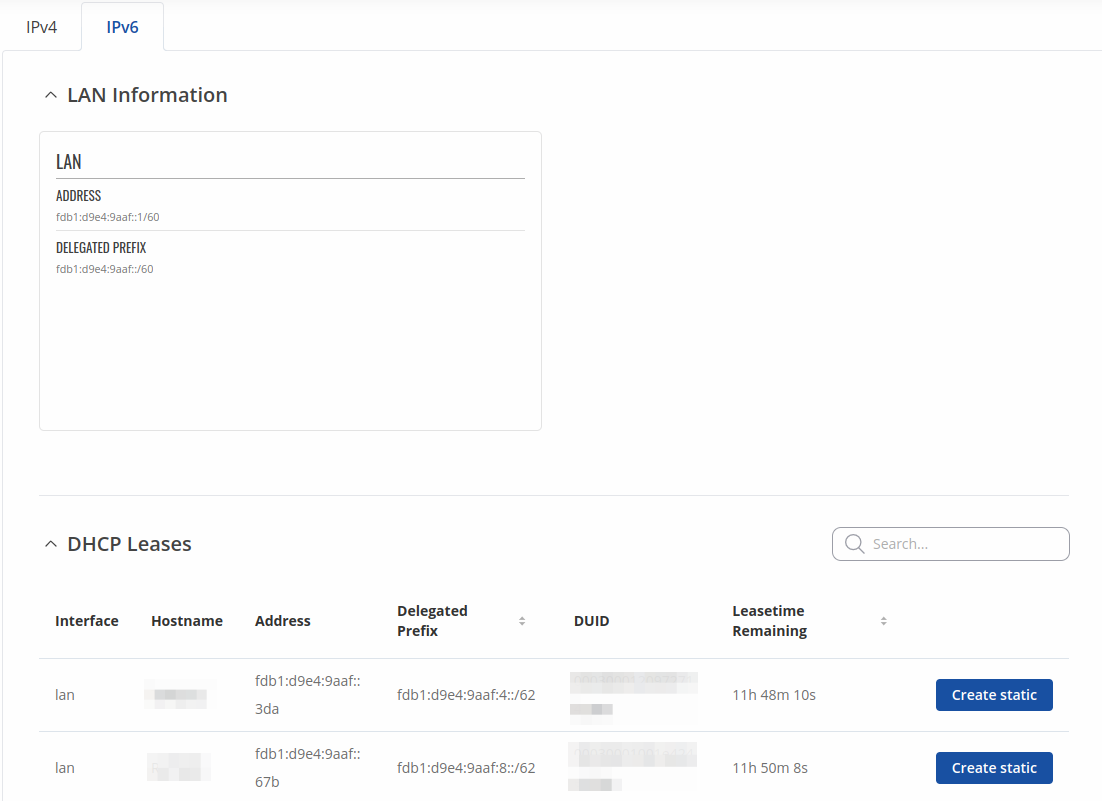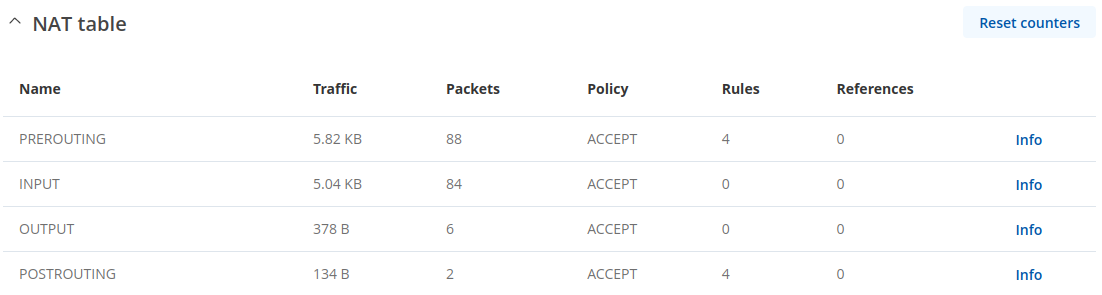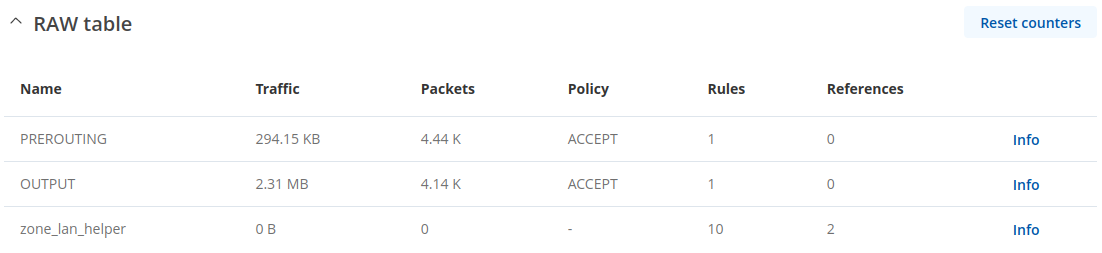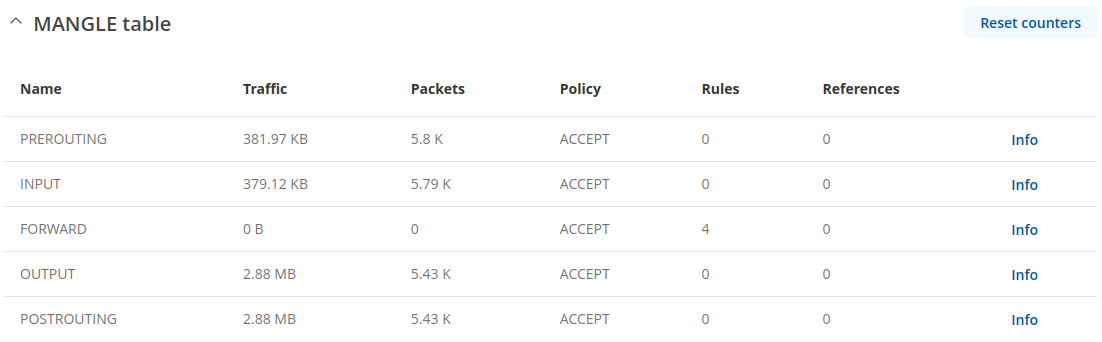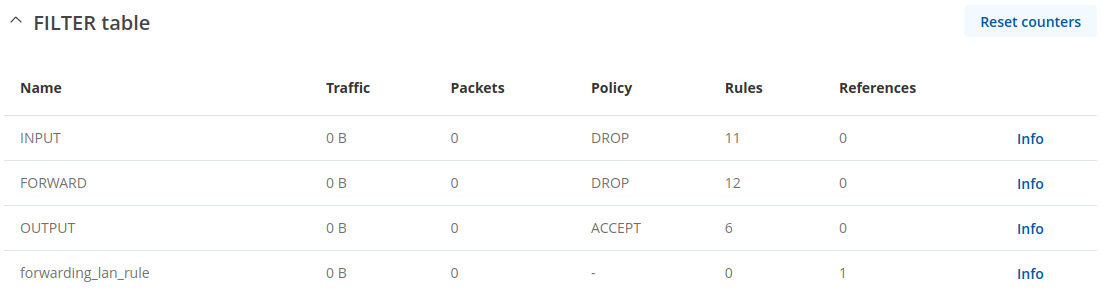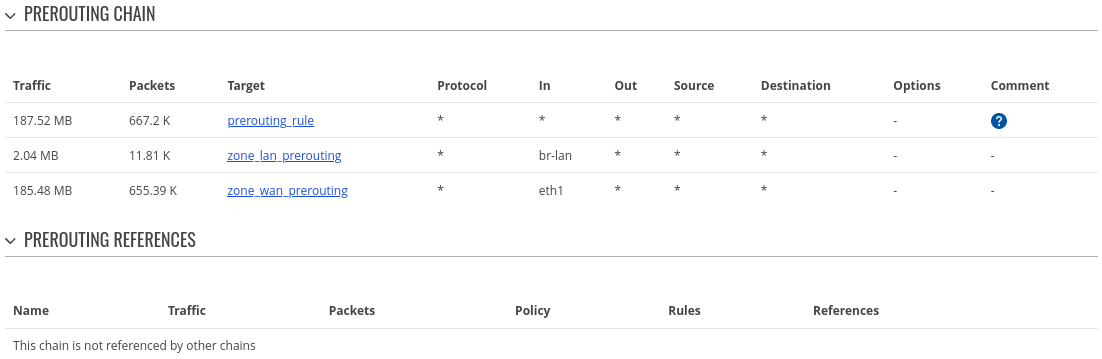RUT300 Network: Difference between revisions
No edit summary |
No edit summary |
||
| (3 intermediate revisions by 3 users not shown) | |||
| Line 1: | Line 1: | ||
{{Template: | {{Template: Networking_rutos_manual_network_rut3xx_trb2 | ||
<!------------------------DEVICE-----------------------> | <!------------------------DEVICE-----------------------> | ||
| name = RUT300 | | name = RUT300 | ||
| Line 5: | Line 5: | ||
<!----------------------SEPARATORS---------------------> | <!----------------------SEPARATORS---------------------> | ||
| mobile = 0 | | mobile = 0 | ||
| wifi = 0 | | wifi = <!-- empty for no wifi; 1 for 2 GHz; 2 for 2 & 5 GHz --> | ||
| 5g = 0 <!-- mobile --> | |||
| 2g = 0 <!-- mobile --> | |||
}} | }} | ||
Latest revision as of 12:49, 28 April 2025
Main Page > EOL Products > RUT300 > RUT300 Manual > RUT300 WebUI > RUT300 Status section > RUT300 NetworkThe information in this page is updated in accordance with firmware version RUT30X_R_00.07.14.4.
Summary
The Network page contains information related to the device's networking. This chapter is an overview of the Network page in RUT300 devices.
LAN
This tab displays information about the device's local network(s). The figure below is an example of the Network window:
| lan information | |
|---|---|
| Name | LAN interface name |
| Address | IP address of the LAN interface |
| Netmask | Netmask of the LAN interface. In a sense, a netmask specifies the size of a network. In other words, it indicates which part of the IP address denotes the network, and which denotes the device |
| dhcp leases | |
| Interface | Interface which leased the address |
| Hostname | Hostname of a LAN client |
| IP Address | IP address of a LAN client |
| MAC Address | MAC address of a LAN client |
| Leasetime Remaining | Remaining lease time for a DHCP client. Active DHCP lease holders will try to renew their DHCP leases after a half of the lease time passes. |
| Static Lease | This action will reserve currently assigned IP address for the device in Network -> Interfaces -> Static leases. |
Similarly there is an IPv6 dedicated tab.
| lan information | |
|---|---|
| Name | LAN interface name |
| Address | IP address of the LAN interface |
| Delegated prefix | The delegated prefix is a smaller subnet given to a device to lease IPv6 addresses for its own DHCPv6 clients. |
| dhcp leases | |
| Interface | Interface which leased the address |
| Hostname | Hostname of a LAN client |
| Address | IP address of a LAN client |
| Delegated prefix | The delegated prefix is a smaller subnet given to a device to lease IPv6 addresses for its own DHCPv6 clients. |
| DUID | DHCP unique identifier is used by DHCPv6 to identify device. Similar to MAC that is used by DHCPv4. |
| Leasetime Remaining | Remaining lease time for a DHCP client. Active DHCP lease holders will try to renew their DHCP leases after a half of the lease time passes. |
| Static Lease | This action will reserve currently assigned IP address for the device in Network -> Interfaces -> Static leases. |
Firewall
This tab displays information about the device's firewall. Info is shown of IPv4 and IPv6 traffic. The figure below is an example of the Firewall page tables:
| Field name | Description |
|---|---|
| Reset counters | Resets all traffic and packet fields |
| Name | Name of the chain |
| Traffic | Size of traffic that was matched to the chain |
| Packets | Count of packets that were matched to the chain |
| Policy | Policy for traffic entering the zone. |
| Rules | Count of rules the chain has |
| References | Count of times the chain was referenced in other chains |
For more information about specific firewall chain, INFO button can be pressed. Window like this should pop up:
| Field name | Description |
|---|---|
| Traffic | Size of traffic that was matched to the rule |
| Packets | Count of packets that were matched to the rule |
| Target | Name of the rule (if highlighted you can click it to open modal to it) |
| Protocol | Filters by Internet protocol |
| In | Filters by inbound interface |
| Out | Filters by outbound interface |
| Source | Filters by source address |
| Destination | Filters by destination address |
| Options | Additional iptables options |
| Comment | Filters by comment |
Topology
The Topology tab allows scanning of WAN, LAN or both interfaces via arp scan to check active connected devices. After scan it shows how many active devices were found and on which interface.
Topology scan results
This section displays the results of the scan.
| Field name | Description |
|---|---|
| Satus | Satus of scanned device (green color indicates that device is Up/ red - Down) |
| IP Address | IP address of scanned device |
| MAC Address | MAC address of scanned device |
| Interface | The interface through which the device is connected |
| Port | The physical port through which the device is connected |
| Type | Device connection type |
| Download | Download speed between connected device |
| Upload | Upload speed between connected device |
Network Usage
The Network Usage page displays data usage and connection information from source IP and destination IP. To enable 'Network usage tracking' you can toggle it from the global settings:
| Field | Value | Description |
|---|---|---|
| Network usage tracking | on | off; default: off | Enable network usage tracking. |
| Save history | on | off; default: on | Network traffic data is being recorded every last 12 hours. |
Total usage
| Field name | Description |
|---|---|
| Delete data | Delete all "Total usage" data |
| Satus | Satus of device (green color indicates that device is Up/ red - Down) |
| Source IP Address | IP address of source device |
| Source MAC Address | MAC address of source device |
| Connections | Number of connections made by the source IP |
| Download | Data downloaded from the source IP |
| Upload | Data uploaded to the source IP |
Connections usage
| Field name | Description |
|---|---|
| Delete data | Delete all "Connections" data |
| Satus | Satus of device (green color indicates that device is Up/ red - Down) |
| Source IP Address | IP address of source device |
| Source MAC Address | MAC address of source device |
| Destination IP Address | IP address of destination |
| Protocol | Protocol of connection |
| Connections | Number of connections made from source IP to the destination IP |
| Download | Data downloaded from destination IP |
| Upload | Data uploaded to destination IP |