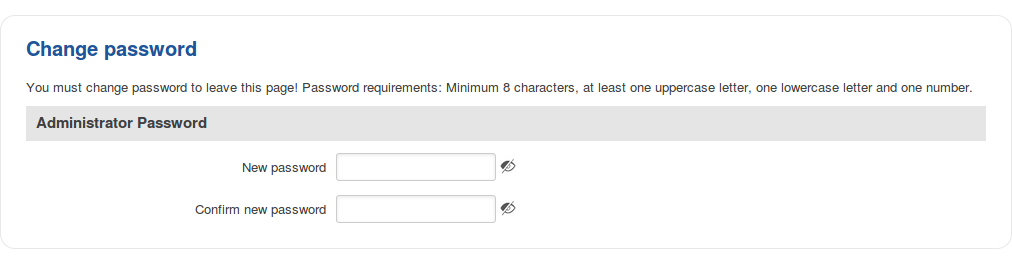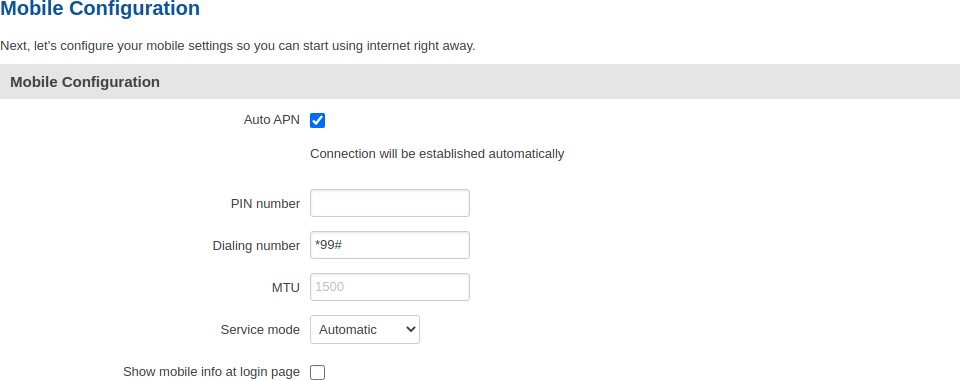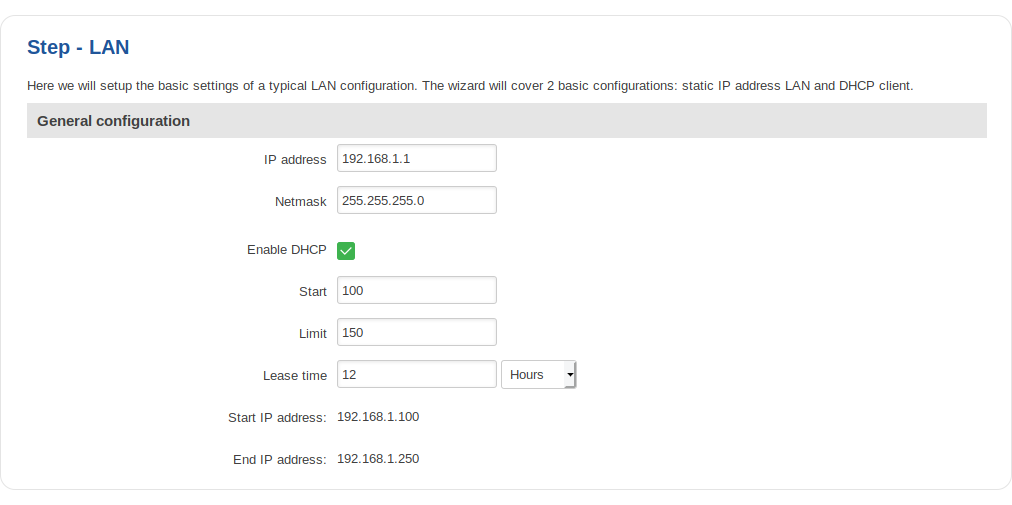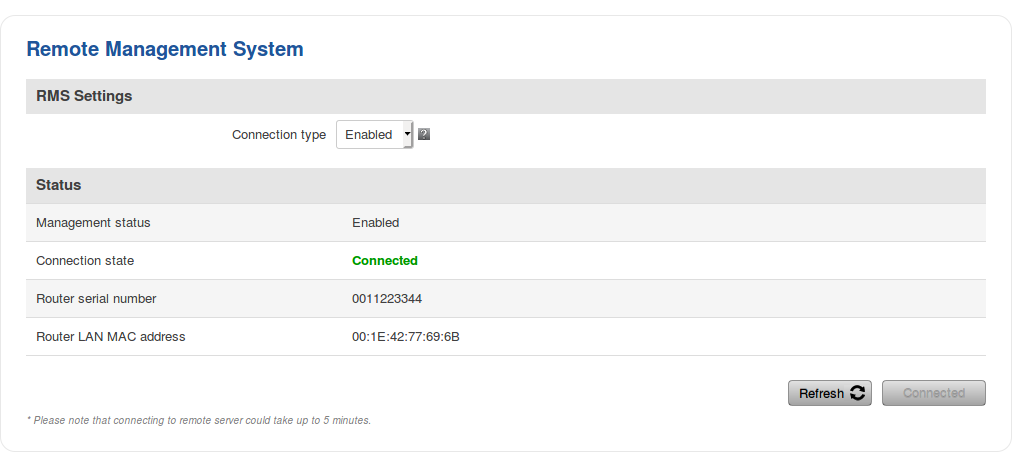Template:Networking rut manual setup wizard legacy: Difference between revisions
Gytispieze (talk | contribs) No edit summary |
Gytispieze (talk | contribs) m (Text replacement - "\{\{Template: Networking_rutos_manual_fw_disclosure (.*) (.*) (.*) \}\}" to "{{Template: Networking_device_manual_fw_disclosure | series = {{{series}}} | name = {{{name}}} | fw_version ={{Template: Networking_device_manual_latest_fw | series = {{{series}}} | name = {{{name}}} }} }}") |
||
| (One intermediate revision by the same user not shown) | |||
| Line 1: | Line 1: | ||
{{Template: | {{Template: Networking_device_manual_fw_disclosure | ||
| | | series = {{{series}}} | ||
| name = {{{name}}} | |||
| fw_version ={{Template: Networking_device_manual_latest_fw | |||
| series = {{{series}}} | |||
| name = {{{name}}} | |||
}} | |||
}} | }} | ||
Latest revision as of 11:25, 24 October 2023
The information in this page is updated in accordance with firmware version .
Note: this user manual page is for {{{name}}}'s old WebUI style available in earlier FW versions. [[{{{name}}} Setup Wizard|Click here]] for information based on the latest FW version.
Summary
The Setup Wizard is a tool that offers a simplified version of other WebUI pages used to set some of the router's most relevant parameters:
- [[{{{name}}} NTP|Time]]
- [[{{{name}}} Mobile|SIM card]]
- [[{{{name}}} LAN|LAN]]
- [[{{{name}}} Wireless|WiFi]]
- [[{{{name}}}_Administration#RMS|RMS]]
You will be greeted with the Setup Wizard the first time you login, after you have changed the router's default password. On other logins you will be redirected to the [[{{{name}}} Overview|Overview]] page, but you can reach the Setup Wizard any time via the System → Setup Wizard page.
This chapter of the user manual provides an overview of the Setup Wizard page for {{{name}}} devices.
Set new password
On your very first login you will be required to change the router's default password. This is done for safety reasons. In many cases routers are used to provide access to remote networks and systems. Since many manufacturers use similar default passwords (like admin, admin01, admin123, etc.) it is easy for attackers to gain access to routers that use such passwords and compromise the systems behind them. Therefore, to avoid such malicious attacks, this step is mandatory and you will not able to access the rest of the WebUI before you change the password.
The new password must contain:
- 8-32 characters;
- at least one upper case letter;
- at least one lower case letter;
- at least one digit.
After you have entered the new password, click 'Save'. Afterwards you will be redirected to the first page of the Setup Wizard.
General
The General section is used to configure the router's time settings.
[[File:Networking_rutxxx_manual_setup_wizard_general_gps_{{{gps}}}.png]]
If you wish to set the router's time zone settings later instead, you can do so via the Services → [[{{{name}}} NTP|NTP]] page.
Mobile
The Mobile section is used to configure the router's SIM card parameters.
| Field | Value | Description |
|---|---|---|
| Auto APN | checkbox; default: enabled | Auto APN scans an internal Android APN database and selects an APN based on the SIM card's operator and country. If the first automatically selected APN doesn't work, it attempts to use the next existing APN from the database. |
| APN | custom | APN provided by carrier; default: APN provided by carrier | APN (Access Point Name) is configurable network identifier used by a mobile device when connecting to a carrier. |
| Custom APN | string; default: none | An Access Point Name (APN) is a gateway between a GSM, GPRS, 3G or 4G mobile network and another computer network. Depending on the contract, some operators may require you to enter the APN just to complete the registration to a network. In other cases an APN is used to get special parameters from the operator (e.g., a public IP address) depending on the contract. Important note: an APN Network Identifier cannot start with any of the following strings: "rac", "lac", "sgsn" or "rnc"; it cannot end in ".gprs" and it cannot take the value "*". |
| PIN number | string; default: none | A numeric password used to authenticate the modem to the SIM card. |
| Dialing number | string; default: none | A dialing number required to establish a mobile PPP connection. |
| MTU | string; default: none | Sets the maximum transmission unit (MTU) size. It is the largest size of a protocol data unit (PDU) that can be transmitted in a single network layer transaction. |
| Authentication method | CHAP | PAP | None; default: None | The method that your carrier uses to authenticate new connections on its network. If you select PAP or CHAP you will be required to enter a username and password. |
| Service mode | 2G only | 3G only | 4G (LTE) only | 2G + 3G | 2G + 4G | 3G + 4G | Automatic; default: Automatic | Preffered service type. |
| Show mobile info at login page | yes | no; default: no | When this field is checked, information about the router's mobile connection will be displayed in the login page. |
If you wish to set the router's Mobile settings later instead, you can do so via the Network → [[{{{name}}} Mobile|Mobile]] page.
LAN
The LAN section is used to configure the router's local area network (LAN) and DHCP server settings. A DHCP (Dynamic Host Configuration Protocol) server can automatically configure the TCP/IP settings for any device that requests such a service. If you connect a device that has been configured to obtain an IP address automatically, the DHCP server will lease out an IP address from the available IP pool and the device will be able to communicate within the router's private network.
| Field | Value | Description |
|---|---|---|
| IP address | ip; default: 192.168.1.1 | The LAN interface's IPv4 address. An IP address identifies a device on a network and allows it to communicate with other devices. |
| Netmask | netmask; default: 255.255.255.0 | A netmask is used to define how "large" a network is by specifying which part of the IP address denotes the network and which part denotes the device. |
| Enable DHCP | off | on; default: on | Turns the DHCP server on or off. |
| Start | integer [1..255]; default: 100 | The starting IP address value. e.g., if your router’s LAN IP is 192.168.1.1 and your subnet mask is 255.255.255.0 that means that in your network a valid IP address has to be in the range of [192.168.1.0..192.168.1.254] (192.168.1.255 is a special unavailable address). If the Start value is set to 100 then the DHCP server will only lease out addresses starting from 192.168.1.100 |
| Limit | integer [1..255]; default: 150 | How many addresses the DHCP server can lease out. Continuing from the example above: if the start address is 192.168.1.100 and the server can lease out 150 addresses, available addresses will be from 192.168.1.100 to 192.168.1.249 (100 + 150 – 1 = 249; this is because the first address is inclusive). |
| Lease time | interger [2..999999]; default: 12 | A DHCP lease will expire after the amount of time specified in this field and the device that was using the lease will have to request a new one. However, if the device stays connected, its lease will be renewed after half of the specified amount of time passes (e.g., if lease time is 12 hours, then every 6 hours the device will ask the DHCP server to renew its lease). The minimal amount of time that can be specified is 2 minutes. |
| Units | Hours | Minutes; default: Hours | Lease time measuring units. |
If you wish to set the router's LAN and DHCP settings later instead, you can do so via the Network → [[{{{name}}} LAN|LAN]] page.
Wireless
The Wireless section is used to configure the router's WiFi access point (AP). A WiFi access point is a type of wireless interface that provides WiFi access to connecting clients.
Important: If your device batch number is lower than 034, Key and Cipher default values may differ from shown examples below.
[[File:Networking_{{{name}}}_manual_setup_wizard_wifi_v2.png]]
| Field | Value | Description |
|---|---|---|
| Enable wireless | yes | no; default: yes | Turns the WiFi access point on or off. |
| SSID | string; default: {{{name}}}_<last 4 symbols of WiFi MAC> | The Service Set Identifier (SSID) is an identification string (name) for the access point. It is how the access point will be seen by connecting devices. |
| Mode | Auto | 802.11b | 802.11g | 802.11g+n; default: 802.11g+n | WiFi access point's operating mode. Different modes provide different data throughput speeds and and security options. |
| Channel | WiFi channel number | auto; default: auto | WiFi channel used by the access point. When this field is set to 'auto', the access point will choose the least populated channel. |
| Encryption | No encryption | WPA-PSK | WPA2-PSK | WPA-PSK/WPA2-PSK Mixed Mode | WPA-EAP | WPA2-EAP; default: WPA2-PSK | The type of encryption used by the access point. |
| Cipher | auto | Force CCMP (AES) | Force TKIP | Force TKIP and CCMP (AES); default: Force TKIP and CCMP (AES) | An algorithm for performing encryption and decryption. |
| Key | string; default: unique to each device | A password used to authenticate users to the access point. New devices have a unique WiFi password which can be located on a sticker on the bottom of the device. |
| Country code | country code; default: 00 - World | Uses ISO/IEC 3166 alpha2 country codes to define some WiFi parameters. |
If you wish to set the router's WiFi settings later instead, you can do so via the Network → [[{{{name}}} Wireless|Wireless]] page.
RMS
This section is used to configure the settings required to connect the router to the RMS (Remote Management System) - a cloud system designed by Teltonika and intended for remote monitoring and management of Teltonika-Network products.
In order to add a device(s) to RMS, get yourself acquainted by watching this instructional video and register an account by clicking here. Each unique device receives a free month-long RMS license when added to RMS for the first time.
| Field | Value | Description |
|---|---|---|
| Connection type | Enabled | Standby | Disabled; default: Enabled | Defines how the device will connect to RMS:
|
When connection type is set to 'Enabled', the router attempts to connect to RMS every 2-5 minutes. To skip this wait, click the 'Connect' button to initiate a connection instantly.
If you wish to set the router's RMS settings later instead, you can do so via the System → Administration → [[{{{name}}}_Administration#RMS|RMS]] page.
[[Category:{{{name}}} System section (legacy)]]