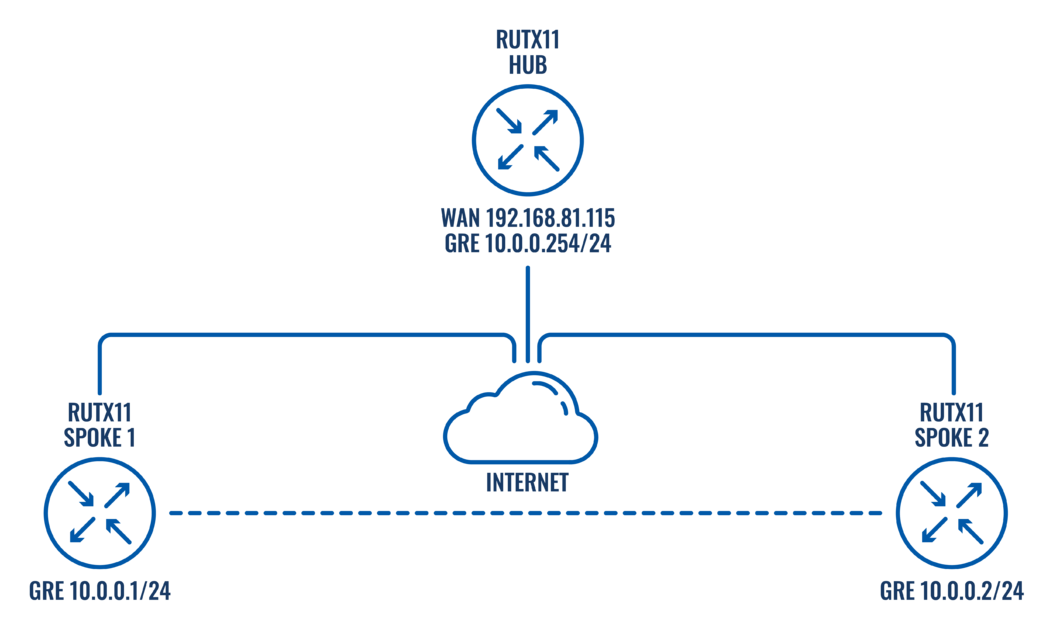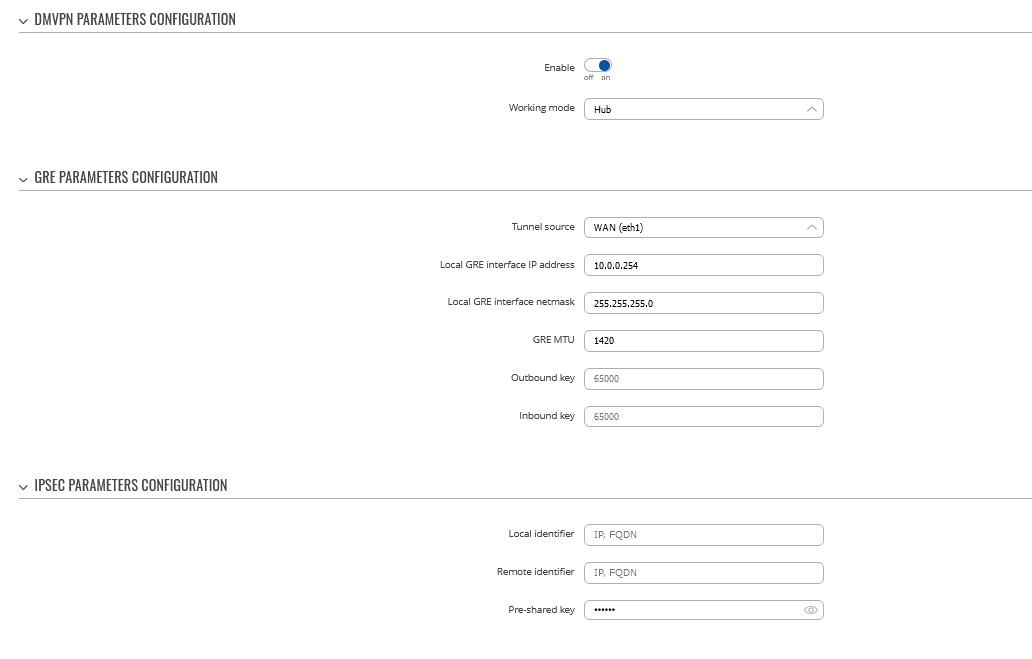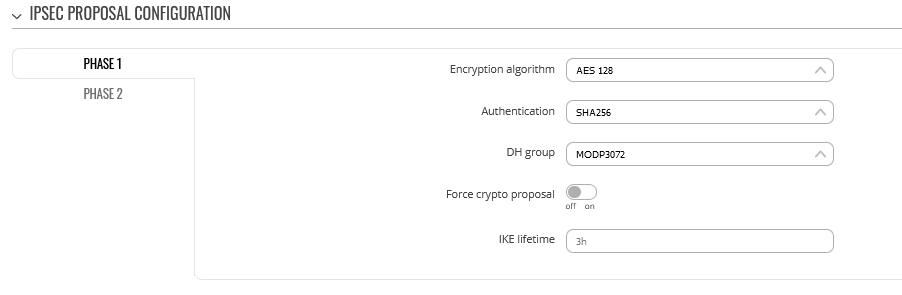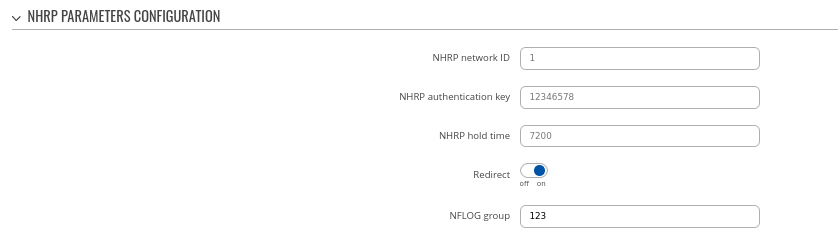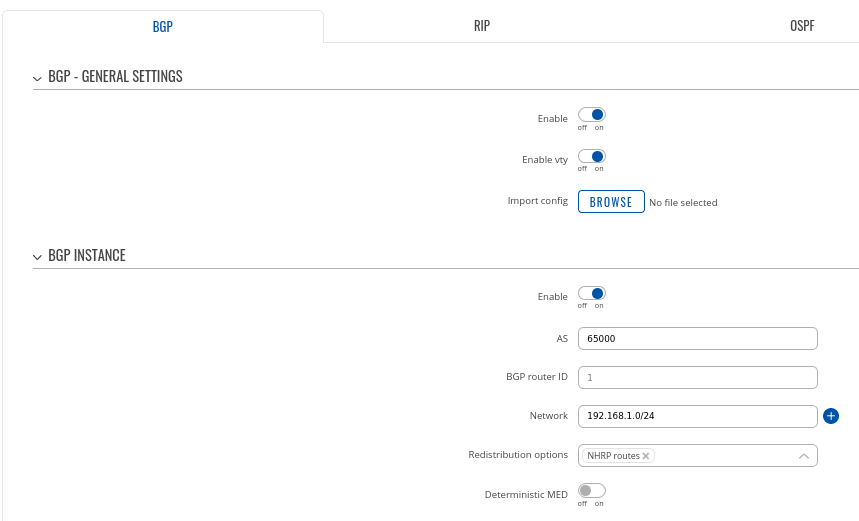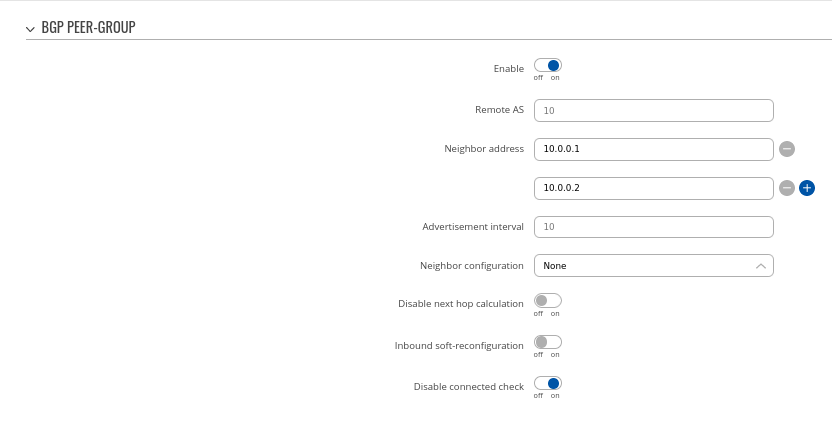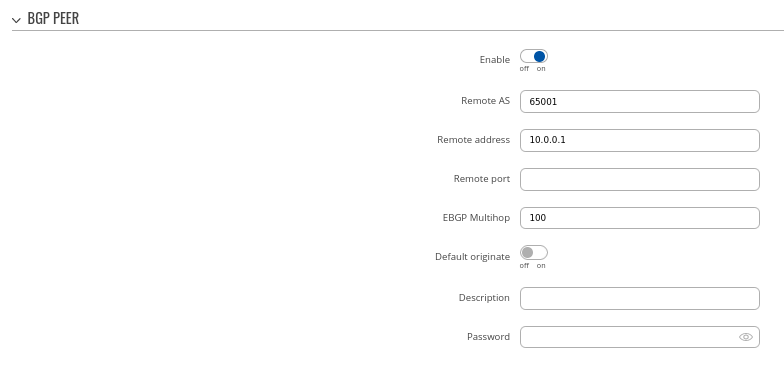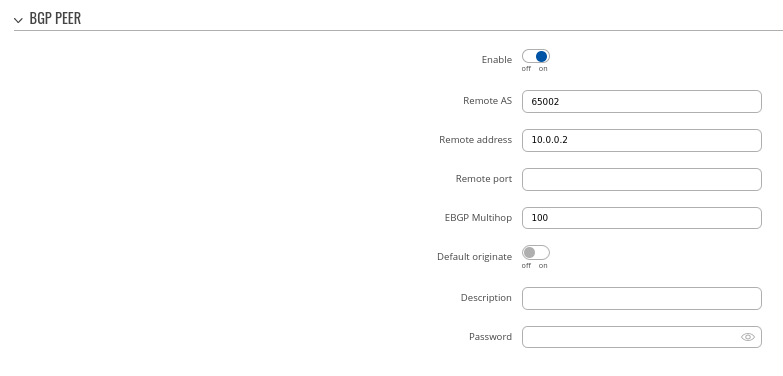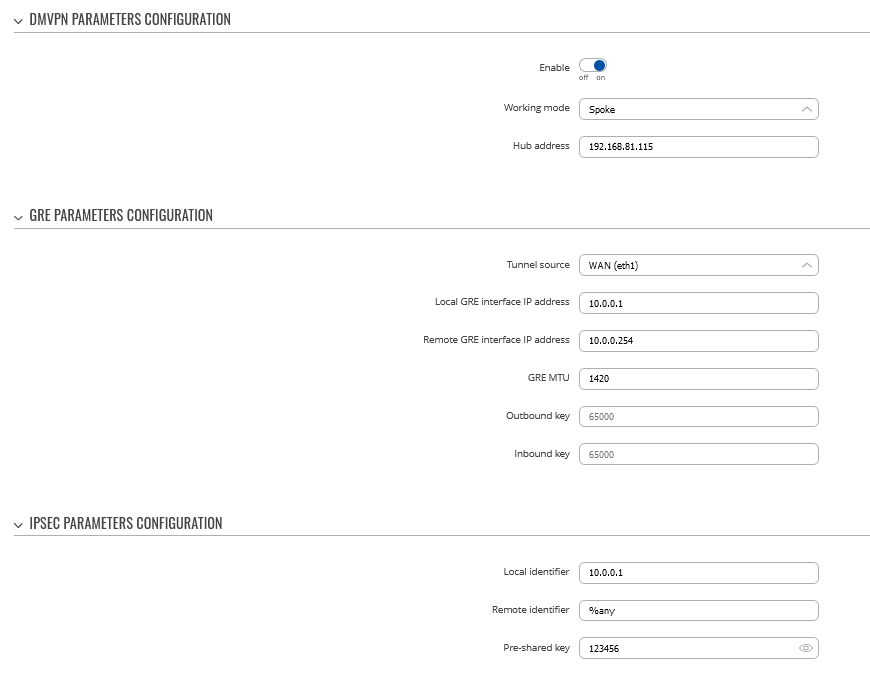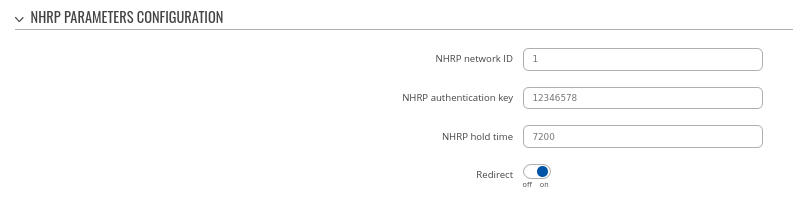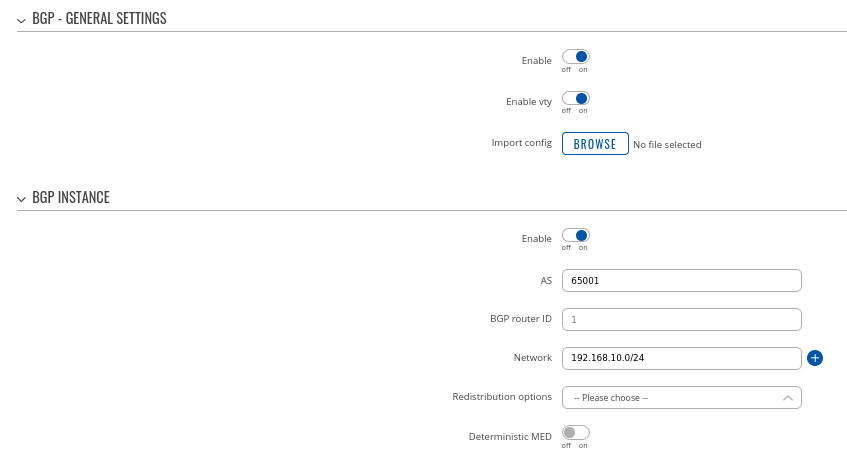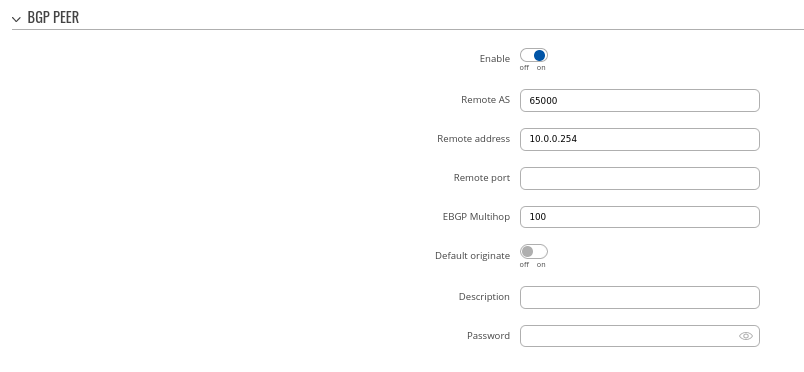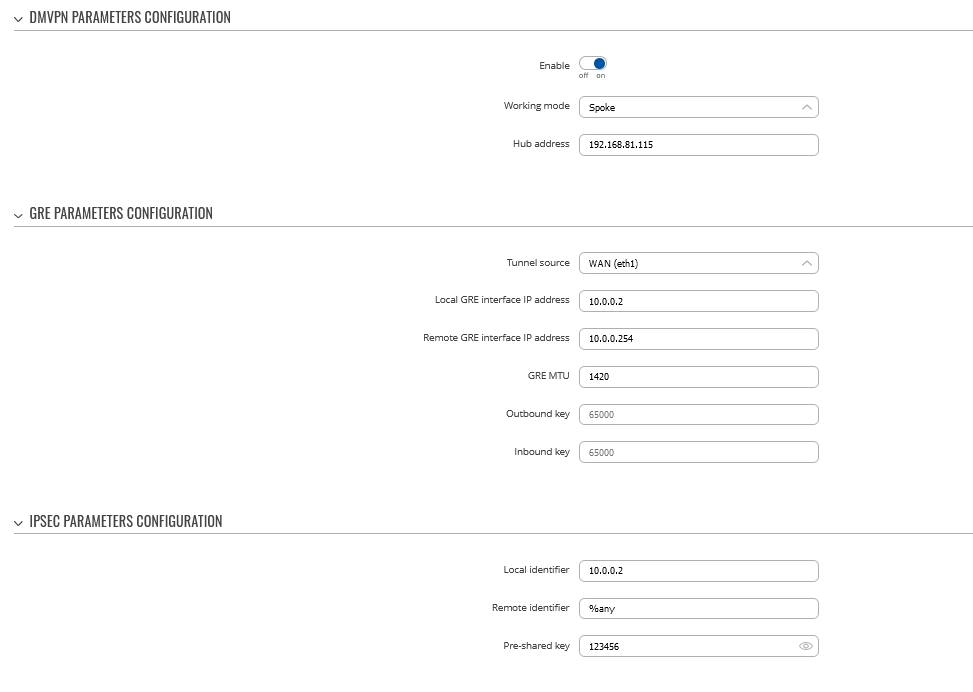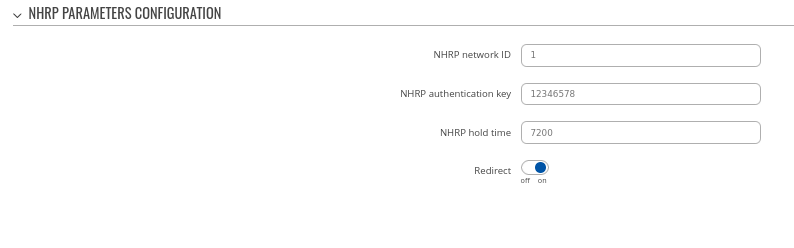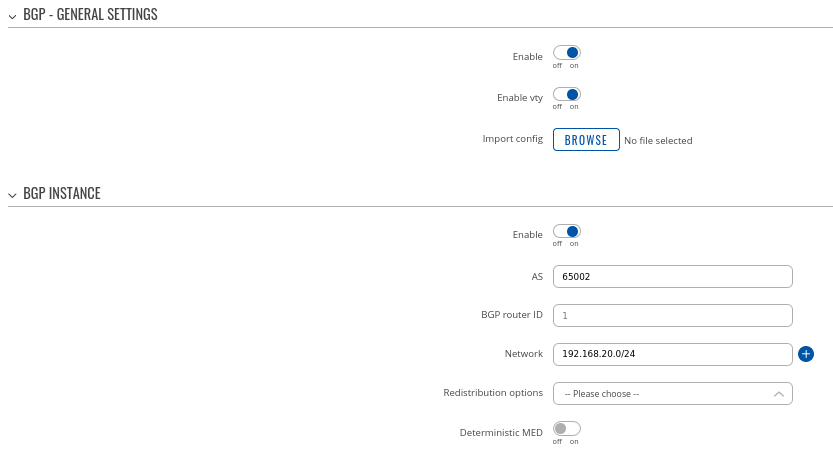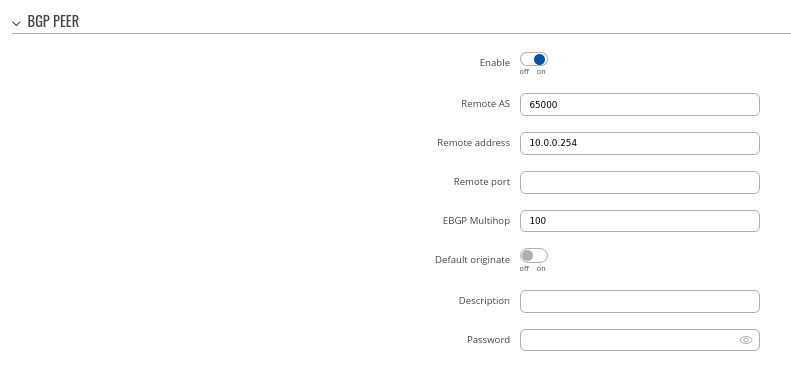DMVPN with IPsec Phase 3: Difference between revisions
mNo edit summary |
m topology added |
||
| Line 25: | Line 25: | ||
<li>A PC to configure the routers</li> | <li>A PC to configure the routers</li> | ||
</ul> | </ul> | ||
==Configuration scheme== | |||
[[File:DMVPN phase3 topology.png|border|class=tlt-border|1053x1053px]] | |||
==HUB configuration== | ==HUB configuration== | ||
| Line 79: | Line 84: | ||
<b>Step 5</b>: save changes | <b>Step 5</b>: save changes | ||
===Hub configuration: BGP=== | ===Hub configuration: BGP === | ||
Navigate to the <b>Network → Routing → Dynamic Routes → BGP Protocol</b> page and follow the instructions provided below. | Navigate to the <b>Network → Routing → Dynamic Routes → BGP Protocol</b> page and follow the instructions provided below. | ||
| Line 133: | Line 138: | ||
===Spoke 1 configuration: DMVPN=== | === Spoke 1 configuration: DMVPN=== | ||
---- | ---- | ||
<nowiki>###</nowiki> I think this should be done before dynamic routing configuration on each spoke, just to have IPsec tunnel and GRE IPs set for us | <nowiki>###</nowiki> I think this should be done before dynamic routing configuration on each spoke, just to have IPsec tunnel and GRE IPs set for us | ||
| Line 192: | Line 197: | ||
<b>Step 5</b>: save changes | <b>Step 5</b>: save changes | ||
===Spoke 1 configuration: BGP=== | ===Spoke 1 configuration: BGP === | ||
Navigate to the <b>Network → Routing → Dynamic Routes → BGP Protocol</b> page and follow the instructions provided below. | Navigate to the <b>Network → Routing → Dynamic Routes → BGP Protocol</b> page and follow the instructions provided below. | ||
| Line 272: | Line 277: | ||
<b>Step 5</b>: save changes | <b>Step 5</b>: save changes | ||
===Spoke 2 configuration: BGP=== | ===Spoke 2 configuration: BGP === | ||
Navigate to the <b>Network → Routing → Dynamic Routes → BGP Protocol</b> page and follow the instructions provided below. | Navigate to the <b>Network → Routing → Dynamic Routes → BGP Protocol</b> page and follow the instructions provided below. | ||
Revision as of 08:42, 12 January 2023
Main Page > General Information > Configuration Examples > VPN > DMVPN with IPsec Phase 3Introduction
DMVPN (Dynamic Multipoint Virtual Private Network) is a dynamic tunneling form of a virtual private network capable of creating a VPN network without having pre-configure all possible tunnel end-point peers. DMVPN is initially configured to build out a HUB and SPOKE network, where each new SPOKE can join the network with minimal effort. The main benefits of DMVPN would be that it simplifies router configuration, has high scalability, good performance with better bandwidth, and secure routing when used in combination with IPsec.
DMVPN has three phases that route data differently:
Phase 1: All traffic goes from the spoke to and through the hub.
Phase 2: Starts with Phase 1 and after it allows spoke-to-spoke tunnels. Phase 2 has different routing, where packet forwarding is being done using the IP routing table. Spokes reach other spokes networks based on the next-hop tunnel IP address of the other spoke for a particular network.
Phase 3: Improves the scalability and has fewer restrictions than Phase 2. Phase 3 allows the summarization of routes from hub to spokes. Spokes don’t even need routes, they can use the default gateway toward the hub router.
This article contains instructions on how to configure DMVPN Phase 3 between a "Hub" and two "Spokes" using Teltonika devices.
Prerequisites and overview
You will need:
- 2 Teltonika Routers for SPOKES
- 1 Teltonika Router for HUB with a public IP address
- A PC to configure the routers
Configuration scheme
HUB configuration
This section contains information on how to configure DMVPN HUB. Firstly, we'll configure the DMVPN instance to make the connection possible. Then we'll set the Border Gateway Protocol (BGP) parameters as our dynamic routing solution.
Note: at the moment, BGP is the only stable dynamic routing solution that can work with DMVPN.
HUB configuration: DMVPN
Navigate to the Services → VPN → DMVPN page and follow the instructions provided below.
Step 1: create a new DMVPN instance:
- Select your HUB interface in the Tunnel source field
- Set Local GRE interface IP address (for example, 10.0.0.254)
- Set GRE interface netmask to 255.255.255.0 (for the entire subnet or according to how many spokes we expect to connect to this hub)
- Set GRE MTU value to 1420 (or even slightly lower - 1400 if a mobile interface is used)
- Outbound/inbound keys are optional, for this example we will leave it at default
- Set IPsec Pre-shared key (we used simple 123456 for this example)
Step 2: configure DMVPN Phase 1 parameters:
- Encryption algorithm - AES 128
- Authentication SHA256
- DH group - MODP3072
Step 3: configure DMVPN Phase 2 parameters:
- Encryption algorithm - AES 128
- Hash algorithm - SHA256
- PFS group -MODP3072
Step 4: configure DMVPN NHRP parameters:
In the NHRP parameters section, it is important to enable REDIRECT option, which is essential to our Phase 3 configuration.
Step 5: save changes
Hub configuration: BGP
Navigate to the Network → Routing → Dynamic Routes → BGP Protocol page and follow the instructions provided below.
Step 1: enable BGP and configure General section:
- Enable vty
- Set AS to 65000
- Set BGP router ID for easier management.
- Set announcement network(s). Routes to these networks will be shared over BGP. We used 192.168.1.0/24
- "NHRP routes" selection should be applied under the "Redistribution options" section
Step 2: Create BGP Peer Group:
- Add a Neighbor address for SPOKE 1 and SPOKE 2 (We used 10.0.0.1 and 10.0.0.2 which will be in the same subnet as our hub 10.0.0.254)
- Leave other settings as default.
Step 3: Add two BGP peers for each spoke:
Now let's create BGP peers for Spokes on the same page. Add two new BGP peers with the following parameters:
Peer 1.
- Set Remote AS to 65001
- Set Remote address as 10.0.0.1
Peer 2.
- Set Remote AS to 65002
- Set Remote address as 10.0.0.2
We will keep other settings as their default values for this configuration example.
Spoke 1 configuration: DMVPN
### I think this should be done before dynamic routing configuration on each spoke, just to have IPsec tunnel and GRE IPs set for us
Navigate to the Services → VPN → DMVPN page and follow the instructions provided below.
Step 1: create a new DMVPN instance:
- Add HUB address (this is the public IP address of the previously configured hub device)
- Select Tunnel source (this is the egress interface, which will be able to reach the hub device's public IP address over the internet)
- Add Local GRE interface IP address (this is the GRE IP address of "Spoke 1". It should be unique in the entire VPN network)
- Add Remote GRE interface IP address (this is the GRE IP address of the previously configured hub device)
- Set GRE MTU to 1420 (this value should be set to the same value that was configured on the hub device. In our case, it is "1420")
- Set Local identifier (For setups behind NAT), Remote identifier as %any and input the same Pre-shared key (This will determine how other devices will be identified for authentication)
Step 2: configure DMVPN Phase 1 parameters:
- Select the Encryption algorithm - AES 128
- Select Authentication SHA256
- Select DH group MODP3072
Step 3: configure DMVPN Phase 2 parameters:
- Select the Encryption algorithm AES 128
- Select Hash algorithm SHA256
- Select PFS group MODP3072
Step 4: configure DMVPN NHRP parameters:
- In the NHRP parameters section, it is important to enable REDIRECT option, which is essential to our Phase 3 configuration.
- Leave everything by default
Step 5: save changes
Spoke 1 configuration: BGP
Navigate to the Network → Routing → Dynamic Routes → BGP Protocol page and follow the instructions provided below.
Step 1: enable BGP and configure General section:
- Enable vty
- Set AS to 65001
- Set Network to 192.168.10.0/24
Step 2: Create BGP Peer:
- Set Remote AS to 65000
- Sethe t Remote address to 10.0.0.254
- Leave everything else as default value
Spoke 2 configuration: DMVPN
Navigate to the Services → VPN → DMVPN page and follow the instructions provided below.
Step 1: create a new DMVPN instance:
- Add HUB address (this is the public IP address of the previously configured hub device)
- Select Tunnel source (this is the egress interface, which will be able to reach the hub device's public IP address over the internet)
- Add Local GRE interface IP address (this is the GRE IP address of "Spoke 2". It should be unique in the entire VPN network)
- Add Remote GRE interface IP address (this is the GRE IP address of the previously configured hub device)
- Set GRE MTU to 1420 (this value should be set to the same value that was configured on the hub device. In our case, it is "1420")
- Set Local identifier (For setups behind NAT), Remote identifier as %any and input the same Pre-shared key (This will determine how other devices will be identified for authentication)
Step 2: configure DMVPN Phase 1 parameters:
- Select Encryption algorithm - AES 128
- Select Authentication SHA256
- Select DH group MODP3072
Step 3: configure DMVPN Phase 2 parameters:
- Select Encryption algorithm AES 128
- Select Hash algorithm SHA256
- Select PFS group MODP3072
Step 4: configure DMVPN NHRP parameters:
- In the NHRP parameters section, it is important to enable REDIRECT option, which is essential to our Phase 3 configuration.
- Leave everything by default
Step 5: save changes
Spoke 2 configuration: BGP
Navigate to the Network → Routing → Dynamic Routes → BGP Protocol page and follow the instructions provided below.
Step 1: enable BGP and configure General section:
- Enable vty
- Set AS to 65002
- Set Network to 192.168.20.0/24
Step 2: Create BGP Peer:
- Set Remote AS to 65000
- Set Remote address to 10.0.0.254
- Leave everything else as default value
Important Note
### Explanation why this is needed is recommended because naturally a question comes to mind "why" this is needed
For HUB in Network > Firewall GRE zone change from REJECT to ACCEPT on FORWARD.
### Need to show working configuration with pings or something. Also to verify that Phase 3 DMVPN condition is actually working.