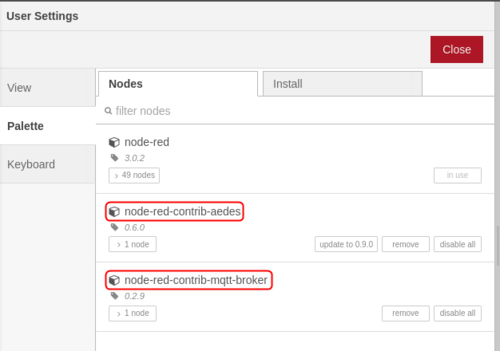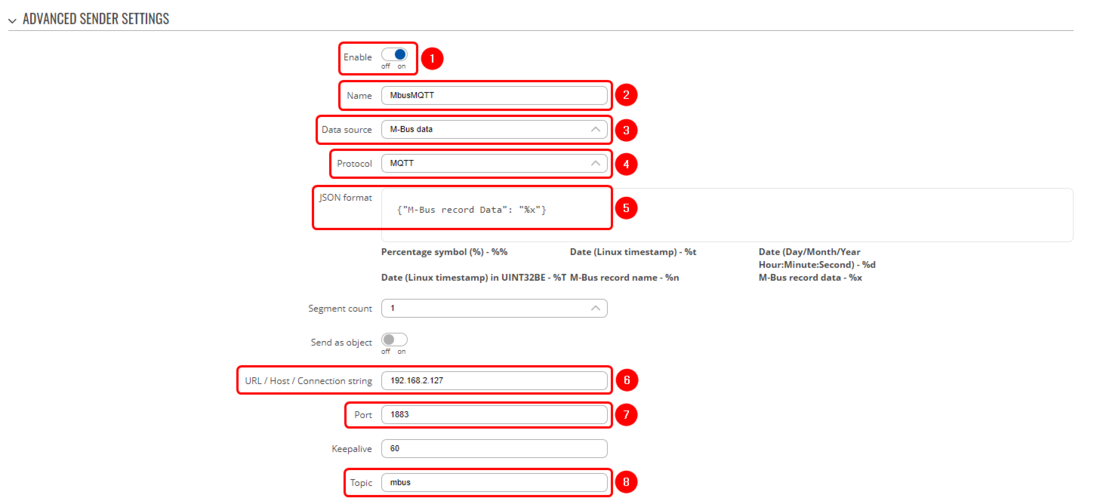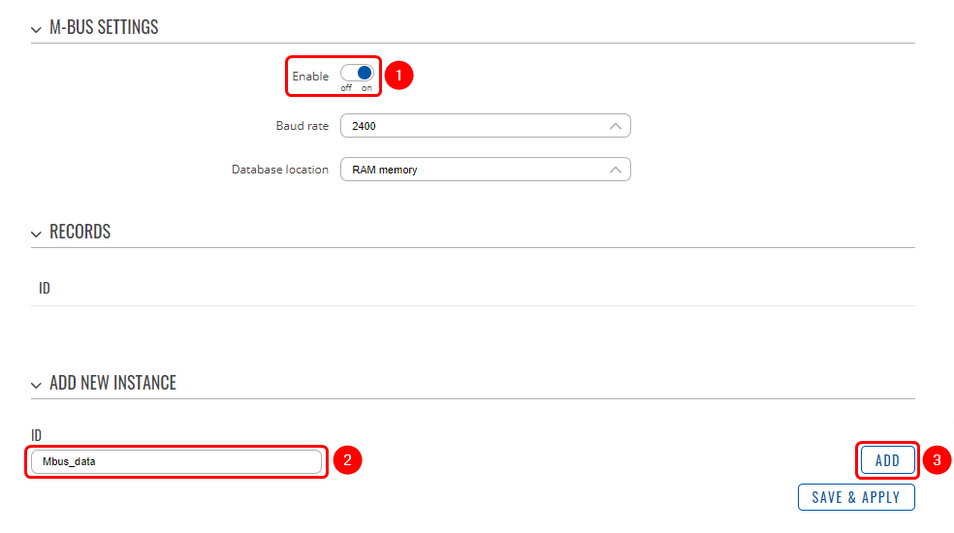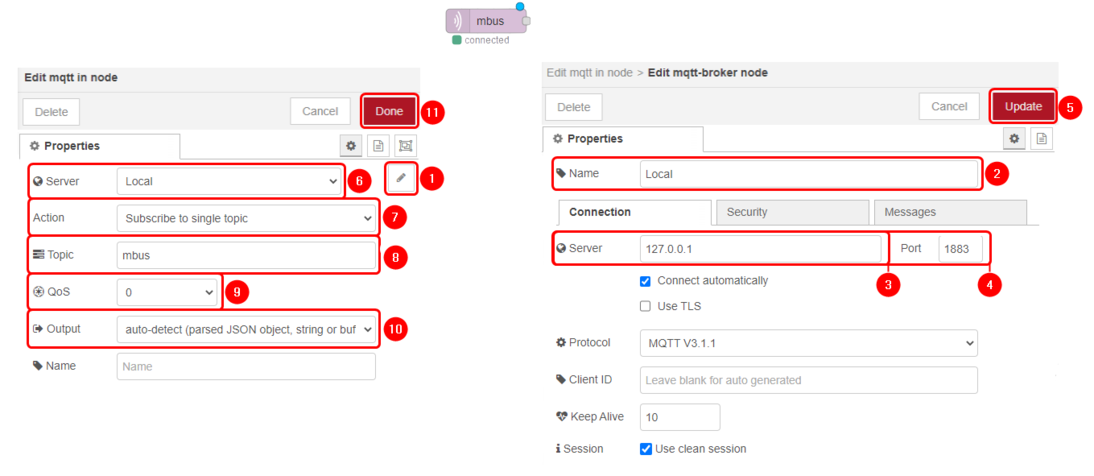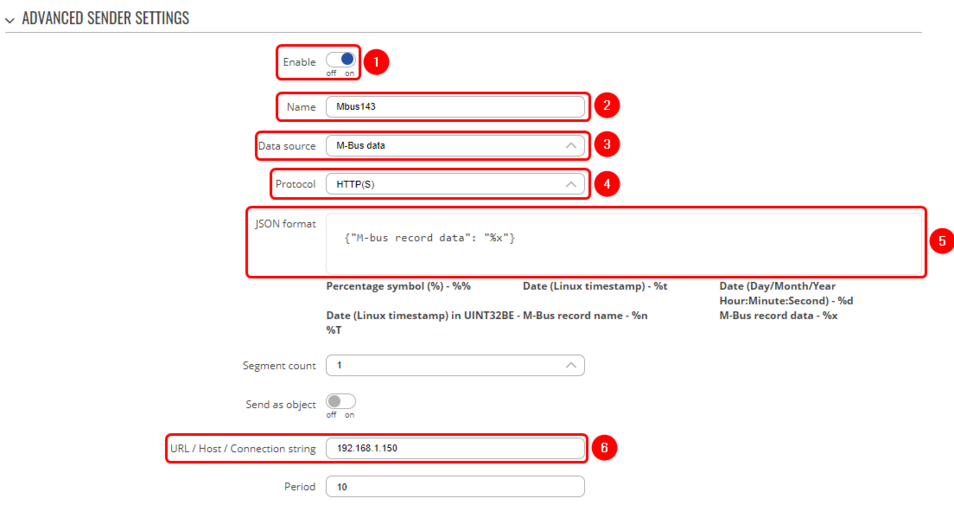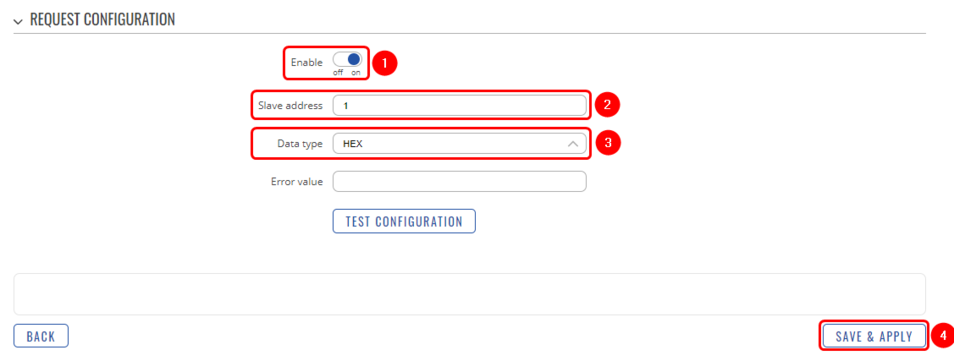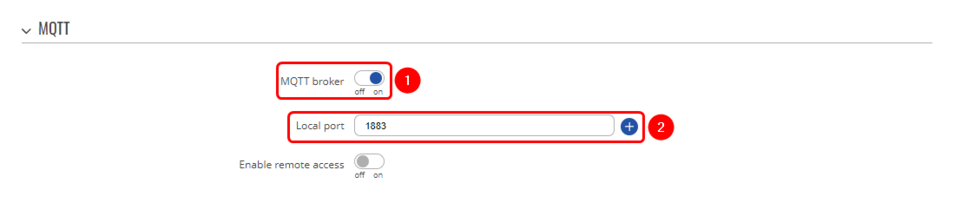Domnev: Difference between revisions
No edit summary |
No edit summary |
||
| Line 17: | Line 17: | ||
==Node-RED installation and setup== | ==Node-RED installation and setup== | ||
We are going to set up Node-RED in Linux virtual machine. For Node-RED to work, you would need to install Node.js version 14.00 or higher, if you already have Node.js installed, verify Node.js version using this command: | |||
<pre> | |||
node -v | |||
</pre> | |||
If you do not have Node.js installed, run these commands to install it: | |||
<pre> | |||
sudo apt install curl | |||
curl -fsSL https://deb.nodesource.com/setup_14.x | sudo -E bash – | |||
sudo apt-get install -y nodejs | |||
</pre> | |||
Once we have Node.js installed, we can install Node-RED. Use this command to install: | |||
<pre> | |||
sudo npm install -g –unsafe-perm node-red | |||
</pre> | |||
Use the command ''node-red'' to start a local server. Here is how the terminal should look like if the server starts correctly: | |||
[[File:Server is running node red terminal.png|border|600px|class=tlt-border]] | |||
---- | |||
Once you have the local server running, use the local IP and port number in your internet browser. In this case, we are using 127.0.0.1:1880: | |||
[[File:Use server address in web browser.png|border|500px|class=tlt-border]] | |||
For MQTT usage, we are going to need MQTT-specific nodes. Use the side menu to navigate to Manage Palette section and install these nodes: | |||
*node-red-contrib-aedes | |||
*node-red-contrib-mqtt-broker | |||
[[File:Manage palette and download these mqtt nodes.png|border|500px|class=tlt-border]] | |||
==Configuration== | ==Configuration== | ||
===M-Bus Data to Server | ===M-Bus Data to Server via MQTT=== | ||
This sections contains information on how to send M-Bus data to the server on Node-RED using MQTT protocol. | This sections contains information on how to send M-Bus data to the server on Node-RED using MQTT protocol. | ||
====Data to Server configuration==== | ====Data to Server configuration==== | ||
---- | ---- | ||
[[File:Mbus data to server MQTT renewed.png|border|class=tlt-border|1094x1094px]] | |||
# '''Enable''' instance; | # '''Enable''' instance; | ||
| Line 86: | Line 111: | ||
[[File:Node-red-subscriber-configuration.png|border|class=tlt-border|1094x1094px]] | [[File:Node-red-subscriber-configuration.png|border|class=tlt-border|1094x1094px]] | ||
====Results==== | ====Results==== | ||
---- | ---- | ||
===M-Bus Data to Server | |||
===M-Bus Data to Server Via HTTP=== | |||
This sections contains information on how to send M-Bus data to the server on Node-RED using HTTP protocol. | This sections contains information on how to send M-Bus data to the server on Node-RED using HTTP protocol. | ||
---- | ---- | ||
| Line 109: | Line 123: | ||
---- | ---- | ||
[[File:mbus data to server http.png|border|class=tlt-border|954x954px]] | [[File:mbus data to server http.png|border|class=tlt-border|954x954px]] | ||
====M-Bus configuration==== | ====M-Bus configuration==== | ||
---- | ---- | ||
| Line 116: | Line 130: | ||
# '''Enable''' request configuration; | # '''Enable''' request configuration; | ||
# '''Slave address:''' enter desired slave address; | # '''Slave address:''' enter desired slave address; | ||
# '''Data type:''' select desired data type (this time we will be using ''' | # '''Data type:''' select desired data type (this time we will be using '''HEX'''); | ||
# '''Save & apply''' changes. | # '''Save & apply''' changes. | ||
| Line 124: | Line 138: | ||
====Results==== | ====Results==== | ||
---- | ---- | ||
===MQTT broker=== | ===MQTT broker=== | ||
| Line 140: | Line 152: | ||
=====Results===== | =====Results===== | ||
---- | ---- | ||
==See Also== | ==See Also== | ||
* [[TRB143_M-Bus|M-Bus]] | * [[TRB143_M-Bus|M-Bus]] | ||
Revision as of 08:28, 31 January 2023
The information in this page is updated in accordance with 00.07.03.1 firmware version .
Introduction
This article contains instructions on how to send M-Bus data to the server using various protocols.
Configuration overview and prerequisites
Before we begin, let's take a look at the configuration that we are attempting to achieve and the prerequisites that make it possible.
Prerequisites:
- TRB143;
- M-Bus device;
- Server;
- An end device (PC, Laptop, Tablet, Smartphone) for configuration;
If you're having trouble finding any page or some of the parameters described here on your device's WebUI, you should turn on "Advanced WebUI" mode. You can do that by clicking the "Basic" button under "Mode," which is located at the top-right corner of the WebUI.

Node-RED installation and setup
We are going to set up Node-RED in Linux virtual machine. For Node-RED to work, you would need to install Node.js version 14.00 or higher, if you already have Node.js installed, verify Node.js version using this command:
node -v
If you do not have Node.js installed, run these commands to install it:
sudo apt install curl curl -fsSL https://deb.nodesource.com/setup_14.x | sudo -E bash – sudo apt-get install -y nodejs
Once we have Node.js installed, we can install Node-RED. Use this command to install:
sudo npm install -g –unsafe-perm node-red
Use the command node-red to start a local server. Here is how the terminal should look like if the server starts correctly:
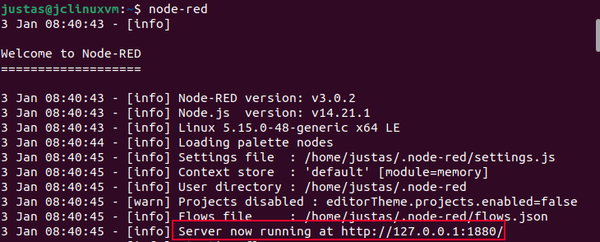
Once you have the local server running, use the local IP and port number in your internet browser. In this case, we are using 127.0.0.1:1880:
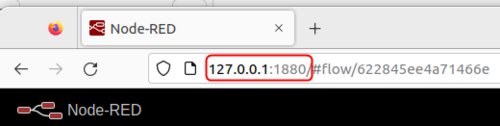
For MQTT usage, we are going to need MQTT-specific nodes. Use the side menu to navigate to Manage Palette section and install these nodes:
- node-red-contrib-aedes
- node-red-contrib-mqtt-broker
Configuration
M-Bus Data to Server via MQTT
This sections contains information on how to send M-Bus data to the server on Node-RED using MQTT protocol.
Data to Server configuration
- Enable instance;
- Name: enter desired instance name;
- Data source: M-bus;
- Protocol: MQTT;
- JSON format: enter what data you would like to send;
- URL/Host/Connection string: enter address of server;
- Port: enter server port;
- Topic: enter desired topic name;
M-Bus configuration
- Enable M-Bus;
- Enter desired instance name;
- Add;
File:M bus instance configuration.png
- Enable instance;
- Period: enter desired period;
- BLOGAS - NAME NEREIKIA
File:M bus slave configuration.png
- Enable request configuration;
- Slave address: enter desired slave address;
- Data type: select desired data type (this time we will be using XML);
- Save & apply changes.
Node-RED configuration
Below you can see Node-Red block diagram that is used to receive data:
- aedes broker
- MQTT in
- Debug
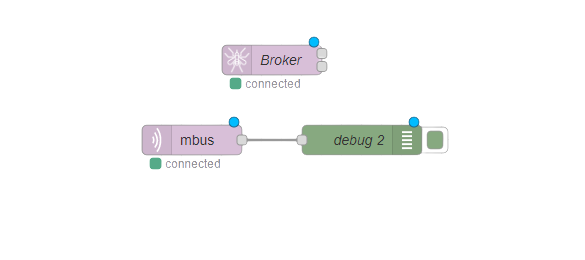
Everything else can be left as default. |
Everything else can be left as default. |
Results
M-Bus Data to Server Via HTTP
This sections contains information on how to send M-Bus data to the server on Node-RED using HTTP protocol.
Data to Server configuration
M-Bus configuration
- Enable request configuration;
- Slave address: enter desired slave address;
- Data type: select desired data type (this time we will be using HEX);
- Save & apply changes.
Node-RED configuration
Results
MQTT broker
MQTT Broker is an entity that listens for connections on the specified port and relays received messages to MQTT client.