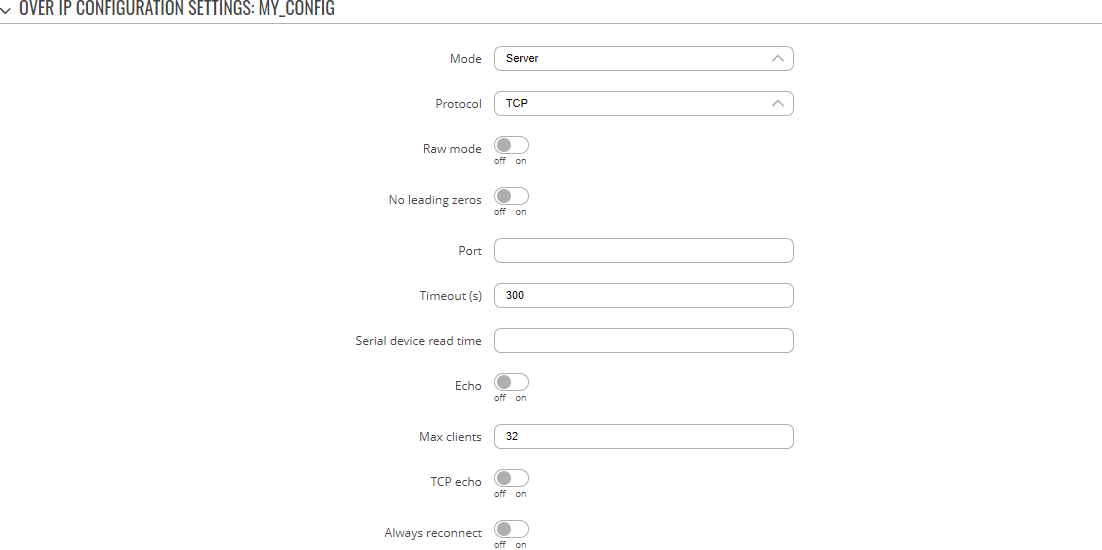Template:Networking rutos manual serial utilities: Difference between revisions
Gytispieze (talk | contribs) No edit summary |
Gytispieze (talk | contribs) No edit summary |
||
| Line 24: | Line 24: | ||
This manual page provides an overview of the Serial Utilities page in {{{name}}} devices. | This manual page provides an overview of the Serial Utilities page in {{{name}}} devices. | ||
{{#ifeq: {{#expr: {{{rs232}}} or {{{rs485}}} }} | 1 | | {{#ifeq: {{#expr: {{{rs232}}} or {{{rs485}}}}}| 1 |==General information==|}} | ||
==General information==|}} | |||
{{#ifeq:{{{series}}}|TRB2| | {{#ifeq:{{{series}}}|TRB2| | ||
===RS232/RS485=== | ===RS232/RS485=== | ||
Revision as of 14:52, 9 March 2023
Template:Networking rutos manual fw disclosure
Note: services were merged and moved to Serial Utilities page from FW version {{{series}}}_R_00.07.03.
Summary
The Serial Utilities page is used to make serial communication configurations of different types.
To make a new serial configuration instance select a serial type from the left-hand navigation menu. In the next page enter a custom name for the new config, select a serial device and click the Add button.
Example from the Modem Configuration page:
[[File:Networking_rutos_manual_serial_utilities_add_new_instance_default_{{{default}}}_v1.png|border|class=tlt-border]]
Then, click the Edit button next to the instance:
[[File:Networking_rutos_manual_serial_utilities_edit_config_default_{{{default}}}_v1.png|border|class=tlt-border]]
This manual page provides an overview of the Serial Utilities page in {{{name}}} devices.
Modem Control
The Modem serial type is used to manage modem functionality which could be accessed using shell interface. For this purpose you may want use CR/LF (Carriage Return, Line Feed) capable applications like PuTTY on Windows and microcom, minicom, cutecom or similar applications on Linux.
[[File:Networking_rutos_manual_serial_utilities_modem_control_default_{{{default}}}_v1.png|border|class=tlt-border]]
| Field | Value | Description |
|---|---|---|
| Enable | off | on; default: off | Turns the instance on or off. |
| Name | string; default: none | Instance name, generated by the user when first creating the configuration. |
| Device | ; default: | Specifies which serial port will be used for serial communication. |
| Baud rate | integer [300..3000000]; default: 9600 | Data rate for serial data transmission (in bits per second (bps)). |
| Data bits | 7 | 8; default: 8 | Number of data bits for each character. |
| Stop bits | 1 | 2; default: 1 | Stop bits sent at the end of every character allow the receiving signal hardware to detect the end of a character and to resynchronise with the character stream. Electronic devices usually use one stop bit. Two stop bits are required if slow electromechanical devices are used. |
| Parity | None | Odd | Even | Mark | Space; default: None | In serial transmission, parity is a method of detecting errors. An extra data bit is sent with each data character, arranged so that the number of 1 bits in each character, including the parity bit, is always odd or always even. If a byte is received with the wrong number of 1s, then it must have been corrupted. However, an even number of errors can pass the parity check.
|
| Flow control | None; default: None | In many circumstances a transmitter might be able to send data faster than the receiver is able to process it. To cope with this, serial lines often incorporate a "handshaking" method, usually distinguished between hardware and software handshaking. |
| Mode | Partial control | Full control; default: Partial control | Specifies modem control mode.
|
Console
Console mode requires no further configuration than the settings above and is used as a direct-access method to the device's shell interface. For this purpose you may want use such applications as PuTTY on Windows and microcom, minicom, picocom or similar applications on Linux.
[[File:Networking_rutos_manual_serial_utilities_console_default_{{{default}}}_v1.png|border|class=tlt-border]]
| Field | Value | Description |
|---|---|---|
| Enable | off | on; default: off | Turns the instance on or off. |
| Name | string; default: none | Instance name, generated by the user when first creating the configuration. |
| Device | ; default: | Specifies which serial port will be used for serial communication. |
| Baud rate | integer [300..3000000]; default: 9600 | Data rate for serial data transmission (in bits per second (bps)). |
| Data bits | 7 | 8; default: 8 | Number of data bits for each character. |
| Stop bits | 1 | 2; default: 1 | Stop bits sent at the end of every character allow the receiving signal hardware to detect the end of a character and to resynchronize with the character stream. Electronic devices usually use one stop bit. Two stop bits are required if slow electromechanical devices are used. |
| Parity | None | Odd | Even | Mark | Space; default: None | In serial transmission, parity is a method of detecting errors. An extra data bit is sent with each data character, arranged so that the number of 1 bits in each character, including the parity bit, is always odd or always even. If a byte is received with the wrong number of 1s, then it must have been corrupted. However, an even number of errors can pass the parity check.
|
| Flow control | None; default: None | In many circumstances a transmitter might be able to send data faster than the receiver is able to process it. To cope with this, serial lines often incorporate a "handshaking" method, usually distinguished between hardware and software handshaking. |
Over IP
The Over IP serial type is used to manage serial connections over a TCP/IP network.
Serial Device Configuration
Configure serial port communication parameters in the Serial Device Configuration section.
[[File:Networking_rutos_manual_serial_utilities_over_ip_serial_default_{{{default}}}_v1.png|border|class=tlt-border]]
| Field | Value | Description |
|---|---|---|
| Enable | off | on; default: off | Turns the instance on or off. |
| Name | string; default: none | Instance name, generated by the user when first creating the configuration. |
| Device | ; default: | Specifies which serial port will be used for serial communication. |
| Baud rate | integer [300..3000000]; default: 9600 | Data rate for serial data transmission (in bits per second (bps)). |
| Data bits | 7 | 8; default: 8 | Number of data bits for each character. |
| Stop bits | 1 | 2; default: 1 | Stop bits sent at the end of every character allow the receiving signal hardware to detect the end of a character and to resynchronise with the character stream. Electronic devices usually use one stop bit. Two stop bits are required if slow electromechanical devices are used. |
| Parity | None | Odd | Even | Mark | Space; default: None | In serial transmission, parity is a method of detecting errors. An extra data bit is sent with each data character, arranged so that the number of 1 bits in each character, including the parity bit, is always odd or always even. If a byte is received with the wrong number of 1s, then it must have been corrupted. However, an even number of errors can pass the parity check.
|
| Flow control | None; default: None | In many circumstances a transmitter might be able to send data faster than the receiver is able to process it. To cope with this, serial lines often incorporate a "handshaking" method, usually distinguished between hardware and software handshaking. |
Over IP Configuration Settings
You can configure network related parameters of the serial connection in the Over IP Configuration secion.
| Field | Value | Description |
|---|---|---|
| Mode | Server | Client | Bidirect; default: Server | This device's role in the connection:
|
| Protocol | TCP | UDP; default: TCP | Protocol used in the communication process. |
| Raw mode | off | on; default; default: off | When enabled, all data will be transmitted transparently. |
| No leading zeros | off | on; default: off | When checked, indicates that the first hex zeros should be skipped. |
| Server settings: Port | integer [0..65535]; default: none | Internal port number used to listen for incoming connections. |
| Server settings | TCP: Timeout (s) | integer [0..32767]; default: 300 | Specifies an inactivity time limit (in seconds) after which an inactive clients is disconnected. |
| Server settings | UDP: Predefined client 1 address | ip4; default: none | Specifies IP address for predefined connection 1. |
| Server settings | UDP: Predefined port 1 | port; default: none | Specifies port number for predefined connection 1. |
| Server settings | UDP: Predefined client 2 address | ip4; default: none | Specifies IP address for predefined connection 2. |
| Server settings | UDP: Predefined port 2 | port; default: none | Specifies port number for predefined connection 2. |
| Client settings: Server Address | ip | host; default: none | IP address or hostname of the server that this client will connect to. |
| Client settings: Port | integer [0..65535]; default: none | Server's listening port number. |
| Client settings: Reconnect interval (s) | integer; default: none | Time period (in seconds) between reconnection attempts in case a connection fails. |
| Serial device read time | integer [0..1000]; default: none | Specifies custom read time for the serial device. |
| Server settings | TCP: Max clients | integer [1..32]; default: 32 | Specifies how many clients are allowed to connect simultaneously. |
| TCP: TCP echo | off | on; default: off | Enables software TCP echo. |
| TCP: Always reconnect | off | on; default: off | When enabled, a new TCP connection will be made after sending every data package. |
IP Filter
The IP Filter section is used for configuring which network is allowed to communicate with the device. You may add a new instance by selecting the Interface and pressing Add.
Then enter the IP address and save.
[[Category:{{{name}}} Services section]]