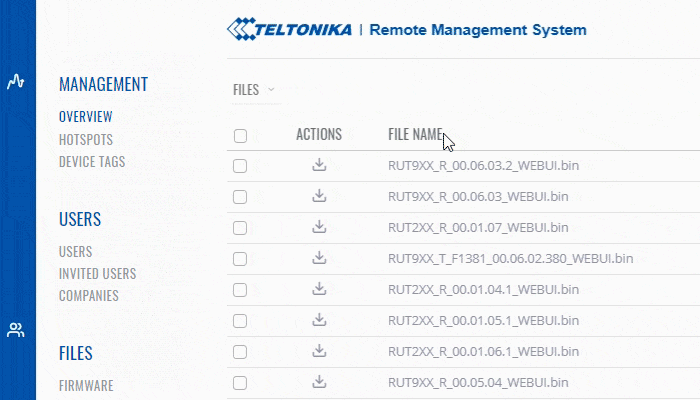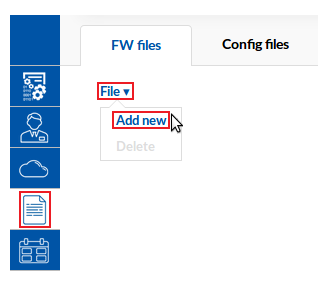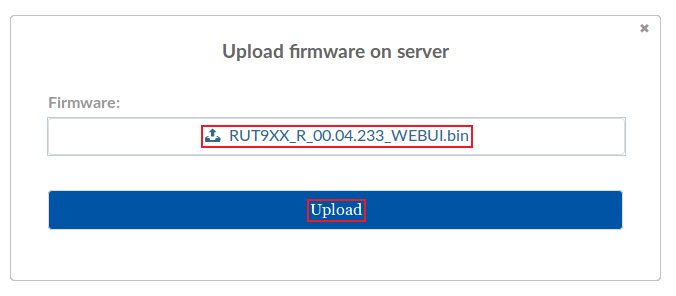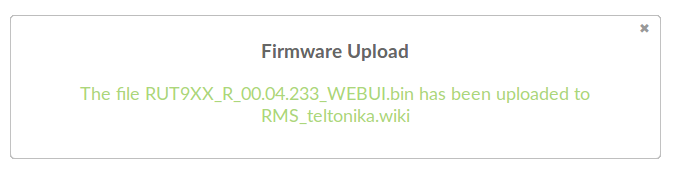Template:Rms manual files fw files add new firmware: Difference between revisions
No edit summary |
No edit summary |
||
| Line 6: | Line 6: | ||
---- | ---- | ||
* Go to the RMS web page, Files tab, scroll your mouse pointer to the File submenu ('''Files → FW files → File''') and click "Add New": | * Go to the RMS web page, Files tab, scroll your mouse pointer to the File submenu ('''Files → FW files → File''') and click "Add New": | ||
[[File:RMS Firmware Upload.gif]] | |||
[[File:How to upload firmware to rms part 1 v3.png]] | [[File:How to upload firmware to rms part 1 v3.png]] | ||
Revision as of 12:40, 14 June 2019
- To upload a firmware file, you must first obtain one. You can download firmwares for different RUT devices from these links:
- Go to the RMS web page, Files tab, scroll your mouse pointer to the File submenu (Files → FW files → File) and click "Add New":
- Click the "
 Choose a file..." button, select the firmware that you wish to add from your computer and click "Upload":
Choose a file..." button, select the firmware that you wish to add from your computer and click "Upload":
- If the firmware was uploaded successfully, you will see a success indication message and the firmware file will appear in the firmware table: