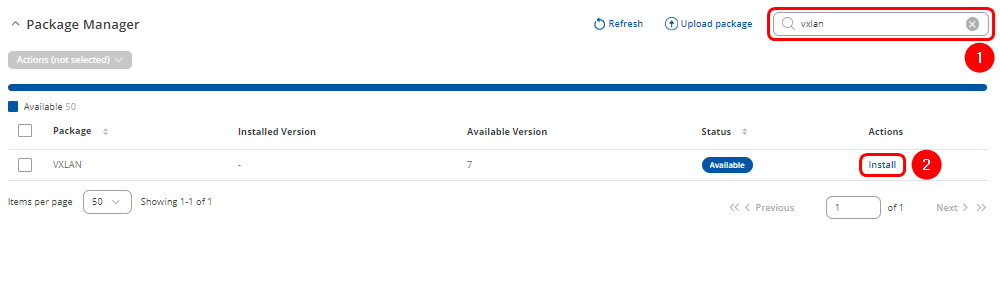VXLAN Configuration Example: Difference between revisions
No edit summary |
No edit summary |
||
| Line 5: | Line 5: | ||
In this configuration example, we will demonstrate how to configure a VXLAN tunnel between two Teltonika devices, which will be referred to as '''RUT1''' and '''RUT2'''. | In this configuration example, we will demonstrate how to configure a VXLAN tunnel between two Teltonika devices, which will be referred to as '''RUT1''' and '''RUT2'''. | ||
==Prerequisites== | |||
*'''Two routers''' with installed VXLAN packages, will refer to these as '''RUT1''' and '''RUT2''' | |||
*End device like Laptop or Mobile Phone | |||
*Two Public IP addresses for configuring VXLAN over the Mobile network | |||
*One Public IP address for configuring VXLAN over the VPN tunnel | |||
==VXLAN package Installation== | ==VXLAN package Installation== | ||
Revision as of 09:04, 20 September 2024
VXLAN support has been introduced starting with firmware version 00.07.09 and later. It is advised to update to the latest firmware available.
The information in this page is updated in accordance with 00.07.09.1 firmware version.
Summary
In this configuration example, we will demonstrate how to configure a VXLAN tunnel between two Teltonika devices, which will be referred to as RUT1 and RUT2.
Prerequisites
- Two routers with installed VXLAN packages, will refer to these as RUT1 and RUT2
- End device like Laptop or Mobile Phone
- Two Public IP addresses for configuring VXLAN over the Mobile network
- One Public IP address for configuring VXLAN over the VPN tunnel
VXLAN package Installation
Navigate to System > Package Manager
- In the search bar look for vxlan packet
- Click Install