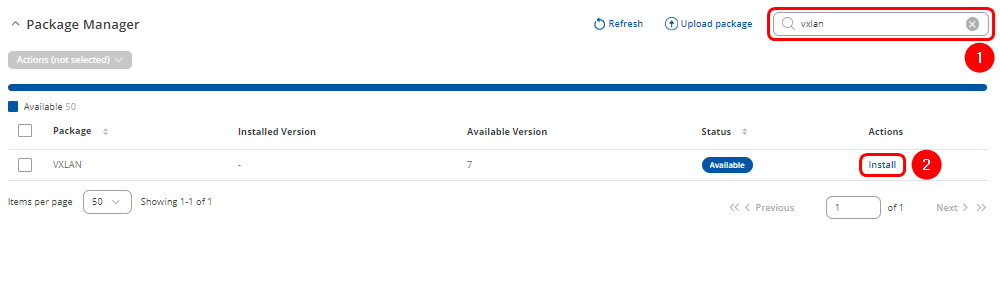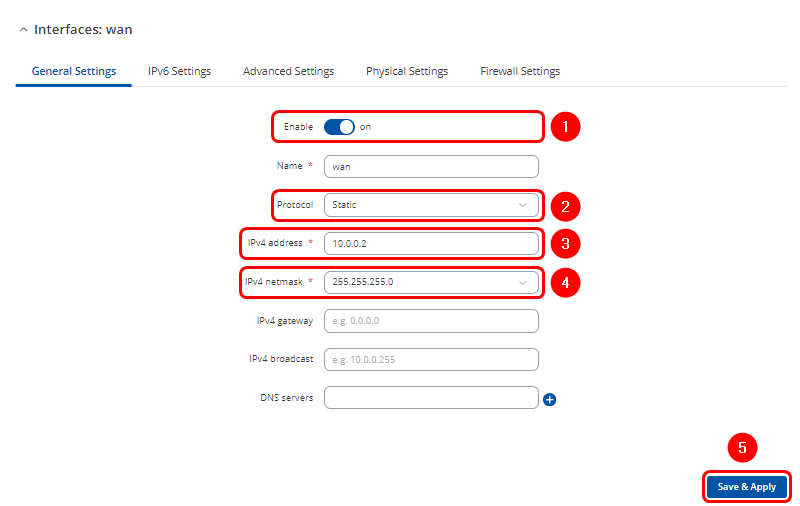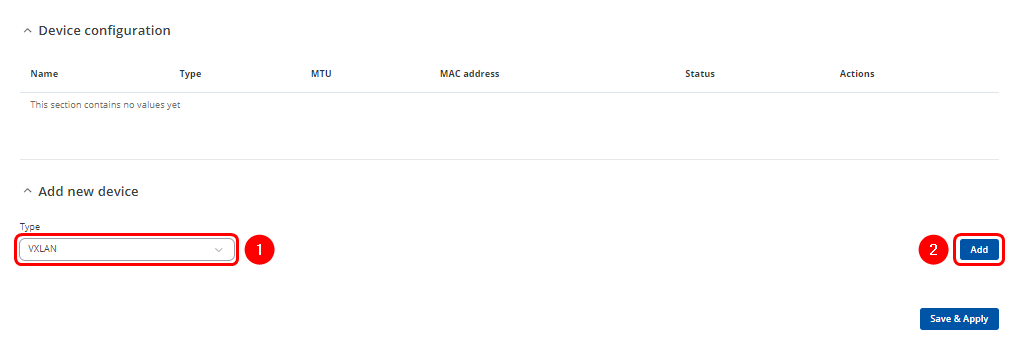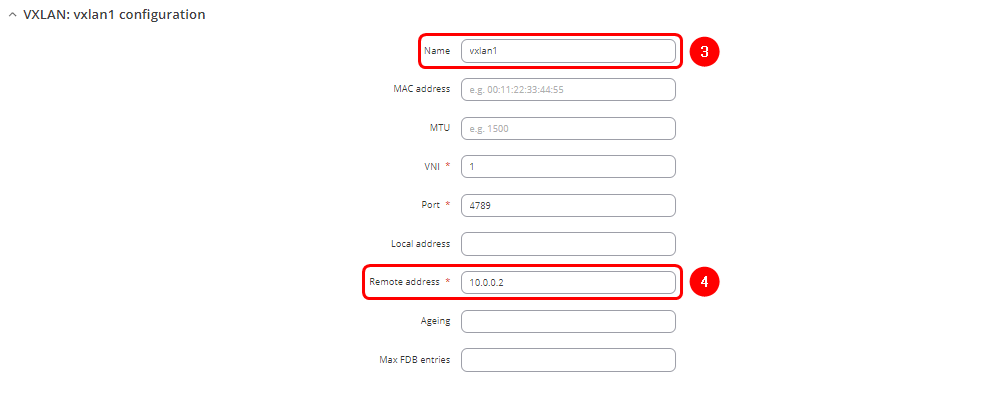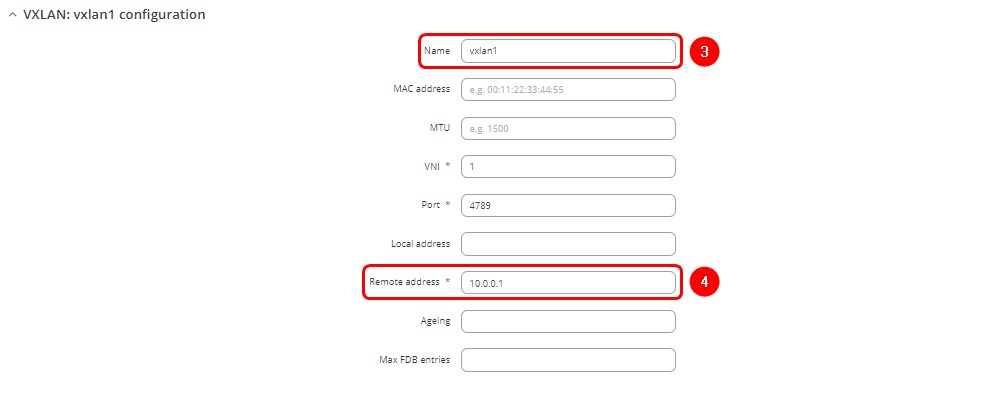VXLAN Configuration Example: Difference between revisions
| Line 67: | Line 67: | ||
# Click [[File:Save & Apply.png|90px]] twice | # Click [[File:Save & Apply.png|90px]] twice | ||
[[File:Vxlan over wired vxlan settings rut1.png|border|class=tlt-border]] | [[File:Vxlan over wired vxlan settings rut1.png|border|class=tlt-border]] | ||
===Configuring VXLAN interfaces=== | |||
---- | |||
The same steps will be followed to configure the WAN interfaces on RUT1 and RUT2, which will be on the same subnet but with different IP addresses, enabling layer 3 communication between them | |||
====RUT2 VXLAN configuration==== | |||
Navigate to the '''Network > WAN''' | |||
#In '''Add new device''' section select Type '''VXLAN''' | |||
#Press [[File:Add Button.png|50px]] | |||
[[File:Vxlan over wired vxlan settings add.png|border|class=tlt-border]] | |||
#<li value="3">Enter name of the new VXLAN interface | |||
# Enter the Remote address corresponding to RUT2 wired WAN interface IP address | |||
# Click [[File:Save & Apply.png|90px]] twice | |||
[[File:Vxlan over wired vxlan settings rut2.jpg|border|class=tlt-border]] | |||
==Configuring VXLAN over 2 Public IP addresses== | ==Configuring VXLAN over 2 Public IP addresses== | ||
Revision as of 12:05, 20 September 2024
VXLAN support has been introduced starting with firmware version 00.07.09 and later. It is advised to update to the latest firmware available.
The information in this page is updated in accordance with 00.07.09.1 firmware version.
Summary
VXLAN (Virtual Extensible LAN) encapsulates Layer 2 Ethernet frames within Layer 3 packets, creating a Layer 2 network over a Layer 3 infrastructure. It acts as a virtual switch, interconnecting routers and all devices connected to them into an extended Layer 2 network, enhancing scalability and flexibility. In this configuration example, three methods to configure a VXLAN tunnel between two Teltonika devices will be demonstrated.
Prerequisites
- Two routers with installed VXLAN packages, will refer to these as RUT1 and RUT2
- End device like Laptop or Mobile Phone
- Two Public IP addresses for configuring VXLAN over the Mobile network
- One Public IP address for configuring VXLAN over the VPN tunnel
VXLAN package Installation
First, install the VXLAN package on both RUT1 and RUT2 devices. This package is available on firmware version 07.09 and later, therefore, updating the router's firmware is a mandatory step if it is outdated. After the update, the package can be found in the Package Manager in the WebUI.
Navigate to System > Package Manager
- In the search bar look for vxlan packet
- Click Install
Configuration of VXLAN over Wired WAN
In this section, the setup of VXLAN over Wired WAN using RUT1 and RUT2 devices will be described. The process will show how to create a VXLAN tunnel to connect the devices and allow them to communicate over the wired network.
Configuring the Wired WAN Interfaces
The same steps will be followed to configure the WAN interfaces on RUT1 and RUT2, which will be on the same subnet but with different IP addresses, enabling layer 3 communication between them.
RUT1 WAN configuration
Navigate to the Network > WAN section in the WebUI, then click the Edit button for the wired WAN interface.

- Configuration window will open. Adjust following:
- Ensure interface is Enabled
- Change Protocol to Static
- Enter Ipv4 address for communication in this Wired WAN network
- Select your preferable IPv4 netmask
- Click
 twice
twice
RUT2 WAN configuration
Navigate to the Network > WAN section in the WebUI, then click the Edit button for the wired WAN interface.

Configuration window will open. Adjust following:
- Ensure interface is Enabled
- Change Protocol to Static
- Enter Ipv4 address for communication in this Wired WAN network
- Select your preferable IPv4 netmask
- Click
 twice
twice
Configuring VXLAN interfaces
The same steps will be followed to configure the WAN interfaces on RUT1 and RUT2, which will be on the same subnet but with different IP addresses, enabling layer 3 communication between them
RUT1 VXLAN configuration
Navigate to the Network > WAN
- Enter name of the new VXLAN interface
- Enter the Remote address corresponding to RUT2 wired WAN interface IP address
- Click
 twice
twice
Configuring VXLAN interfaces
The same steps will be followed to configure the WAN interfaces on RUT1 and RUT2, which will be on the same subnet but with different IP addresses, enabling layer 3 communication between them
RUT2 VXLAN configuration
Navigate to the Network > WAN
- Enter name of the new VXLAN interface
- Enter the Remote address corresponding to RUT2 wired WAN interface IP address
- Click
 twice
twice