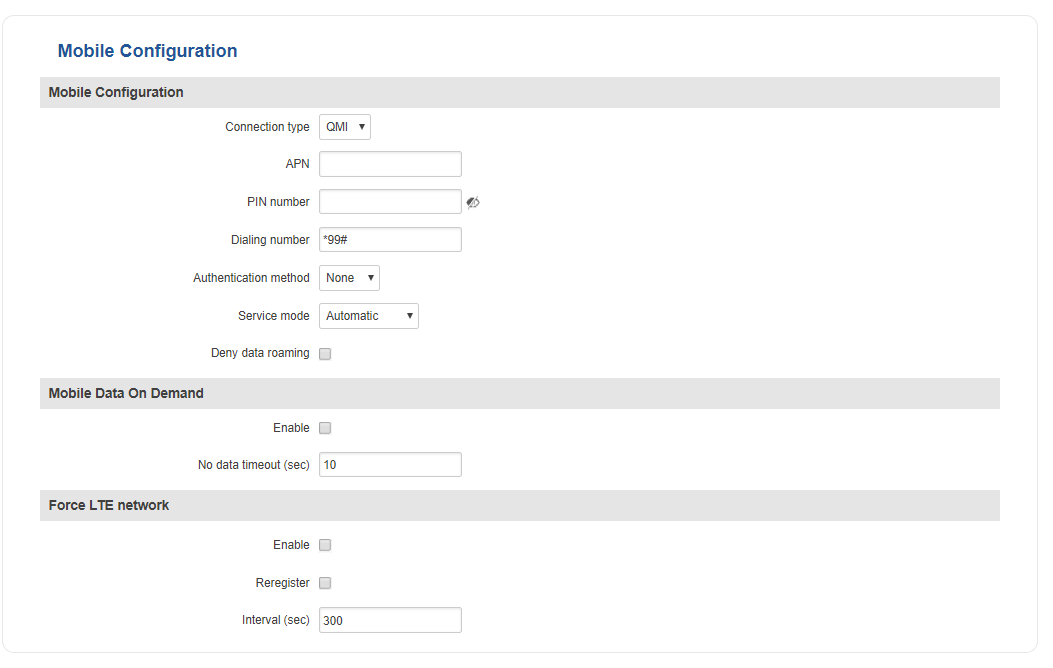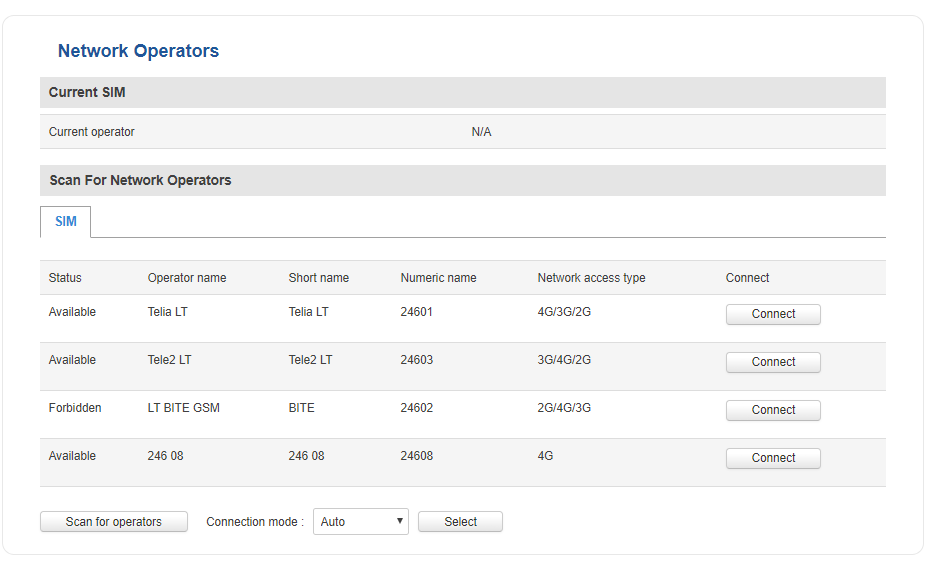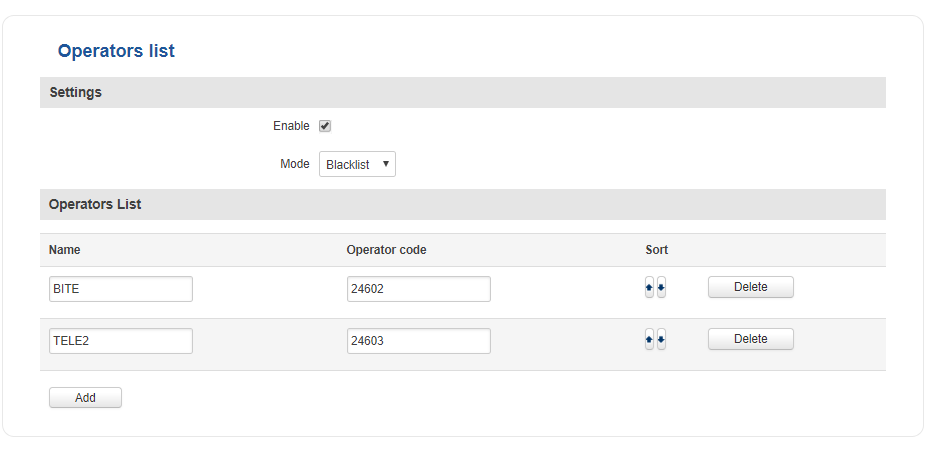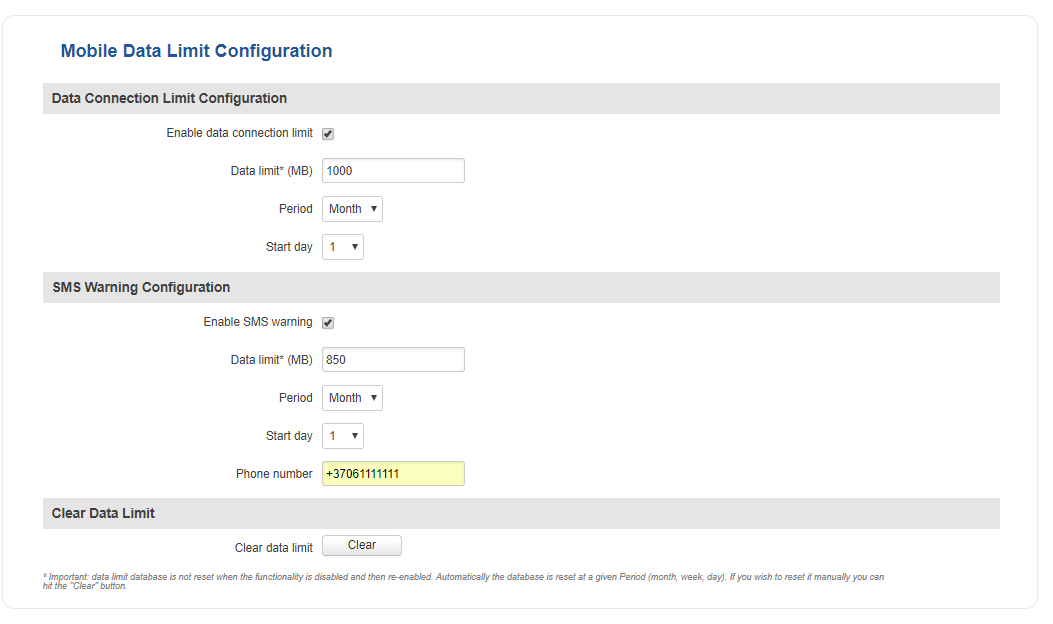RUT850 Mobile: Difference between revisions
| Line 13: | Line 13: | ||
[[File:Network mobile general rut850 v2.PNG]] | [[File:Network mobile general rut850 v2.PNG]] | ||
<table class="nd-mantable"> | |||
<tr> | |||
<th>field name</th> | |||
<th>value</th> | |||
<th>description</th> | |||
</tr> | |||
<tr> | |||
<td colspan="3" style="border: 1px solid white; border-bottom: 2px solid #0054A6; text-align: left; color: #0054A6;" >Mobile Configuration</td> | |||
</tr> | |||
<tr> | |||
<td>Connection type</td> | |||
<td>QMI {{!}} NCM {{!}} NDIS {{!}} PPP; Default: '''QMI'''</td> | |||
<td>Defines how the router's modem will establish a connection to the ISP (Internet Service Provider) | |||
'''PPP''' uses a dialling number to establish a data connection | '''PPP''' uses a dialling number to establish a data connection | ||
'''QMI''' does not use dialling or the PPP protocol to establish data connection and it is usually faster than PPP mode | '''QMI''' does not use dialling or the PPP protocol to establish data connection and it is usually faster than PPP mode | ||
'''NOTE''': PPP connection type exists on all RUT devices, but '''QMI''' does not. If you have a RUT device with a '''Telit''' modem, '''QMI''' will be replaced by '''NCM'''. If your RUT device contains a '''Huawei''' modem, you will see '''NDIS''' instead of '''QMI'''. '''QMI''' connection type is available on RUT devices that use a '''Quectel''' modem (which is the standard modem for most RUT devices) | '''NOTE''': PPP connection type exists on all RUT devices, but '''QMI''' does not. If you have a RUT device with a '''Telit''' modem, '''QMI''' will be replaced by '''NCM'''. If your RUT device contains a '''Huawei''' modem, you will see '''NDIS''' instead of '''QMI'''. '''QMI''' connection type is available on RUT devices that use a '''Quectel''' modem (which is the standard modem for most RUT devices)</td> | ||
</tr> | |||
<tr> | |||
<td>APN</td> | |||
<td>string; Default: " "</td> | |||
<td>An Access Point Name (APN) is a gateway between a GSM, GPRS, 3G or 4G mobile network and another computer network<br> | |||
'''NOTE''': an APN Network Identifier cannot start with any of the strings "rac", "lac", "sgsn" or "rnc", it cannot end in ".gprs" and it cannot take the value "*" | '''NOTE''': an APN Network Identifier cannot start with any of the strings "rac", "lac", "sgsn" or "rnc", it cannot end in ".gprs" and it cannot take the value "*"</td> | ||
</tr> | |||
<tr> | |||
<td>PIN number</td> | |||
<td>string; Default: " "</td> | |||
<td>A personal identification number is a numeric password used to authenticate a user to a system</td> | |||
</tr> | |||
<tr> | |||
<td>Dialing number</td> | |||
<td>string; Default: " "</td> | |||
<td>A Dialling number is used to establish a mobile PPP connection</td> | |||
</tr> | |||
<tr> | |||
<td>Authentication method</td> | |||
<td>CHAP {{!}} PAP {{!}} None; Default: '''None'''</td> | |||
<td>The Authentication method that your GSM carrier uses to authenticate new connections on its network</td> | |||
</tr> | |||
<tr> | |||
<td>Service mode</td> | |||
<td>2G only {{!}} 3G only {{!}} 4G (LTE) only {{!}} Automatic; Default: '''Automatic'''</td> | |||
<td>Your service mode preference. If your local mobile network supports 2G, 3G and 4G (LTE) you can specify to which type of network you wish to connect to, e.g., if you choose 2G only, the router will connect to a 2G network, so long as it is available, otherwise it will connect to a network that provides better connectivity. If you select Automatic, then the router will connect to the network that provides the best connectivity</td> | |||
</tr> | |||
<tr> | |||
<td>Deny data roaming</td> | |||
<td>yes {{!}} no; Default: '''no'''</td> | |||
<td>When enabled this function prevents the device from establishing mobile data connection while not in your home network</td> | |||
</tr> | |||
<tr> | |||
<td colspan="3" style="border: 1px solid white; border-bottom: 2px solid #0054A6;text-align: left; color: #0054A6;" >Mobile Data On Demand</td> | |||
</tr> | |||
<tr> | |||
<td>Enable</td> | |||
<td>yes {{!}} no; Default: '''no'''</td> | |||
<td>Toggles Mobile Data On Demand ON or OFF. The Mobile Data On Demand function keeps the mobile data connection '''ON''' only when it is in use. | |||
'''NOTE:''' This function is only available whith PPP Connection type | '''NOTE:''' This function is only available whith PPP Connection type</td> | ||
</tr> | |||
<tr> | |||
<td>No data timeout (sec)</td> | |||
<td>integer [10..3600]; Default: '''10'''</td> | |||
<td>Mobile data connection will be terminated if no data is transferred during the timeout period specified in this field</td> | |||
</tr> | |||
<tr> | |||
<td colspan="3" style="border: 1px solid white; border-bottom: 2px solid #0054A6;text-align: left; color: #0054A6;" >Force LTE network</td> | |||
</tr> | |||
<tr> | |||
<td>Enable</td> | |||
<td>yes {{!}} no; Default: '''no'''</td> | |||
<td>Toggles Force LTE network ON or OFF</td> | |||
</tr> | |||
<tr> | |||
<td>Reregister</td> | |||
<td>yes {{!}} no; Default: '''no'''</td> | |||
<td>When enabled the modem will reregister before trying to connect to an LTE network</td> | |||
</tr> | |||
<tr> | |||
<td>Timeout (sec)</td> | |||
<td>integer [180..3600]; Default: '''300'''</td> | |||
<td>Time in seconds between attempts to connect to an LTE network</td> | |||
</tr> | |||
</table> | |||
==Network Operators== | ==Network Operators== | ||
Revision as of 11:06, 14 December 2018
Main Page > EOL Products > RUT850 > RUT850 Manual > RUT850 WebUI > RUT850 Network section > RUT850 MobileSummary
The Mobile section is used to configure SIM card parameters, mobile data limits and network operators. This chapter is an overview of RUT850 routers' Mobile section.
General
The General tab is used to configure SIM card parameters such as Service mode, Connection type, APN and more much more.
Mobile Configuration
The Mobile Configuration section is used to configure main SIM card parameters.
| field name | value | description |
|---|---|---|
| Mobile Configuration | ||
| Connection type | QMI | NCM | NDIS | PPP; Default: QMI | Defines how the router's modem will establish a connection to the ISP (Internet Service Provider)
PPP uses a dialling number to establish a data connection QMI does not use dialling or the PPP protocol to establish data connection and it is usually faster than PPP mode NOTE: PPP connection type exists on all RUT devices, but QMI does not. If you have a RUT device with a Telit modem, QMI will be replaced by NCM. If your RUT device contains a Huawei modem, you will see NDIS instead of QMI. QMI connection type is available on RUT devices that use a Quectel modem (which is the standard modem for most RUT devices) |
| APN | string; Default: " " | An Access Point Name (APN) is a gateway between a GSM, GPRS, 3G or 4G mobile network and another computer network NOTE: an APN Network Identifier cannot start with any of the strings "rac", "lac", "sgsn" or "rnc", it cannot end in ".gprs" and it cannot take the value "*" |
| PIN number | string; Default: " " | A personal identification number is a numeric password used to authenticate a user to a system |
| Dialing number | string; Default: " " | A Dialling number is used to establish a mobile PPP connection |
| Authentication method | CHAP | PAP | None; Default: None | The Authentication method that your GSM carrier uses to authenticate new connections on its network |
| Service mode | 2G only | 3G only | 4G (LTE) only | Automatic; Default: Automatic | Your service mode preference. If your local mobile network supports 2G, 3G and 4G (LTE) you can specify to which type of network you wish to connect to, e.g., if you choose 2G only, the router will connect to a 2G network, so long as it is available, otherwise it will connect to a network that provides better connectivity. If you select Automatic, then the router will connect to the network that provides the best connectivity |
| Deny data roaming | yes | no; Default: no | When enabled this function prevents the device from establishing mobile data connection while not in your home network |
| Mobile Data On Demand | ||
| Enable | yes | no; Default: no | Toggles Mobile Data On Demand ON or OFF. The Mobile Data On Demand function keeps the mobile data connection ON only when it is in use. NOTE: This function is only available whith PPP Connection type |
| No data timeout (sec) | integer [10..3600]; Default: 10 | Mobile data connection will be terminated if no data is transferred during the timeout period specified in this field |
| Force LTE network | ||
| Enable | yes | no; Default: no | Toggles Force LTE network ON or OFF |
| Reregister | yes | no; Default: no | When enabled the modem will reregister before trying to connect to an LTE network |
| Timeout (sec) | integer [180..3600]; Default: 300 | Time in seconds between attempts to connect to an LTE network |
Network Operators
The Network Operators window provides you with the ability to scan, select and enter manual Network Operator codes. This function is a great utility when the router is used in roaming conditions.
Scan For Network Operators
Scan For Network Operators is a function that initiates a scan for available network operators in your area. To initiate a scan, press the "Scan for operators" button. After you do so you will be prompted with a pop-up asking you if you're really sure, since while the scan is in progress you will lose your data connection for approximately 2 minutes. To proceed click "Ok".
After the scan is complete you will be provided with a list of operators similar to the one in the example above (except with the available operators from your area). The list provides such information as operator's name, code and network access type. You can also choose to which operator you would like to connect provided that the operator's status is not Forbidden.
Below the list is the scan button if you should choose to repeat the scan and the Connection mode box containing options on how you want the router to connect to network operators. The box contains three choices: Auto (default), Manual-Auto and Manual.
When set to Auto the router automatically connects to the network operator with the best connectivity.
The Manual choice prompts you to enter an operator's code that the router will then always try to connect to (even if previous attempts have been unsuccessful).
Manual-auto also prompts you to enter an operator's code but if the router can't complete the connection, it will automatically connect to the next available operator.
Most network operators' codes can be found online or you can initiate a scan for operators - if the operator you're looking for can be reached from your current area, the list of available network operators will contain the desired operator's code.
Operators List
The Operators List tab is used for creating a Blacklist or Whitelist for undesired or desired operators.
| FIELD NAME | VALUE | DESCRIPTION |
|---|---|---|
| Enable | yes | no; Default: no | Enables the Operators List function |
| Mode | Blacklist | White list; Default: Blacklist | The type of list
Blacklist - operators residing in the blacklist will considered forbidden and your router will not attempt to connect to them even if they are available White list - operators residing in the white list will be the only operators that the router will be trying to connect to. Other operators, that are not in the white list, will be considered forbidden |
| Name | string; Default: " " | Operator's name. Used only for easier management purposes |
| Operator code | integer; Default: " " | Operator's code. You can find network operator codes online or use the router's Scan for operators function described here |
Be mindful when using the Operators List function as it very easy to block yourself from the right operators!
Mobile Data Limit
The Mobile Data Limit window provides you with the possibility to set a custom data limit for your SIM card and a data limit warning via SMS message in order to protect yourself from unwanted data charges.
| FIELD NAME | VALUE | DESCRIPTION |
|---|---|---|
| Data Connection Limit Configuration | ||
| Enable data connection limit | yes | no; Default: no | Toggles data limit ON or OFF |
| Data limit* (MB) | integer; Default: " " | The received data limit. After reaching the specified data limit, the router will kill your current mobile data connection |
| Period | Month | Week | Day; Default: Month | Period for which the data limit applies to |
| Start day | Start hour | day [1..31] | day [Monday..Sunday] | hour [1..24]; Default: day 1 | Data limit counting start time. For example, if the selected Period is Month and Start day is 5, every month on the fifth day the data limit counter will reset and start counting the data limit over again |
| SMS Warning Configuration | ||
| Enable SMS warning | yes | no; Default: no | Toggles SMS Warning ON or OFF. SMS Warning Configuration provides you with the ability to configure a rule that sends you an SMS message after the router reaches a specified amount of data. |
| Data limit* (MB) | integer; Default: " " | The received data limit. After reaching the specified data limit, the router will send out an SMS warning message to the specified phone number |
| Period | Month | Week | Day; Default: Month | Period for which the data limit applies to |
| Start day | Start hour | day [1..31] | day [Monday..Sunday] | hour [1..24]; Default: day 1 | Data limit counting start time. For example, if the selected Period is Month and Start day is 5, every month on the fifth day the data limit counter will reset and start counting the data limit over again |
| Phone number | phone number; Default: " " | Recipient's phone number |
*Your carrier's data usage accounting may differ. Teltonika is not liable should any accounting discrepancies occur
Clear Data Limit
The Clear Data Limit section contains only one button - the Clear data limit button, which resets the counter for the configured data limit (i.e., the router begins counting the data from 0 after this button is clicked).
Remember that the Clear data limit button doesn't clear the actual used data statistics for the SIM card, only the received data counters of the limit guard data counter!