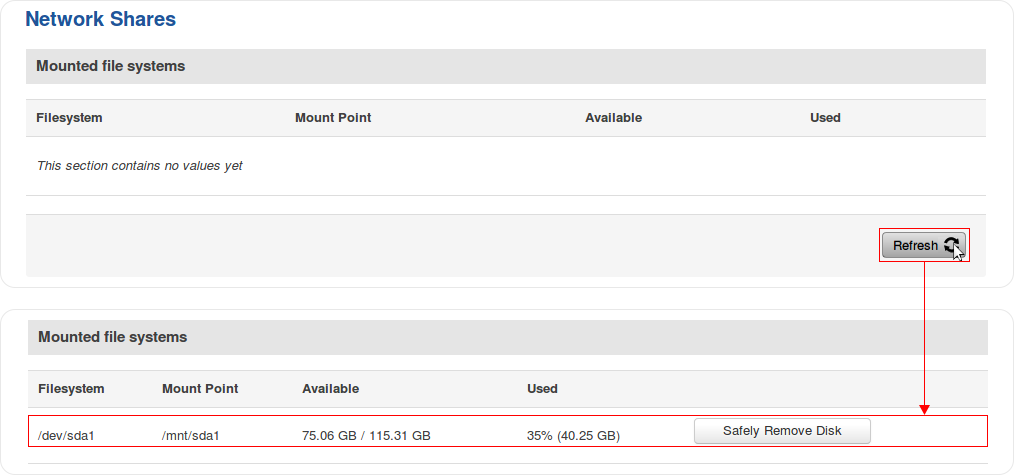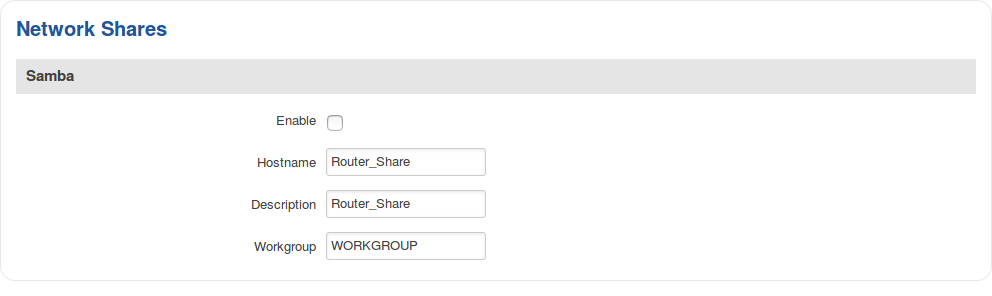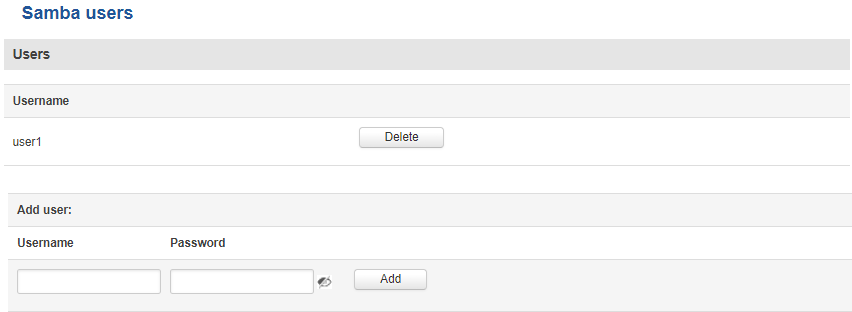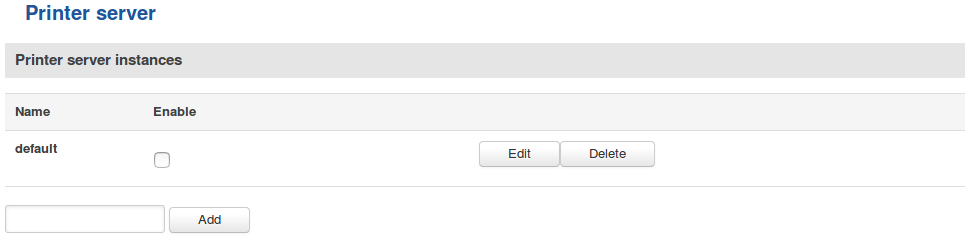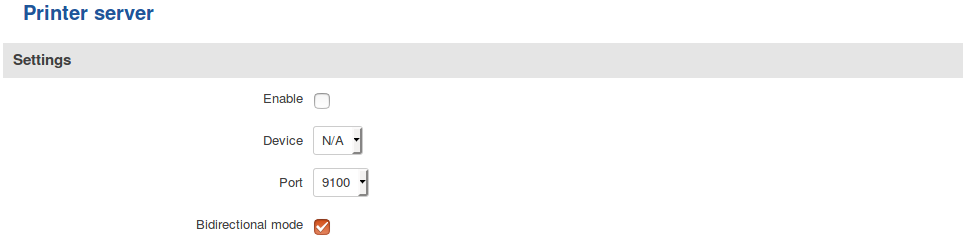RUT955 USB Tools: Difference between revisions
No edit summary |
(→Samba) |
||
| Line 87: | Line 87: | ||
===Samba=== | ===Samba=== | ||
---- | ---- | ||
The | <b>Samba</b> is a software solution for using the Server Message Block (SMB) networking protocol, which provides shared file access between nodes on a computer network. The Samba tab in RUT955's WebUI is used to configure network access to storage devices connected to the router's MicroSD slot or USB connector. | ||
[[ | [[File:Rut955 webui services usb tools network shares samba v2.png]] | ||
<table class="nd-mantable"> | <table class="nd-mantable"> | ||
| Line 115: | Line 115: | ||
<td>Workgroup</td> | <td>Workgroup</td> | ||
<td>string; Default: '''WORKGROUP'''</td> | <td>string; Default: '''WORKGROUP'''</td> | ||
<td>Name of the server's | <td>Name of the server's workgroup</td> | ||
</tr> | </tr> | ||
</table> | </table> | ||
| Line 121: | Line 121: | ||
====Shared Directories==== | ====Shared Directories==== | ||
---- | ---- | ||
The <b>Shared Directories</b> section is used to configure add directories that are to be shared and configure some usage parameters. | |||
<table class="nd-mantable"> | <table class="nd-mantable"> | ||
Revision as of 10:19, 13 February 2019
Main Page > EOL Products > RUT955 > RUT955 Manual > RUT955 WebUI > RUT955 Services section > RUT955 USB ToolsSummary
This chapter is an overview of the USB Tools service in RUT955 routers.
The Network Shares section is used to manage Network-attached storage (NAS) such as USB drives, SD cards and hard drives. The router supports the following file system architectures:
- FAT32*
- NTFS**
* supports SD cards with a capacity of up to 32 GB
** NTFS support available from FW version RUT9XX_R_00.05.02 and newer
Mounted File Systems
The Mounted File Systems tab displays information on mounted USB drives and SD cards. To view an attached drive, connect it to the router and click the Refresh button:
| field name | description |
|---|---|
| Filesystem | Name of the Linux filesystem. For better clarity, lets take a closer look at the filesystem name from the example above:
* SD cards will be identified as MultiMediaCard (MMC) devices and the identifier will begin with the mmcblk string instead of sd |
| Mount Point | A mount point is a directory in the currently accessible filesystem on which an additional filesystem is mounted (i.e., logically attached). The /mnt directory and its subdirectories are intended for use as the temporary mount points for mounting storage devices. The mount point becomes the root directory of the newly added filesystem, and that filesystem becomes accessible from that directory |
| Available | Amount of available memory in the mounted drive. This column also displays the total capacity of the drive |
| Used | Amount of used memory in the mounted drive |
| Safely Remove Disk | Unmounts the drive so that it becomes safe to disconnect from the router |
SSH commands
Devices can be mounted or unmounted manually by using SSH commands.
Mounting
The mount command attaches a filesystem to the file hierarchy. The basic syntax for the command is:
mount -t type device dir
Where:
- -t - the filesystem type. If this value is omitted, the command will try to determine the type automatically
- device - file name of the device. Refer to section 2.1 for examples
- dir - directory that will be used as the mount point for the device. Refer to section 2.1 for examples
Example command:
mount -t ntfs /dev/sda1 /mnt/sda1
Unmounting
The umount command detaches filesystem from the file hierarchy. he basic syntax for the command is:
umount device
Example command:
umount /dev/sda1
Using the umount command is analogous to clicking the "Safely Remove Disk" button. Therefore, the attached drive can be safely disconnected after using umount to detach it.
Samba
Samba is a software solution for using the Server Message Block (SMB) networking protocol, which provides shared file access between nodes on a computer network. The Samba tab in RUT955's WebUI is used to configure network access to storage devices connected to the router's MicroSD slot or USB connector.
| field name | value | description |
|---|---|---|
| Enable | yes | no; Default: no | Toggles Samba ON or OFF |
| Hostname | string; Default: Router_Share | Name of the Samba server |
| Description | string; Default: Teltonika_Router_Share | Short server description |
| Workgroup | string; Default: WORKGROUP | Name of the server's workgroup |
The Shared Directories section is used to configure add directories that are to be shared and configure some usage parameters.
| field name | value | description |
|---|---|---|
| Name | string; Default: my_dir | Name of the shared directory |
| Path | file path; Default: /mnt/sda1 | Path to the directory that is to be shared |
| Allow guests | yes | no; Default: no | If enabled, all users and guests can view the shared directory |
| Allowed users | string; Default: " " | Specifies users that are to be allowed to share this directory |
| Read-only | yes | no; Default: no | Makes the directory Read-only |
Samba Users
This page is used to add new Samba users.
| field name | value | description |
|---|---|---|
| Username | string; Default: " " | Name of the new user |
| Password | string; Default: " " | Password of the new user |
Printer Server
The Printer Server function allows you to configure and use a printer that is connected to the RUT955 device.
You can enable or disable the support for your printer with this panel. In order to add another printer, type in a name and click the Add button. To configure a printer, click Edit next to the printer in question.
| field name | value | description |
|---|---|---|
| Enable | yes | no; Default: no | Toggles printer support ON or OFF |
| Device | Default: " " | Chooses the printer |
| Port | integer [9100..9109]; Default: 9100 | TCP listener port |
| Bidirectional mode | yes | no; Default: no | Toggles bidirectional mode ON or OFF |
Supported USB modems
RUT955 also supports the following USB modems:
- Huawei MS2131i-8