ZeroTier One VPN configuration (Legacy Firmware): Difference between revisions
(Created page with "ZeroTier One is an open source software product which establishes Peer to Peer VPN (P2PVPN) connection between laptops, desktops, phones, embedded devices, cloud resources, an...") |
No edit summary |
||
| Line 16: | Line 16: | ||
==Configuration== | ==Configuration== | ||
< | <ol> | ||
<li>Go to www.zerotier.com and register an account. After the registration you will be able to create a network in the networks tab:<br>[[File:Zerotier_1.png|1000px]]</li> | |||
[[File:Zerotier_1.png]] | |||
---- | ---- | ||
< | <li>Your new created network should look somewhat similar to this:<br>[[File:Zerotier_2.png|1000px]]<br>You will need to remember your <b>Network ID</b> and assign IP addresses that will not conflict with your current networks on your devices. You also need to decide your access control which will decide if you want to control who has access to your network (Private Network) or just allow everyone in (Public Network).</li> | ||
[[File:Zerotier_2.png]] | |||
---- | ---- | ||
<b> | <li>Find out the public IP addresses of your routers. You can do this by visiting a website like [https://www.whatsmyip.org/ whatsmyip.org] or by using the <b><i>curl ifconfig.co</i></b> command via CLI or SSH.</li> | ||
---- | ---- | ||
<b> | <li>Navigate to the <b>Services → VPN → Zerotier</b> page. Enable Zerotier, specify your network ID and save:<br>[[File:Zerotier_6.png|1000px]]<br>The first time Zerotier is enabled it creates a unique address for you which can take a bit of time.</li> | ||
[[File: | |||
---- | ---- | ||
<li>After a minute or two your routers Zerotier address should become visible on the network options. Note: For peace of mind, you can name the connection:<br>[[File:Zerotier_7.png]]</li> | |||
---- | |||
<li>If you have the network set to be Private, you will need to authenticate it as well to allow access to this network. You should see the same created address and a given Managed IP that you can confirm in a console or the given CLI in the System tab. | |||
</ol> | |||
Revision as of 07:44, 3 April 2019
ZeroTier One is an open source software product which establishes Peer to Peer VPN (P2PVPN) connection between laptops, desktops, phones, embedded devices, cloud resources, and apps.
Introduction
This article contains step-by-step instructions on how to set up Zerotier VPN connection using RUTxxx routers.
Prerequisites
You will need:
- Two RUTxxx routers
- An end device to configure the routers (PC, Laptop, Tablet, Smartphone)
Configuration
- Go to www.zerotier.com and register an account. After the registration you will be able to create a network in the networks tab:

- Your new created network should look somewhat similar to this:
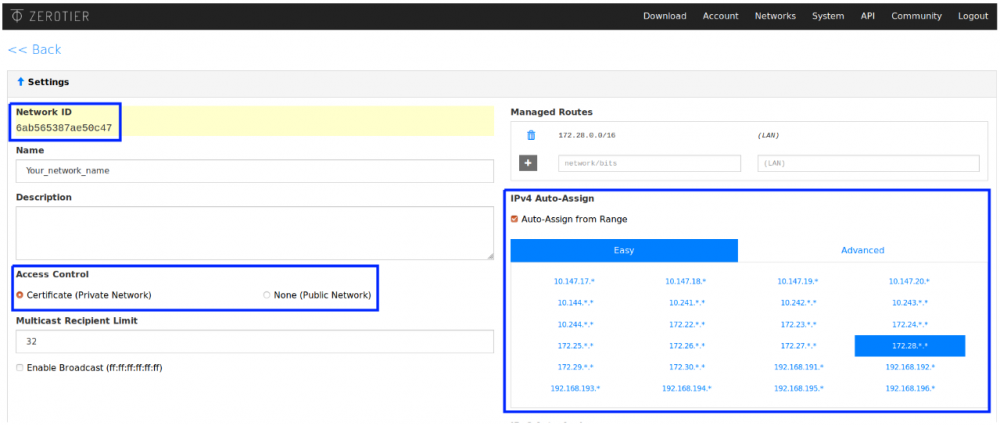
You will need to remember your Network ID and assign IP addresses that will not conflict with your current networks on your devices. You also need to decide your access control which will decide if you want to control who has access to your network (Private Network) or just allow everyone in (Public Network). - Find out the public IP addresses of your routers. You can do this by visiting a website like whatsmyip.org or by using the curl ifconfig.co command via CLI or SSH.
- Navigate to the Services → VPN → Zerotier page. Enable Zerotier, specify your network ID and save:
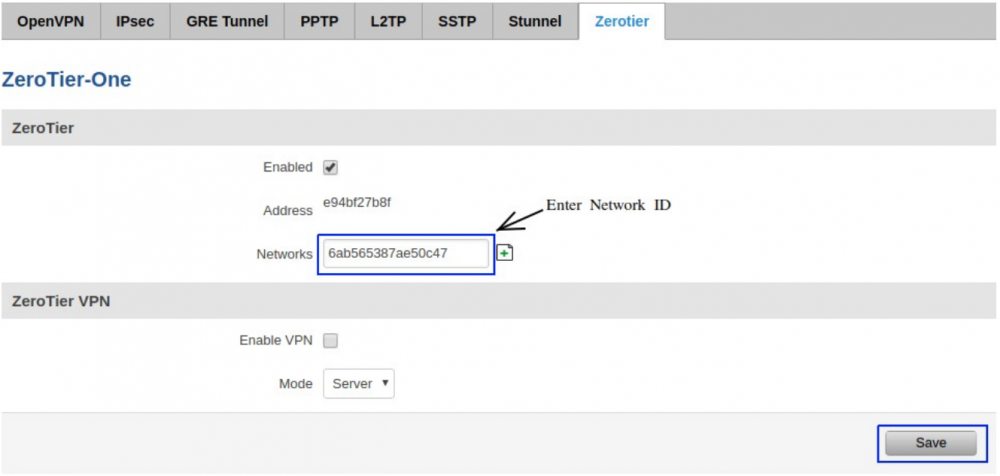
The first time Zerotier is enabled it creates a unique address for you which can take a bit of time. - After a minute or two your routers Zerotier address should become visible on the network options. Note: For peace of mind, you can name the connection:
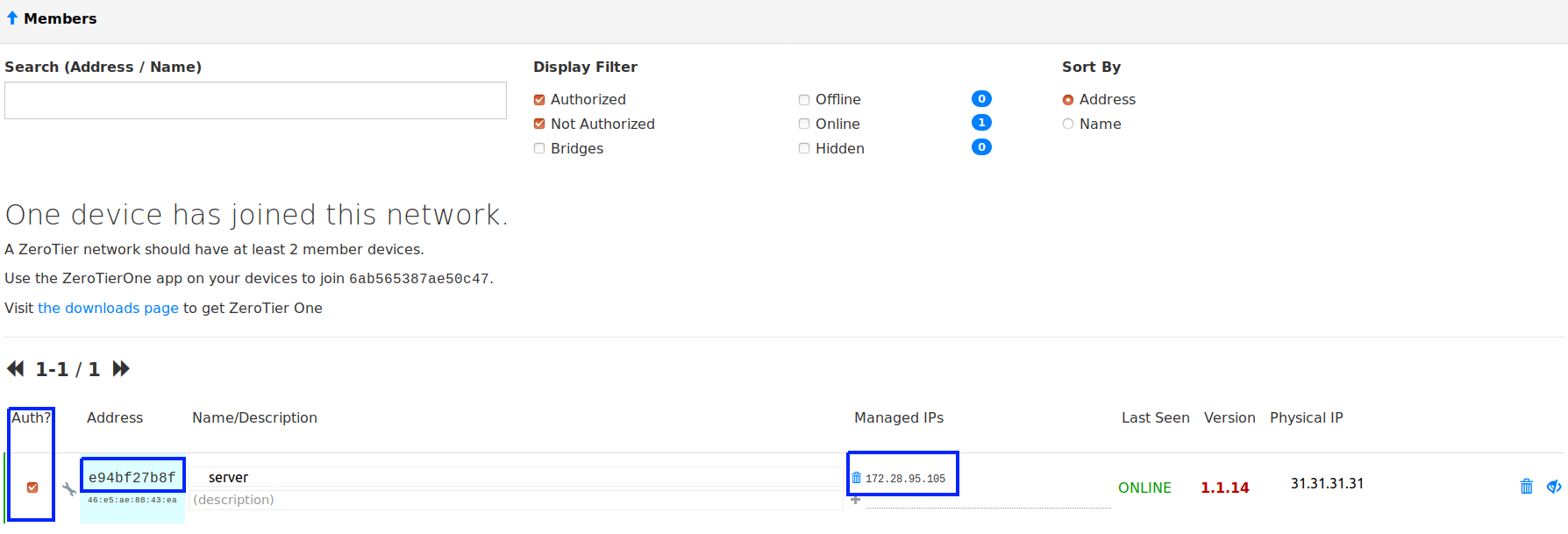
- If you have the network set to be Private, you will need to authenticate it as well to allow access to this network. You should see the same created address and a given Managed IP that you can confirm in a console or the given CLI in the System tab.
