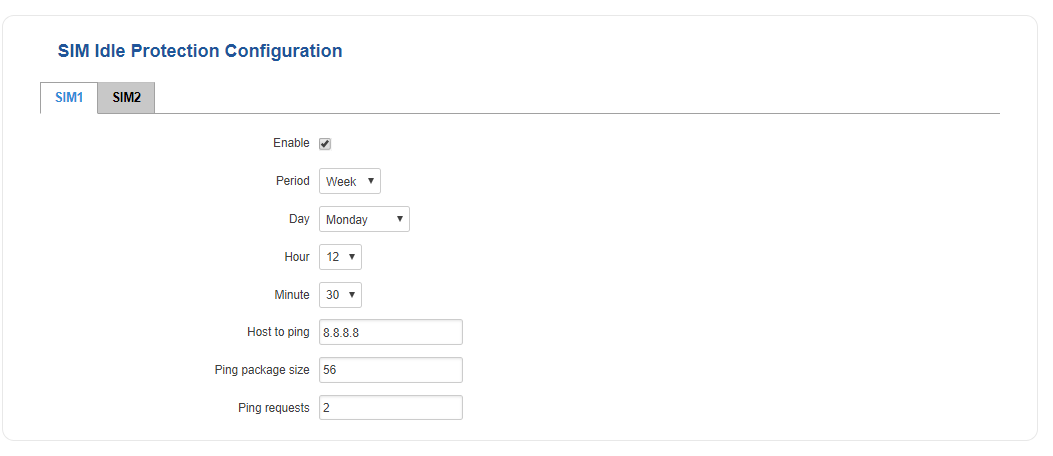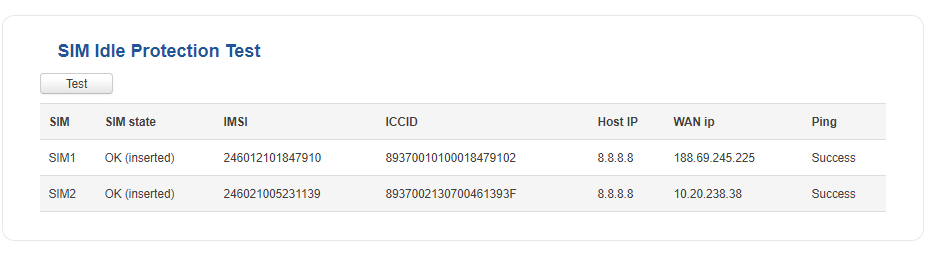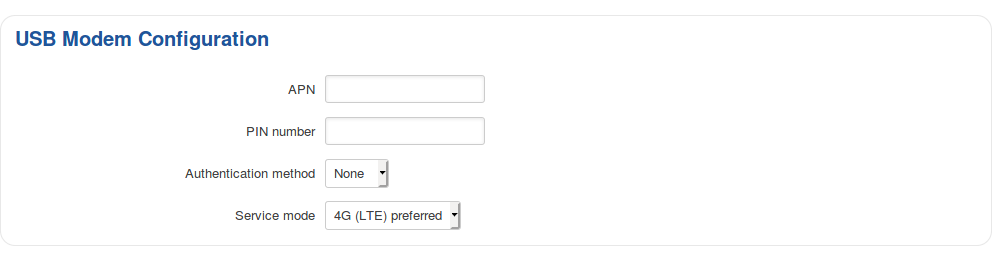RUT955 Mobile: Difference between revisions
No edit summary |
No edit summary |
||
| Line 32: | Line 32: | ||
| file_sim_idle_test = Networking_rut9xx_manual_mobile_sim_idle_protection_test_v1.png | | file_sim_idle_test = Networking_rut9xx_manual_mobile_sim_idle_protection_test_v1.png | ||
}} | }} | ||
==SIM Idle Protection== | ==SIM Idle Protection== | ||
Revision as of 08:47, 25 July 2019
Main Page > EOL Products > RUT955 > RUT955 Manual > RUT955 WebUI > RUT955 Network section > RUT955 MobileTemplate:Networking rutxxx manual mobile
SIM Idle Protection
Some operators block user SIM cards after a period of inactivity. The SIM Idle Protection window provides you with the possibility to configure the router to periodically switch to the secondary SIM card and establish a data connection with a mobile network operator in order to break the idleness and prevent the SIM card from being blocked.
Settings
The Settings tab is used to configure the parameters used by the SIM Idle Protection function.
| Field | Value | Description |
|---|---|---|
| Enable | yes | no; default: no | Toggless SIM Idle Protection ON or OFF |
| Period | Month | Week; default: Month | Period after which a SIM switch will occur |
| Day | day [1..31] | day [Monday..Sunday]; default: day 1 | Day of the month or week when the SIM switch will occur |
| Hour | hour [1..24]; default: 1 | Hour of the day when the SIM switch will occur |
| Minute | minute [0..59]; default: 1 | Minute of the hour when the SIM switch will occur |
| Host to ping | ip; default: 127.0.0.1 | When the SIM switch occurs, the router will ping a host specified in this field |
| Ping package size | integer [1..100]; default: 56 | Size (in bytes) of the package that will be sent |
| Ping requests | integer [1..30]; default: 2 | How many ping packets will be sent |
Test
Once you have configured your SIM Idle Protection settings, the Test tab will provide you with possibility to test these settings to make sure everything works correctly. Once you click the Test* button, the test will initiate. The test is designed to simulate SIM Idle Protection according to your current SIM Idle Protection settings.
The test takes about 2 minutes, so make sure the router isn't doing anything important before you start the test because during it you will lose connectivity. Once you have started the test you will see this warning appear:
It is very important to heed this advice since if you commit any action during test phase (apply new configurations, reboot the router, etc.) you may cause the router to crash, which could require a Factory Reset to fix
Above is an example of a successful Test. The test results display both SIM cards' IMSI (International Mobile Subscriber Identity), ICCID (Integrated Circuit Card Identifier), host to ping, WAN IP and whether the ping was successful or not.
USB Modem
The USB Modem section is used to configuration the connection settings of a USB modem attached to the router's USB connector. This section only becomes visible when a USB modem is connected to the router.
The configuration is a minimalistic version of the regular SIM card settings page:
| Field | Value | Description |
|---|---|---|
| APN | string; default: none | An Access Point Name (APN) is a gateway between a GSM, GPRS, 3G or 4G mobile network and another computer network. Depending on the contract, some operators may require to enter the APN just to complete the registration to a network. In other cases, APN is used to get special parameters from the operator (e.g., a public IP address) depending on the contract. NOTE: an APN Network Identifier cannot start with any of the following strings: "rac", "lac", "sgsn" or "rnc"; it cannot end in ".gprs" and it cannot take the value "*" |
| PIN number | string; Default: none | A personal identification number (PIN) is a numeric password used to authenticate a user to a system (in this case, the user to the SIM card) |
| Authentication method | CHAP | PAP | None; Default: None | The Authentication method that your GSM carrier uses to authenticate new connections on its network |
| Username | string; Default: none | The username used to connect to your carrier’s network. This field becomes available when you select an Auth Mode (i.e., the selected Auth Mode is not “None”) |
| Password | string; Default: none | The password used to connect to your carrier’s network |
| Service mode | 2G only | 3G only | 4G (LTE) only | Automatic; Default: Automatic | Your service mode preference. If your local mobile network supports 2G, 3G and 4G (LTE) you can specify to which type of network you wish to connect to, e.g., if you choose 2G only, the router will connect to a 2G network, so long as it is available, otherwise it will connect to a network that provides better connectivity. If you select Automatic, then the router will connect to the network that provides the best connectivity |
To select the USB modem to act as a WAN connection, go to the Network → WAN page.
For step-by-step instructions, click here.