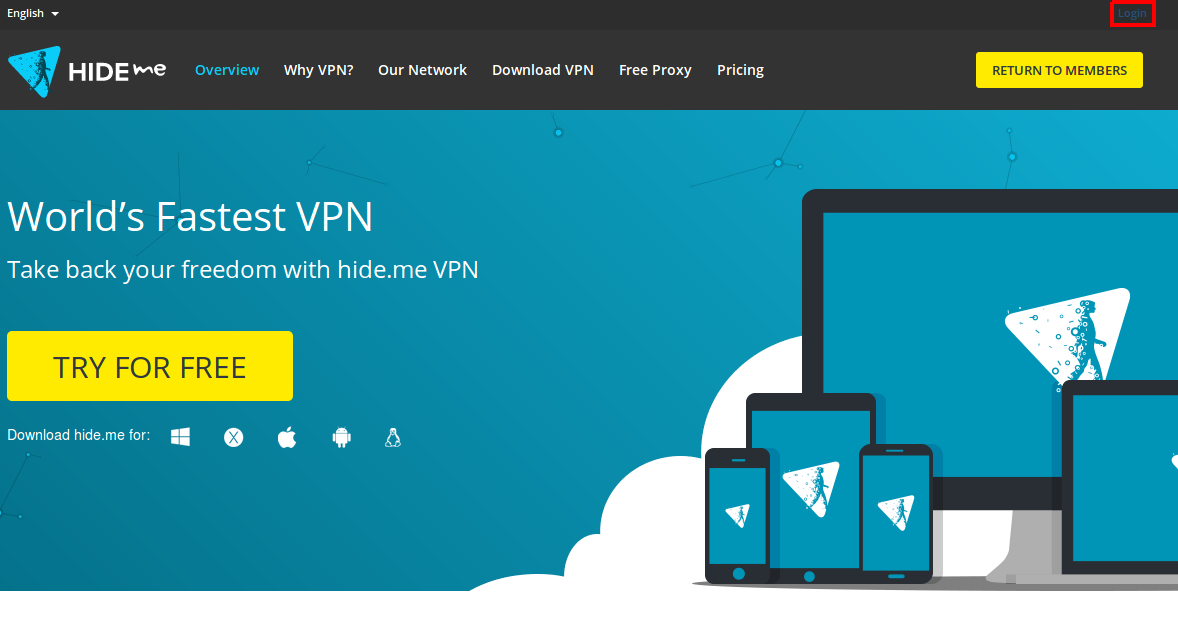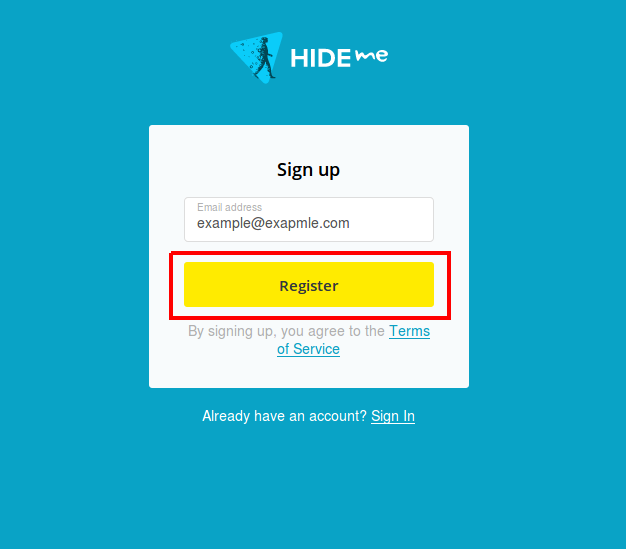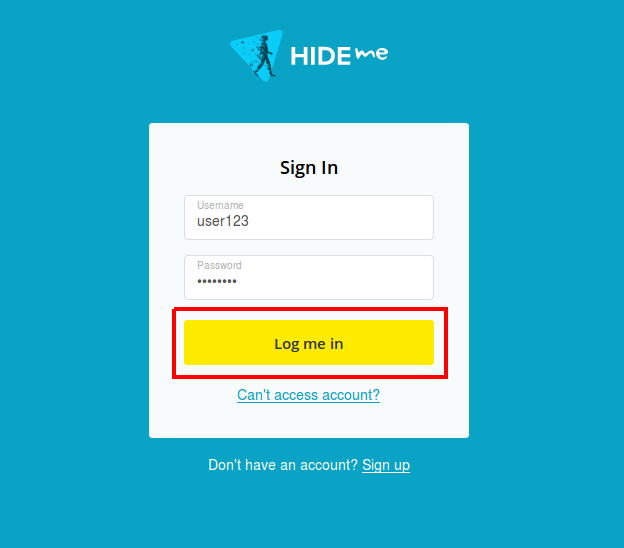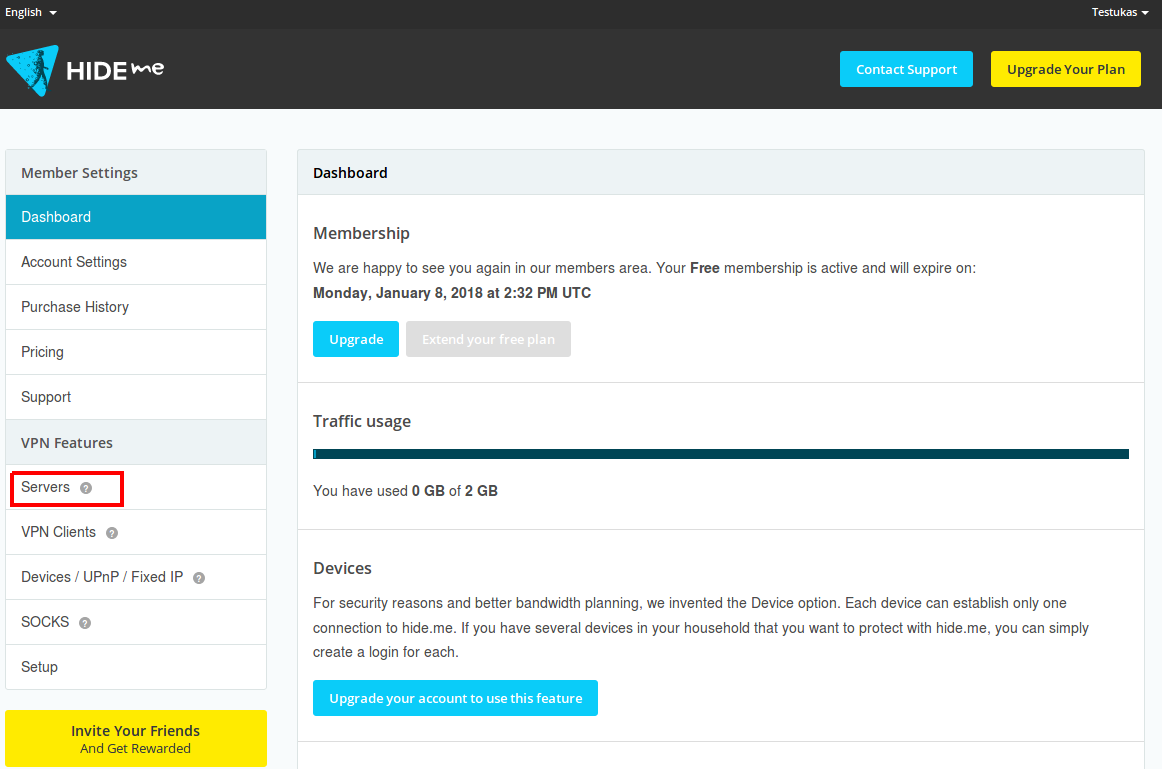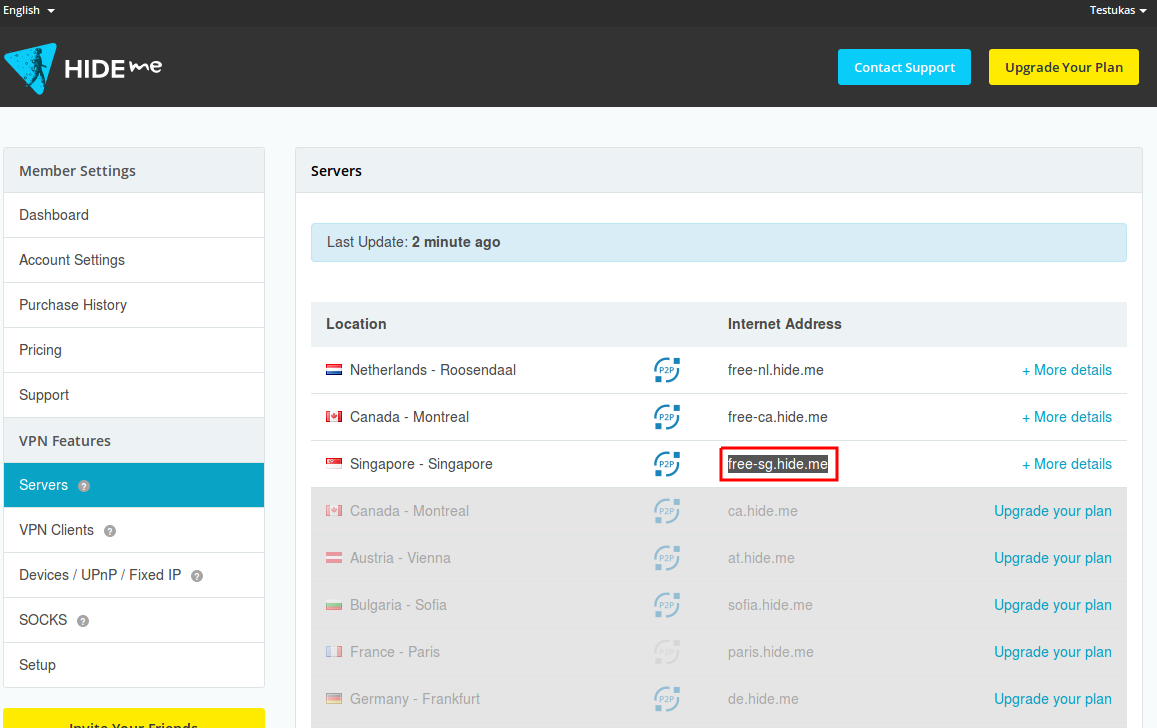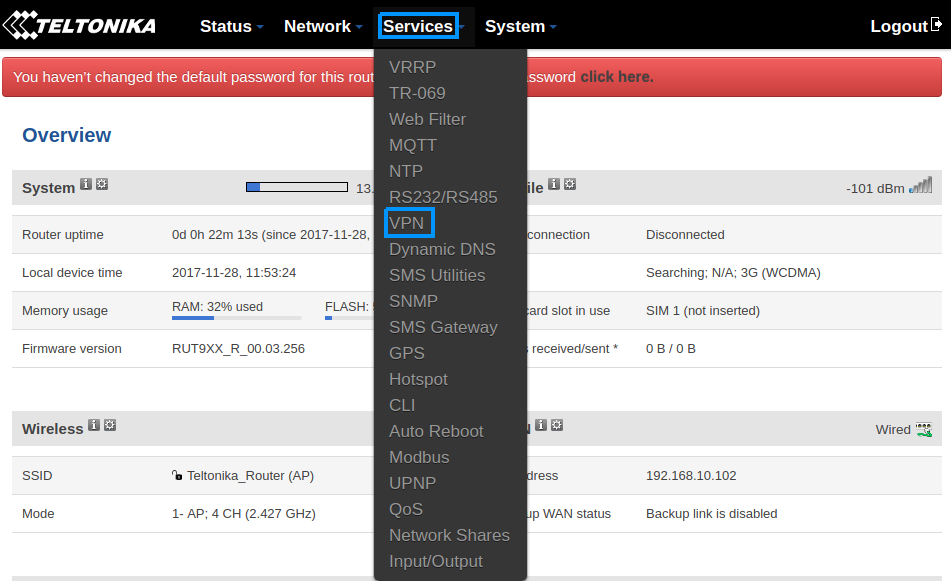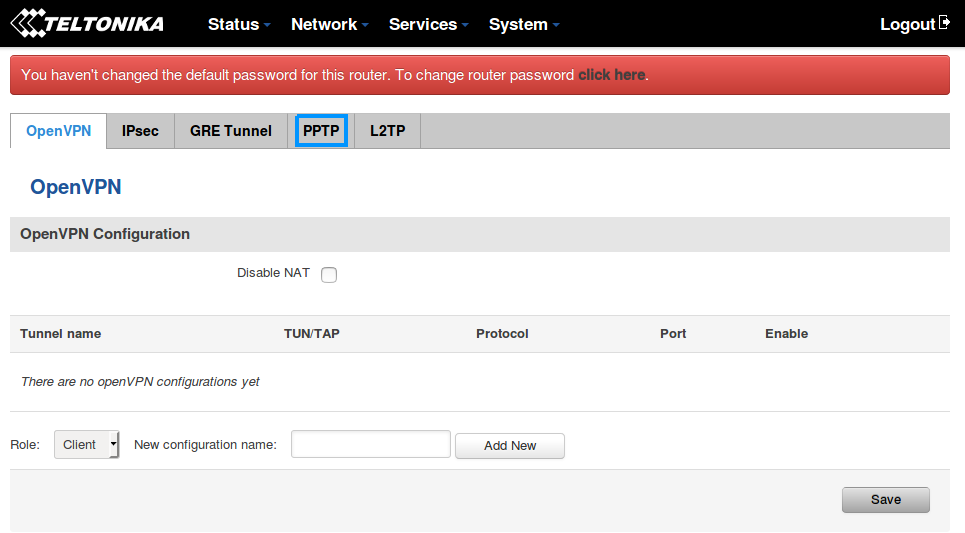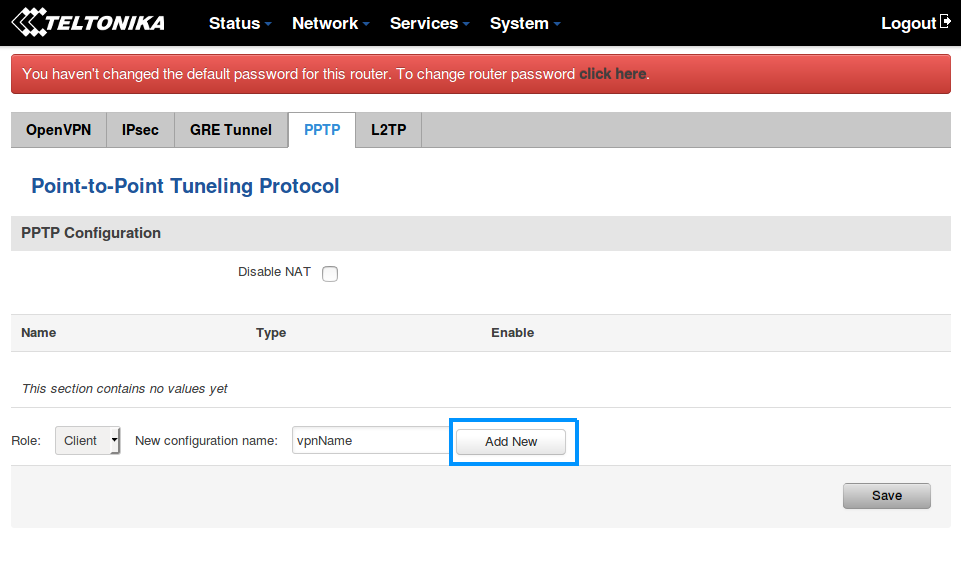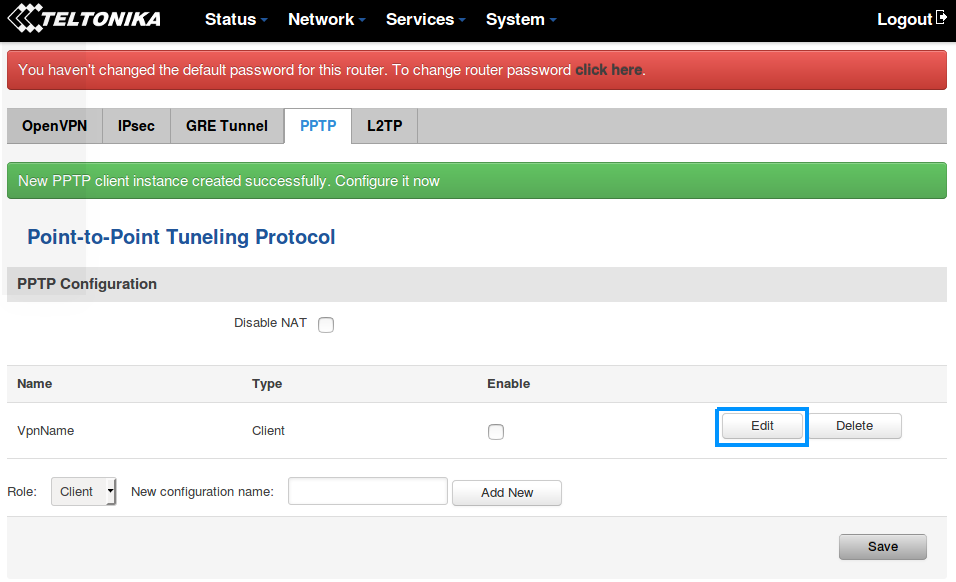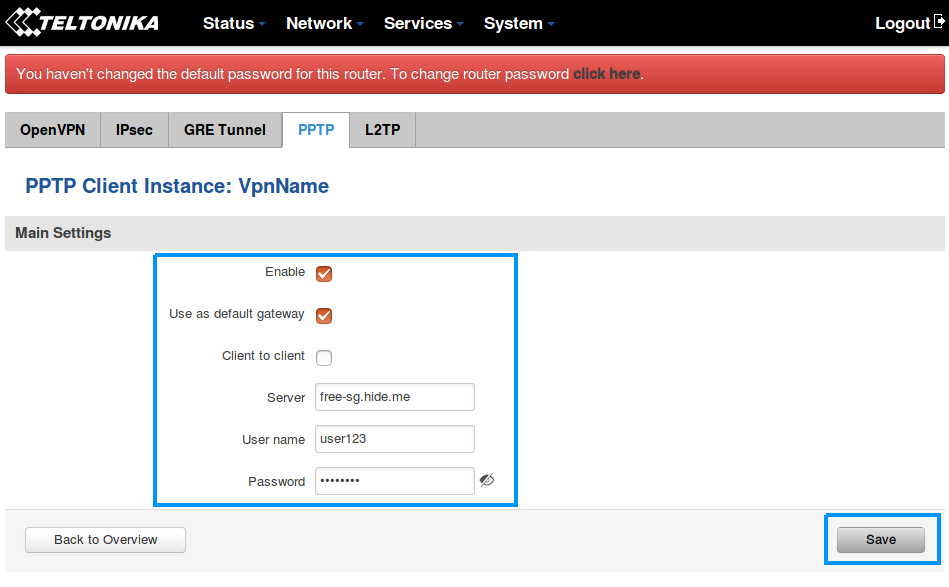Hide.me VPN configuration: Difference between revisions
| Line 19: | Line 19: | ||
==Step 2: Login in to your hide.me account == | ==Step 2: Login in to your hide.me account == | ||
Press '''Login''' button. Fill all field's with your credentials and press '''Log me in''' button. | |||
[[File:SigInHideMe.png]] | [[File:SigInHideMe.png]] | ||
Revision as of 16:04, 14 December 2017
Summary
This chapter is a guide on configuring https://www.hide.me provider VPN instance on RUT routers using PPTP Protocol.
Registration required.
Step 1: Create hide.me account
If you don't have a hide.me account you need to create it, just press Login button. If you have an account, you can skip this step and go to Step 2.
You need to fill one field with your email address and press Register button.
Step 2: Login in to your hide.me account
Press Login button. Fill all field's with your credentials and press Log me in button.
Step 3: Chose server from the list
Press Servers button in the left corner.
Just copy one available Internet Address for example free-sg.hide.me.
Step 4: Router configuration
We need to open our RUT homepage. You can access the website by entering 192.168.1.1 in your internet browser's URL bar.
Open VPN configuration panel by clicking Services → VPN
Open PPTP configuration panel by clicking PPTP.
VPN instance creation
Type in your VPN configuration name and click Add new
Click the Edit button to edit your VPN instance configuration
PTTP settings
Paste copied server name in to the "Server" section. Fill other section's with your hide.me credentials. Make sure you ticked "Enable" and "Use as default gateway" option's.
Finish option's configuration by pressing Save button. After that, reboot your router.