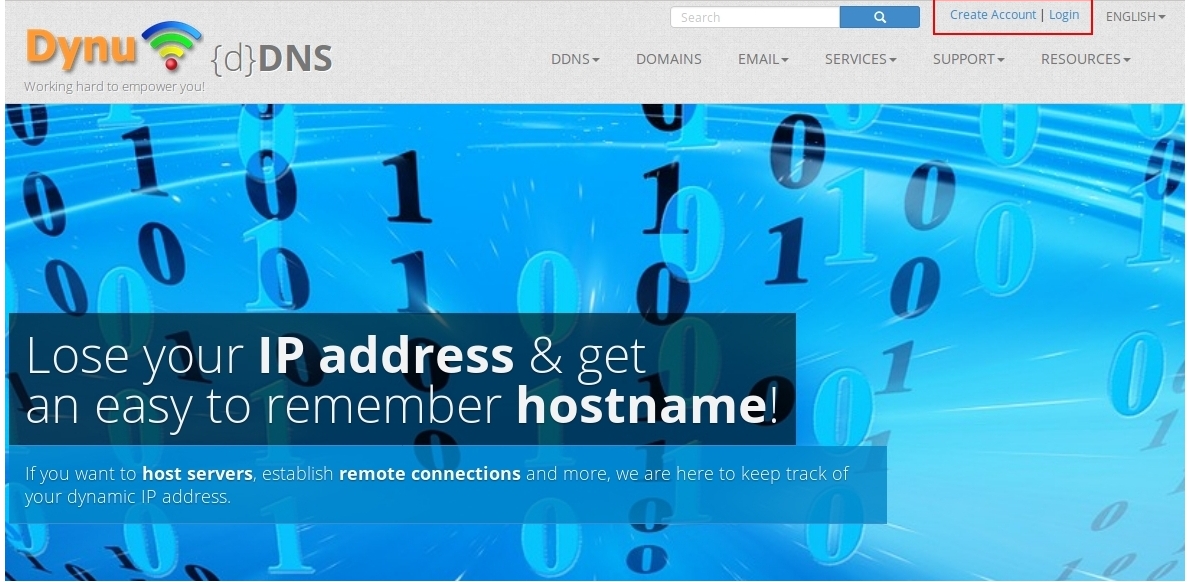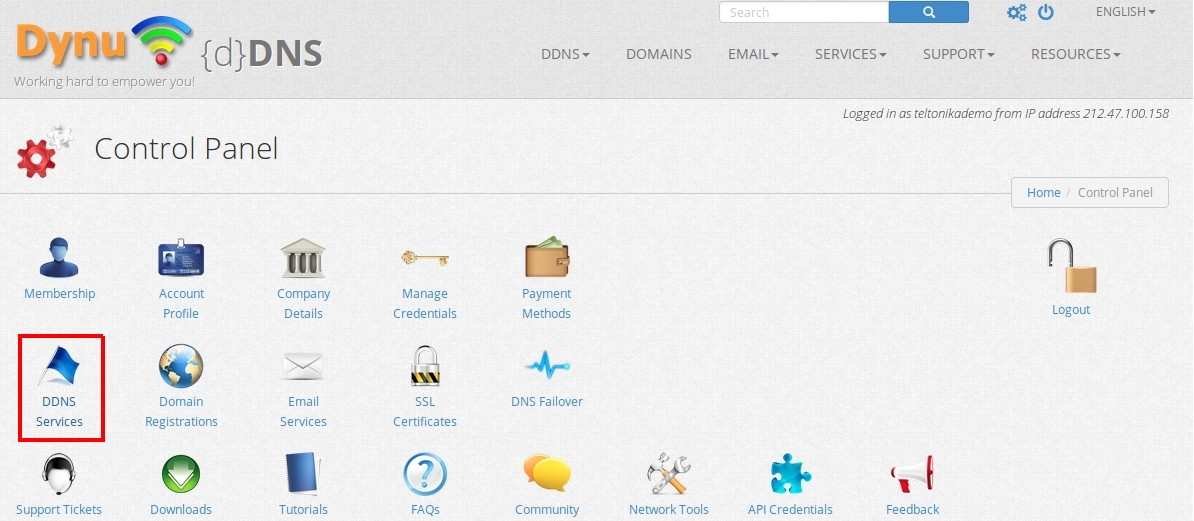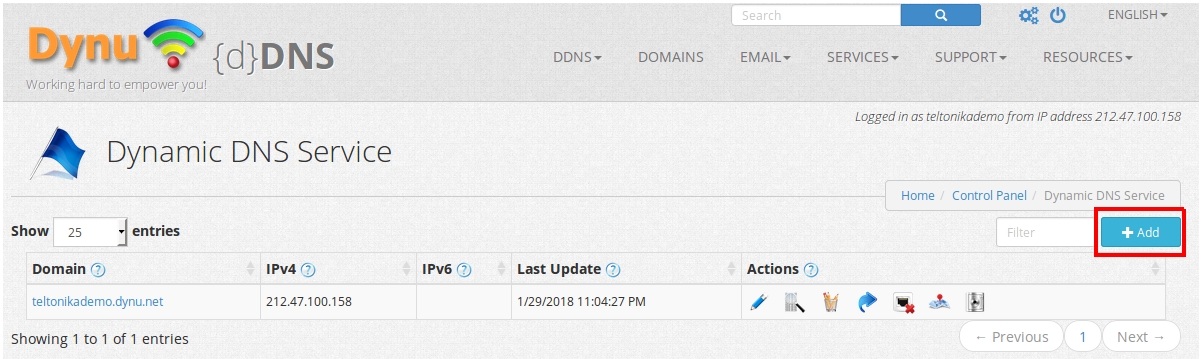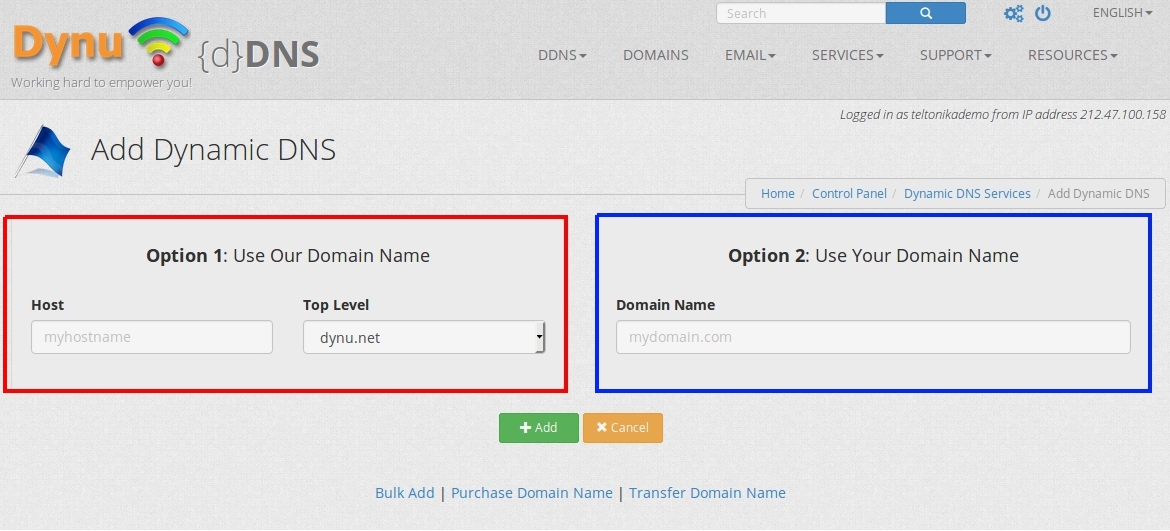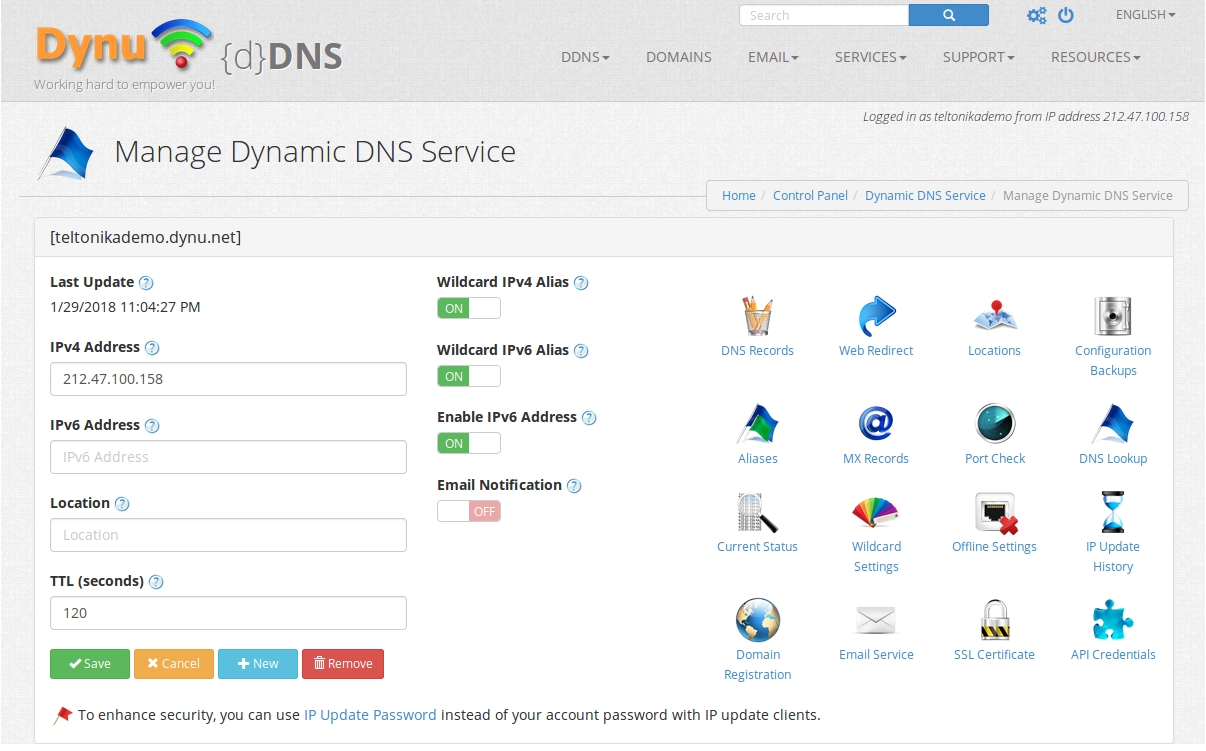Dynu.com DDNS configuration: Difference between revisions
| Line 13: | Line 13: | ||
You need to click "'''DDNS services'''" | You need to click "'''DDNS services'''" | ||
[[File: | [[File:Control_panel.jpg]] | ||
Then "'''Add'''" | Then "'''Add'''" | ||
Revision as of 10:13, 30 January 2018
Step 1. Dynu DDNS configuration
First of all we need to visit DDNS provider website - https://www.dynu.com, once we are here we have two options: create new user or use existing one.
If you want to create new account click "Create Account"
After successful account creation you need to Add new host
Adding new host
You need to click "DDNS services"
Then "Add"
And finally you need to choose one of two options to use their domain name (red square) or your personal domain name (blue square) and click "Add"
After all these steps you should see this window this