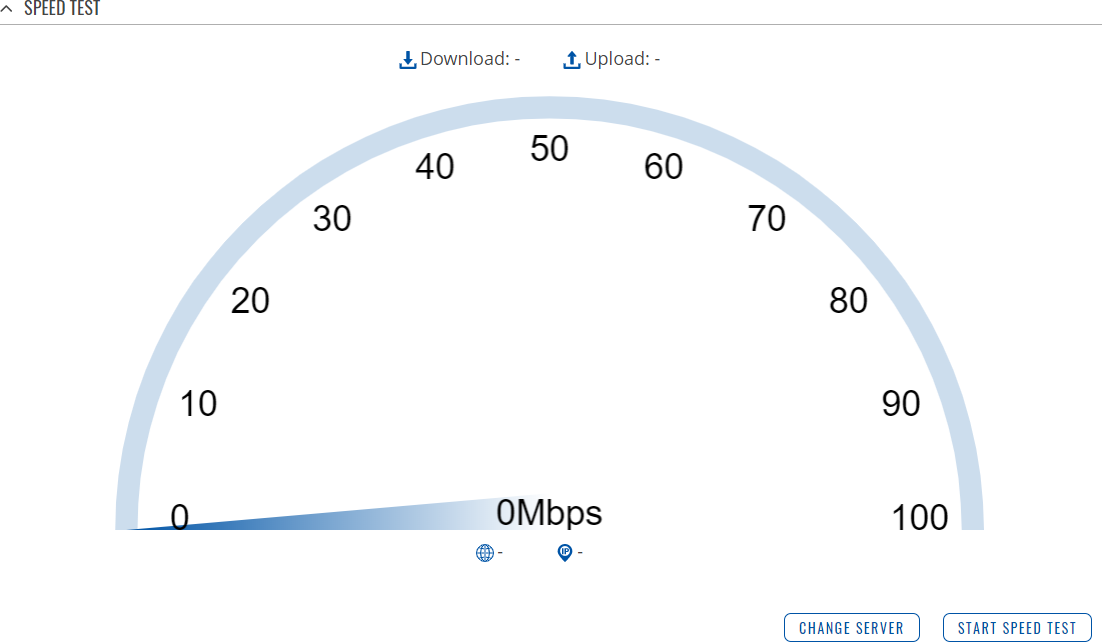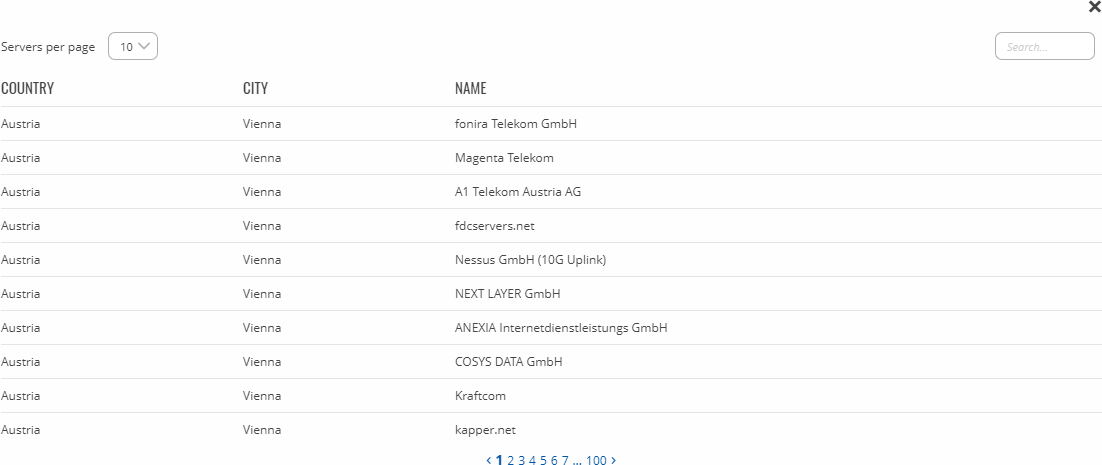Template:Networking rutos manual speed test: Difference between revisions
No edit summary |
No edit summary |
||
| Line 1: | Line 1: | ||
{{Template:Networking_rutos_manual_fw_disclosure | {{Template:Networking_rutos_manual_fw_disclosure | ||
| fw_version = {{{series}}}_R_00.02. | | fw_version = {{{series}}}_R_00.02.05 | ||
| series = {{{series}}} | | series = {{{series}}} | ||
}} | }} | ||
==Introduction== | ==Introduction== | ||
The <b>Speed Test</b> page provides with the possibility to test the data transfer speed of your WAN connection. This manual page provides an overview of the Speed Test windows in {{{name}}} devices. | |||
==Speed Test== | |||
This network traffic speed speedometer will let you know what is your download and upload speed in Mbps. | |||
[[File:Networking_rutos_manual_speed_test.png|border|class=tlt-border]] | |||
===Change Server=== | |||
---- | ---- | ||
The speed test works by sending and downloading data from a public server and calculating the data transfer speed over a period of time. Usually the nearest server is selected automatically, but you can use the <b>'Change Server'</b> button open to open a list of list of servers to choose from. This is optional, but using different servers may provide different results. | |||
[[File:Networking_rutos_manual_speed_test_change_server.png|border|class=tlt-border]] | |||
---- | ---- | ||
Once you choose a server you should see the server's service provider name appear and the IP of the server next to it. You can start the speed test by clicking the 'Start Speed Test' button. | |||
'' | |||
<b>Important note:</b> speed tests can drain a significant amount of data. Therefore, please make according considerations before using the speed test tool, especially if your data plan includes data limiting. | |||
[[Category:{{{name}}} Services section]] | [[Category:{{{name}}} Services section]] | ||
Revision as of 08:00, 24 August 2020
Template:Networking rutos manual fw disclosure
Introduction
The Speed Test page provides with the possibility to test the data transfer speed of your WAN connection. This manual page provides an overview of the Speed Test windows in {{{name}}} devices.
Speed Test
This network traffic speed speedometer will let you know what is your download and upload speed in Mbps.
Change Server
The speed test works by sending and downloading data from a public server and calculating the data transfer speed over a period of time. Usually the nearest server is selected automatically, but you can use the 'Change Server' button open to open a list of list of servers to choose from. This is optional, but using different servers may provide different results.
Once you choose a server you should see the server's service provider name appear and the IP of the server next to it. You can start the speed test by clicking the 'Start Speed Test' button.
Important note: speed tests can drain a significant amount of data. Therefore, please make according considerations before using the speed test tool, especially if your data plan includes data limiting.
[[Category:{{{name}}} Services section]]