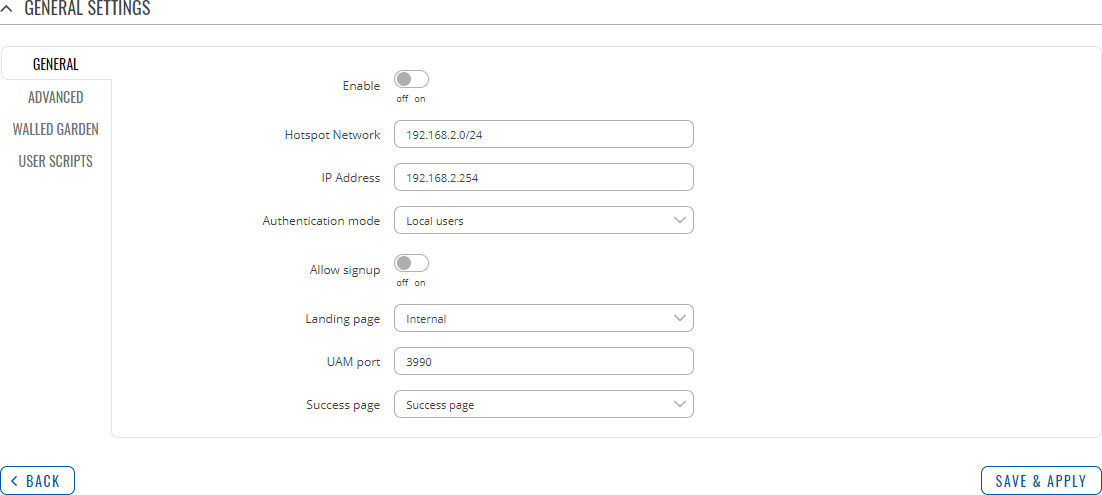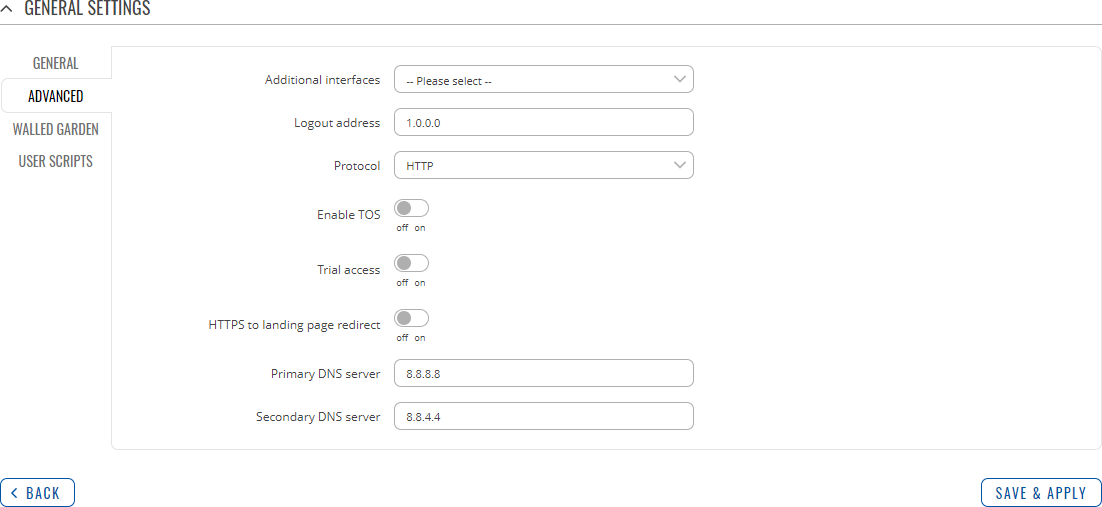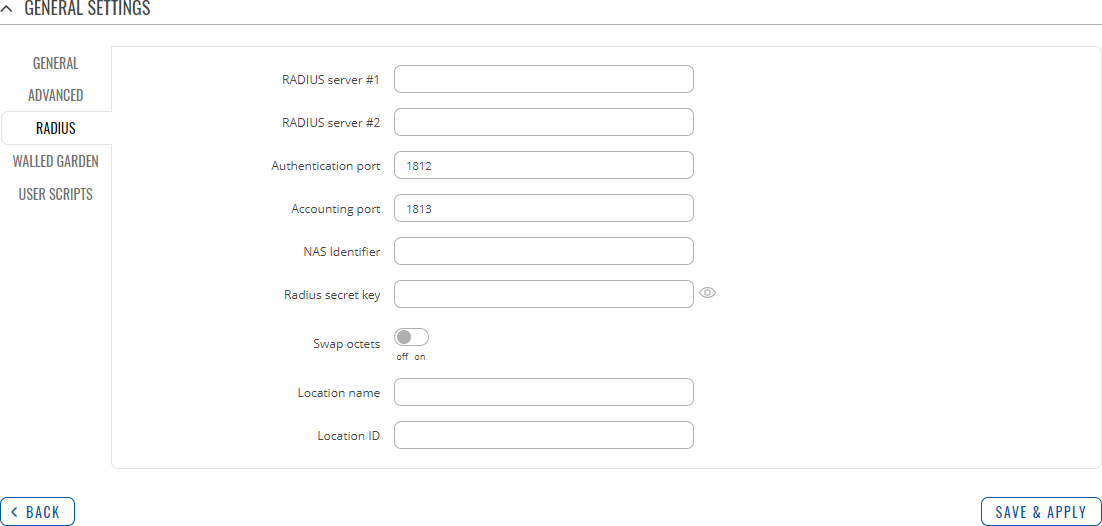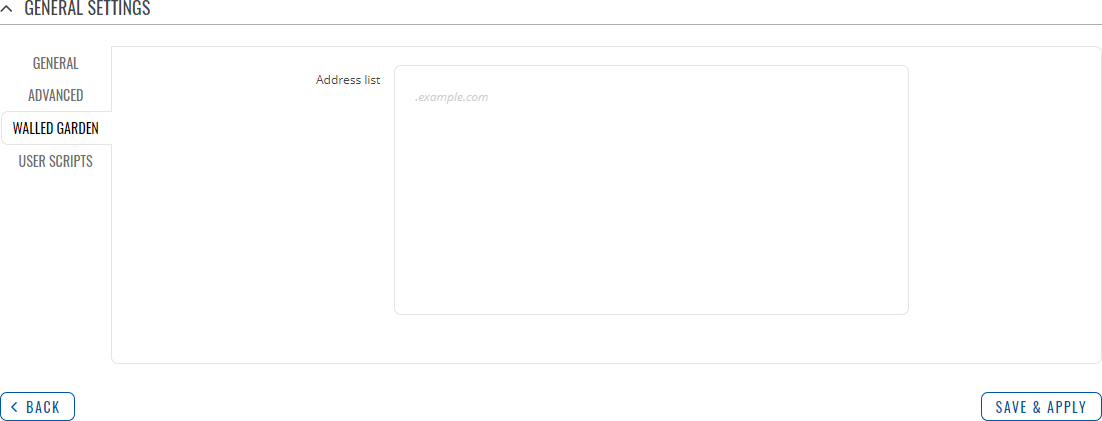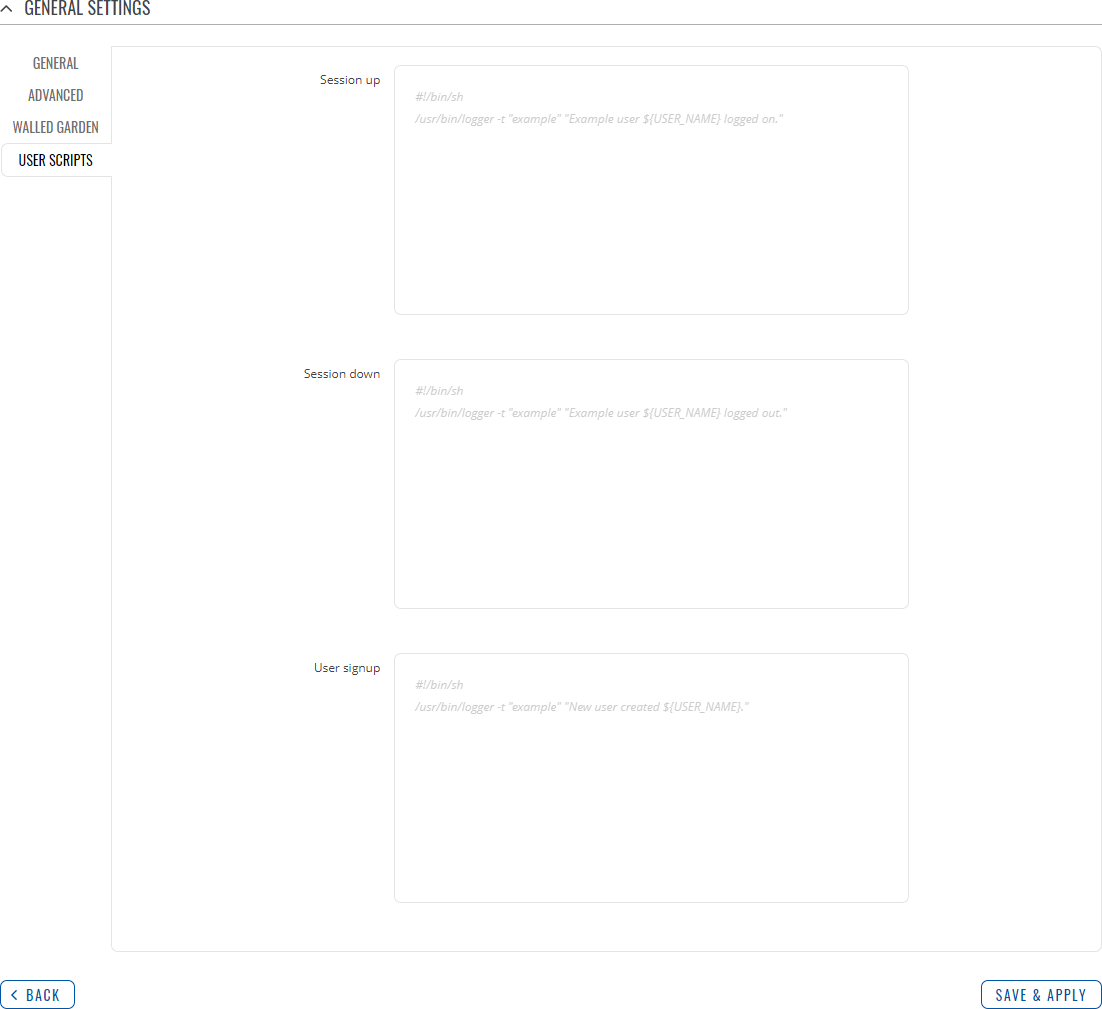Template:Networking rutos manual hotspot: Difference between revisions
No edit summary |
No edit summary |
||
| Line 6: | Line 6: | ||
==Summary== | ==Summary== | ||
On Teltonika Networks devices a <b>Hotspot</b> is a service that provides authentication, authorization and accounting for a network. This chapter is an overview of the Hotspot section for {{{name}}} devices. | |||
==General== | |||
===Hotspot Instances=== | |||
---- | |||
The <b>Hotspot Instances</b> section displays the main parameters of your Hotspot. By default, a Hotspot instance does not exist on the device. To create a new instance and begin configuration: | |||
<ol> | |||
<li>select an 'Interface';</li> | |||
<li>click the 'Add' button;</li> | |||
<li>click the 'Edit' button next to the newly added Hotspot instance.</li> | |||
</ol> | |||
[[File: | [[File:Networking_rutos_manual_hotspot_hotspot_instances_add_button_edit_buton_wifi_{{{wifi}}}.png|border|class=tlt-border]] | ||
After this you should be redirected to the Hotspot's configuration page. | |||
The | ====General Settings==== | ||
---- | |||
The <b>General Settings</b> window is where most of the Hotspot configuration takes place. Look to the sub-sections below for information on configuration fields found in the General Settings sections. | |||
====General==== | =====General===== | ||
---- | ---- | ||
[[File: | [[File:Networking_rutos_manual_hotspot_general_hotspot_instances_general_settings_general.png|border|class=tlt-border]] | ||
<table class="nd-mantable"> | <table class="nd-mantable"> | ||
<tr> | |||
<th>Field</th> | |||
<th>Value</th> | |||
<th>Description</th> | |||
</tr> | |||
<tr> | |||
<td>Enable</td> | |||
<td>off | on; default: <b>on</b></td> | |||
<td>Turns the Hotspot instance on or off.</td> | |||
</tr> | |||
<tr> | |||
<td>Hotspot Network</td> | |||
<td>ip/netmask; default: <b>192.168.2.0/24</b></td> | |||
<td>IP address and subnet of the Hotspot network.</td> | |||
</tr> | |||
<tr> | |||
<td>IP Address</td> | |||
<td>ip; default: '''192.168.2.254'''</td> | |||
<td>Defines the IP address of your Hotspot router in network.</td> | |||
</tr> | |||
<tr> | |||
<td>Authentication mode</td> | |||
<td>Radius | Local user | {{#ifeq:{{{mobile}}}|1|SMS OTP <nowiki|</nowiki> |}}MAC auth ; default: <b>Local users</b></td> | |||
<td>Authentication mode defines how users will connect to the Hotspot.</td> | |||
</tr> | |||
<tr> | |||
<td>Allow signup</td> | |||
<td>off | on; default: <b>off</b></td> | |||
<td>Allows users to sign up to hotspot via landing page.</td> | |||
</tr> | |||
<tr> | |||
<td>Landing Page</td> | |||
<td>Internal | External; default: <b>Internal</b></td> | |||
<td>If external Landing Page is chosen, new section, to enter website address, will appear, e.g., <i><nowiki>http://www.example.com</nowiki></i></td> | |||
</tr> | |||
<tr> | |||
<td>UAM Port</td> | |||
<td>integer; default: <b>3990</b></td> | |||
<td>Port to bind for authenticating clients.</td> | |||
</tr> | |||
<tr> | |||
<td>UAM Secret</td> | |||
<td>string; default: <b>none</b></td> | |||
<td>Shared secret between uamserver and hotspot.</td> | |||
</tr> | |||
<tr> | |||
<td>Success page</td> | |||
<td>Success Page | Original URL | Custom; default: <b>Success page</b></td> | |||
<td>Location to return to after successful authentication.</td> | |||
</tr> | |||
</table> | </table> | ||
====Advanced==== | =====Advanced===== | ||
---- | ---- | ||
[[File:Networking_rutos_manual_hotspot_general_hotspot_instances_general_settings_advanced.png|border|class=tlt-border]] | |||
[[File: | |||
<table class="nd-mantable"> | <table class="nd-mantable"> | ||
<tr> | <tr> | ||
<th>Field</th> | |||
<th>Value</th> | |||
<th>Description</th> | |||
</tr> | |||
<tr> | |||
<td>Additional interfaces</td> | |||
<td>Available interfaces; default: '''none'''</td> | |||
<td>Shows additional interfaces that can be attached to hotspot instance.</td> | |||
</tr> | |||
<tr> | |||
<td>Logout address</td> | |||
<td>ip; default: '''1.0.0.0'''</td> | |||
<td>An address that can be used by users to logout from the Hotspot session.</td> | |||
</tr> | |||
<tr> | |||
<td>Protocol</td> | |||
<td>HTTP | HTTPS; default: <b>HTTP</b></td> | |||
<td>Protocol to be used for landing page.</td> | |||
</tr> | |||
<tr> | |||
<td>Enable TOS</td> | |||
<td>off | on; default: <b>off</b></td> | |||
<td>Enables Terms of Service (ToS) requirement. Client device will be able to access the Internet only after agreeing ToS.</td> | |||
</tr> | |||
<tr> | |||
<td>Trial access</td> | |||
<td>off | on; default: <b>off</b></td> | |||
<td>Enables trial internet access for a specific group.</td> | |||
</tr> | |||
<tr> | |||
<td><span style="color: tomato;">Trial access: </span>Group</td> | |||
<td>User group; default: <b>default<b/>td> | |||
<td>Group of trial users.</td> | |||
</tr> | |||
<tr> | |||
<td>HTTPS to landing page redirect</td> | |||
<td>off | on; default: <b>off</b></td> | |||
<td>Redirect initial pre-landing page HTTPS requests to hotspot landing page.</td> | |||
</tr> | |||
<tr> | |||
<td>DNS server 1</td> | |||
<td>ip; default: <b>8.8.8.8</b></td> | |||
<td>Additional DNS servers that are to be used by the Hotspot.</td> | |||
</tr> | |||
<tr> | |||
<td>DNS server 2</td> | |||
<td>ip; default: <b>8.8.4.4</b></td> | |||
<td>Additional DNS servers that are to be used by the Hotspot.</td> | |||
</tr> | |||
</table> | </table> | ||
====Radius==== | =====Radius===== | ||
---- | ---- | ||
</b>Radius</b> authentication mode uses an external RADIUS server, to which you have to provide an address to, instead of using the router's Local Authentication. If you are using Local authentication, this section is not visible. | |||
[[File:Networking_rutos_manual_hotspot_general_hotspot_instances_general_settings_radius.png|border|class=tlt-border]] | |||
[[File: | |||
<table class="nd-mantable"> | <table class="nd-mantable"> | ||
<tr> | |||
<td>RADIUS server #1</td> | |||
<td>ip; default: <b>none</b></td> | |||
<td>The IP address of the RADIUS server #1 that is to be used for Authenticating your wireless clients.</td> | |||
</tr> | |||
<tr> | |||
<td>RADIUS server #2</td> | |||
<td>ip; default: <b>none</b></td> | |||
<td>The IP address of the RADIUS server #2 that is to be used for Authenticating your wireless clients.</td> | |||
</tr> | |||
<tr> | |||
<td>Authentication port</td> | |||
<td>integer [0..65535]; default: <b>1812</b></td> | |||
<td>RADIUS server authentication port.</td> | |||
</tr> | |||
<tr> | |||
<td>Accounting port</td> | |||
<td>integer [0..65535]; default: <b>1813</b> </td> | |||
<td>RADIUS server accounting port.</td> | |||
</tr> | |||
<tr> | |||
<td>NAS identifier</td> | |||
<td>string; default: <b>none</b></td> | |||
<td>NAS-Identifier is one of the basic RADIUS attributes.</td> | |||
</tr> | |||
<tr> | |||
<td>Radius secret key</td> | |||
<td>string; default: <b>none</b></td> | |||
<td>The secret key is a password used for authentication with the RADIUS server.</td> | |||
</tr> | |||
<tr> | |||
<td>Swap octets</td> | |||
<td>off | on; default: <b>off</b></td> | |||
<td>Swaps the meaning of input octets and output as it relates to RADIUS attributes.</td> | |||
</tr> | |||
<tr> | |||
<td>Location name</td> | |||
<td>string; default: <b>none</b></td> | |||
<td>Custom location name for your Hotspot.</td> | |||
</tr> | |||
<tr> | |||
<td>Location ID</td> | |||
<td>string; default: <b>none</b></td> | |||
<td>Custom location ID for your Hotspot.</td> | |||
</tr> | |||
</table> | </table> | ||
====Walled Garden==== | =====Walled Garden===== | ||
---- | ---- | ||
You can add a list of addresses that users connected to the Hotspot will be able to reach without any authentication. By default this list is empty. Simply write addresses into the Address List. | |||
[[File:Networking_rutos_manual_hotspot_general_hotspot_instances_general_settings_walled_garden.png|border|class=tlt-border]] | |||
=====User Scripts===== | |||
====User Scripts==== | |||
---- | ---- | ||
In this tab you can add Scripts that will be executed after a session is authorized in the <b>Session up</b> section, after session has moved from authorized state to unauthorized in tge <b>Session down</b> section and after a new user has been signed up in the <b>User signup</b> section. | |||
[[File:Networking_rutos_manual_hotspot_general_hotspot_instances_general_settings_user_scripts.png|border|class=tlt-border]] | |||
[[File: | |||
==Local Users== | ==Local Users== | ||
The | The <b>Users Configuration</b> tab is used to create new, unique users that can connect to the Hotspot. | ||
[[File:Network_rutxxx_manual_hotspot_local_users_v1.png|border|class=tlt-border]] | [[File:Network_rutxxx_manual_hotspot_local_users_v1.png|border|class=tlt-border]] | ||
<table class="nd-mantable"> | <table class="nd-mantable"> | ||
<tr> | |||
<th>Field</th> | |||
<th>Value</th> | |||
<th>Description</th> | |||
</tr> | |||
<tr> | |||
<td>Name</td> | |||
<td>string; default: <b>none</b></td> | |||
<td>A custom user name used to authenticate clients connecting to the Hotspot.</td> | |||
</tr> | |||
<tr> | |||
<td>Password</td> | |||
<td>string; default: <b>none</b></td> | |||
<td>A custom password for the specified user name.</td> | |||
</tr> | |||
<tr> | |||
<td>Group</td> | |||
<td>string; default: <b>default</b></td> | |||
<td>After adding user select group that it will be assigned to. Group describes connection speeds and download/upload limits. The 'default' group settings have no restrictions. More on User Groups in the next section.</td> | |||
</tr> | |||
</table> | </table> | ||
==User Groups== | ==User Groups== | ||
<b>User Groups</b> provides the possibility to set different connection limits for different users. A group called 'default' is already created and does not have any limitations set by default. You can edit this group or create a new by entering a custom name and clicking the 'Add' button. | |||
does not have any limitations set. | |||
[[File:Network_rutxxx_manual_hotspot_user_groups_v1.png|border|class=tlt-border]] | [[File:Network_rutxxx_manual_hotspot_user_groups_v1.png|border|class=tlt-border]] | ||
Revision as of 10:35, 26 August 2020
Template:Networking rutos manual fw disclosure
Summary
On Teltonika Networks devices a Hotspot is a service that provides authentication, authorization and accounting for a network. This chapter is an overview of the Hotspot section for {{{name}}} devices.
General
Hotspot Instances
The Hotspot Instances section displays the main parameters of your Hotspot. By default, a Hotspot instance does not exist on the device. To create a new instance and begin configuration:
- select an 'Interface';
- click the 'Add' button;
- click the 'Edit' button next to the newly added Hotspot instance.
[[File:Networking_rutos_manual_hotspot_hotspot_instances_add_button_edit_buton_wifi_{{{wifi}}}.png|border|class=tlt-border]]
After this you should be redirected to the Hotspot's configuration page.
General Settings
The General Settings window is where most of the Hotspot configuration takes place. Look to the sub-sections below for information on configuration fields found in the General Settings sections.
General
| Field | Value | Description |
|---|---|---|
| Enable | off | on; default: on | Turns the Hotspot instance on or off. |
| Hotspot Network | ip/netmask; default: 192.168.2.0/24 | IP address and subnet of the Hotspot network. |
| IP Address | ip; default: 192.168.2.254 | Defines the IP address of your Hotspot router in network. |
| Authentication mode | Radius | Local user | </nowiki>MAC auth ; default: Local users | Authentication mode defines how users will connect to the Hotspot. |
| Allow signup | off | on; default: off | Allows users to sign up to hotspot via landing page. |
| Landing Page | Internal | External; default: Internal | If external Landing Page is chosen, new section, to enter website address, will appear, e.g., http://www.example.com |
| UAM Port | integer; default: 3990 | Port to bind for authenticating clients. |
| UAM Secret | string; default: none | Shared secret between uamserver and hotspot. |
| Success page | Success Page | Original URL | Custom; default: Success page | Location to return to after successful authentication. |
Advanced
| Field | Value | Description |
|---|---|---|
| Additional interfaces | Available interfaces; default: none | Shows additional interfaces that can be attached to hotspot instance. |
| Logout address | ip; default: 1.0.0.0 | An address that can be used by users to logout from the Hotspot session. |
| Protocol | HTTP | HTTPS; default: HTTP | Protocol to be used for landing page. |
| Enable TOS | off | on; default: off | Enables Terms of Service (ToS) requirement. Client device will be able to access the Internet only after agreeing ToS. |
| Trial access | off | on; default: off | Enables trial internet access for a specific group. |
| Trial access: Group | User group; default: defaulttd> | Group of trial users. |
| HTTPS to landing page redirect | off | on; default: off | Redirect initial pre-landing page HTTPS requests to hotspot landing page. |
| DNS server 1 | ip; default: 8.8.8.8 | Additional DNS servers that are to be used by the Hotspot. |
| DNS server 2 | ip; default: 8.8.4.4 | Additional DNS servers that are to be used by the Hotspot. |
Radius
Radius authentication mode uses an external RADIUS server, to which you have to provide an address to, instead of using the router's Local Authentication. If you are using Local authentication, this section is not visible.
| RADIUS server #1 | ip; default: none | The IP address of the RADIUS server #1 that is to be used for Authenticating your wireless clients. |
| RADIUS server #2 | ip; default: none | The IP address of the RADIUS server #2 that is to be used for Authenticating your wireless clients. |
| Authentication port | integer [0..65535]; default: 1812 | RADIUS server authentication port. |
| Accounting port | integer [0..65535]; default: 1813 | RADIUS server accounting port. |
| NAS identifier | string; default: none | NAS-Identifier is one of the basic RADIUS attributes. |
| Radius secret key | string; default: none | The secret key is a password used for authentication with the RADIUS server. |
| Swap octets | off | on; default: off | Swaps the meaning of input octets and output as it relates to RADIUS attributes. |
| Location name | string; default: none | Custom location name for your Hotspot. |
| Location ID | string; default: none | Custom location ID for your Hotspot. |
Walled Garden
You can add a list of addresses that users connected to the Hotspot will be able to reach without any authentication. By default this list is empty. Simply write addresses into the Address List.
User Scripts
In this tab you can add Scripts that will be executed after a session is authorized in the Session up section, after session has moved from authorized state to unauthorized in tge Session down section and after a new user has been signed up in the User signup section.
Local Users
The Users Configuration tab is used to create new, unique users that can connect to the Hotspot.
File:Network rutxxx manual hotspot local users v1.png
| Field | Value | Description |
|---|---|---|
| Name | string; default: none | A custom user name used to authenticate clients connecting to the Hotspot. |
| Password | string; default: none | A custom password for the specified user name. |
| Group | string; default: default | After adding user select group that it will be assigned to. Group describes connection speeds and download/upload limits. The 'default' group settings have no restrictions. More on User Groups in the next section. |
User Groups
User Groups provides the possibility to set different connection limits for different users. A group called 'default' is already created and does not have any limitations set by default. You can edit this group or create a new by entering a custom name and clicking the 'Add' button.
File:Network rutxxx manual hotspot user groups v1.png
After adding a group it will not have any limits set, so press edit ![]() .
In following window you will be able to configure yours User Group.
.
In following window you will be able to configure yours User Group.
File:Network rutxxx manual hotspot user group settings v1.png
| field name | value | description |
|---|---|---|
| Idle timeout | integer; default: none | A timeout in seconds after which idle users are automatically disconnected from the Hotspot. (0 means unlimited) |
| Time limit | integer; default: none | Disables hotspot user after time limit in sec is reached. (0, meaning unlimited) |
| Download bandwidth | integer; default: none | Maximum download bandwidth that the users assigned to this template can achieve. Bandwidth can be specified in Kbit/s or Mbit/s. |
| Upload bandwidth | integer; default: none | Maximum upload bandwidth that the users assigned to this template can achieve. Bandwidth can be specified in Kbit/s or Mbit/s. |
| Download limit | integer; default: none | A received data limit that the users assigned to this template can reach. After the data limit is reached, the user will lose data connection. Download limit is specified in MB. |
| Upload limit | integer; default: none | A sent data limit that the users assigned to this template can reach. After the data limit is reached, the user will lose data connection. Upload limit is specified in MB. |
| Period | Month | Week | Day; default: Month | The beginning of the period during which the restriction specified in this section will apply. After the period is over, all specified limits are reset. |
| Start day | integer [1..31] | Monday..Sunday | integer [1..24]; default: 1 | Choices changes depending on what Period was chosen. Specifies which day of the month, week or hour of the day the limits will be reset. |
| Expiration time | integer; default: 0 | Expiration time in sec (0 means unlimited). Only for dynamically created users. |
Landing Page
This section is used to define how your Hotspot's Landing Page will look like.
General Settings
General Settings section lets you choose authentication protocol that will be used in Landing Page.
File:Network rutxxx manual hotspot landing page general v1.png
Themes
The Themes section shows all available landing page themes and allows you to edit them.
File:Network rutxxx manual hotspot landing page themes v1.png
Images
The Images section allows you to upload custom images to different objects.
File:Network rutxxx manual hotspot landing page themes images v1.png
Style settings
Pressing edit button ![]() next to style settings lets you edit how your
landing page will look visually using CSS syntax.
next to style settings lets you edit how your
landing page will look visually using CSS syntax.
File:Network rutxxx manual hotspot landing page themes style v1.png
View settings
In view settings you can access and modify default templates for various parts of landing page and edit their HTML code.
File:Network rutxxx manual hotspot landing page themes view settings v1.png
User management
The User management section allows you to manage currently logged in users.
File:Network rutxxx manual hotspot landing page user management v1.png
[[Category:{{{name}}} Services section]]