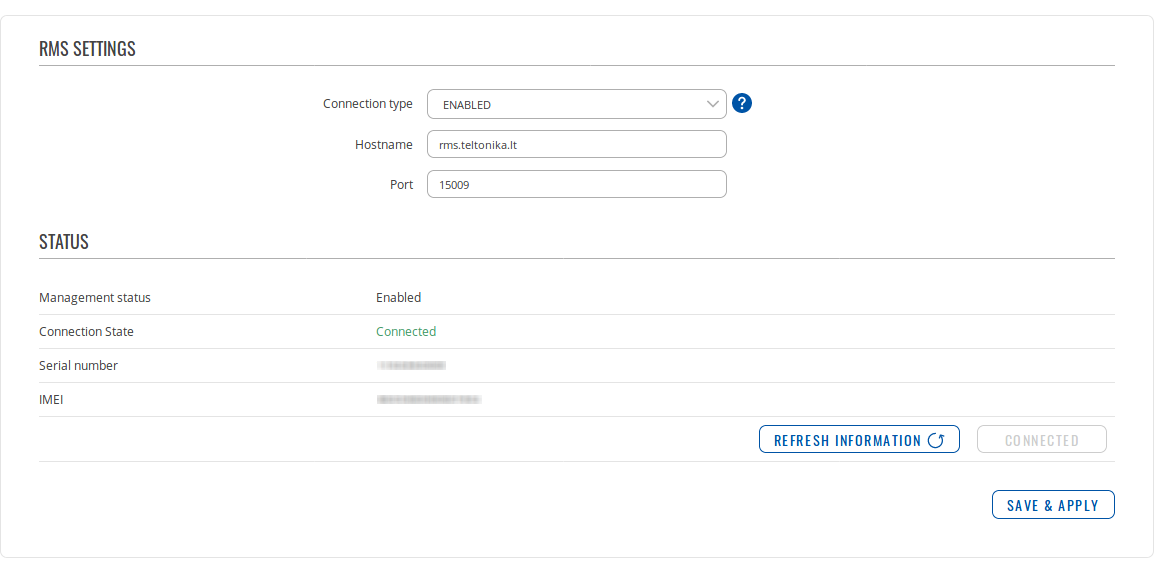Template:Networking rutos manual cloud solutions: Difference between revisions
No edit summary |
|||
| Line 71: | Line 71: | ||
==Cumulocity== | ==Cumulocity== | ||
<b>Cumulocity IoT</b> is a cloud-based, real-time IoT management platform that's also compatible with Teltonika-Networks devices. The figure and table below provides explanations for Cumulocity configuration parameters. For a detailed configuration, [[Cumulocity Configuration|click here]]. | <b>Cumulocity IoT</b> is a cloud-based, real-time IoT management platform that's also compatible with Teltonika-Networks devices. | ||
The figure and table below provides explanations for Cumulocity configuration parameters. For a detailed configuration guide, [[Cumulocity Configuration|click here]]. | |||
[[File:Networking_rutos_manual_cloud_solutions_cumulocity_modem_{{{modem}}}.png|border|class=tlt-border]] | [[File:Networking_rutos_manual_cloud_solutions_cumulocity_modem_{{{modem}}}.png|border|class=tlt-border]] | ||
Revision as of 14:16, 21 July 2020
Template:Networking rutos manual fw disclosure
Summary
The Cloud Solutions section is used to configure how the device will connect to certain cloud management systems. This chapter is an overview of the Cloud Solutions section for {{{name}}} routers.
If you're having trouble finding this page or some of the parameters described here on your device's WebUI, you should turn on "Advanced WebUI" mode. You can do that by clicking the "Advanced" button, located at the top of the WebUI.
RMS
RMS (Remote Management System) is a cloud system designed by Teltonika and intended for remote monitoring and management of Teltonika-Networks products.
In order to add a device(s) to RMS, get yourself acquainted by watching this instructional video and register an account by clicking here. Each unique device receives a free month-long RMS license when added to RMS for the first time.
The figure below is a screenshot of the RMS section taken from a device which has been connected to RMS:
| Field | Value | Description |
|---|---|---|
| Connection type | Enabled | Standby | Disabled; default: Enabled | Defines how the device will connect to RMS:
|
| Hostname | host | ip; default: rms.teltonika.lt | Address of the RMS server. If you're using regular RMS, just leave the default address (rms.teltonika.lt). |
| Port | integer [0..65535]; default: 15009 | Port number for connecting to RMS. If you're using regular RMS, just leave the default port (15009). |
The RMS server waits for incoming connections. Since the device attempts to connect at a fixed interval, it may not connect instantly after you add it to RMS. While it is disconnected, you can check how much time is left until the next connection attempt in the Status section:
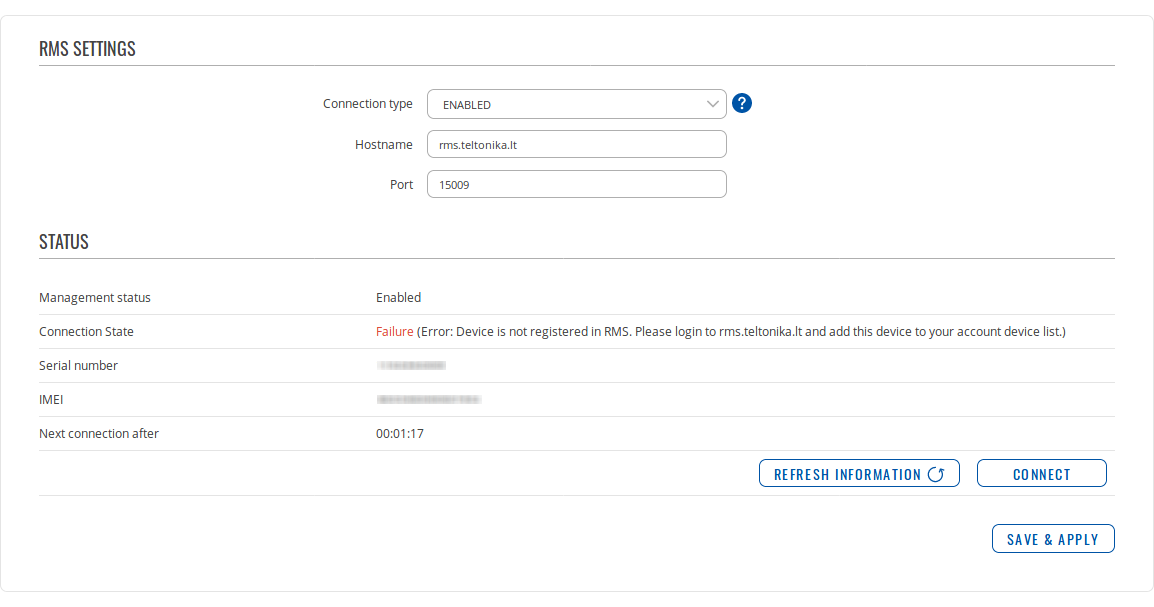 To speed up the process by initiating an immediate connection attempt, click the 'Connect' button.
To speed up the process by initiating an immediate connection attempt, click the 'Connect' button.
For more information on Teltonika's Remote Management System (RMS) refer to the RMS Manual or RMS FAQ pages.
Cumulocity
Cumulocity IoT is a cloud-based, real-time IoT management platform that's also compatible with Teltonika-Networks devices.
The figure and table below provides explanations for Cumulocity configuration parameters. For a detailed configuration guide, click here.
[[File:Networking_rutos_manual_cloud_solutions_cumulocity_modem_{{{modem}}}.png|border|class=tlt-border]]
| Field | Value | Description |
|---|---|---|
| Enable | off | on; default: off | Turns the Cumulocity service on or off. |
| Use SSL/TLS | off | on; default: off | Turn SSL/TLS protocol support on or off. |
| Server Address | host; default: none | Your Cumulocity server's hostname. It should match the Environment name from the Cumulocity registration. For example: teltonika-networks.eu-latest.cumulocity.com |
| Interval | integer; default: none | Connection push interval in minutes. This field defines how often the device will try to connect to the Cumulocity server. |
| Reset Auth | - (interactive button) | Resets authentication for this device. If you click this, you'll have to authorize this from Cumulocity dashboard before it can successfully connect to the server. |
[[Category:{{{name}}} Services section]]