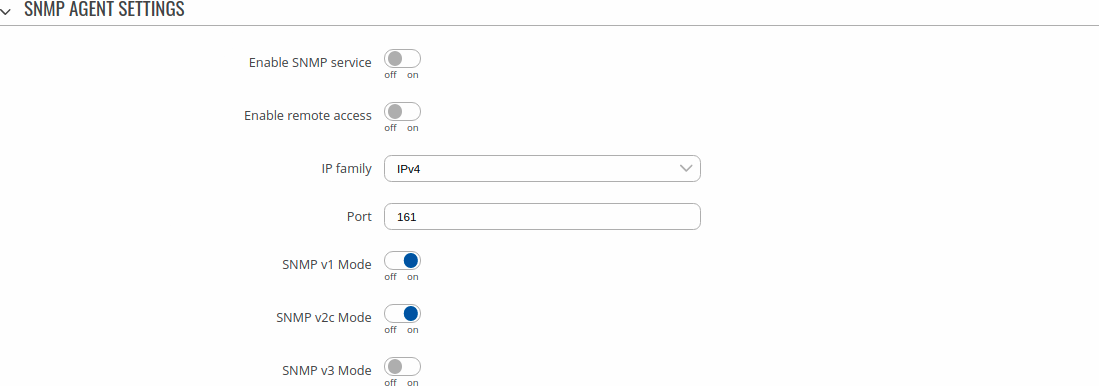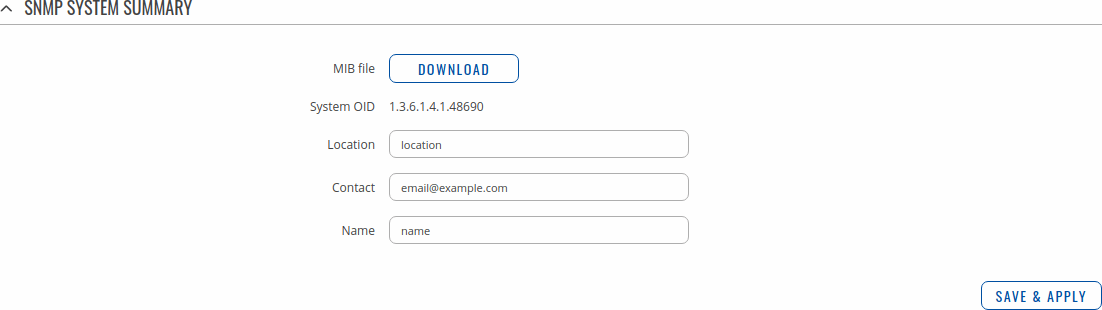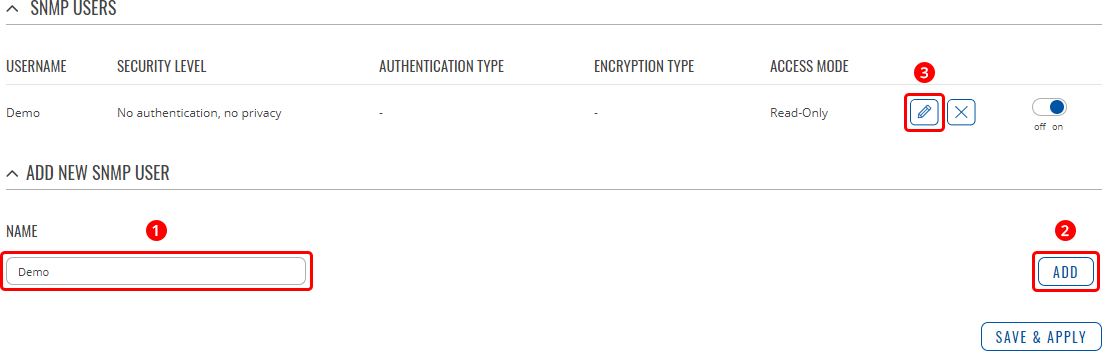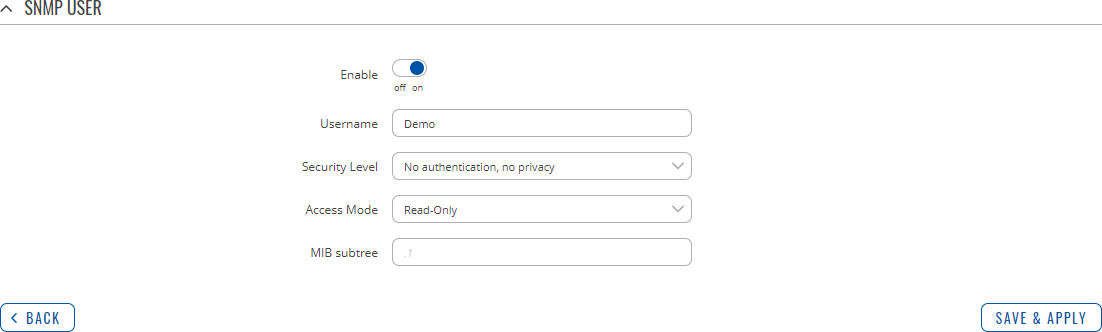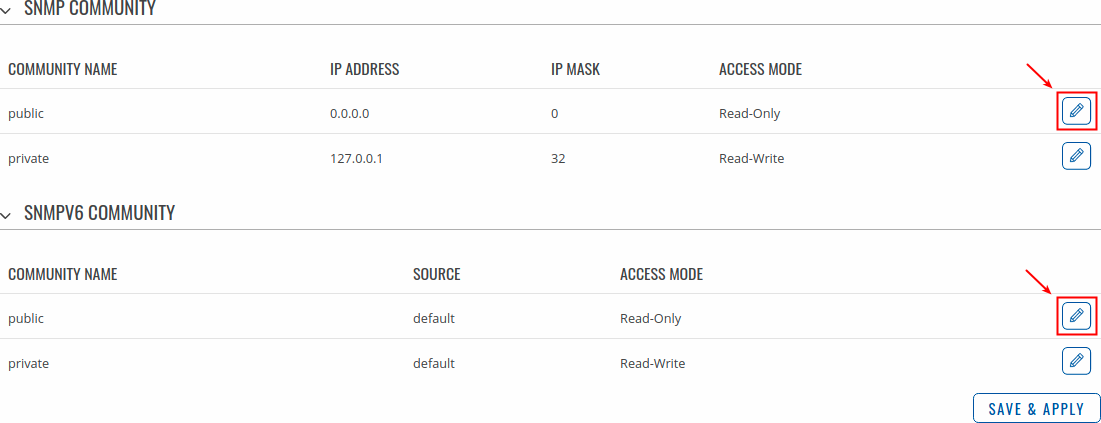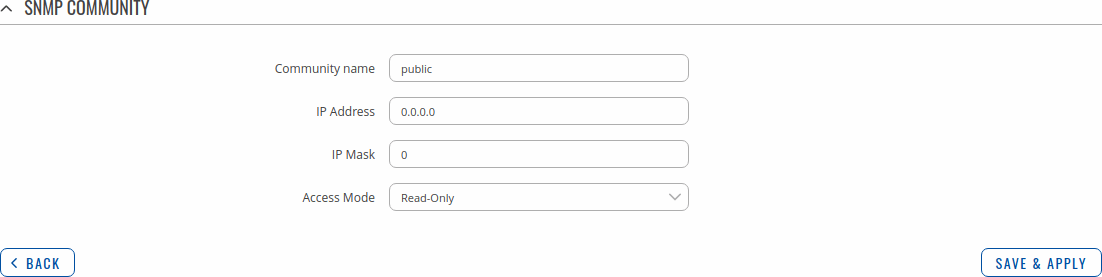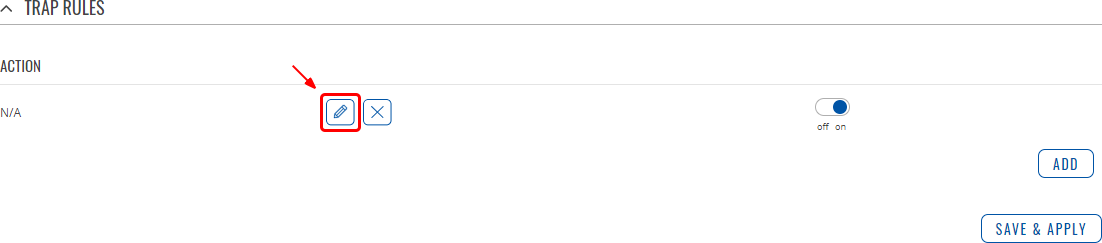Template:Networking rutos manual snmp: Difference between revisions
No edit summary |
No edit summary |
||
| Line 66: | Line 66: | ||
===SNMP System Summary=== | ===SNMP System Summary=== | ||
---- | ---- | ||
The <b | The <b>SNMP System Summary</b> section contains general information about SNMP on this device. You can also download this device's <b>MIB file</b> from this section. | ||
[[File:Networking_rutos_manual_snmp_snmp_system_summary.png|border|class=tlt-border]] | [[File:Networking_rutos_manual_snmp_snmp_system_summary.png|border|class=tlt-border]] | ||
| Line 114: | Line 114: | ||
[[File:Networking_rutos_manual_snmp_snmp_v3_users_add_button.png|border|class=tlt-border]] | [[File:Networking_rutos_manual_snmp_snmp_v3_users_add_button.png|border|class=tlt-border]] | ||
---- | ---- | ||
The SNMP user configuration window should look | The SNMP user configuration window should look similar to this: | ||
[[File:Networking_rutos_manual_snmp_snmp_v3_users_snmp_user_configuration.png|border|class=tlt-border]] | [[File:Networking_rutos_manual_snmp_snmp_v3_users_snmp_user_configuration.png|border|class=tlt-border]] | ||
| Line 185: | Line 185: | ||
This will redirect you to the community's configuration page. | This will redirect you to the community's configuration page. | ||
[[ | [[File:Networking_rutos_manual_snmp_communities_snmp_community_configuration.png|border|class=tlt-border]] | ||
<table class="nd-mantable"> | <table class="nd-mantable"> | ||
| Line 215: | Line 215: | ||
</table> | </table> | ||
==Trap | ==Trap Settings== | ||
SNMP Traps are used to send alert messages to a central collector, the “SNMP manager” when an important event happens. A benefit of using Traps for reporting alarms is that they trigger instantaneously, rather than waiting for a status request from the manager. | <b>SNMP Traps</b> are used to send alert messages to a central collector, the “SNMP manager” when an important event happens. A benefit of using Traps for reporting alarms is that they trigger instantaneously, rather than waiting for a status request from the manager. | ||
Trap settings page is divided in two sections - <b>Trap service settings</b> and <b>Trap rules</b>. Trap service settings | Trap settings page is divided in two sections - <b>Trap service settings</b> and <b>Trap rules</b>. Trap service settings lets you manage hosts which will get configured alert messages, Trap rules lets you manage rules which when triggered will send alerts. | ||
lets you manage hosts which will get configured alert messages, Trap rules lets you manage rules which when triggered will send alerts. | |||
===Trap Service Settings=== | ===Trap Service Settings=== | ||
---- | ---- | ||
The <b>Trap Service Settings</b> is used to manage <b>hosts</b> which will be alerted when an SNMP trap is triggered. The host list is empty by default thus, to begin configuration you must first create at least one host. | |||
Click the 'Add' button at the bottom-right side of the table to create a new host. | |||
[[File:Networking_rutos_manual_snmp_trap_settings_trap_service_settings_add_button.png|border|class=tlt-border]] | [[File:Networking_rutos_manual_snmp_trap_settings_trap_service_settings_add_button.png|border|class=tlt-border]] | ||
The newly added Host configuration should look | The newly added Host configuration should look similar to this: | ||
[[File:Networking_rutos_manual_snmp_trap_settings_trap_service_settings_configuration.png|border|class=tlt-border]] | [[File:Networking_rutos_manual_snmp_trap_settings_trap_service_settings_configuration.png|border|class=tlt-border]] | ||
| Line 243: | Line 242: | ||
<td>Host/IP</td> | <td>Host/IP</td> | ||
<td>url | ip; default: <b>none</b></td> | <td>url | ip; default: <b>none</b></td> | ||
<td> | <td>Hostname or IP address to transfer SNMP traffic to.</td> | ||
</tr> | </tr> | ||
<tr> | <tr> | ||
| Line 252: | Line 251: | ||
<tr> | <tr> | ||
<td>Community</td> | <td>Community</td> | ||
<td>string; default: <b>Public</b> </td> | <td>string; default: <b>Public</b></td> | ||
<td> | <td>Name of the community to which the trap belongs.</td> | ||
</tr> | |||
<tr> | |||
<td>Delete</td> | |||
<td>- (interactive button)</td> | |||
<td>Deletes the host next to the button.</td> | |||
</tr> | |||
<tr> | |||
<td>off/on slider</td> | |||
<td>off | on; default: <b>on</b></td> | |||
<td>Turns the host on or off. SNMP traffic is only sent to enabled hosts.</td> | |||
</tr> | </tr> | ||
</table> | </table> | ||
| Line 259: | Line 268: | ||
===Trap Rules=== | ===Trap Rules=== | ||
---- | ---- | ||
<b>SNMP Trap Rules</b> are alerts that trigger when certain user-specified events occur. When the trigger event happens, the trap will notify known SNMP hosts. | |||
You can create a new trap rule by clicking the 'Add' button. | You can create a new trap rule by clicking the 'Add' button. | ||
| Line 265: | Line 276: | ||
You can then edit the trap rule by clicking the 'Edit' button next to it. | You can then edit the trap rule by clicking the 'Edit' button next to it. | ||
[[File:Networking_rutos_manual_snmp_trap_settings_trap_rules_edit_button.png| | [[File:Networking_rutos_manual_snmp_trap_settings_trap_rules_edit_button.png|border|class=tlt-border]] | ||
You should be redirected to the rule's configuration page which should look something like this: | You should be redirected to the rule's configuration page which should look something like this: | ||
Revision as of 11:57, 24 August 2020
Template:Networking rutos manual fw disclosure
Summary
Simple Network Management Protocol (SNMP) is a network management protocol used for collecting information and configuring network devices. This page is an overview of the SNMP function in {{{name}}} devices.
If you're having trouble finding this page or some of the parameters described here on your device's WebUI, you should turn on "Advanced WebUI" mode. You can do that by clicking the "Advanced" button, located at the top of the WebUI.
SNMP settings
The SNMP settings page is used to configure SNMP accessibility and general SNMP information for your device.
SNMP agent settings
| Field | Value | Description |
|---|---|---|
| Enable SNMP service | off | on; default: off | Run SNMP service on system's startup. |
| Enable remote access | off | on; default: off | Open port in firewall so that SNMP service may be reached from WAN. |
| Protocol | UDP | TCP; default: UDP | SNMP service's protocol. |
| Port | integer [0..65535]; default: 161 | SNMP service's port. |
| SNMP v1 Mode | off | on; default: on | Enable/disable SNMP v1 Mode. |
| SNMP v2c Mode | off | on; default: on | Enable/disable SNMP v2c Mode. |
| SNMP v3 Mode | off | on; default: off | Enable/disable SNMP v3 Mode. |
SNMP System Summary
The SNMP System Summary section contains general information about SNMP on this device. You can also download this device's MIB file from this section.
| Field | Value | Description |
|---|---|---|
| MIB file | -(interactive button) | Downloads the device's MIB file. |
| System OID | 1.3.6.1.4.1.48690 | OID or Object Identifier, is an identifier used to name and point to an object in the MIB hierarchy. |
| Location | string; default: location | Trap named sysLocation. |
| Contact | string; default: [email protected] | Trap named sysContact. |
| Name | string; default: name | Trap named sysName. |
SNMP v3 users
The SNMP v3 users page is used to create and manage users, who can be authenticated using SNMP v3. To configure an SNMP user, you must first create it:
- Enter a custom name for the new user in the 'Name' field.
- Click the 'Add' button.
- Click the 'Edit' button next to the newly created user.
The SNMP user configuration window should look similar to this:
| Field | Value | Description |
|---|---|---|
| Enable | off | on; default: off | Turns this SNMP user on or off. |
| Username | string; default: none | Set username to access SNMP. |
| Security level | No authentication, no privacy | Authentication, no privacy | Authentication and privacy; default: No authentication, no privacy | A security level is an authentication strategy that is set up for the user.
No authentication, no privacy - authenticates with a username. Authentication - provides MD5 or SHA algorithms for authentication. Privacy - Provides DES or AES encryption. |
| Authentication, no privacy | Authentication and privacy: Authentication type | SHA | MD5; default: SHA | Set authentication type to use with SNMP v3. |
| Authentication, no privacy | Authentication and privacy: Authentication passphrase | string; default: none | Set authentication passpharse to generate key for SNMP v3. |
| Authentication and privacy: Privacy type | DES | AES; default: DES | Set privacy type to use with SNMP v3. |
| Authentication and privacy: Privacy passphrase | string; default: none | Set privacy passpharse to generate key for SNMP v3. |
| Access Mode | Read-Only | Read-Write; default: Read-Only | The access mode specifies the access the hosts in the community are allowed with respect to retrieving and modifying the MIB variables from a specific SNMP agent. |
| MIB subtree | string; default: none | Leave empty to access full MIB tree. |
Note: this table has coloring scheme to indicate which fields can be seen with different configuration.
Communities
The SNMP Community section is used to manage access rights. You can edit an SNMP community by clicking the 'Edit' button next to it:
This will redirect you to the community's configuration page.
| Field | Value | Description |
|---|---|---|
| Community name | string; default: none | Name of the community. |
| IP Address | ip; default: none | IP address of the community. |
| IP Mask | ip; default: none | Netmask for IP of the community. |
| Access Mode | Read-Only | Read-Write; default: Read-Only | Access mode for current community. |
Trap Settings
SNMP Traps are used to send alert messages to a central collector, the “SNMP manager” when an important event happens. A benefit of using Traps for reporting alarms is that they trigger instantaneously, rather than waiting for a status request from the manager.
Trap settings page is divided in two sections - Trap service settings and Trap rules. Trap service settings lets you manage hosts which will get configured alert messages, Trap rules lets you manage rules which when triggered will send alerts.
Trap Service Settings
The Trap Service Settings is used to manage hosts which will be alerted when an SNMP trap is triggered. The host list is empty by default thus, to begin configuration you must first create at least one host.
Click the 'Add' button at the bottom-right side of the table to create a new host.
The newly added Host configuration should look similar to this:
| Field | Value | Description |
|---|---|---|
| Host/IP | url | ip; default: none | Hostname or IP address to transfer SNMP traffic to. |
| Port | integer [0..65535]; default: 162 | Trap host's port number. |
| Community | string; default: Public | Name of the community to which the trap belongs. |
| Delete | - (interactive button) | Deletes the host next to the button. |
| off/on slider | off | on; default: on | Turns the host on or off. SNMP traffic is only sent to enabled hosts. |
Trap Rules
SNMP Trap Rules are alerts that trigger when certain user-specified events occur. When the trigger event happens, the trap will notify known SNMP hosts.
You can create a new trap rule by clicking the 'Add' button.
You can then edit the trap rule by clicking the 'Edit' button next to it.
You should be redirected to the rule's configuration page which should look something like this:
[[File:Networking_rutos_manual_snmp_trap_settings_trap_rules_modify_trap_rule_mobile_{{{mobile}}}.png|border|class=tlt-border]]
Above is an example of what rule configuration window looks like. Below is a table with detailed explanations on how to configure the rule and what each of the fields mean.
To avoid redundancy, screenshots for the other rules will not be provided, since the structures, syntax and the overall look of the configuration windows for each rule are very similar. Instead, only tables containing information on how to edit each rule will be provided.
Signal strength
| Field | Value | Description |
|---|---|---|
| Enable | off | on; default: on | Enable or disable this rule. |
| Action | Signal strength trap | Rule will be triggered if signal strength falls below specified number. |
| Signal strength | integer [-130..0]; default: none | GSM signal's strength value in dBm, e.g. -85 |
Connection type
| Field | Value | Description |
|---|---|---|
| Enable | off | on; default: on | Enable or disable this rule. |
| Action | Connection type trap | Rule will be triggered when connection type will change. |
Input/Output
| field name | value | description |
|---|---|---|
| Enable | off | on; default: on | Enable or disable this rule. |
| Action | Input/Output trap | Rule will be triggered when specified input or output state will change. |
SNMP variables list
| Name | OID | Description |
|---|---|---|
| ModemImei.0 | .1.3.6.1.4.1.48690.1.1.0 | Modem IMEI |
| ModemModel.0 | .1.3.6.1.4.1.48690.1.2.0 | Modem model |
| ModemManufacturer.0 | .1.3.6.1.4.1.48690.1.3.0 | Modem manufacturer |
| ModemRevision.0 | .1.3.6.1.4.1.48690.1.4.0 | Modem revision |
| ModemSerial.0 | .1.3.6.1.4.1.48690.1.5.0 | Modem serial number |
| Imsi.0 | .1.3.6.1.4.1.48690.1.6.0 | Modem IMSI |
| RouterName.0 | .1.3.6.1.4.1.48690.1.7.0 | Router's name |
| ProductCode.0 | .1.3.6.1.4.1.48690.1.8.0 | Router's Product code |
| BatchNumber.0 | .1.3.6.1.4.1.48690.1.9.0 | Router's batch number |
| HardwareRevision.0 | .1.3.6.1.4.1.48690.1.10.0 | Router's Hardware Revision number |
| SimState.0 | .1.3.6.1.4.1.48690.2.1.0 | SIM card status |
| PinState.0 | .1.3.6.1.4.1.48690.2.2.0 | PIN status |
| NetState.0 | .1.3.6.1.4.1.48690.2.3.0 | Mobile network registration status |
| Signal.0 | .1.3.6.1.4.1.48690.2.4.0 | Signal strength level |
| Operator.0 | .1.3.6.1.4.1.48690.2.5.0 | Operator currently in use |
| OperatorNumber.0 | .1.3.6.1.4.1.48690.2.6.0 | Operator number (MCC+MNC) |
| ConnectionState.0 | .1.3.6.1.4.1.48690.2.7.0 | Data session connection state |
| ConnectionType.0 | .1.3.6.1.4.1.48690.2.8.0 | Data session connection type |
| Temperature.0 | .1.3.6.1.4.1.48690.2.9.0 | Modem's temperature in 0.1 degrees Celsius |
| ReceivedToday.0 | .1.3.6.1.4.1.48690.2.10.0 | Tee current day's RX packet count |
| SentToday.0 | .1.3.6.1.4.1.48690.2.11.0 | The current day's TX packet count |
| ReceivedYesterday.0 | .1.3.6.1.4.1.48690.2.12.0 | Yesterday's RX packet count |
| SentYesterday.0 | .1.3.6.1.4.1.48690.2.13.0 | Yesterday's TX packet count |
| FirmwareVersion.0 | .1.3.6.1.4.1.48690.2.14.0 | Router's Firmware version |
| SimSlot.0 | .1.3.6.1.4.1.48690.2.15.0 | SIM slot currently in use |
| RouterUptime.0 | .1.3.6.1.4.1.48690.2.16.0 | Router up-time in seconds |
| ConnectionUptime.0 | .1.3.6.1.4.1.48690.2.17.0 | Mobile connection up-time in seconds |
| MobileIP.0 | .1.3.6.1.4.1.48690.2.18.0 | IP address of the mobile interface |
| Sent.0 | .1.3.6.1.4.1.48690.2.19.0 | The amount of data sent through the mobile interface |
| Received.0 | .1.3.6.1.4.1.48690.2.20.0 | The amount of data received through the mobile interface |
| CellID.0 | .1.3.6.1.4.1.48690.2.21.0 | ID of the current mobile operator's cell |
| SINR.0 | .1.3.6.1.4.1.48690.2.22.0 | SINR value in dB |
| RSRP.0 | .1.3.6.1.4.1.48690.2.23.0 | RSRP value in dBm |
| RSRQ.0 | .1.3.6.1.4.1.48690.2.24.0 | RSRQ value in dB |
| hotSpotId.0 | .1.3.6.1.4.1.48690.3.4.1.0 | Hotspot ID |
| hotSpotSsid.0 | .1.3.6.1.4.1.48690.3.4.2.0 | Hotspot SSID |
| hotSpotEnableState.0 | .1.3.6.1.4.1.48690.3.4.3.0 | Hotspot status (enabled or disabled) |
| hotSpotIP.0 | .1.3.6.1.4.1.48690.3.4.4.0 | Hotspot interface IP address |
| hotSpotDownloadBandWidth.0 | .1.3.6.1.4.1.48690.3.4.5.0 | Hotspot download bandwidth |
| hotSpotUploadBandWidth.0 | .1.3.6.1.4.1.48690.3.4.6.0 | Hotspot upload bandwidth |
| hotSpotUsers.0 | .1.3.6.1.4.1.48690.3.4.7.0 | Hotspot users list |
| hotSpotUsersPass.0 | .1.3.6.1.4.1.48690.3.4.8.0 | Hotspot users password list |
| hotSpotUsersActive.0 | .1.3.6.1.4.1.48690.3.4.9.0 | List of active Hotspot users |
| hotSpotUsersMac.0 | .1.3.6.1.4.1.48690.3.4.10.0 | Hotspot users MAC address list |
| hotSpotUsersIp.0 | .1.3.6.1.4.1.48690.3.4.11.0 | Hotspot users IP address list |
| hotSpotUsersStartTime.0 | .1.3.6.1.4.1.48690.3.4.12.0 | Hotspot users log in time list |
| hotSpotUsersUseTime.0 | .1.3.6.1.4.1.48690.3.4.13.0 | Hotspot users log in up-time list |
| hotSpotUsersDownload | .0.1.3.6.1.4.1.48690.3.4.14.0 | Hotspot users downloaded data count |
| hotSpotUsersUpload.0 | .1.3.6.1.4.1.48690.3.4.15.0 | Hotspot users uploaded data count |
| hotSpotEndTime.0 | .1.3.6.1.4.1.48690.3.4.16.0 | Hotspot |
| DigitalInput.0 | .1.3.6.1.4.1.48690.5.1.0 | Digital input state |
| DigitalIsolatedInput.0 | .1.3.6.1.4.1.48690.5.2.0 | Digital isolated input state |
| AnalogInput.0 | .1.3.6.1.4.1.48690.5.3.0 | Analog input state |
| DigitalOCOutput.0 | .1.3.6.1.4.1.48690.5.4.0 | Digital OC output state |
| DigitalRelayOutput.0 | .1.3.6.1.4.1.48690.5.5.0 | Digital Relay output state |
| AnalogInputCalc.0 | .1.3.6.1.4.1.48690.5.6.0 | Analog input value |
| Longtitude.0 | .1.3.6.1.4.1.48690.6.1.0 | GPS Longitude value |
| Latitude.0 | .1.3.6.1.4.1.48690.6.2.0 | GPS Latitude value |
| Accuracy.0 | .1.3.6.1.4.1.48690.6.3.0 | GPS coordinate accuracy |
| Datetime.0 | .1.3.6.1.4.1.48690.6.4.0 | GPS coordinate fix time |
| NumSatellites.0 | .1.3.6.1.4.1.48690.6.5.0 | Number of GPS satelites |
[[Category:{{{name}}} Services section]]