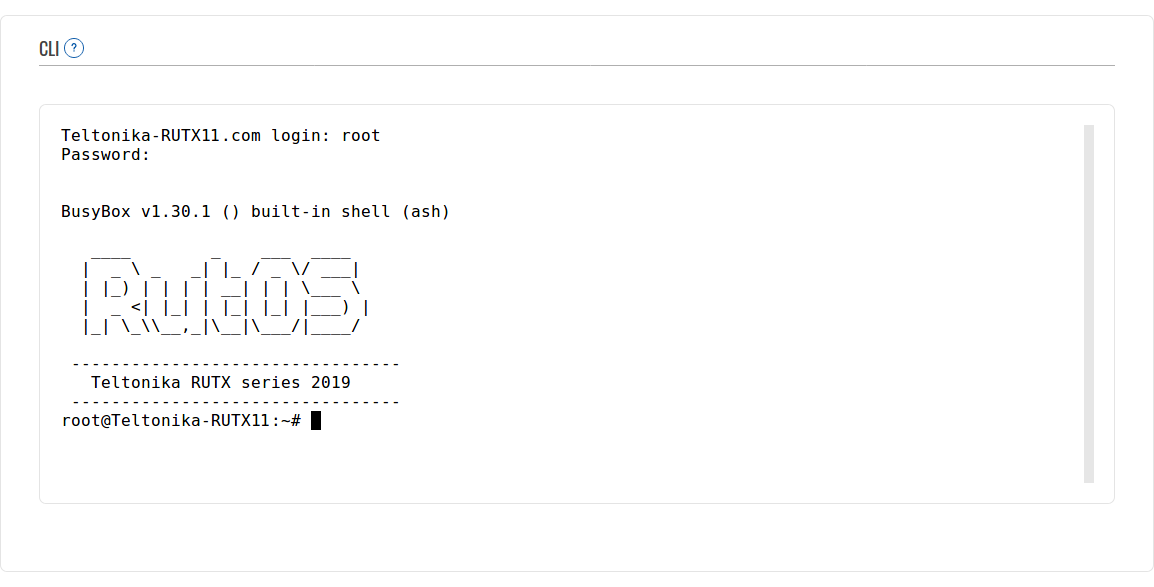Template:Networking rutos manual cli: Difference between revisions
Appearance
No edit summary |
No edit summary |
||
| Line 21: | Line 21: | ||
</ul> | </ul> | ||
If the login was successful, you should be greeted with a window | If the login was successful, you should be greeted with a window similar to this: | ||
[[File:Networking_rutx11_manual_cli_v1.png]] | [[File:Networking_rutx11_manual_cli_v1.png]] | ||
[[Category:{{{name}}} Services section]] | [[Category:{{{name}}} Services section]] | ||
Revision as of 12:42, 24 August 2020
Template:Networking rutos manual fw disclosure
Summary
The CLI or Command Line Interface functionality allows you to enter and execute Linux commands within the device. This manual page provides an overview of the CLI page in {{{name}}} devices.
If you're having trouble finding this page or some of the parameters described here on your device's WebUI, you should turn on "Advanced WebUI" mode. You can do that by clicking the "Advanced" button, located at the top of the WebUI.
CLI
CLI is a console interface similar to the Linux Terminal program. Use the following credentials to log in:
- Username: root
- Password: device's password
If the login was successful, you should be greeted with a window similar to this:
[[Category:{{{name}}} Services section]]