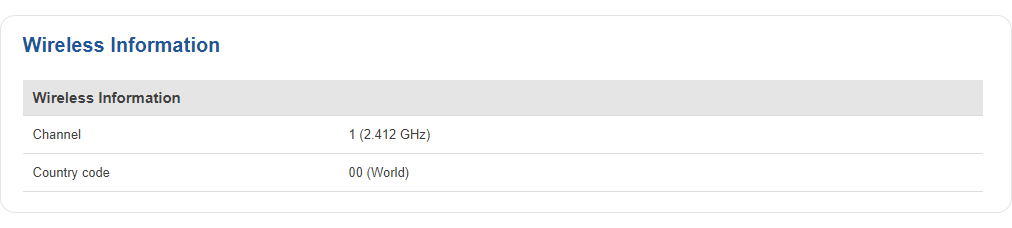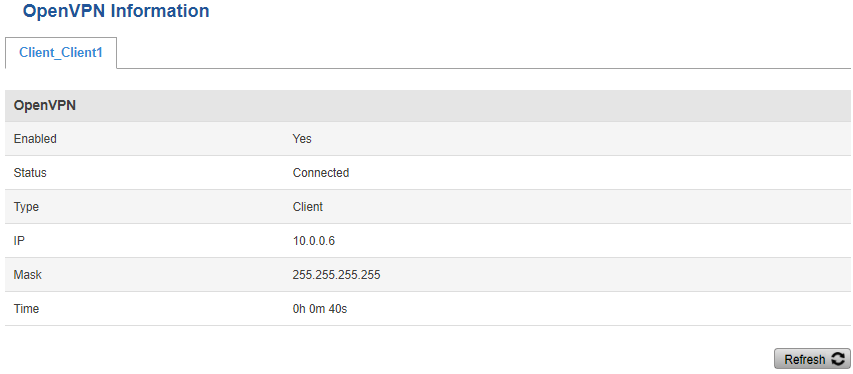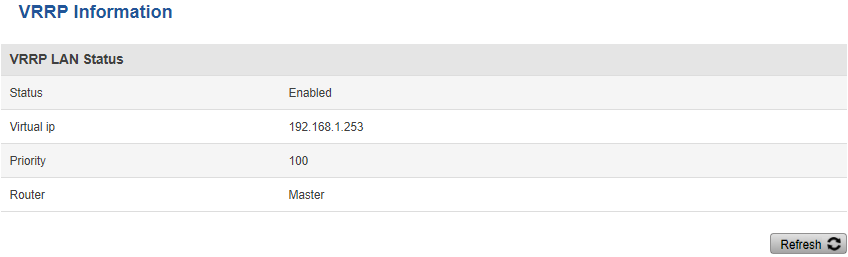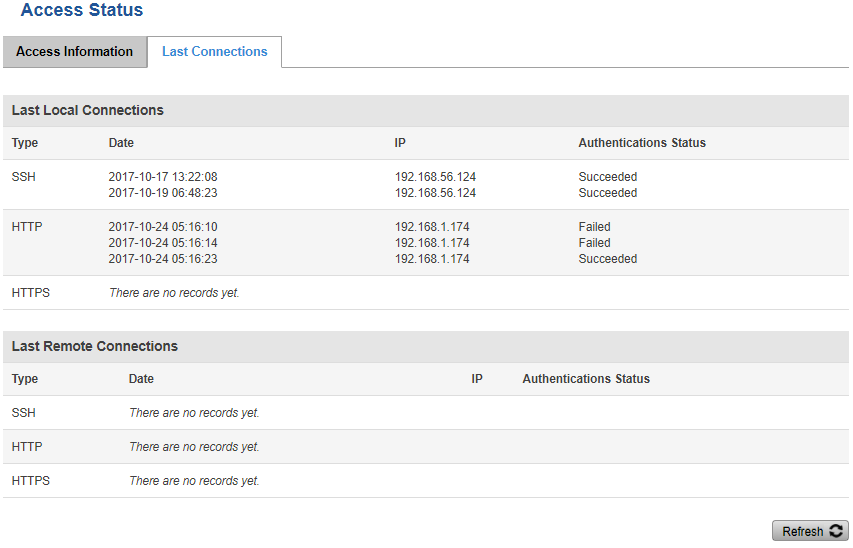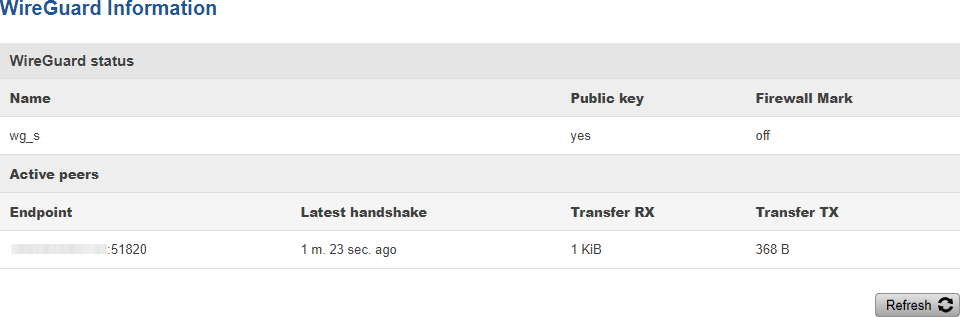Template:Networking rut9xx manual network: Difference between revisions
No edit summary |
No edit summary |
||
| Line 1: | Line 1: | ||
{{Template: Networking_rutxxx_manual_fw_disclosure | {{Template: Networking_rutxxx_manual_fw_disclosure | ||
| fw_version = RUT9XX_R_00.06. | | fw_version = RUT9XX_R_00.06.08.2 | ||
}} | }} | ||
{{#ifeq: {{{legacy}}} | 1 |<br><i><b>Note</b>: <b>[[{{{name}}} Overview (legacy WebUI)|click here]]</b> for the old style WebUI (FW version RUT9XX_R_00.06.08.2 and earlier) user manual page.</i>|}} | |||
==Summary== | ==Summary== | ||
| Line 234: | Line 235: | ||
<td> Shows whether authentication was successful or not</td> | <td> Shows whether authentication was successful or not</td> | ||
</tr></table> | </tr></table> | ||
==Wireguard== | |||
Displays the status of <b>Wireguard</b> connections (if any exist). | |||
[[File:Networking_rut_manual_network_wireguard.png|border|class=tlt-border]] | |||
<table class="nd-othertables"> | |||
<tr> | |||
<th width="250">Field name</th> | |||
<th width="900">Description</th> | |||
</tr> | |||
<tr> | |||
<td>Name</td> | |||
<td>Wireguard instance name.</td> | |||
</tr> | |||
<tr> | |||
<td>Public key</td> | |||
<td>Indicates whether a public key exist in the configuration or not.</td> | |||
</tr> | |||
<tr> | |||
<td>Firewall Mark</td> | |||
<td>Indicates whether a firewall mark exist in the configuration or not.</td> | |||
</tr> | |||
<tr> | |||
<td>Enpoint</td> | |||
<td>Remote peer address:port.</td> | |||
</tr> | |||
<tr> | |||
<td>Latest handshake</td> | |||
<td>Indicates how long ago was the latest connection with this peer.</td> | |||
</tr> | |||
<tr> | |||
<td>Transfer RX/TX</td> | |||
<td>The number of Received (RX) and Transferred (TX) bytes while exchanging data with this peer.</td> | |||
</tr> | |||
</table> | |||
[[Category:{{{name}}} Status section]] | [[Category:{{{name}}} Status section]] | ||
Revision as of 10:33, 3 June 2021
The information in this page is updated in accordance with the RUT9XX_R_00.06.08.2 firmware version.
Summary
The Network page contains information related to the device's networking features. This chapter is an overview of the Network page in {{{name}}} devices.
{{Template:Networking_rutxxx_manual_network_mobile_{{{mobile}}} | name = {{{name}}} | file_mobile = {{{file_mobile}}} }}
{{Template:Networking_{{{series}}}_manual_network_wan | name = {{{name}}} | file_wan = {{{file_wan}}} }}
LAN
The LAN section displays information about your Local Area Network and active DHCP leases.
LAN Information
The LAN Information section contains data on the router's LAN interface(s). The figure below is an example of the LAN Information section:
[[File:{{{file_lan_information}}}]]
| Field | Description |
|---|---|
| Name | LAN interface name |
| IP address | Router's LAN IP address |
| Netmask | A netmask is used to define how "large" a network is by specifying which part of the IP address denotes the network and which part denotes the device |
| Ethernet MAC address | Router's LAN MAC address |
| Connected for | LAN interface uptime |
DHCP Leases
The DHCP Leases section contains information on DHCP clients that hold active DHCP lease. The figure below is an example of the DHCP Leases section:
[[File:{{{file_dhcp}}}]]
| Field | Description |
|---|---|
| Hostname | DHCP client's hostname. |
| IP address | DHCP client's IP address. |
| LAN name | LAN interface name through which the client is connected to the router. |
| MAC address | DHCP client's MAC address. |
| Lease time remaining | Remaining lease time for a DHCP client. Active DHCP lease holders will try to renew their DHCP leases after a half of the lease time passes. DHCP lease settings can be changed in the Network → LAN → [[{{{name}}} LAN#General|DHCP Server]] section. |
Ports
The Ports displays an image of the router's front panel with highlighted Ethernet ports that are currently in use. The Refresh button refreshes all information fields in the page. The figure below is an example of the Ports section:
[[File:{{{file_lan_ports}}}]]
Wireless
The Wireless section displays information about wireless connections and associated WiFi stations.
Wireless Information
The figure below is an example of the Wireless Information section:
| Field name | Description |
|---|---|
| Channel | Currently used channel. In most countries there are 13 WiFi channels on the 2.4 GHz band (14 in Japan) to choose from |
| Country Code | Indicates currently used country code (SO/IEC 3166 alpha2 country codes as defined in ISO 3166-1 standard) |
Wireless Status
The Wireless Status section contains information about Wireless Access Points. The figure below is an example of the Wireless Status section:
| Field name | Description |
|---|---|
| SSID | The broadcasted SSID (Service Set Identifier) of the wireless network |
| Mode | Connection mode. Can either be Access Point (AP) or Client. In AP mode others can connect to this router's wireless connection. In client mode router connects to other wireless networks |
| Encryption | The type of WiFi encryption used |
| Wireless MAC | The MAC (Media Access Control) address of the access point radio |
| Signal Quality | The signal quality between router's radio and some other device that is connected to the router |
| Bit rate | The maximum possible physical throughput that the router's radio can handle. Bit rate will be shared between router and other possible devices which connect to local Access Point (AP) |
Associated Stations
The Associated Stations section contains information about devices that are connected to Wireless Access Point. The figure below is an example of the Associated Stations section:
| Field name | Description |
|---|---|
| MAC address | Associated station's MAC (Media Access Control) address |
| Device Name | Currently connected device name |
| Signal | Received Signal Strength Indicator (RSSI). Signal's strength measured in dBm |
| RX rate | The rate at which packets are received from associated station |
| TX rate | The rate at which packets are sent to associated station |
OpenVPN
The OpenVPN section displays information about the OpenVPN connection (either client or server).
| Field name | Description |
|---|---|
| Enabled | Indicates whether OpenVPN server/client is enabled or not |
| Status | Shows connection status |
| Type | Shows whether the router is a server or client |
| IP | Router's OpenVPN IP address |
| Mask | A netmask is used to define how "large" a network is by specifying which part of the IP address denotes the network and which part denotes the device |
| Time | Shows OpenVPN connection uptime |
VRRP
The VRRP section displays VRRP status information.
| Field name | Description |
|---|---|
| Status | Shows whether VRRP is enabled or not |
| Virtual IP | Virtual IP address for LAN's VRRP cluster |
| Priority | Indicates router's priority |
| Router | Shows whether the router is Master or Backup |
Topology
The Topology section is a visual representation of your LAN network.
[[File:{{{file_topology}}}|border|class=tlt-border]]
Access
Access Information
The Access Information section displays the status of both local and remote SSH, HTTP and HTTPS access and shows the number of current connections to your router through each of those protocol.
| Field name | Description |
|---|---|
| Type | Shows access type |
| Status | Indicates whether that access type is enabled or not |
| Port | Shows which port which type of access uses |
| Active connections | Currently active connections count and data usage |
Last Connections
The Last Connections section displays three of the last local and remote connections to your router via SSH, HTTP and HTTPS and their status (either failed or successful).
| Field name | Description |
|---|---|
| Type | Shows access type |
| Date | Indicates connection date |
| IP | Shows what IP address connected |
| Authentication Status | Shows whether authentication was successful or not |
Wireguard
Displays the status of Wireguard connections (if any exist).
| Field name | Description |
|---|---|
| Name | Wireguard instance name. |
| Public key | Indicates whether a public key exist in the configuration or not. |
| Firewall Mark | Indicates whether a firewall mark exist in the configuration or not. |
| Enpoint | Remote peer address:port. |
| Latest handshake | Indicates how long ago was the latest connection with this peer. |
| Transfer RX/TX | The number of Received (RX) and Transferred (TX) bytes while exchanging data with this peer. |
[[Category:{{{name}}} Status section]]