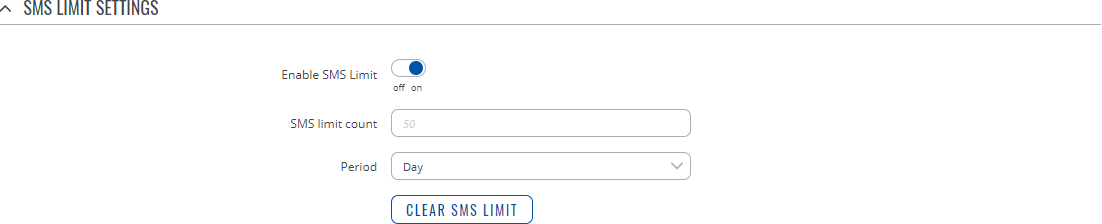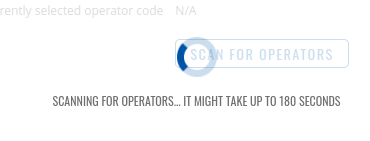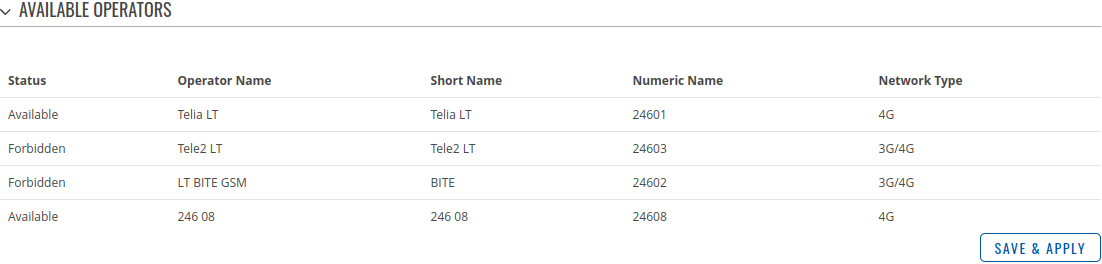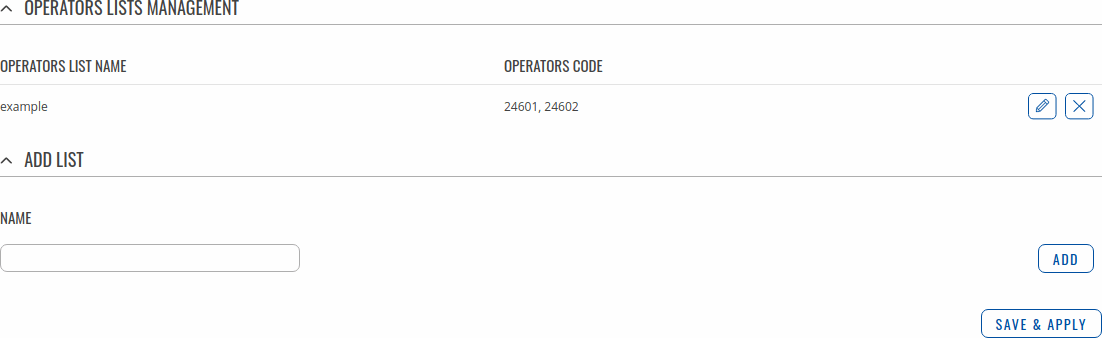Template:Networking rutos manual mobile: Difference between revisions
No edit summary |
No edit summary |
||
| Line 1: | Line 1: | ||
{{Template:Networking_rutos_manual_fw_disclosure | {{Template:Networking_rutos_manual_fw_disclosure | ||
| fw_version = {{{series}}}_R_00.02. | | fw_version = {{{series}}}_R_00.02.06 | ||
| series = {{{series}}} | | series = {{{series}}} | ||
}} | }} | ||
| Line 16: | Line 16: | ||
The <b>General</b> section is used to configure SIM card parameters that define how the device will establish a mobile connection. | The <b>General</b> section is used to configure SIM card parameters that define how the device will establish a mobile connection. | ||
===Operator settings=== | |||
---- | |||
The <b>Operator Settings</b> section is used to configure which operators can be allowed (Whitelist) or blocked (Blacklist){{#ifeq:{{{dualsim}}}|1| for specified SIM card.|.}} | |||
[[File:Networking_rutx12_manual_mobile_general_operator_settings_v1.png|border|class=tlt-border]] | |||
<table class="nd-mantable"> | |||
<tr> | |||
<th>Field</th> | |||
<th>Value</th> | |||
<th>Description</th> | |||
</tr> | |||
<tr> | |||
<td>Enable</td> | |||
<td>off | on; default: <b>off</b></td> | |||
<td>Enables Whitelist or Blacklist for specified operator list.</td> | |||
</tr> | |||
<tr> | |||
<td>Mode</td> | |||
<td>Whitelist {{!}} Blacklist; default: <b>Whitelist</b></td> | |||
<td>Mode to be applied for operator list.<br> | |||
<ul> | |||
<li>Whitelist - only allow operators in list</li> | |||
<li>Blacklist - block all operators in list</li> | |||
</ul> | |||
</td> | |||
</tr> | |||
<tr> | |||
<td>Operator list</td> | |||
<td>operator list; default: <b>none</b></td> | |||
<td>A list of operators which can be configured in [[#Operators list|Operators List page]].</td> | |||
</tr> | |||
</table> | |||
===SIM card settings=== | ===SIM card settings=== | ||
| Line 31: | Line 65: | ||
<tr> | <tr> | ||
<td>Default SIM</td> | <td>Default SIM</td> | ||
<td>off | <td>off {{!}} on; default: <b>on</b></td> | ||
<td>Sets this SIM slot as the default one.</td> | <td>Sets this SIM slot as the default one.</td> | ||
</tr>|}} | </tr>|}} | ||
| Line 42: | Line 76: | ||
<td>Service mode</td> | <td>Service mode</td> | ||
<td>Auto | {{#switch: {{{series}}} | <td>Auto | {{#switch: {{{series}}} | ||
| RUTX = 4G (LTE) only | | RUTX = 4G (LTE) only {{!}} 3G only | ||
| TRB1 = 4G (LTE) only | | TRB1 = 4G (LTE) only {{!}} 3G only {{!}} 2G only | ||
| TRB2 = {{#switch: {{{name}}} | | TRB2 = {{#switch: {{{name}}} | ||
| TRB245 = 4G (LTE) only | | TRB245 = 4G (LTE) only {{!}} 3G only {{!}} 2G only | ||
| TRB255 = 4G (LTE) only | | TRB255 = 4G (LTE) only {{!}} 2G only}} | ||
}}; default: <b>Auto</b></td> | }}; default: <b>Auto</b></td> | ||
<td>Network connection type preference.</td> | <td>Network connection type preference.</td> | ||
| Line 52: | Line 86: | ||
<tr> | <tr> | ||
<td>Network Category</td> | <td>Network Category</td> | ||
<td>M1 only | <td>M1 only {{!}} NB only {{!}} Auto; default: <b>M1 only</b></td> | ||
<td>Selects LTE category preference.<br><b>Note:</b> this field only becomes visible when Service mode is set to <i>4G (LTE) only</i>.</td> | <td>Selects LTE category preference.<br><b>Note:</b> this field only becomes visible when Service mode is set to <i>4G (LTE) only</i>.</td> | ||
</tr>|}} | </tr>|}} | ||
| Line 58: | Line 92: | ||
<td>PIN</td> | <td>PIN</td> | ||
<td>integer [0000..999999999999]; default: <b>none</b></td> | <td>integer [0000..999999999999]; default: <b>none</b></td> | ||
<td>SIM card's PIN (Personal Identification Number) is a secret numeric password used authenticate the device to the SIM card. PIN codes are comprised of numbers only and the length can range from 4 to 12 symbols.</td> | <td>SIM card's PIN (Personal Identification Number) is a secret numeric password used to authenticate the device to the SIM card. PIN codes are comprised of numbers only and the length can range from 4 to 12 symbols.</td> | ||
</tr>{{#ifeq: {{{series}}} | RUTX | | </tr>{{#ifeq: {{{series}}} | RUTX | | ||
<tr> | <tr> | ||
<td>Band selection</td> | <td>Band selection</td> | ||
<td>Auto | <td>Auto {{!}} Manual; default: <b>Auto</b></td> | ||
<td>Network frequency band selection method. When set to <i>Auto</i>, the device connects to the band with the best connectivity conditions, while <i>Manual</i> provides the possibility to manually select the bands which the device will obliged to use.</td> | <td>Network frequency band selection method. When set to <i>Auto</i>, the device connects to the band with the best connectivity conditions, while <i>Manual</i> provides the possibility to manually select the bands which the device will obliged to use.</td> | ||
</tr>|}} | </tr>|}} | ||
| Line 146: | Line 180: | ||
<tr> | <tr> | ||
<td>Enable automatic switching</td> | <td>Enable automatic switching</td> | ||
<td>off | <td>off {{!}} on; default: <b>off</b></td> | ||
<td>Turns automatic SIM switching on or off.</td> | <td>Turns automatic SIM switching on or off.</td> | ||
</tr> | </tr> | ||
| Line 160: | Line 194: | ||
<tr> | <tr> | ||
<td>On weak signal</td> | <td>On weak signal</td> | ||
<td>off | <td>off {{!}} on; default: <b>off</b></td> | ||
<td>Performs a SIM switch when the signal strength drops below a certain threshold.</td> | <td>Performs a SIM switch when the signal strength drops below a certain threshold.</td> | ||
</tr> | </tr> | ||
<tr> | <tr> | ||
<td>On data limit</td> | <td>On data limit</td> | ||
<td>off | <td>off {{!}} on; default: <b>off</b></td> | ||
<td>Performs a SIM switch when the mobile data limit for this SIM card is reached. You can set up a mobile data limit in the Network → [[{{{name}}} WAN|WAN]] (Basic WebUI mode) or Network → [[{{{name}}} Interfaces|Interfaces]] (Advanced WebUI mode) pages by clicking 'Edit' next to the interface you wish limit the data for.</td> | <td>Performs a SIM switch when the mobile data limit for this SIM card is reached. You can set up a mobile data limit in the Network → [[{{{name}}} WAN|WAN]] (Basic WebUI mode) or Network → [[{{{name}}} Interfaces|Interfaces]] (Advanced WebUI mode) pages by clicking 'Edit' next to the interface you wish limit the data for.</td> | ||
</tr> | </tr> | ||
<tr> | <tr> | ||
<td>On SMS limit</td> | <td>On SMS limit</td> | ||
<td>off | <td>off {{!}} on; default: <b>off</b></td> | ||
<td>Performs a SIM switch when the SMS limit for this SIM card is reached. You can set up SMS limit in the Network → Mobile → [[#General|General]] page.</td> | <td>Performs a SIM switch when the SMS limit for this SIM card is reached. You can set up SMS limit in the Network → Mobile → [[#General|General]] page.</td> | ||
</tr> | </tr> | ||
<tr> | <tr> | ||
<td>On roaming</td> | <td>On roaming</td> | ||
<td>off | <td>off {{!}} on; default: <b>off</b></td> | ||
<td>Performs a SIM switch when roaming conditions are detected.</td> | <td>Performs a SIM switch when roaming conditions are detected.</td> | ||
</tr> | </tr> | ||
<tr> | <tr> | ||
<td>No network</td> | <td>No network</td> | ||
<td>off | <td>off {{!}} on; default: <b>off</b></td> | ||
<td>Performs a SIM switch when a network connection is not available.</td> | <td>Performs a SIM switch when a network connection is not available.</td> | ||
</tr> | </tr> | ||
<tr> | <tr> | ||
<td>On network denied</td> | <td>On network denied</td> | ||
<td>off | <td>off {{!}} on; default: <b>off</b></td> | ||
<td>Performs a SIM switch when access to a network is denied by an operator.</td> | <td>Performs a SIM switch when access to a network is denied by an operator.</td> | ||
</tr> | </tr> | ||
<tr> | <tr> | ||
<td>On data connection fail</td> | <td>On data connection fail</td> | ||
<td>off | <td>off {{!}} on; default: <b>off</b></td> | ||
<td>Performs a SIM switch when mobile data connection fails.</td> | <td>Performs a SIM switch when mobile data connection fails.</td> | ||
</tr> | </tr> | ||
| Line 209: | Line 243: | ||
<tr> | <tr> | ||
<td>Active SIM</td> | <td>Active SIM</td> | ||
<td>SIM 1 | <td>SIM 1 {{!}} SIM 2; default: <b>SIM 1</b></td> | ||
<td>Displays which SIM card is currently active.</td> | <td>Displays which SIM card is currently active.</td> | ||
</tr>|}} | </tr>|}} | ||
| Line 248: | Line 282: | ||
In order to lock the SIM card to using a single operator, place a check mark next to the relevant entry in the list and click 'Save & Apply'. | In order to lock the SIM card to using a single operator, place a check mark next to the relevant entry in the list and click 'Save & Apply'. | ||
===Operators list=== | |||
---- | |||
This section is used to created lists of operators codes, which can then be used in [[#Operator settings|Operator settings section]] | |||
to Whitelist of Blacklist it. Operator code cosnsists of two parts - Mobile Country Code (MCC) and Mobile Network Code (MNC). | |||
[[File:Networking_rutos_manual_mobile_network_operators_list_management_v1.png|border|class=tlt-border]] | |||
By clicking Edit [[File:Networking_rutx_manual_edit_button_v1.png]] | |||
on a list you will be redirected to editing page in which you can enter operator codes for that list. | |||
[[File:Networking_rutos_manual_mobile_network_operators_list_edit_v1.png|border|class=tlt-border]] | |||
[[Category:{{{name}}} Network section]] | [[Category:{{{name}}} Network section]] | ||
Revision as of 09:19, 4 December 2020
Template:Networking rutos manual fw disclosure
Summary
The Mobile page is used to configure mobile connection settings.
This manual page provides an overview of the Mobile page in {{{name}}} devices.
If you're having trouble finding this page or some of the parameters described here on your device's WebUI, you should turn on "Advanced WebUI" mode. You can do that by clicking the "Advanced" button, located at the top of the WebUI.
General
The General section is used to configure SIM card parameters that define how the device will establish a mobile connection.
Operator settings
The Operator Settings section is used to configure which operators can be allowed (Whitelist) or blocked (Blacklist).
| Field | Value | Description |
|---|---|---|
| Enable | off | on; default: off | Enables Whitelist or Blacklist for specified operator list. |
| Mode | Whitelist | Blacklist; default: Whitelist | Mode to be applied for operator list.
|
| Operator list | operator list; default: none | A list of operators which can be configured in Operators List page. |
SIM card settings
The SIM Card Settings section is used to configure main SIM card parameters. Refer to the figure and table below for information on the fields contained in that section.
[[File:Networking_{{{series}}}_manual_mobile_general_sim_card_settings.png|border|class=tlt-border]]
| Field | Value | Description |
|---|---|---|
| Deny data roaming | off | on; default: off | Denies data connection on roaming conditions. |
| Service mode | Auto | ; default: Auto | Network connection type preference. |
| PIN | integer [0000..999999999999]; default: none | SIM card's PIN (Personal Identification Number) is a secret numeric password used to authenticate the device to the SIM card. PIN codes are comprised of numbers only and the length can range from 4 to 12 symbols. |
SMS limit settings
The SMS Limit Settings section provides you with the possibility to set up a maximum sent SMS message cap for your SIM card.
| Field | Value | Description |
|---|---|---|
| Enable SMS Limit | off | on; default: off | Turns SMS limiting on or off. |
| SMS limit count | integer; default: none | Sets the SMS sending cap, i.e., how many SMS messages can be sent from this SIM card during the specified period. |
| Period | Day | Week | Month; default: Day | Period for which SMS limiting should apply. After the period expires, the SMS limit counter will be reset. |
| Clear SMS Limit | - (interactive button) | Clears the SMS limit counter for the selected period. |
Network operators
The Network operators section provides you with the possibility to scan for and manage mobile network operators to which the device's SIM card can connect to.
[[File:Networking_rutos_manual_mobile_network_operators_{{{dualsim}}}.png|border|class=tlt-border]]
| Field | Value | Description |
|---|---|---|
| Current operator | string; default: none | Displays the name of the operator the which the device is currently connected. |
| Connection mode | Auto | Manual; default: Auto | Operator selection method.
|
Manual operator selection
To select an operator manually, specify Connection mode: Manual and click 'Scan For Operators'.
[[File:Networking_rutos_manual_mobile_network_operators_scan_process_step_1_{{{dualsim}}}.png|border|class=tlt-border]]
Will be prompted with a pop-up asking if you're sure. Click 'Yes' if you wish to proceed.
Wait for the scan to finish. As indicated by the onscreen message, the process can take up to 3 minutes.
Once the scan has finished, you will see the results in the 'Operators List'.
In order to lock the SIM card to using a single operator, place a check mark next to the relevant entry in the list and click 'Save & Apply'.
Operators list
This section is used to created lists of operators codes, which can then be used in Operator settings section to Whitelist of Blacklist it. Operator code cosnsists of two parts - Mobile Country Code (MCC) and Mobile Network Code (MNC).
By clicking Edit ![]() on a list you will be redirected to editing page in which you can enter operator codes for that list.
on a list you will be redirected to editing page in which you can enter operator codes for that list.
[[Category:{{{name}}} Network section]]