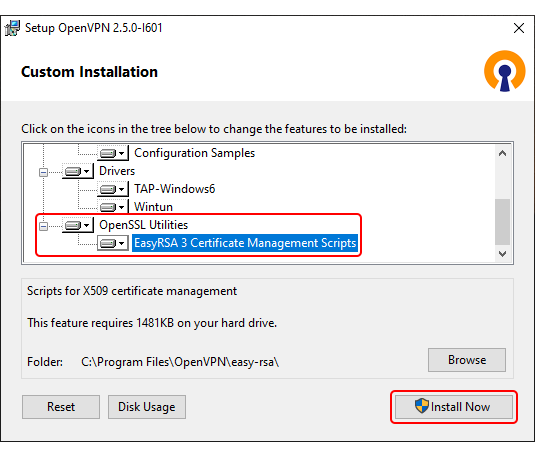Template:Installing openvpn software: Difference between revisions
Appearance
No edit summary |
|||
| Line 5: | Line 5: | ||
<li>Before starting the installation process, <b>click 'Customize'</b>:<br>[[File:Networking_device_configuration_examples_how_to_generate_tls_certificates_windows_1.png]] | <li>Before starting the installation process, <b>click 'Customize'</b>:<br>[[File:Networking_device_configuration_examples_how_to_generate_tls_certificates_windows_1.png]] | ||
</li> | </li> | ||
<li>While in the 'Custom Installation' window, scroll down to <b>find OpenSSL Utilities → EasyRSA 3 Certificate Management Scripts</b>; make sure it is installed along with OpenVPN and <b>click ' | <li>While in the 'Custom Installation' window, scroll down to <b>find OpenSSL Utilities → EasyRSA 3 Certificate Management Scripts</b>; make sure it is installed along with OpenVPN and <b>click 'Install Now'</b>:<br>[[File:Networking_device_configuration_examples_how_to_generate_tls_certificates_windows_2.png]] | ||
</li> | </li> | ||
</ul> | </ul> | ||
Latest revision as of 11:19, 29 October 2020
Step 1: installing OpenVPN software
- Download an OpenVPN installer file from here.
Run the downloaded file. - Before starting the installation process, click 'Customize':
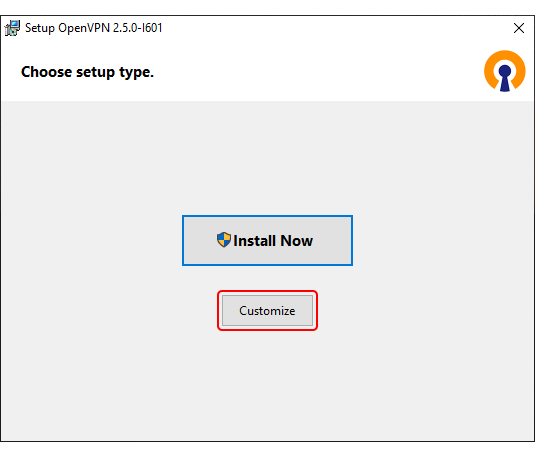
- While in the 'Custom Installation' window, scroll down to find OpenSSL Utilities → EasyRSA 3 Certificate Management Scripts; make sure it is installed along with OpenVPN and click 'Install Now':