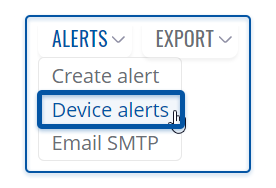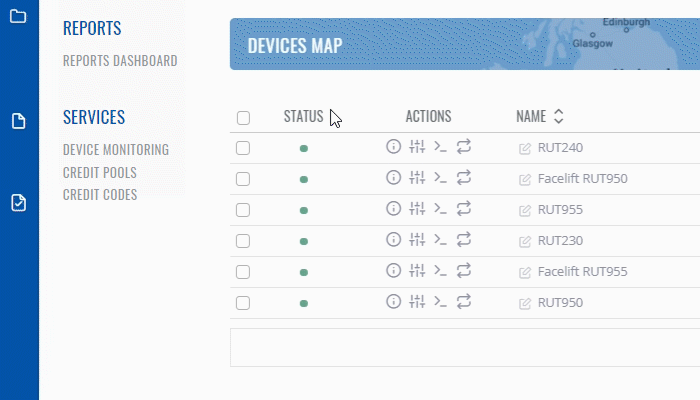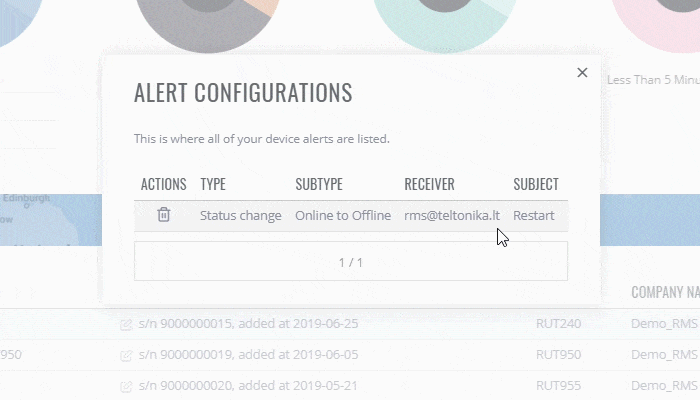Template:Rms manual management configuration my alerts: Difference between revisions
Appearance
No edit summary |
No edit summary |
||
| Line 11: | Line 11: | ||
<br> | <br> | ||
The '''Device alerts''' function is used to view and delete already existing alerts on a device | The '''Device alerts''' function is used to view and delete already existing alerts on a device. | ||
===Instructions=== | ===Instructions=== | ||
---- | ---- | ||
Revision as of 15:02, 14 December 2020
The Device alerts purpose is manage alerts that were created for the selected device in the RMS. To manage alert(s) go to Left sidebar panel (Management → Overview) and click on Overview submenu.
Move your mouse pointer to the Top control Alerts menu and select Device alerts (Devices → Create alerts).
To manage alert(s) for a selected device simply follow the steps below:
The Device alerts function is used to view and delete already existing alerts on a device.
Instructions
- Select the device for which you want to manage alert(s).
- Move your mouse pointer to the top control Alerts menu and select Device alerts.
- A pop-up window listing alerts for the selected device(s) will appear.
File:RMS-alert-configurations.png
Delete device alert
- Select the device for which you want to manage alert(s).
- Move your mouse pointer to the top control Alerts menu and select Device alerts.
- A pop-up window will be shown a list of alerts existing in the selected device(s).
- You can delete alerts by clicking the
 symbol located next to each alert.
symbol located next to each alert. - In the next window you will get a Remove alert configuration confirmation message. Click Yes to proceed.
- After the deletion is complete in the Status column you will get a message: ✔ Device alert was removed successfully.
File:Rms-device-alert-was-removed-successfully.png
To delete an alert for a selected device simply follow a tutorial below: