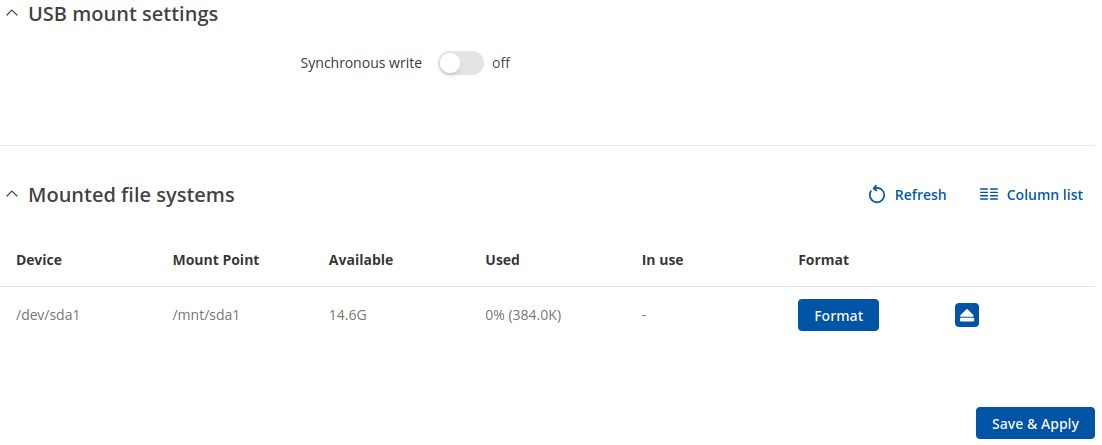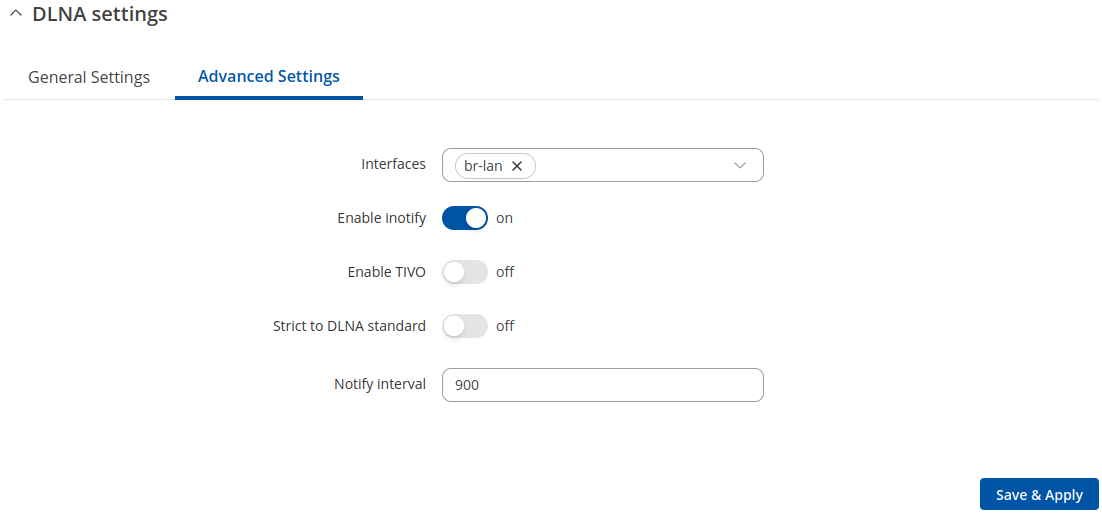RUT300 USB Tools: Difference between revisions
(Created page with "{{Template: Networking_rutos_manual_usb_tools <!------------------------DEVICE-----------------------> | name = RUT300 | series = RUT30X }}") |
No edit summary |
||
| Line 3: | Line 3: | ||
| name = RUT300 | | name = RUT300 | ||
| series = RUT30X | | series = RUT30X | ||
<!------------------------SECTIONS---------------------> | |||
| printer = 0 | |||
| serial = 0 | |||
| shares = 0 | |||
}} | }} | ||
Revision as of 13:11, 5 March 2021
Main Page > EOL Products > RUT300 > RUT300 Manual > RUT300 WebUI > RUT300 Services section > RUT300 USB ToolsThe information in this page is updated in accordance with firmware version RUT30X_R_00.07.10.2.
Summary
The USB Tools page is used to manage services related to the device's USB connector.
This chapter of the user manual provides an overview of the USB Tools page in RUT300 devices.
If you're having trouble finding this page or some of the parameters described here on your device's WebUI, you should turn on "Advanced WebUI" mode. You can do that by clicking the "Advanced" button, located at the top of the WebUI.
General
The General section is used to manage global USB settings. It consists of two subsections:
USB Mount Settings
The USB Mount Settings section is used to set the transfer type (synchronous or asynchronous) for the USB device.
Synchronous ensures that all changes to the according filesystem are immediately flushed to disk. Enabling this will drastically lower the life expectancy of your USB device.
Mounted File Systems
The Mounted File Systems list displays USB mass storage devices (MSD) currently attached to this device.
| Field | Value | Description |
|---|---|---|
| Device | filepath; default: /dev/sd* | The filesystem of the attached USB MSD. |
| Mount Point | filepath; default: /mnt/sd* | The root directory of the mounted filesystem. |
| Available | string; default: none | Displays available storage information for a mounted USB MSD. |
| Used | string; default: none | Displays used storage information for a mounted USB MSD. |
| In Use | string; default: none | Indicates whether a USB MSD is currently in use by some device service or not. |
The Format button can be used to format the attached device, and the Unmount button next to each entry in the list is used to unmount an attached USB device. Please make sure to unmount a USB device before physically detaching it from the RUT300.
The Refresh is used to refresh the information in the Mounted File Systems list. If you attach a new USB device and cannot see it in the list, try clicking the 'Refresh' button.
Note: Usb with NTFS partition is supported in read-only mode.
DLNA
The Digital Living Network Alliance (DLNA) standard provides the possibility to stream media files from local storage to DLNA-capable devices such as computers, Smart TVs, tablets, etc.
This page is used to configure the DLNA service on the device. When the DLNA service is enabled, the device listens for incoming connections on the specified network interface and port number. Clients connecting to that port number on that interface will be granted access to the media files residing in the specified directories.
DLNA devices use Universal Plug and Play (UPnP) to discover and communicate with each other on a network. To access the DLNA server hosted on this device you will need a DLNA-capable application. If you're using your phone or other mobile device, simply search for DLNA in the device's application store. On Linux and Windows computers you can use applications capable of playing network media streams (such as VLC). Smart TVs and similar devices may have DLNA support built-in by default.
File format types supported by the DLNA service on this device:
- Audio - WMA, WAV, MP3, FLAC
- Image - JPEG
- Video - WMV, MTS, MP4, MKV, MOV
Note: DLNA is additional software that can be installed from the System → Package Manager page.
General Settings
| Field | Value | Description |
|---|---|---|
| Enable | off | on; default: off | Turns the DLNA service on or off. |
| Port | integer [0..65535]; default: 8200 | DLNA service listening port. |
| Friendly name | string; default: Teltonika DLNA Server | The name of this server as it will be displayed to clients. |
| Root container | Standard container | Browse directory | Music | Video | Pictures; default: Standard container | Specifies which type of files will be made available in DLNA file sharing.
|
| Media directories | filepath(s); default: /mnt | A list of directories that will be scanned by the DLNA service and made available to clients. You can also specify what types of files should be displayed from the directy. Use 'A' for audio, 'V' for video, 'P' for images followed by a comma and the path to the directory. For example:
|
| Album art names | filename(s); default: Album.jpg | Name of the file(s) to check when searching for album art images. Click the plus symbol to specify more file names. |
Advanced Settings
| Field | Value | Description |
|---|---|---|
| Interfaces | network interface; default: br-lan | Network interface(s) on which this DLNA server will be hosted. |
| Enable notify | off | on; default: on | Turns inotify on or off. Inotify is a Linux kernel subsystem that notices changes to the filesystem and reports on these changes to applications, in this case, the DLNA service. |
| Enable TIVO | off | on; default: off | Turn support for streaming .jpg and .mp3 files to a TiVo supporting HMO on or off. |
| Strict to DLNA standard | off | on; default: off | Set this to strictly adhere to DLNA standards. Turning this on will allow server-side downscaling of very large JPEG images, which may hurt JPEG serving performance on (at least) Sony DLNA products. |
| Notify interval | integer; default: 900 | Notify interval in seconds. |