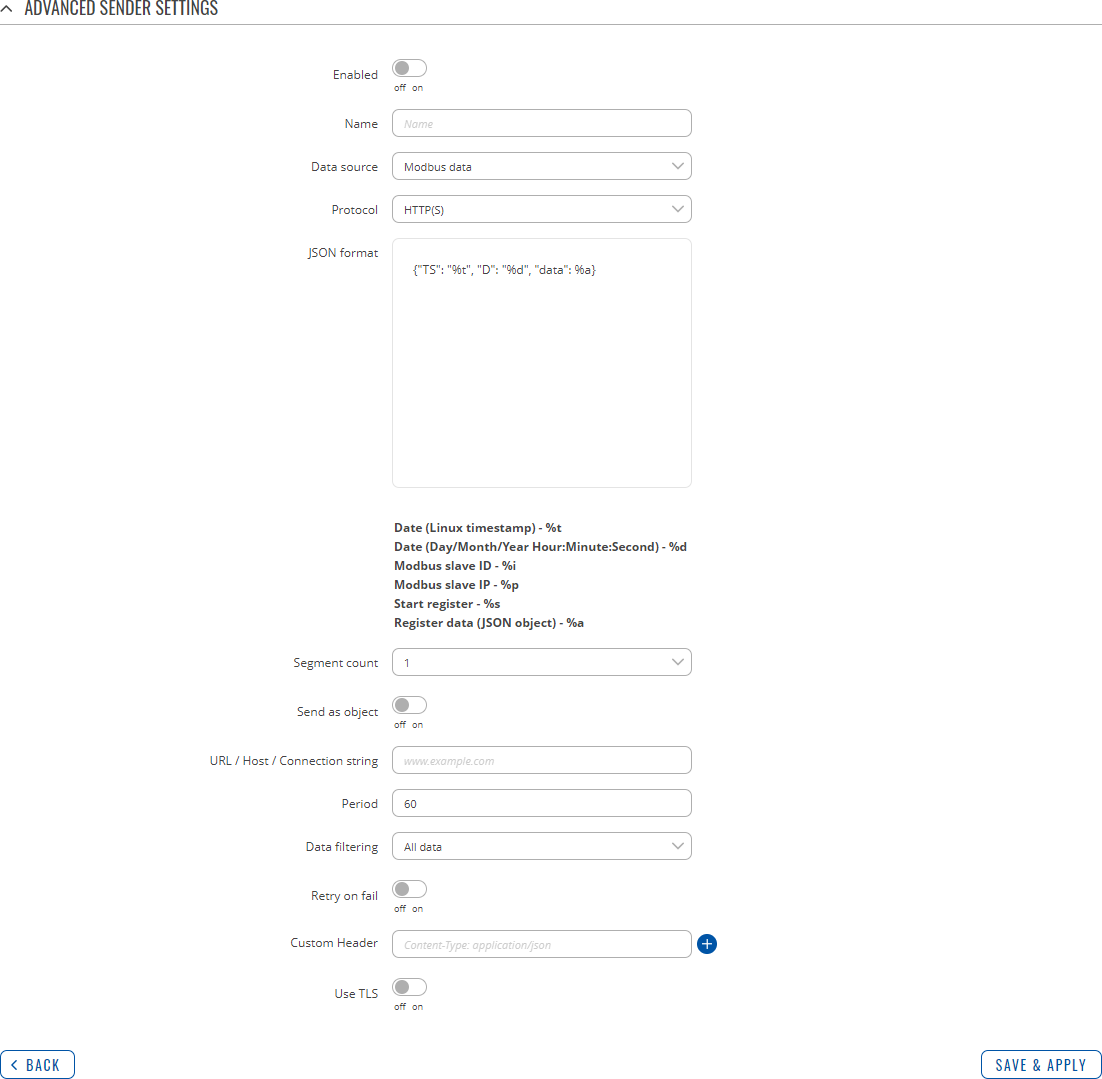Template:Networking rutos manual data to server: Difference between revisions
Gytispieze (talk | contribs) No edit summary |
Gytispieze (talk | contribs) No edit summary |
||
| Line 8: | Line 8: | ||
The <b>Data to Server</b> feature provides you with the possibility to set up data senders that collect data from various sources and periodically send it to remote servers. | The <b>Data to Server</b> feature provides you with the possibility to set up data senders that collect data from various sources and periodically send it to remote servers. | ||
{{#ifeq: {{{series}}} | RUT36X |<u><b> | |||
Note:</b>On {{{name}}}, Data to Server is additional software that can be installed from the <b>Services → [[{{{name}}} Package Manager|Package Manager]]</b> page.</u>|}} | |||
{{#ifeq: {{{series}}} | RUT30X |<u><b> | |||
Note:</b> On {{{name}}}, Data to Server is additional software that can be installed from the <b>Services → [[{{{name}}} Package Manager|Package Manager]]</b> page.</u>|}} | |||
{{Template:Networking_rutos_manual_basic_advanced_webui_disclaimer | {{Template:Networking_rutos_manual_basic_advanced_webui_disclaimer | ||
| Line 46: | Line 52: | ||
<td>string; default: <b>none</b></td> | <td>string; default: <b>none</b></td> | ||
<td>Name of the data sender. Used for easier data senders management purposes only (optional).</td> | <td>Name of the data sender. Used for easier data senders management purposes only (optional).</td> | ||
</tr> | </tr> | ||
<tr> | <tr> | ||
<td>Data source</td> | <td>Data source</td> | ||
<td>Modbus data {{#ifeq:{{{bluetooth}}}|1|<nowiki>|</nowiki> Bluetooth data |}} {{#ifeq:{{{ | <td><span style="color:red">Modbus data</span>{{#ifeq:{{{series}}}|RUT36X|<span class="asterisk">*</span>|}}{{#ifeq:{{{series}}}|RUT30X|<span class="asterisk">*</span>|}} {{#ifeq:{{{bluetooth}}}|1|<nowiki>|</nowiki> <span style="color:green">Bluetooth data</span> |}} {{#ifeq:{{{wiki}}}|1|<nowiki>|</nowiki> WiFi scanner data{{#ifeq: {{{series}}} | RUTX | | <span class="asterisk">*</span>}}|}} | <span style="color:magenta">DNP3</span><span class="asterisk">*</span>; default: <b>Modbus data</b></td> | ||
<td>Source of the data to be sent to server.</td> | <td>Source of the data to be sent to server.</td> | ||
</tr> | </tr> | ||
<tr> | <tr> | ||
<td>Protocol</td> | <td>Protocol</td> | ||
<td>HTTP(S) | MQTT | Kinesis; default: <b>HTTP(S)</b></td> | <td>HTTP(S) | MQTT{{#ifeq: {{{series}}} | RUTX || <span class="asterisk">*</span>}} | Kinesis; default: <b>HTTP(S)</b></td> | ||
<td>Protocol used for sending the data to server.</td> | <td>Protocol used for sending the data to server.</td> | ||
</tr> | </tr> | ||
| Line 83: | Line 89: | ||
</tr> | </tr> | ||
<tr> | <tr> | ||
<td>Data filtering</td> | <td><span style="color:red">Data filtering</span></td> | ||
<td>All data | <span style="color:darkred">By slave ID</span> | <span style="color:blue">By slave IP</span>; default: <b>All data</b></td> | <td>All data | <span style="color:darkred">By slave ID</span> | <span style="color:blue">By slave IP</span>; default: <b>All data</b></td> | ||
<td>Choose which data this sender will send to server.</td> | <td>If Data source: <span style="color:red">Modbus data</span>. Choose which data this sender will send to server.</td> | ||
</tr> | </tr> | ||
<tr> | <tr> | ||
| Line 94: | Line 100: | ||
<tr> | <tr> | ||
<td><span style="color:blue">By slave IP:</span> Slave IP</td> | <td><span style="color:blue">By slave IP:</span> Slave IP</td> | ||
<td>ip; default: < | <td>ip; default: <b>none</b></td> | ||
<td>IP address of the Modbus slave whose collected data will be sent to server (for Modbus TCP slaves).</td> | <td>IP address of the Modbus slave whose collected data will be sent to server (for Modbus TCP slaves).</td> | ||
</tr>{{#ifeq:{{{bluetooth}}}|1| | |||
<tr> | |||
<td><span style="color:green">Data filtering</span></td> | |||
<td>All data <nowiki>|</nowiki> <span style="color:darkred">By MAC address</span> <nowiki>|</nowiki> <span style="color:blue">By device name</span>; default: <b>All data</b></td> | |||
<td>If Data source: <span style="color:red">Bluetooth data</span>. Choose which data this sender will send to server.</td> | |||
</tr> | |||
<tr> | |||
<td><span style="color:darkred">By MAC address:</span> MAC address</td> | |||
<td>mac; default: <b>none</b></td> | |||
<td>MAC address of bluetooth device whose collected data will be sent to server.</td> | |||
</tr> | |||
<tr> | |||
<td><span style="color:blue">By device name:</span> Device name</td> | |||
<td>string; default: <b>none</b></td> | |||
<td>Device name of bluetooth device whose collected data will be sent to server.</td> | |||
</tr>|}} | |||
<tr> | |||
<td><span style="color:magenta">Data filtering</span></td> | |||
<td>All data <nowiki>|</nowiki> <span style="color:darkred">DNP3 Address</span> <nowiki>|</nowiki> <span style="color:blue">DNP3 IP</span>; default: <b>All data</b></td> | |||
<td>If Data source: <span style="color:magenta">DNP3</span>. Choose which data this sender will send to server.</td> | |||
</tr> | |||
<tr> | |||
<td><span style="color:darkred">DNP3 Address:</span> DNP3 Address</td> | |||
<td>integer [0..65519]; default: <b>none</b></td> | |||
<td>DNP3 address of device whose collected data will be sent to server.</td> | |||
</tr> | |||
<tr> | |||
<td><span style="color:blue">DNP3 IP:</span> DNP3 IP</td> | |||
<td>ip | domain; default: <b>none</b></td> | |||
<td>IP address of DNP3 device whose collected data will be sent to server.</td> | |||
</tr> | </tr> | ||
<tr> | <tr> | ||
| Line 101: | Line 137: | ||
<td>off | on; default: <b>off</b></td> | <td>off | on; default: <b>off</b></td> | ||
<td>When turned on, the data sender retries failed sending attempts until the are successfully delivered.</td> | <td>When turned on, the data sender retries failed sending attempts until the are successfully delivered.</td> | ||
</tr> | |||
<tr> | |||
<td>Custom Header</td> | |||
<td>string; default: <b>none</b></td> | |||
<td>Allows to add custom headers to the HTTP requests.</td> | |||
</tr> | |||
<tr> | |||
<td>Use TLS</td> | |||
<td>off | <span style="color:blue"><b>on</b></span>; default: <b>off</b></td> | |||
<td>Use TLS to encrypt the data sent.</td> | |||
</tr> | |||
<tr> | |||
<td>TLS type</td> | |||
<td>Certificate based; default: '''Certificate based'''</td> | |||
<td>Select type of TLS.</td> | |||
</tr> | |||
<tr> | |||
<td><span style="color:blue">On:</span> Certificate files from device</td> | |||
<td>off | on; default: <b>off</b></td> | |||
<td>When turned on, provides the possibility to use certificate files generated on this device instead of uploading certificate files. You can generate TLS certificates on your device in the System → Administration → [[{{{name}}} Administration#Certificates|Certificates]] page.</td> | |||
</tr> | |||
<tr> | |||
<td><span style="color:blue">On:</span> CA file</td> | |||
<td>.ca file; default: <b>none</b></td> | |||
<td>Certificate authority file used in Transport Layer Security.</td> | |||
</tr> | |||
<tr> | |||
<td><span style="color:blue">On:</span> Client certificate</td> | |||
<td>.crt file; default: <b>none</b></td> | |||
<td>Certificate file used in Transport Layer Security.</td> | |||
</tr> | |||
<tr> | |||
<td><span style="color:blue">On:</span> Private key</td> | |||
<td>.key file; default: <b>none</b></td> | |||
<td>Key file used in Transport Layer Security.</td> | |||
</tr> | </tr> | ||
</table> | </table> | ||
<br> | <br> | ||
<span class="asterisk">*</span> This is additional software that can be installed from the <b>Services → [[{{{name}}} Package Manager|Package Manager]]</b> page. | |||
====Protocol HTTP(S)==== | ====Protocol HTTP(S)==== | ||
| Line 229: | Line 302: | ||
<td>string; default: <b>none</b></td> | <td>string; default: <b>none</b></td> | ||
<td>Password used in authentication.</td> | <td>Password used in authentication.</td> | ||
</tr> | |||
</table> | |||
</br> | |||
====Protocol Kinesis==== | |||
<table class="nd-mantable"> | |||
<tr> | |||
<th>Field</th> | |||
<th>Value</th> | |||
<th>Description</th> | |||
</tr> | |||
<tr> | |||
<td>Stream name</td> | |||
<td>string; default: <b>none</b></td> | |||
<td>The name of the stream for which to start encrypting records.</td> | |||
</tr> | |||
<tr> | |||
<td>Partition key</td> | |||
<td>string; default: <b>none</b></td> | |||
<td>The partition key is used by Kinesis Data Streams as input to a hash function that maps the partitionkey and associated data to a specific shard.</td> | |||
</tr> | |||
<tr> | |||
<td>API version</td> | |||
<td>positive integer; default: <b>none</b></td> | |||
<td>Optional. Used version of the Kinesis API.</td> | |||
</tr> | |||
<tr> | |||
<td>Region</td> | |||
<td>string; default: <b>none</b></td> | |||
<td>Region code of the Kinesis server.</td> | |||
</tr> | |||
<tr> | |||
<td>Domain</td> | |||
<td>domain; default: <b>none</b></td> | |||
<td>Domain of the Kinesis server. E.g. 'amazonaws.com'</td> | |||
</tr> | |||
<tr> | |||
<td>Access key</td> | |||
<td>string; default: <b>none</b></td> | |||
<td>Access key ID is a part of Access keys used for authentication.</td> | |||
</tr> | |||
<tr> | |||
<td>Secret key</td> | |||
<td>string; default: <b>none</b></td> | |||
<td>Secret access key is a part of Access keys used for authentication.</td> | |||
</tr> | </tr> | ||
</table> | </table> | ||
[[Category:{{{name}}} Services section]] | [[Category:{{{name}}} Services section]] | ||
Revision as of 14:48, 9 June 2021
Template:Networking rutos manual fw disclosure
Summary
The Data to Server feature provides you with the possibility to set up data senders that collect data from various sources and periodically send it to remote servers.
If you're having trouble finding this page or some of the parameters described here on your device's WebUI, you should turn on "Advanced WebUI" mode. You can do that by clicking the "Advanced" button, located at the top of the WebUI.
Data Senders
A Data Sender is an instance that gathers and periodically sends collected data to a specified server. The Data Senders list is empty by default so, in order to begin configuration you must add a new data sender first. To add a new data sender, click the 'Add' button.
After this you should be redirected to the newly added data sender's configuration page.
Advanced Sender Settings
Refer to the table below for descriptions on data sender configuration fields.
Note: these tables have coloring schemes to indicate which fields can be seen with different configuration.
General
| Field | Value | Description |
|---|---|---|
| Enabled | off | on; default: off | Turns the data sender on or off. |
| Name | string; default: none | Name of the data sender. Used for easier data senders management purposes only (optional). |
| Data source | Modbus data | DNP3*; default: Modbus data | Source of the data to be sent to server. |
| Protocol | HTTP(S) | MQTT* | Kinesis; default: HTTP(S) | Protocol used for sending the data to server. |
| JSON format | string; default: {"TS": "%t", "D": "%d", "data": %a} | Arranges the format of the sent JSON segment. |
| Segment count | integer [1..10]; default: 1 | Max segment count in one JSON string sent to server. |
| Send as object | off | on; default: off | When turned on, sends JSON segment as object and not as an array element. |
| URL/Host/Connection string | string; default: none | URL for HTTP(S); Host for MQTT; Connection string for Azure MQTT. |
| Period | integer [1..86400]; default: 60 | Data sending frequency (in seconds). |
| Data filtering | All data | By slave ID | By slave IP; default: All data | If Data source: Modbus data. Choose which data this sender will send to server. |
| By slave ID: Slave ID | integer [1..255]; default: none | ID of the Modbus slave whose collected data will be sent to server. |
| By slave IP: Slave IP | ip; default: none | IP address of the Modbus slave whose collected data will be sent to server (for Modbus TCP slaves). |
| Data filtering | All data | DNP3 Address | DNP3 IP; default: All data | If Data source: DNP3. Choose which data this sender will send to server. |
| DNP3 Address: DNP3 Address | integer [0..65519]; default: none | DNP3 address of device whose collected data will be sent to server. |
| DNP3 IP: DNP3 IP | ip | domain; default: none | IP address of DNP3 device whose collected data will be sent to server. |
| Retry on fail | off | on; default: off | When turned on, the data sender retries failed sending attempts until the are successfully delivered. |
| Custom Header | string; default: none | Allows to add custom headers to the HTTP requests. |
| Use TLS | off | on; default: off | Use TLS to encrypt the data sent. |
| TLS type | Certificate based; default: Certificate based | Select type of TLS. |
| On: Certificate files from device | off | on; default: off | When turned on, provides the possibility to use certificate files generated on this device instead of uploading certificate files. You can generate TLS certificates on your device in the System → Administration → [[{{{name}}} Administration#Certificates|Certificates]] page. |
| On: CA file | .ca file; default: none | Certificate authority file used in Transport Layer Security. |
| On: Client certificate | .crt file; default: none | Certificate file used in Transport Layer Security. |
| On: Private key | .key file; default: none | Key file used in Transport Layer Security. |
* This is additional software that can be installed from the Services → [[{{{name}}} Package Manager|Package Manager]] page.
Protocol HTTP(S)
| Field | Value | Description |
|---|---|---|
| Custom Header | string; default: none | Allows to add custom headers to the HTTP requests. |
| Use TLS | off | on; default: off | Enables the use of TSL certificates. |
| On: TLS type | Certificate based; default: Certificate based | Select type of TLS. |
| On: A File | .ca file; default: none | Certificate authority is an entity that issues digital certificates. A digital certificate certifies the ownership of a public key by the named subject of the certificate. |
| On: Client Certificate | .crt file; default: none | Certificate file is a type of digital certificate that is used by client systems to make authenticated requests to a remote server. If client certificate is not needed, leave both client certificate and client key fields empty. |
| On: Private Key | .key file; default: none | File containing private key for this client. This file needs to be not encrypted. |
Protocol MQTT
| Field | Value | Description |
|---|---|---|
| Port | integer [0..65535]; default: 1883 | Port number for connecting to MQTT. |
| Keepalive | integer [1..640]; default: 60 | MQTT Keepalive period in seconds. |
| Topic | string; default: none | MQTT topic to be used for publishing the data. |
| Client ID | string; default: none | Client ID to send with the data. If empty, a random client ID will be generated |
| QoS | integer [0..2]; default: 0 | MQTT Quality of Service. Allowed values:
|
| Use TLS | off | on; default: off | Enables the use of TSL certificates. |
| On: TLS type | Certificate based | Pre-shared key based; default: Certificate based | Select type of TLS. |
| Certificate based: CA File | .ca file; default: none | Certificate authority is an entity that issues digital certificates. A digital certificate certifies the ownership of a public key by the named subject of the certificate. |
| Certificate based: Client Certificate | .crt file; default: none | Certificate file is a type of digital certificate that is used by client systems to make authenticated requests to a remote server. If client certificate is not needed, leave both client certificate and client key fields empty. |
| Certificate based: Private Key | .key file; default: none | File containing private key for this client. This file needs to be not encrypted. |
| Pre-shared key based: Pre-Shared-Key | string; default: none | The pre-shared-key in hex format with no leading "0x". |
| Pre-shared key based: Identity | string; default: none | The identity of this client. May be used as the username depending on the server settings. |
| Use Credentials | off | on; default: off | Enables use of username and password for authentication. |
| On: Username | string; default: none | Username used in authentication. |
| On: Password | string; default: none | Password used in authentication. |
Protocol Kinesis
| Field | Value | Description |
|---|---|---|
| Stream name | string; default: none | The name of the stream for which to start encrypting records. |
| Partition key | string; default: none | The partition key is used by Kinesis Data Streams as input to a hash function that maps the partitionkey and associated data to a specific shard. |
| API version | positive integer; default: none | Optional. Used version of the Kinesis API. |
| Region | string; default: none | Region code of the Kinesis server. |
| Domain | domain; default: none | Domain of the Kinesis server. E.g. 'amazonaws.com' |
| Access key | string; default: none | Access key ID is a part of Access keys used for authentication. |
| Secret key | string; default: none | Secret access key is a part of Access keys used for authentication. |
[[Category:{{{name}}} Services section]]