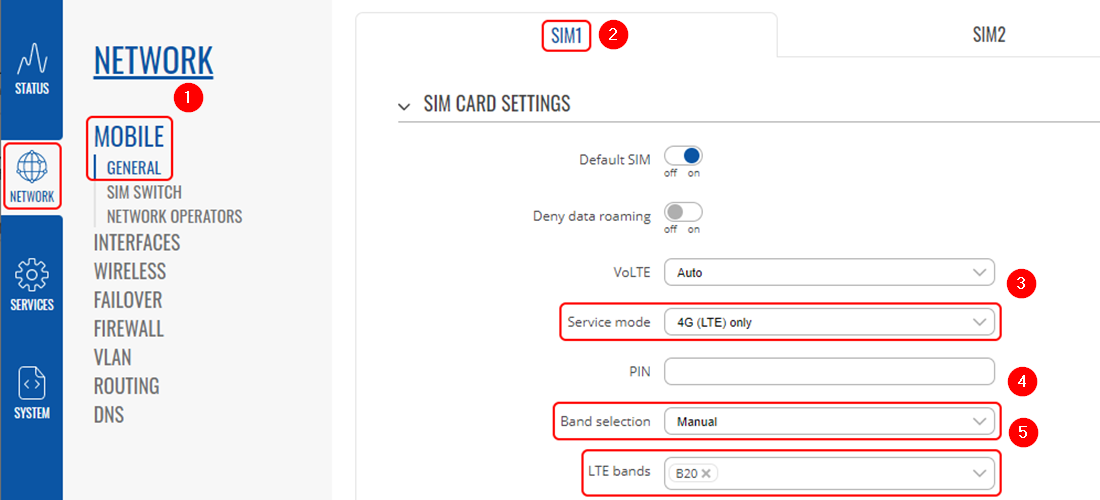Template:Networking RUTOS FAQ Band Lock: Difference between revisions
No edit summary |
No edit summary |
||
| Line 3: | Line 3: | ||
==Band lock setting== | ==Band lock setting== | ||
===RUTOS WebUI=== | ===RUTOS WebUI=== | ||
The steps to select and lock LTE bands on Teltonika devices are as follows: | |||
#Open device‘s WebUI and go to '''Network''' -> '''Mobile''' -> '''General'''. | #Open device‘s WebUI and go to '''Network''' -> '''Mobile''' -> '''General'''. | ||
#If necessary, select the SIM card you want to apply band locking. | #If necessary, select the SIM card you want to apply band locking. | ||
| Line 10: | Line 10: | ||
#A list of available bands will appear, select your desired band or bands. The list may differ, depending on the module and region the device is made for. | #A list of available bands will appear, select your desired band or bands. The list may differ, depending on the module and region the device is made for. | ||
#Press '''Save & apply''' at the bottom of the page. | #Press '''Save & apply''' at the bottom of the page. | ||
You can check if the router established connectivity through your selected band by going to Status -> Network -> Mobile. In the mobile information table provided, there is a line called Connected band. It shows the band the device is currently connected to which should also be the band that was chosen manually. | [[File:Networking_rutos_faq_LTE_Band_Lock_Config_v2.png|border|class=tlt-border]] | ||
You can check if the router established connectivity through your selected band by going to '''Status''' -> '''Network''' -> '''Mobile'''. In the mobile information table provided, there is a line called '''Connected band'''. It shows the band the device is currently connected to, which should also be the band that was chosen manually. | |||
In this case, connection details shown in Status -> Network -> Mobile section also display a carrier aggregation status as | [[File:Networking_rutos_faq_LTE_Band_Lock_Result_v1.png|border|class=tlt-border]] | ||
Routers, which have LTE category 6 modems and higher, support a feature called '''Carrier aggregation'''. It allows to combine data streams using more than one frequency band simultaneously into a single pipeline, which results in improved connection speeds. Bands for carrier aggregation can also be selected manually. Please note that, in order for CA to work, both chosen bands must provide acceptable connection parameters. | |||
The router the chooses the best available band or bands from the list | [[File:Networking_rutos_faq_LTE_Band_Lock_Config_CA_v1.PNG|border|class=tlt-border]] | ||
In this case, connection details shown in '''Status''' -> '''Network''' -> '''Mobile''' section also display a carrier aggregation status as '''Dual''', indicating that modem has established connectivity between two different frequencies. | |||
[[File:Networking_rutos_faq_LTE_Band_Lock_Config_CA_result_v1.PNG|border|class=tlt-border]] | |||
The pool of bands for the router to choose from can be limited by selecting only several of all the bands available, like in the example in the picture below. | |||
[[File:LTE_Band_Lock_Config_WebUI_list_v1.PNG|border|class=tlt-border]] | |||
The router the chooses the best available band or bands from the list at the moment and connects to it. | |||
[[File:LTE_Band_Lock_Config_WebUI_list_result_v1.PNG|border|class=tlt-border]] | |||
----- | |||
===AT commands=== | ===AT commands=== | ||
Specific band can be set by simply typing an AT command in the command line. The command is written in the following structure: | Specific band can be set by simply typing an AT command in the command line. The command is written in the following structure: | ||
Gsmctl – A AT+QCFG=“band“, [<bandval>,<ltebandval>,<tdsbandval>[,<effect>]] | Gsmctl – A AT+QCFG=“band“, [<bandval>,<ltebandval>,<tdsbandval>[,<effect>]] | ||
*bandval is a hexadecimal value that specifies WCDMA frequency band. If set to 0, it means not to change the WCDMA frequency band. | where | ||
A table of possible bandval values and their meanings. | *'''bandval''' is a hexadecimal value that specifies WCDMA frequency band. If set to 0, it means not to change the WCDMA frequency band. | ||
< | A table of possible '''<bandval>''' values and their meanings. | ||
*ltebandval is a hexadecimal value that specifies the LTE frequency band. If it is set to 0 or 0x40000000, it means not to change LTE frequency band. (eg.: 0x15=0x1(LTEB1)+0x4(LTE B3)+0x10(LTE B5)). | <table class="nd-mantable"> | ||
<tr> | |||
<th>Value</th> | |||
<th>Description</th> | |||
</tr> | |||
<tr> | |||
<td>00000000</td> | |||
<td>No change</td> | |||
</tr> | |||
<tr> | |||
<td>00000010</td> | |||
<td>WCDMA2100</td> | |||
</tr> | |||
<tr> | |||
<td>00000020</td> | |||
<td>WCDMA1900</td> | |||
</tr> | |||
<tr> | |||
<td>00000040</td> | |||
<td>WCDMA850</td> | |||
</tr> | |||
<tr> | |||
<td>00000080</td> | |||
<td>WCDMA900</td> | |||
</tr> | |||
<tr> | |||
<td>00000100</td> | |||
<td>WCDMA800</td> | |||
</tr> | |||
<tr> | |||
<td>00000200</td> | |||
<td>WCDMA1700</td> | |||
</tr> | |||
<tr> | |||
<td>00000800</td> | |||
<td>WCDMA1800</td> | |||
</tr> | |||
<tr> | |||
<td>00001000</td> | |||
<td>WCDMA Japan 850</td> | |||
</tr> | |||
<tr> | |||
<td>0000FFFF</td> | |||
<td>Any frequency band</td> | |||
</tr> | |||
</table> | |||
---- | |||
*'''ltebandval''' is a hexadecimal value that specifies the LTE frequency band. If it is set to 0 or 0x40000000, it means not to change LTE frequency band. (eg.: 0x15=0x1(LTEB1)+0x4(LTE B3)+0x10(LTE B5)). | |||
A table of possible ltebandval values and their meanings. | A table of possible ltebandval values and their meanings. | ||
< | <table class="nd-mantable"> | ||
* | <tr> | ||
<th>Value</th> | |||
<th>Description</th> | |||
</tr> | |||
<tr> | |||
<td>0</td> | |||
<td>No change</td> | |||
</tr> | |||
<tr> | |||
<td>0x1</td> | |||
<td>LTE Band 1</td> | |||
</tr> | |||
<tr> | |||
<td>0x4</td> | |||
<td>LTE Band 3</td> | |||
</tr> | |||
<tr> | |||
<td>0x10</td> | |||
<td>LTE Band 5</td> | |||
</tr> | |||
<tr> | |||
<td>0x40</td> | |||
<td>LTE Band 7</td> | |||
</tr> | |||
<tr> | |||
<td>0x80</td> | |||
<td>LTE Band 8</td> | |||
</tr> | |||
<tr> | |||
<td>0x80000</td> | |||
<td>LTE Band 20</td> | |||
</tr> | |||
<tr> | |||
<td>0x7FFFFFFFFFFFFFFF</td> | |||
<td>Any frequency band</td> | |||
</tr> | |||
</table> | |||
---- | |||
*'''effect''' states when to take effect. | |||
A table of possible effect values and their meanings. | A table of possible effect values and their meanings. | ||
< | <table class="nd-mantable"> | ||
<tr> | |||
<th>Value</th> | |||
<th>Description</th> | |||
</tr> | |||
<tr> | |||
<td>0</td> | |||
<td>Take effect after UE reboots</td> | |||
</tr> | |||
<tr> | |||
<td>1</td> | |||
<td>Take effect immediately</td> | |||
</tr> | |||
</table> | |||
---- | |||
Here is an example command: | Here is an example command: | ||
gsmctl -A AT+QCFG=“band” ,0,44,0,1 | |||
gsmctl command is specifically used to communicate with the modem module of the router allowing to control and obtain information vis command line interface. The -A option means that the following will be an AT command. The “ AT+QCFG= | '''gsmctl''' command is specifically used to communicate with the modem module of the router, allowing to control and obtain information vis command line interface. The '''-A''' option means that the following will be an AT command. The “ '''AT+QCFG=“band”'''“ AT command is used for band configuration, in this case, setting specific bands. The meaning of the following numeric values: | ||
*0 – no change for WCDMA band settings. | *0 – no change for WCDMA band settings. | ||
*44 - 0x4(LTE Band 3)+0x40(LTE Band 7)) = 0x44 – specifies a dual LTE band locking for | *44 - 0x4(LTE Band 3)+0x40(LTE Band 7)) = 0x44 – specifies a dual LTE band locking for bands 3 and 7. | ||
*0 – no changes for tdsbandval. | *0 – no changes for tdsbandval. | ||
*1 – Applies new setting immediately. | *1 – Applies new setting immediately. | ||
To get information about what LTE band the device is connected to, use this AT command: | To get information about what LTE band the device is connected to, use this AT command: | ||
gsmctl -A AT+QCAINFO? | |||
The outcome of the command in CLI: | |||
[[File:Networking_RUTOS_faq_LTE_Band_Lock_Config_CLI_v1.PNG|border|class=tlt-border]] | |||
Result in the WebUI: | |||
[[File:Networking RUTOS faq LTE Band Lock Config CLI result v1.PNG|border|class=tlt-border]] | |||
==Things to consider== | ==Things to consider== | ||
Manual band lock can be a potential solution to increase mobile connectivity speeds by choosing the correct band. However, every different frequency band and their combinations should be tested to find, which bands give the best results. Besides, there are many variables that influence the performance of mobile connectivity and radio based communications in general. For example, in case of heavy cell tower loads, reduced speeds are expected and changing an LTE band will probably have no significant improvement. On the other hand, changing the type of service to 3G might have an effect. A detailed look at different factors impacting the speeds of mobile connectivity is provided in the website below: | Manual band lock can be a potential solution to increase mobile connectivity speeds by choosing the correct band. However, every different frequency band and their combinations should be tested to find, which bands give the best results. Besides, there are many variables that influence the performance of mobile connectivity and radio based communications in general. For example, in case of heavy cell tower loads, reduced speeds are expected and changing an LTE band will probably have no significant improvement. On the other hand, changing the type of service to 3G might have an effect. A detailed look at different factors impacting the speeds of mobile connectivity is provided in the website below: | ||
https://wiki.teltonika-networks.com/view/LTE_Speed_Discrepancies </li> | https://wiki.teltonika-networks.com/view/LTE_Speed_Discrepancies </li> | ||
<li>As mentioned, the available bands to select from, depends on the Teltonika device used and the region the device is designed for. The | <li>As mentioned, the available bands to select from, depends on the Teltonika device used and the region the device is designed for. The specific frequency bands supported by different devices is provided in the website below:</li> | ||
https://wiki.teltonika-networks.com/view/Frequency_Bands | https://wiki.teltonika-networks.com/view/Frequency_Bands | ||
Revision as of 10:48, 23 March 2022
What is band lock
Mobile connectivity solutions are rapidly spreading in many different areas and industries. It provides attractive advantages, such as high availability, widespread coverage, relatively cheap implementation and mobility. In many cases, fiber optic or broadband solutions are simply unavailable or impractical. Usually, deploying mobile connectivity is a fast and simple process, but, occasionally, the default and automated set up does not result in the highest possible bandwidth or the application itself requires faster data rates, than the initial setup provides. There are many different factors that affect the quality and speed of mobile connection, but one of the ways to achieve a better performance is to use certain frequencies. When the user equipment is picking the frequency band to use, the selected option is not necessarily the fastest one. It often is just the most available with the best signal quality indicators at the current moment. Depending on the changing connectivity conditions, the selected band can change as well. Different frequency band will provide different speed as speed is highly dependent on the bandwidth of that band and the congestion of the cell tower at that frequency. Even though higher frequencies provide higher data rates, in certain conditions quite the opposite is true, faster connectivity might be acquired on the lower end of the spectrum. Modems used in Teltonika devices support a feature, which allows to manually select a specific band or several bands from all the available ones, and force the connection through those specified frequency bands. Selecting one band will force the device to use that specific band, selecting several will allow switching between them. The ability to fix bands through which mobile connection is carried out is called band lock.
Band lock setting
RUTOS WebUI
The steps to select and lock LTE bands on Teltonika devices are as follows:
- Open device‘s WebUI and go to Network -> Mobile -> General.
- If necessary, select the SIM card you want to apply band locking.
- Under the SIM card settings section, select Service mode 4G (LTE) only, otherwise, in case no LTE signal and depending on availability, the router will switch to 3G or 2G bands.
- Set the Band selection to Manual.
- A list of available bands will appear, select your desired band or bands. The list may differ, depending on the module and region the device is made for.
- Press Save & apply at the bottom of the page.
You can check if the router established connectivity through your selected band by going to Status -> Network -> Mobile. In the mobile information table provided, there is a line called Connected band. It shows the band the device is currently connected to, which should also be the band that was chosen manually.
Routers, which have LTE category 6 modems and higher, support a feature called Carrier aggregation. It allows to combine data streams using more than one frequency band simultaneously into a single pipeline, which results in improved connection speeds. Bands for carrier aggregation can also be selected manually. Please note that, in order for CA to work, both chosen bands must provide acceptable connection parameters.
In this case, connection details shown in Status -> Network -> Mobile section also display a carrier aggregation status as Dual, indicating that modem has established connectivity between two different frequencies.
The pool of bands for the router to choose from can be limited by selecting only several of all the bands available, like in the example in the picture below.
The router the chooses the best available band or bands from the list at the moment and connects to it.

AT commands
Specific band can be set by simply typing an AT command in the command line. The command is written in the following structure:
Gsmctl – A AT+QCFG=“band“, [<bandval>,<ltebandval>,<tdsbandval>[,<effect>]]
where
- bandval is a hexadecimal value that specifies WCDMA frequency band. If set to 0, it means not to change the WCDMA frequency band.
A table of possible <bandval> values and their meanings.
| Value | Description |
|---|---|
| 00000000 | No change |
| 00000010 | WCDMA2100 |
| 00000020 | WCDMA1900 |
| 00000040 | WCDMA850 |
| 00000080 | WCDMA900 |
| 00000100 | WCDMA800 |
| 00000200 | WCDMA1700 |
| 00000800 | WCDMA1800 |
| 00001000 | WCDMA Japan 850 |
| 0000FFFF | Any frequency band |
- ltebandval is a hexadecimal value that specifies the LTE frequency band. If it is set to 0 or 0x40000000, it means not to change LTE frequency band. (eg.: 0x15=0x1(LTEB1)+0x4(LTE B3)+0x10(LTE B5)).
A table of possible ltebandval values and their meanings.
| Value | Description |
|---|---|
| 0 | No change |
| 0x1 | LTE Band 1 |
| 0x4 | LTE Band 3 |
| 0x10 | LTE Band 5 |
| 0x40 | LTE Band 7 |
| 0x80 | LTE Band 8 |
| 0x80000 | LTE Band 20 |
| 0x7FFFFFFFFFFFFFFF | Any frequency band |
- effect states when to take effect.
A table of possible effect values and their meanings.
| Value | Description |
|---|---|
| 0 | Take effect after UE reboots |
| 1 | Take effect immediately |
Here is an example command:
gsmctl -A AT+QCFG=“band” ,0,44,0,1
gsmctl command is specifically used to communicate with the modem module of the router, allowing to control and obtain information vis command line interface. The -A option means that the following will be an AT command. The “ AT+QCFG=“band”“ AT command is used for band configuration, in this case, setting specific bands. The meaning of the following numeric values:
- 0 – no change for WCDMA band settings.
- 44 - 0x4(LTE Band 3)+0x40(LTE Band 7)) = 0x44 – specifies a dual LTE band locking for bands 3 and 7.
- 0 – no changes for tdsbandval.
- 1 – Applies new setting immediately.
To get information about what LTE band the device is connected to, use this AT command:
gsmctl -A AT+QCAINFO?
The outcome of the command in CLI:
Result in the WebUI:
Things to consider
Manual band lock can be a potential solution to increase mobile connectivity speeds by choosing the correct band. However, every different frequency band and their combinations should be tested to find, which bands give the best results. Besides, there are many variables that influence the performance of mobile connectivity and radio based communications in general. For example, in case of heavy cell tower loads, reduced speeds are expected and changing an LTE band will probably have no significant improvement. On the other hand, changing the type of service to 3G might have an effect. A detailed look at different factors impacting the speeds of mobile connectivity is provided in the website below:
https://wiki.teltonika-networks.com/view/LTE_Speed_Discrepancies