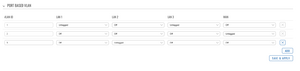VLAN Set Up: Difference between revisions
Appearance
No edit summary |
No edit summary |
||
| Line 12: | Line 12: | ||
* Next navigate to: '''Network > Vlan > Port Based''' | * Next navigate to: '''Network > Vlan > Port Based''' | ||
* Now you'll need to add new VLAN and change first VLAN (ID:1) configuration. So basically you need to choose witch port you will use for yourself and turn that port Off in VLAN (ID:1). In my example I've choosen second ethernet port for myself. | * Now you'll need to add new VLAN and change first VLAN (ID:1) configuration. So basically you need to choose witch port you will use for yourself and turn that port Off in VLAN (ID:1). In my example I've choosen second ethernet port for myself. | ||
I've turned off in first VLAN's LAN 2 port and in my new VLAN 3 I've turned on (by choosing Untagged) LAN2 port: | |||
[[File:Vlan1.png|thumb]] | [[File:Vlan1.png|thumb]] | ||
Revision as of 12:28, 29 March 2022
Main Page > FAQ > Networking > VLAN Set UpIntroduction
This article contains instructions o how to set up VLAN using a Teltonika-Networks device. Fallowing this example you will be able to create two different networks (network interfaces) and limit speed on one of the interface (or both of them).
For this example I will be using RUTX11 device.
Creating VLAN
To create VLAN fallow all the steps bellow:
- Access your devices WebUI by typing your Routers Private or Public IP in you browser (my router has private IP 192.168.1.1)
- Next navigate to: Network > Vlan > Port Based
- Now you'll need to add new VLAN and change first VLAN (ID:1) configuration. So basically you need to choose witch port you will use for yourself and turn that port Off in VLAN (ID:1). In my example I've choosen second ethernet port for myself.
I've turned off in first VLAN's LAN 2 port and in my new VLAN 3 I've turned on (by choosing Untagged) LAN2 port: