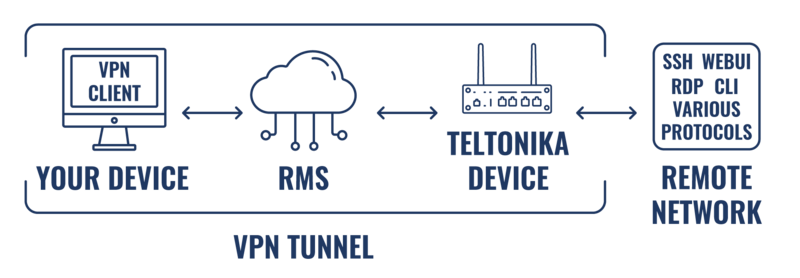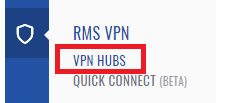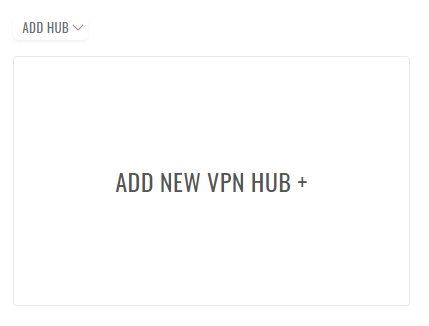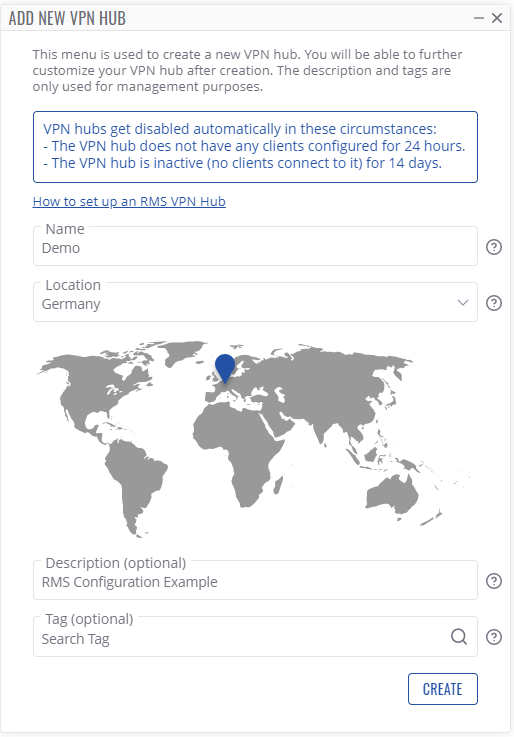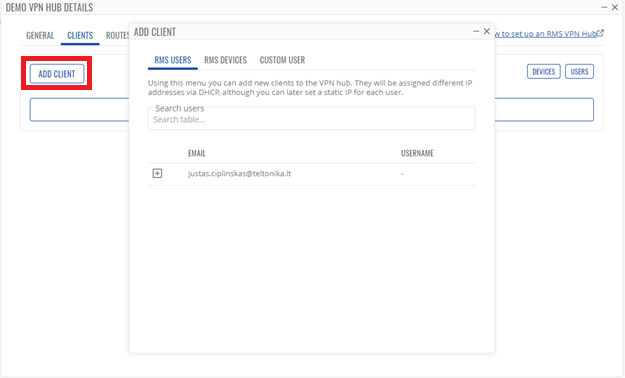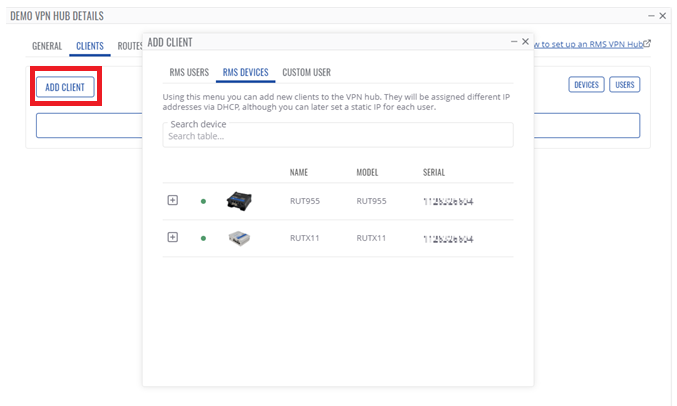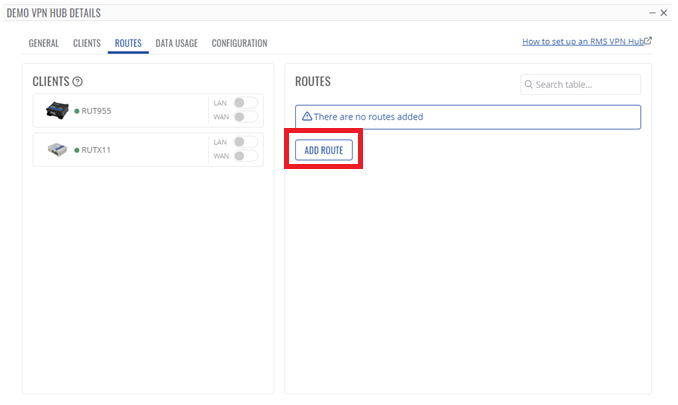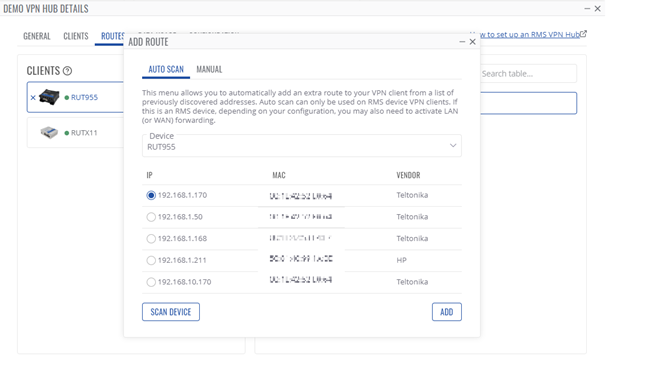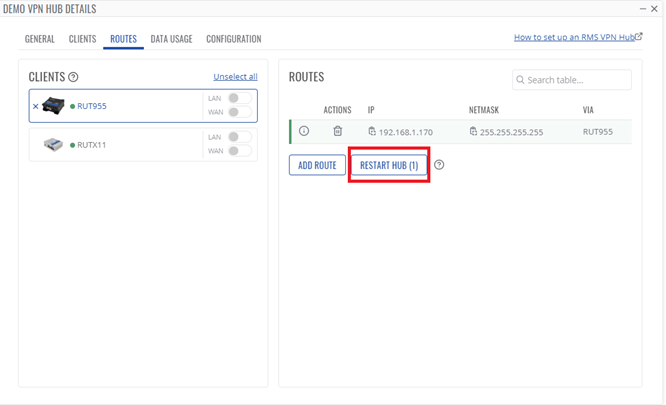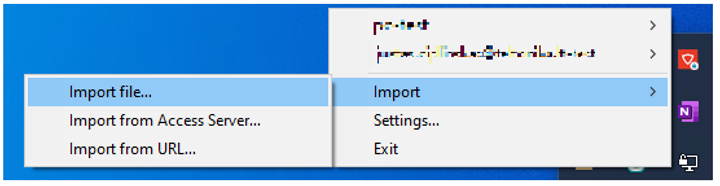RMS VPN Hubs: Difference between revisions
Justas.Cip (talk | contribs) No edit summary |
Justas.Cip (talk | contribs) No edit summary |
||
| Line 4: | Line 4: | ||
RMS VPN is a service designed for remote efficient, low-cost management of large-scale networks. As opposed to point-to-point VPN service, RMS VPN allows creating encrypted VPN tunnels for secure access of multiple endpoints within a matter of seconds. Let's illustrate with some examples. | RMS VPN is a service designed for remote efficient, low-cost management of large-scale networks. As opposed to point-to-point VPN service, RMS VPN allows creating encrypted VPN tunnels for secure access of multiple endpoints within a matter of seconds. Let's illustrate with some examples. | ||
[[ | [[File:RMS VPN tunnel 1280 v1.png|800px|border|class=tlt-border]] | ||
Manufacturing facilities or plants use various PLCs and HMIs running on different protocols. The growing automation trends of such entities require enabling remote access due to increasing efficiency, reducing downtime, and optimizing costs. Using RMS VPN allows secure remote access to multiple applications simultaneously regardless of their protocol, checking and changing configurations, and completing other essential tasks. | Manufacturing facilities or plants use various PLCs and HMIs running on different protocols. The growing automation trends of such entities require enabling remote access due to increasing efficiency, reducing downtime, and optimizing costs. Using RMS VPN allows secure remote access to multiple applications simultaneously regardless of their protocol, checking and changing configurations, and completing other essential tasks. | ||
| Line 61: | Line 61: | ||
2. Click Add route button to set up a new route. | 2. Click Add route button to set up a new route. | ||
[[File:RMS Add Route.png|class=tlt-border]] | [[File:RMS Add Route.png|border|class=tlt-border]] | ||
3. From Auto Scan, select your specific device. Or alternatively use the manual tab. | 3. From Auto Scan, select your specific device. Or alternatively use the manual tab. | ||
[[File:Auto Scan RMS.png|class=tlt-border]] | [[File:Auto Scan RMS.png|border|class=tlt-border]] | ||
4. To implement the changes, you must Restart the hub. | 4. To implement the changes, you must Restart the hub. | ||
[[File:RMS restart HUB.png|class=tlt-border]] | [[File:RMS restart HUB.png|border|class=tlt-border]] | ||
===Downloading OVPN configuration file=== | ===Downloading OVPN configuration file=== | ||
| Line 76: | Line 76: | ||
1. In the Actions column, click on the Download icon. | 1. In the Actions column, click on the Download icon. | ||
[[File:Download Icon OVPN.png|class=tlt-border]] | [[File:Download Icon OVPN.png|border|class=tlt-border]] | ||
2. Your PC will download .OVPN configuration file. | 2. Your PC will download .OVPN configuration file. | ||
| Line 85: | Line 85: | ||
2. To establish a connection import your .OVPN file. and click Connect. | 2. To establish a connection import your .OVPN file. and click Connect. | ||
[[File:OVPN import.png|class=tlt-border]] | [[File:OVPN import.png|border|class=tlt-border]] | ||
3. You have successfully connected to your RMS VPN hub, now you can reach your remote device. | 3. You have successfully connected to your RMS VPN hub, now you can reach your remote device. | ||
[[Category:RMS VPN]] | [[Category:RMS VPN]] | ||
Revision as of 13:45, 12 October 2022
Main Page > IoT Platforms > RMS > RMS Manual > RMS VPN > RMS VPN HubsWhat is RMS VPN?
RMS VPN is a service designed for remote efficient, low-cost management of large-scale networks. As opposed to point-to-point VPN service, RMS VPN allows creating encrypted VPN tunnels for secure access of multiple endpoints within a matter of seconds. Let's illustrate with some examples.
Manufacturing facilities or plants use various PLCs and HMIs running on different protocols. The growing automation trends of such entities require enabling remote access due to increasing efficiency, reducing downtime, and optimizing costs. Using RMS VPN allows secure remote access to multiple applications simultaneously regardless of their protocol, checking and changing configurations, and completing other essential tasks.
RMS VPN may also be handy in the enterprise sector. Here is an example especially relevant to the current day. Imagine that company's employees must suddenly switch to a work-from-home scenario due to a pandemic. However, all company's systems and databases are available only on-site via LAN. Hence the possibilities to complete their job duties become very limited. So, here comes the RMS VPN service, enabling to add employees computers to a virtual network and allowing them to reach internal systems and applications from their homes.
Summary
The VPN Hubs section is located in the RMS VPN menu and it allow to easily set up and configure VPN connections on Teltonika Networks devices. And to reach the equipment which is plugged into Teltonika Networks devices.
Video - How to set up an RMS VPN Hub
Tutorial
Follow the steps to create and configure an RMS VPN Hub.
Add new VPN hub
- Connect to your RMS account.
- To start the configuration, make sure your device is connected to RMS.
- Select RMS Hubs on the left sidebar in the RMS VPN section.
- To add a new VPN Hub go to Left sidebar panel (RMS VPN → VPN Hubs) and click on VPN Hubs.
Click on a Add new VPN Hub + area or move your mouse pointer to the VPN Hub menu and select Add new VPN Hub (VPN Hub → Add new VPN Hub).
- Enter the name of the Hub, optionally set the description and tags.
Set up VPN hub
1. Click on Add Client button and select an RMS user from the list.
2. Click on Add Client button and select an RMS device from the list.
Adding routes
1. Go to the Routes tab.
2. Click Add route button to set up a new route.
3. From Auto Scan, select your specific device. Or alternatively use the manual tab.
4. To implement the changes, you must Restart the hub.
Downloading OVPN configuration file
You will find the RMS VPN configuration file is in the Clients tab. 1. In the Actions column, click on the Download icon.
2. Your PC will download .OVPN configuration file.
Connecting to your RMS VPN Hub
1. To connect, you can use OpenVPN Connect software. Or any other alternative OpenVPN software.
2. To establish a connection import your .OVPN file. and click Connect.
3. You have successfully connected to your RMS VPN hub, now you can reach your remote device.