Removing of HTTPS security warning: Difference between revisions
m Bader.khalouf moved page Https router acces to HTTPs router access without leaving a redirect |
No edit summary |
||
| Line 7: | Line 7: | ||
== <sup>'''<u><big>Certificate creation and trust:</big></u>'''</sup> == | == <sup>'''<u><big>Certificate creation and trust:</big></u>'''</sup> == | ||
#1 You must have a DNS record linked to the IP of the router; in my case, I’m using a Windows server to act as a DNS server. | #1 You must have a DNS record linked to the IP of the router; in my case, I’m using a Windows server to act as a DNS server. | ||
As shown, I choose a hostname '''rut955.teltonika.uae''' and it's linked with '''172.16.16.1''' the LAN IP of the router. | |||
This hostname will be used for creating the certificate later. | |||
#2 Go to: [https://getacert.com/cert/selfcertalt.pl '''GetAcert'''] website. | #2 Go to: [https://getacert.com/cert/selfcertalt.pl '''GetAcert'''] website. | ||
Revision as of 12:05, 1 November 2022
For accessing the device WebaUI using HTTPS it requires a certificate, else it will show the below error:
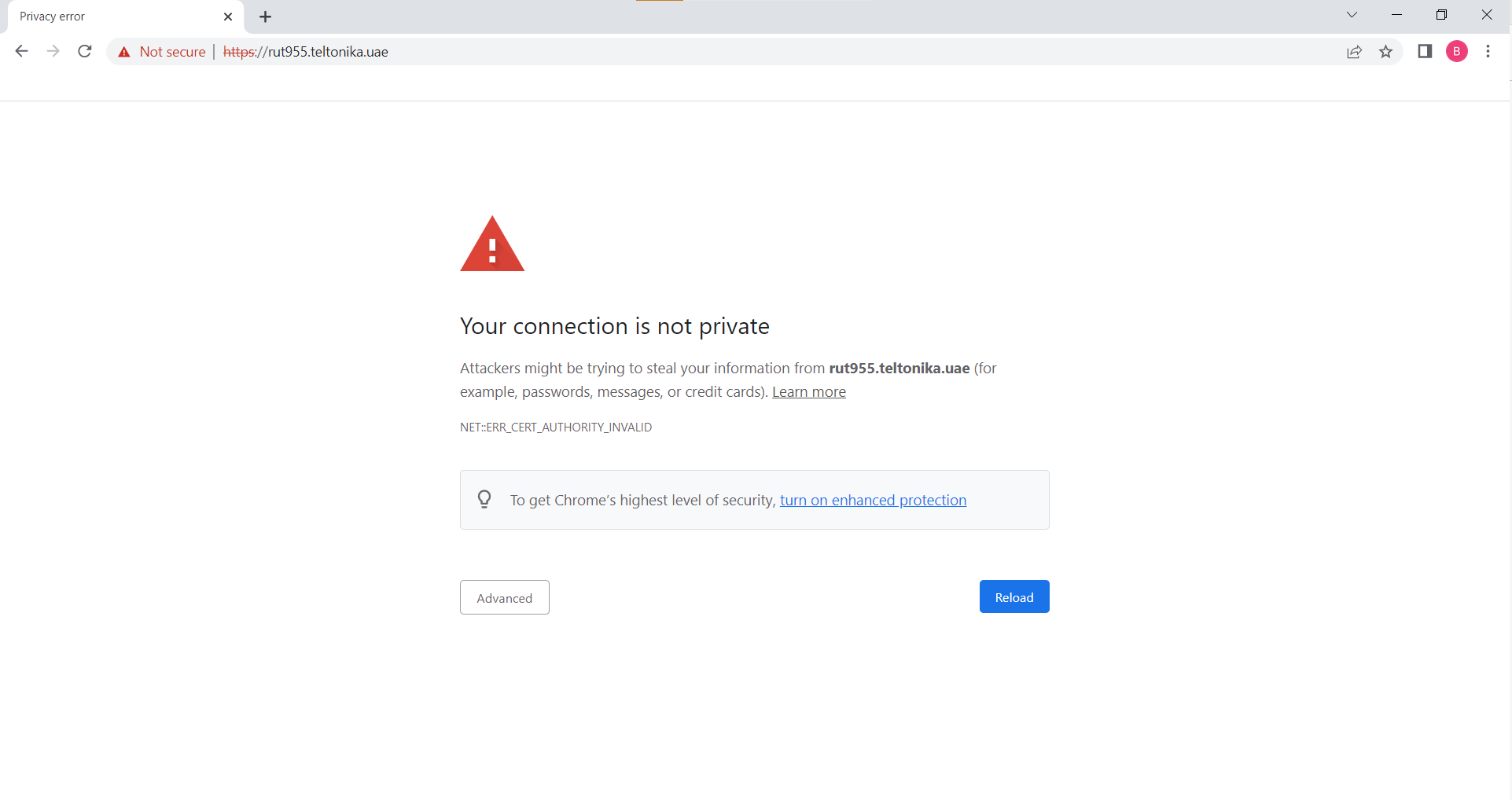
In this example, we will be able to access the device webpage using HTTPs, with a free certificate from a free CA.
Certificate creation and trust:
- 1 You must have a DNS record linked to the IP of the router; in my case, I’m using a Windows server to act as a DNS server.
As shown, I choose a hostname rut955.teltonika.uae and it's linked with 172.16.16.1 the LAN IP of the router. This hostname will be used for creating the certificate later.
- 2 Go to: GetAcert website.
- 3 Fill in the information regarding your requirements:
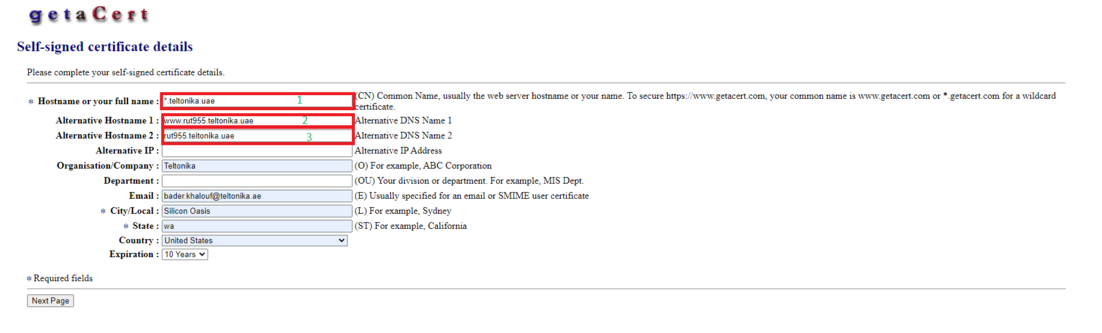
NOTE: 1,2 and 3 are the names you want to use in the browser. Other information isn’t mandatory. Click Next Page.
- 4 Check the data once again, if everything is okay click Submit self-signed Certificate:
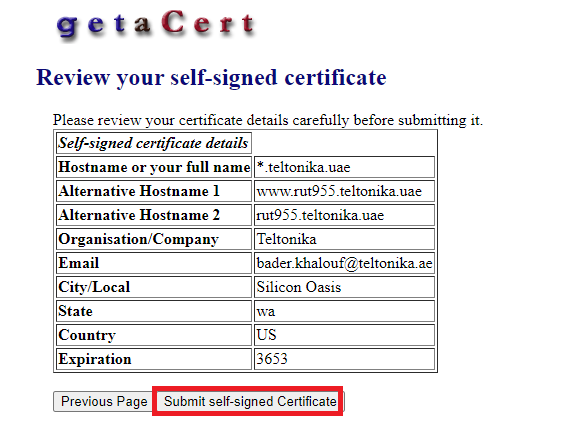
- 5 The final page:
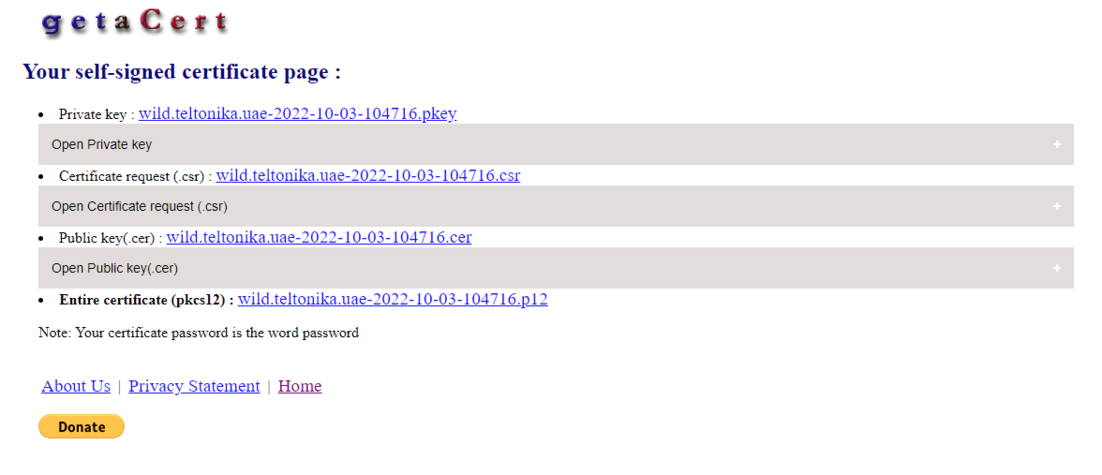
- 6 Click on (+) beside Open Private Key:
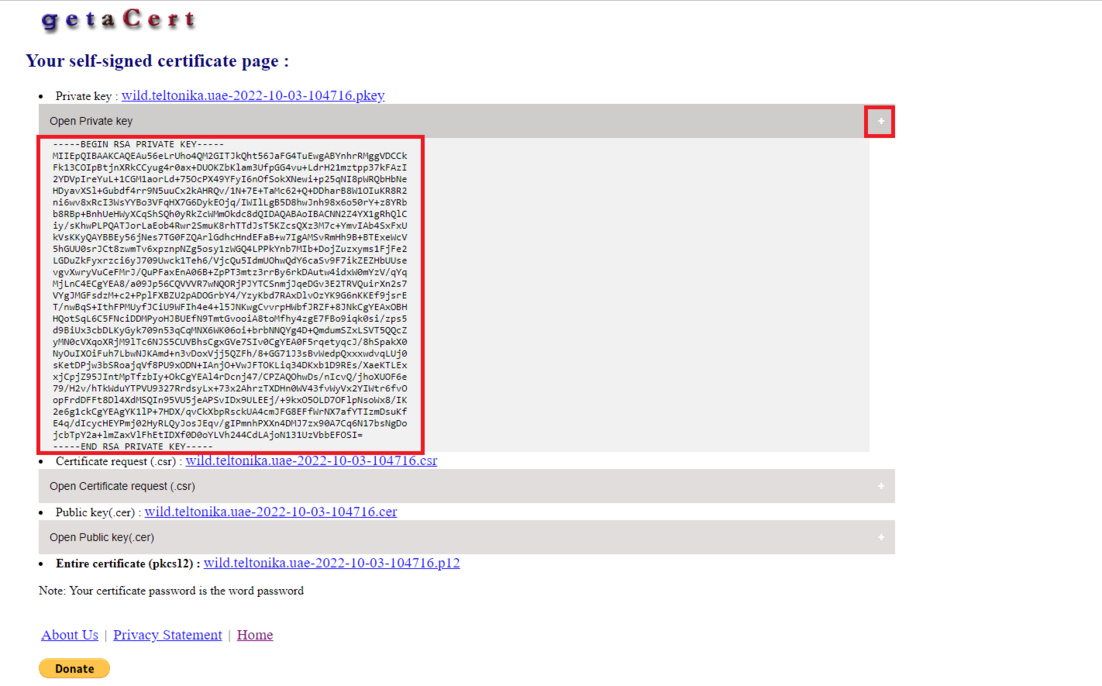
Copy the text to a new Notepad file, and rename it to name.crt in my case I used a simple name cer.crt
- 7 Click on (+) beside Open Public Key:
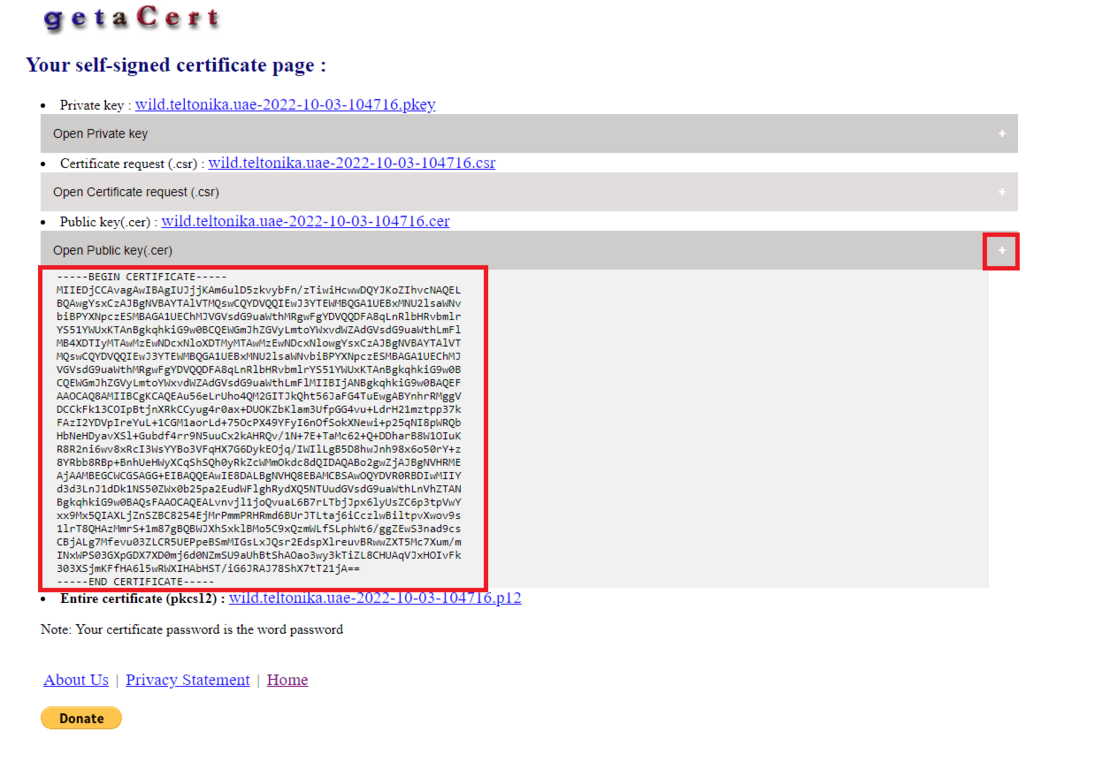
Copy the text to a new Notepad file, and rename it to name.key in my case I used a simple name key.key
- 8 Click on the [.p12] file, and it will be downloaded:
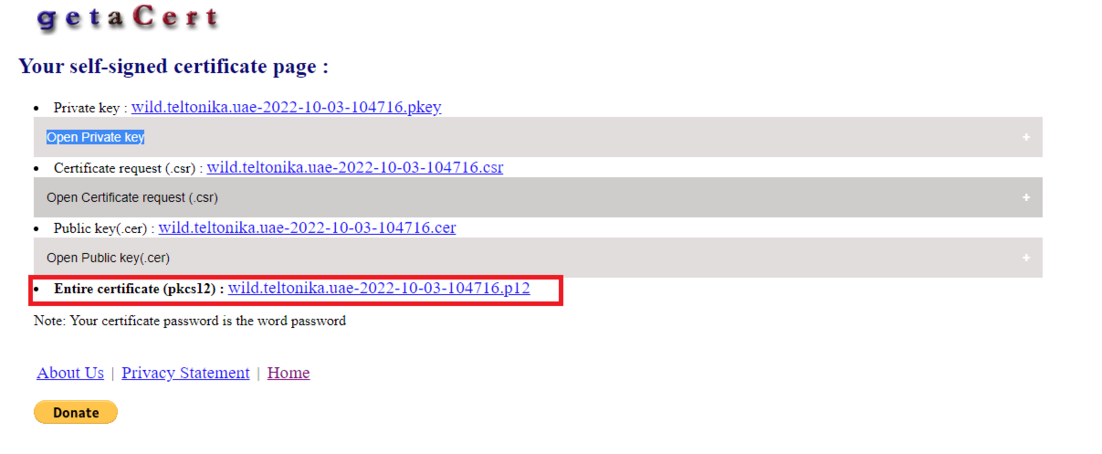
- 9 Go to the Microsoft search bar and type: cer then choose Manage user certificates:
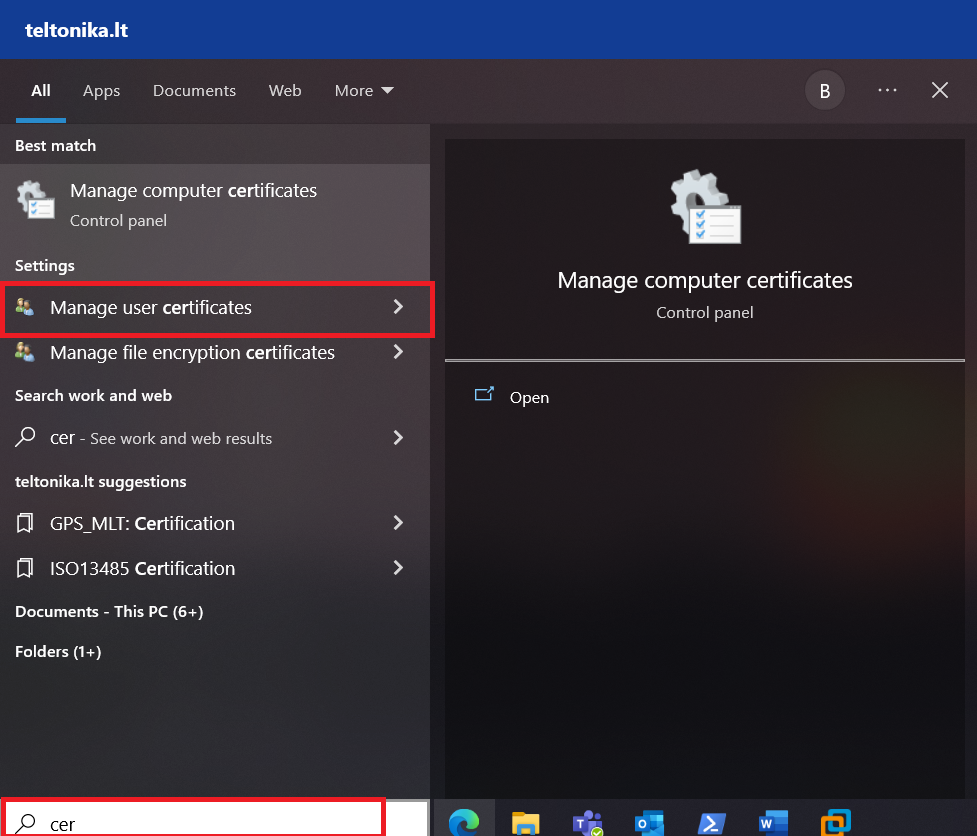
- 10 Go to Trusted Root Certification Authorities:
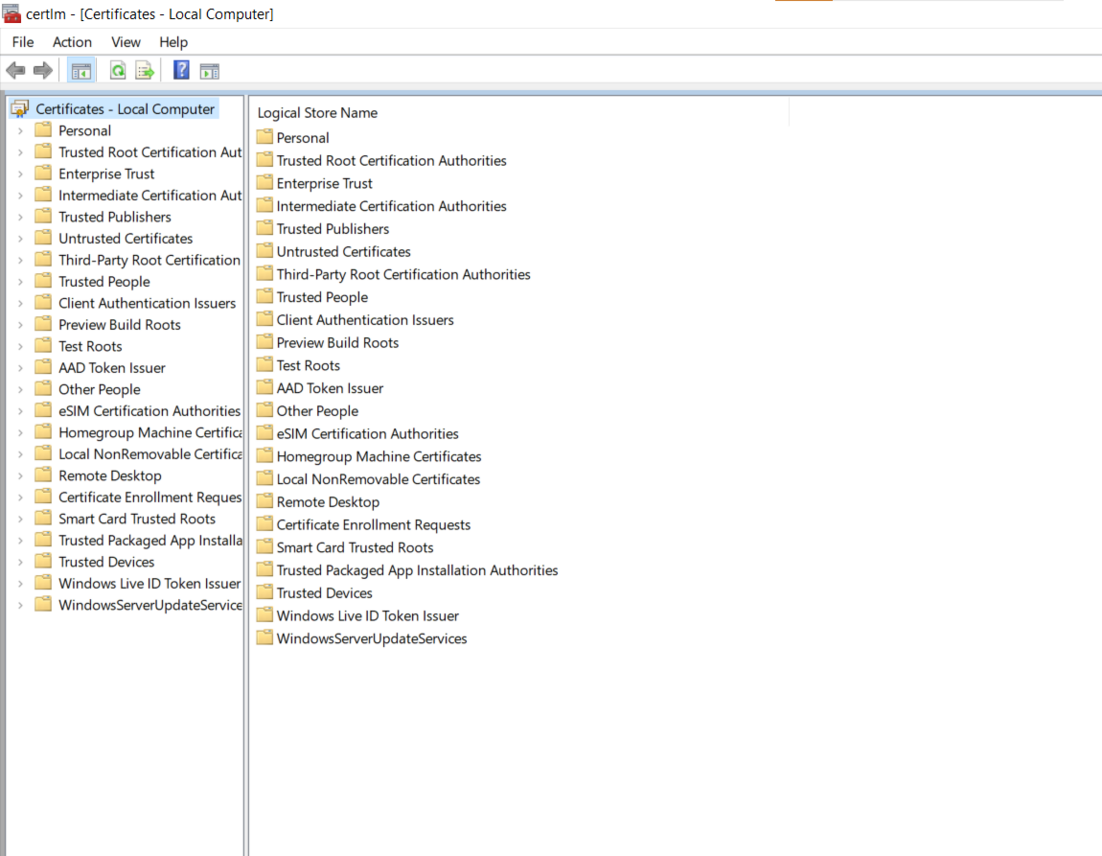
- 11 Right-click and highlight All Tasks, click Import…
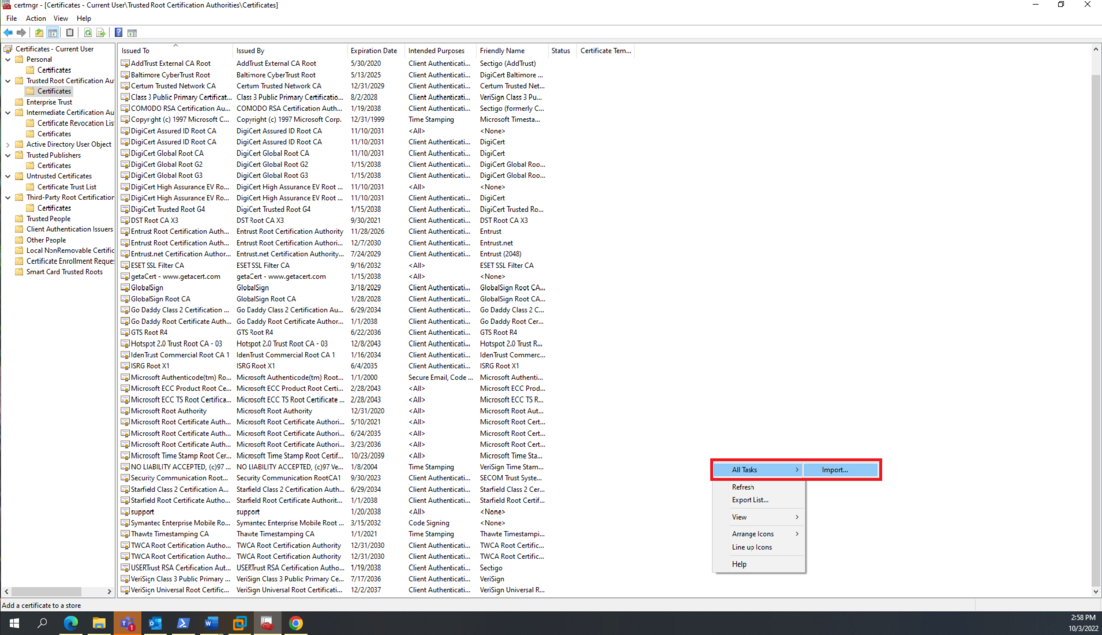
- 12 Choose the .p12 file downloaded before:
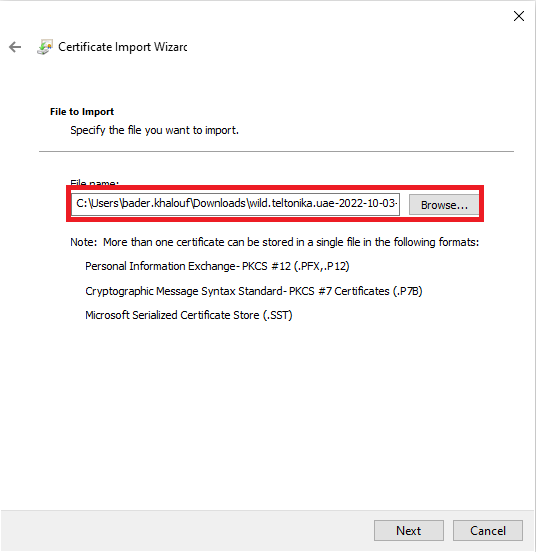
Then Next, then Next, then Finish.
RUT configuration:
The final part: Go to System → Access Control → WEBUI
1) Turn off Certificate files from device.
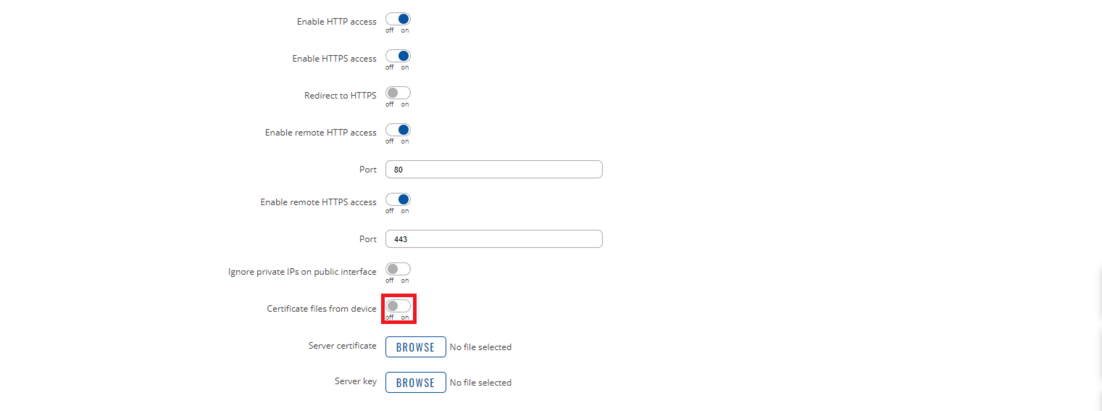
2) Click browse in Server certificate and choose the [.crt] file created.
3) Click browse in Server key and choose the [.key] file created.
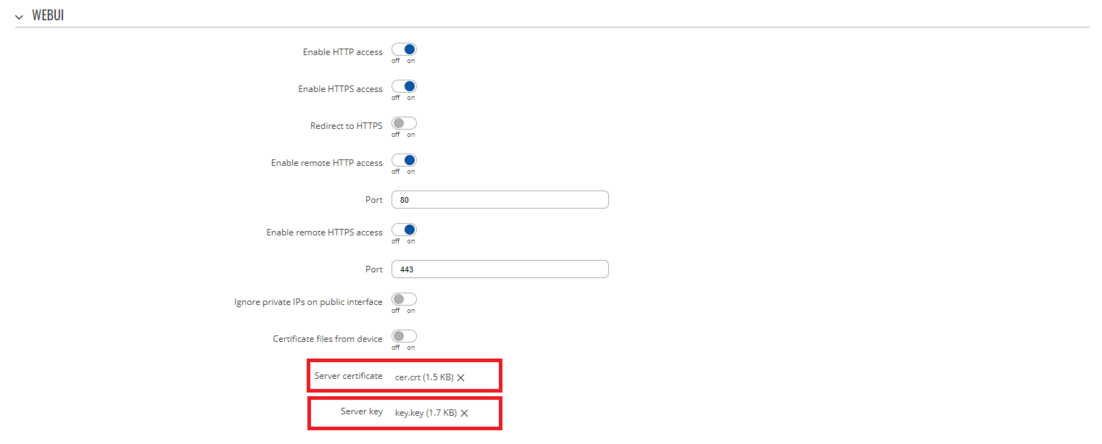
4) Click SAVE & APPLY.
Open the WebUI again using the DNS record:
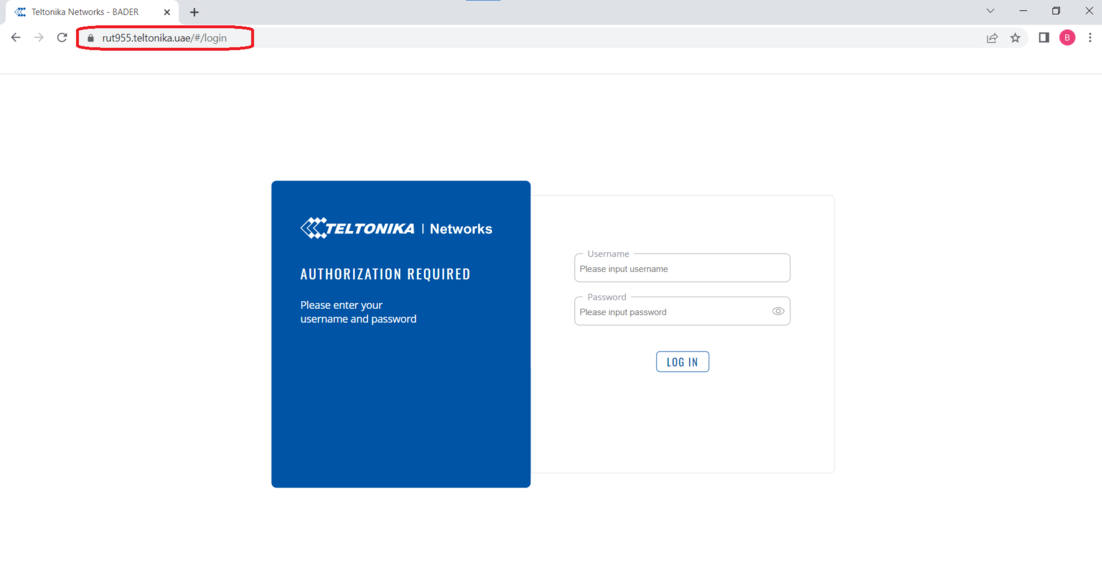
Now we can access the WebUI securely, and we can turn of the HTTP access.
