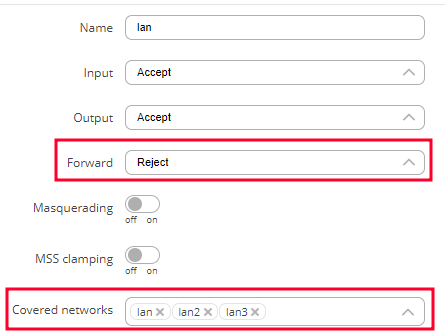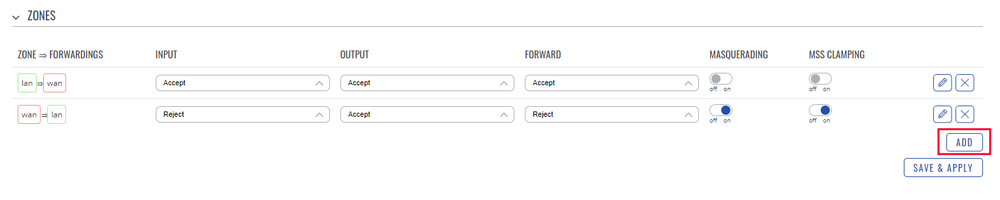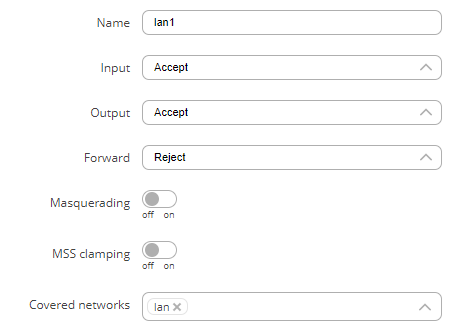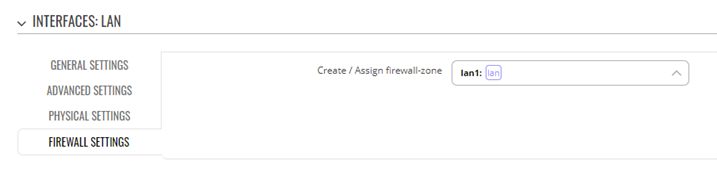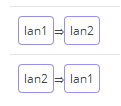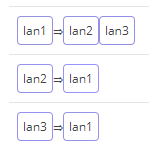VLAN Inter-Zone accessibility control configuration example: Difference between revisions
Justas.Cip (talk | contribs) No edit summary |
Justas.Cip (talk | contribs) No edit summary |
||
| Line 68: | Line 68: | ||
[[File:Newlycreatedfirewallzones.png|border|1000px|class=tlt-border|]] | [[File:Newlycreatedfirewallzones.png|border|1000px|class=tlt-border|]] | ||
Now, to attach these zones to the corresponding interfaces, we need to go back to the Network Interfaces tab ('''Network -> Interfaces -> General'''). Click edit on the lan zone and navigate to Firewall settings. In Create / Assign firewall-zone section, select lan1: | |||
[[File:Interfacesfireewallsettings.png|border|class=tlt-border|]] | |||
Follow these steps to attach the corresponding zone to the interfaces: | |||
* lan2 interface – firewall zone lan2 | |||
* lan3 interface – firewall zone lan3 | |||
==Inter-zone forwarding use examples== | |||
To customize communication between VLANs, we will need to edit Inter-zone forwarding rules. Navigate back to the firewall settings ('''Network -> Firewall -> General settings''') and edit zones according to your needs. | |||
---- | |||
Example: lan1 wants to communicate only with lan2: | |||
* lan1 settings: allow forward to destination zones: lan2 | |||
* lan1 settings: allow forward from source zones: lan2 | |||
* No need to change settings for the lan2 zone | |||
If lan1 to lan2 communication is allowed, zone settings should look like this: | |||
[[File:2022-12-14 12-52 lan1 and lan2.png|border|class=tlt-border|]] | |||
Testing the communication between lan1 and lan2: | |||
[[File:2022-12-14 12-54 pings work.png|border|class=tlt-border|]] | |||
---- | |||
If we try to reach lan3 from lan1, where the forwarding is not set, the result would be this: | |||
[[File:2022-12-14 12-56 pings not work.png|border|class=tlt-border|]] | |||
To reach lan3 from lan1, edit lan3 zone accordingly: | |||
* allow forward to destination zones: lan1 | |||
* allow forward from source zones: lan1 | |||
Zone settings after these changes should look like this: | |||
[[File:2022-12-14 12-57 zones after changes.png|border|class=tlt-border|]] | |||
Now the communication between lan1 and lan3 works: | |||
[[File:2022-12-14 12-59 pings go.png|border|class=tlt-border|]] | |||
Basically, using these examples as a base, you can allow / reject VLAN to VLAN communication between different VLANs according to your needs. | |||
Revision as of 13:00, 14 December 2022
Main Page > General Information > Configuration Examples > Router control and monitoring > VLAN Inter-Zone accessibility control configuration exampleIntroduction
In this example we will show how to manage VLAN to VLAN communication with either one firewall zone or multiple firewall zones.
If you're having trouble finding any page or some of the parameters described here on your device's WebUI, you should turn on "Advanced WebUI" mode. You can do that by clicking the "Basic" button under "Mode" which is located at the top-right corner of the WebUI.

Setting up VLANs
In this example, we are assuming that the VLANs are already set up, we will configure the firewall accordingly. If you need information on how to create VLANs on your device please refer to this artice: VLAN set up. For this article we have 3 separate VLANs created:
- lan | IP 192.168.1.1/24
- lan2 | IP 192.168.2.1/24
- lan3 | IP 192.168.3.1/24
Created VLANs in the WebUI should look similar to this:
VLAN to VLAN communication with one firewall zone
Initially, when we create VLAN interfaces, all VLANs are able to communicate with each other, for example pinging from lan to lan2:
To disable VLAN to VLAN communication, navigate to Network -> Firewall -> General Settings. Press Edit on the LAN zone (lan -> wan), click on Forward and select Drop or Reject. Make sure that all created VLANs are added in the Covered networks tab:
Now if we try to reach lan2 from lan, the devices are not able to communicate:
VLAN to VLAN communication with inter-zone forwarding
In order to get more control over VLANs, an inter-zone forwarding functionality should be used. To start with, we will need to create new firewall zones: LAN1, LAN2 and LAN3. To add new zones, navigate to Network -> Firewall -> General Settings. In the Zones section, press ADD button to add a new zone.
A new window will open, there configure the settings according to the points below and press Save & Apply.:
- Name: lan1
- Input: Accept
- Output: Accept
- Forward: Reject
- Covered networks: lan
Follow these steps to create Firewall Zones lan2 and lan3. Lan2 zone settings:
- Name: lan2
- Input: Accept
- Output: Accept
- Forward: Reject
- Covered networks: lan2
Lan3 zone settings:
- Name: lan3
- Input: Accept
- Output: Accept
- Forward: Reject
- Covered networks: lan3
Newly created firewall zones should look like this:
Now, to attach these zones to the corresponding interfaces, we need to go back to the Network Interfaces tab (Network -> Interfaces -> General). Click edit on the lan zone and navigate to Firewall settings. In Create / Assign firewall-zone section, select lan1:
Follow these steps to attach the corresponding zone to the interfaces:
- lan2 interface – firewall zone lan2
- lan3 interface – firewall zone lan3
Inter-zone forwarding use examples
To customize communication between VLANs, we will need to edit Inter-zone forwarding rules. Navigate back to the firewall settings (Network -> Firewall -> General settings) and edit zones according to your needs.
Example: lan1 wants to communicate only with lan2:
- lan1 settings: allow forward to destination zones: lan2
- lan1 settings: allow forward from source zones: lan2
- No need to change settings for the lan2 zone
If lan1 to lan2 communication is allowed, zone settings should look like this:
Testing the communication between lan1 and lan2:
If we try to reach lan3 from lan1, where the forwarding is not set, the result would be this:
To reach lan3 from lan1, edit lan3 zone accordingly:
- allow forward to destination zones: lan1
- allow forward from source zones: lan1
Zone settings after these changes should look like this:
Now the communication between lan1 and lan3 works:
Basically, using these examples as a base, you can allow / reject VLAN to VLAN communication between different VLANs according to your needs.