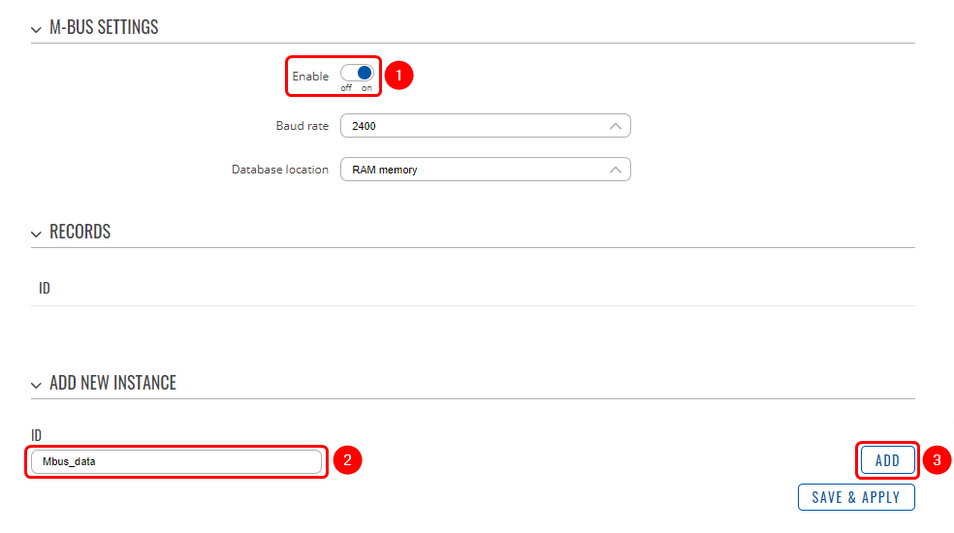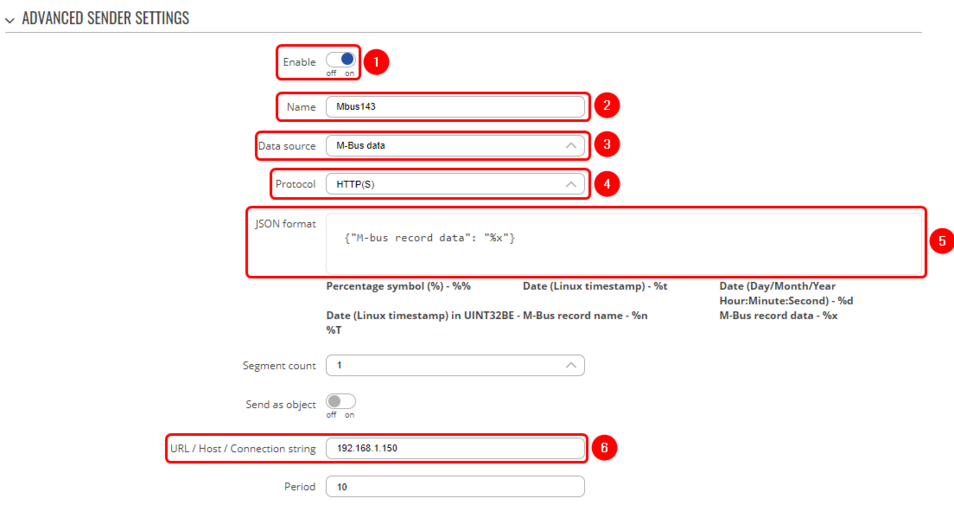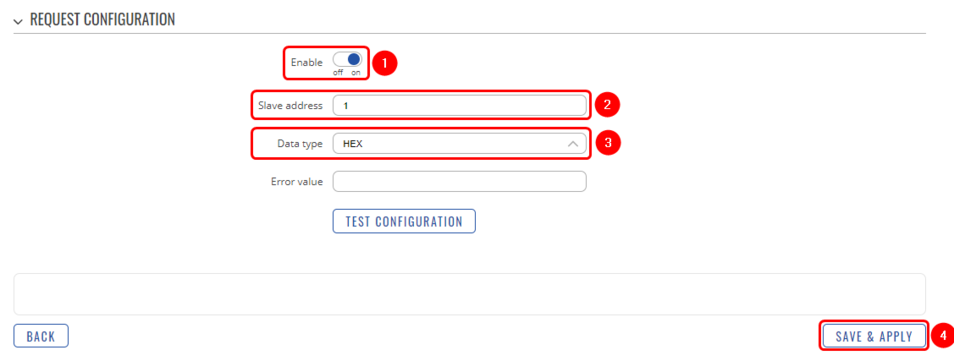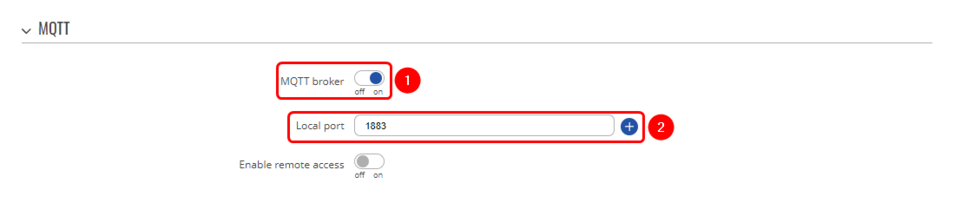Domnev: Difference between revisions
No edit summary |
|||
| Line 46: | Line 46: | ||
[[File:M bus instance configuration.png|border|class=tlt-border|954x954px]] | [[File:M bus instance configuration.png|border|class=tlt-border|954x954px]] | ||
# Enable instance; | # '''Enable''' instance; | ||
# Period: enter desired period; | # '''Period''': enter desired period; | ||
# BLOGAS - NAME NEREIKIA | # BLOGAS - NAME NEREIKIA | ||
| Line 68: | Line 68: | ||
[[File:Mbus data to server http.png|border|class=tlt-border|954x954px]] | [[File:Mbus data to server http.png|border|class=tlt-border|954x954px]] | ||
# '''Enable''' instance; | |||
# '''Name:''' enter desired instance name; | |||
# '''Data source:''' M-bus; | |||
# '''Protocol:''' HTTP; | |||
# '''JSON format:''' enter what data you would like to send; | |||
# '''URL/Host/Connection string:''' enter address of server; | |||
=====M-Bus configuration===== | =====M-Bus configuration===== | ||
| Line 81: | Line 79: | ||
[[File:Mbus config HEX data.png|border|class=tlt-border|954x954px]] | [[File:Mbus config HEX data.png|border|class=tlt-border|954x954px]] | ||
# '''Enable''' request configuration; | |||
# '''Slave address:''' enter desired slave address; | |||
# '''Data type:''' select desired data type (this time we will be using '''HEX'''); | |||
# '''Save & apply''' changes. | |||
=====Node-RED configuration===== | =====Node-RED configuration===== | ||
Revision as of 14:45, 23 January 2023
The information in this page is updated in accordance with 00.07.03.1 firmware version .
Introduction
This article contains instructions on how to send M-Bus data to the server using various protocols.
Configuration overview and prerequisites
Before we begin, let's take a look at the configuration that we are attempting to achieve and the prerequisites that make it possible.
Prerequisites:
- TRB143;
- M-Bus device;
- Server;
- An end device (PC, Laptop, Tablet, Smartphone) for configuration;
If you're having trouble finding any page or some of the parameters described here on your device's WebUI, you should turn on "Advanced WebUI" mode. You can do that by clicking the "Basic" button under "Mode," which is located at the top-right corner of the WebUI.

Configuration
Data to server
Data to Server feature provides you with the possibility to set up data senders that collect data from various sources and periodically send it to remote servers.
Via MQTT
This sections contains information on how to send M-Bus data to the server on Node-RED using MQTT protocol.
Data to Server configuration
File:Mbus data to server MQTT.png
- Enable instance;
- Name: enter desired instance name;
- Data source: M-bus;
- Protocol: MQTT;
- JSON format: enter what data you would like to send;
- URL/Host/Connection string: enter address of server;
- Port: enter server port;
- Topic: enter desired topic name;
M-Bus configuration
- Enable M-Bus;
- Enter desired instance name;
- Add;
File:M bus instance configuration.png
- Enable instance;
- Period: enter desired period;
- BLOGAS - NAME NEREIKIA
File:M bus slave configuration.png
- Enable request configuration;
- Slave address: enter desired slave address;
- Data type: select desired data type (this time we will be using XML);
- Save & apply changes.
Node-RED configuration
Results
Via HTTP
This sections contains information on how to send M-Bus data to the server on Node-RED using HTTP protocol.
Data to Server configuration
- Enable instance;
- Name: enter desired instance name;
- Data source: M-bus;
- Protocol: HTTP;
- JSON format: enter what data you would like to send;
- URL/Host/Connection string: enter address of server;
M-Bus configuration
- Enable request configuration;
- Slave address: enter desired slave address;
- Data type: select desired data type (this time we will be using HEX);
- Save & apply changes.
Node-RED configuration
Results
MQTT broker
MQTT Broker is an entity that listens for connections on the specified port and relays received messages to MQTT client.