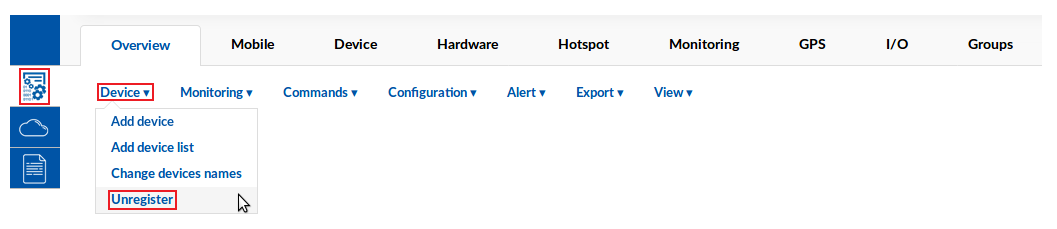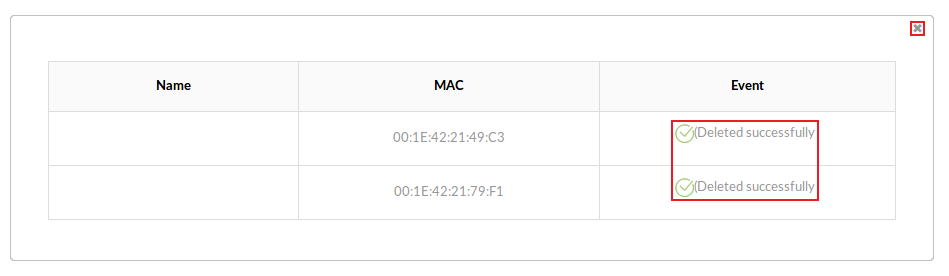Template:Rms manual management device submenu add unregister: Difference between revisions
No edit summary |
No edit summary |
||
| Line 8: | Line 8: | ||
* Once you have the devices that you wish to remove, scroll your mouse pointer to the Device submenu ('''Management → Device''') and click "Unregister": | * Once you have the devices that you wish to remove, scroll your mouse pointer to the Device submenu ('''Management → Device''') and click "Unregister": | ||
[[File:Unregister device from rms part 2 | [[File:Unregister device from rms part 2 v3.png]] | ||
---- | ---- | ||
* Wait a bit until you see a "Deleted successfully" entry appear under the "Event" field next to each router and the device table becomes void of your selected devices: | * Wait a bit until you see a "Deleted successfully" entry appear under the "Event" field next to each router and the device table becomes void of your selected devices: | ||
[[File:Unregister device from rms part 3 v2.png]] | [[File:Unregister device from rms part 3 v2.png]] | ||
Revision as of 07:56, 15 May 2018
The Unregister function is used to remove specific devices that have been previously registered on the RMS system.
- To delete devices from the system, first select the devices that you wish to remove (you can delete any number of devices at once):
- Once you have the devices that you wish to remove, scroll your mouse pointer to the Device submenu (Management → Device) and click "Unregister":
- Wait a bit until you see a "Deleted successfully" entry appear under the "Event" field next to each router and the device table becomes void of your selected devices: