Cumulocity Configuration: Difference between revisions
PauliusRug (talk | contribs) No edit summary |
Kristijonasb (talk | contribs) No edit summary |
||
| Line 32: | Line 32: | ||
<ul> | <ul> | ||
<li>Log in to your device's WebUI.</li> | <li>Log in to your device's WebUI.</li> | ||
<li><b>Go to | <li><b>Go to System → Package Manager</b> and install Cumulocity.<br>[[File:Networking_rutos_configuration_examples_cumulocity_3.png|border|class=tlt-border]]</li> | ||
<li></b>Go to Services → Cloud Solutions → Cumulocity</b> and configure it as follows. | <li></b>Go to Services → Cloud Solutions → Cumulocity</b> and configure it as follows. | ||
<ol> | <ol> | ||
Revision as of 13:49, 3 October 2023
Main Page > General Information > Configuration Examples > Third party services > IoT platforms > Cumulocity Configuration
Cumulocity IoT is a cloud-based, real-time IoT management platform that's also compatible with Teltonika-Networks devices.
Introduction
This article contains step-by-step instructions on how to set up a Cumulocity server and register a Teltonika-Networks device on it.
Basic setup
Basic setup consists of:
- Creating a Cumulocity account
- Configuring Cumulocity on a Teltonika-Networks device
- Registering the device on your Cumulocity server
Create an account
First of all, you will need to set up your Cumulocity environment (server).
- Register an account on Cumulocity.
- Wait a few minutes after the registration, open your email account and look for an email with the subject 'Welcome to Cumulocity IoT'. Open it and click 'Login to Cumulocity IoT'.
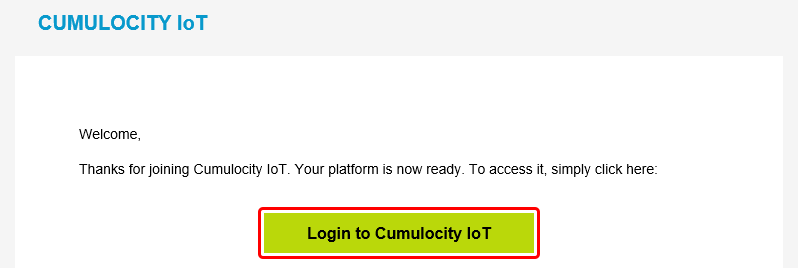
- Upon a successful login you should be redirected to the Cumulocity Cockpit.
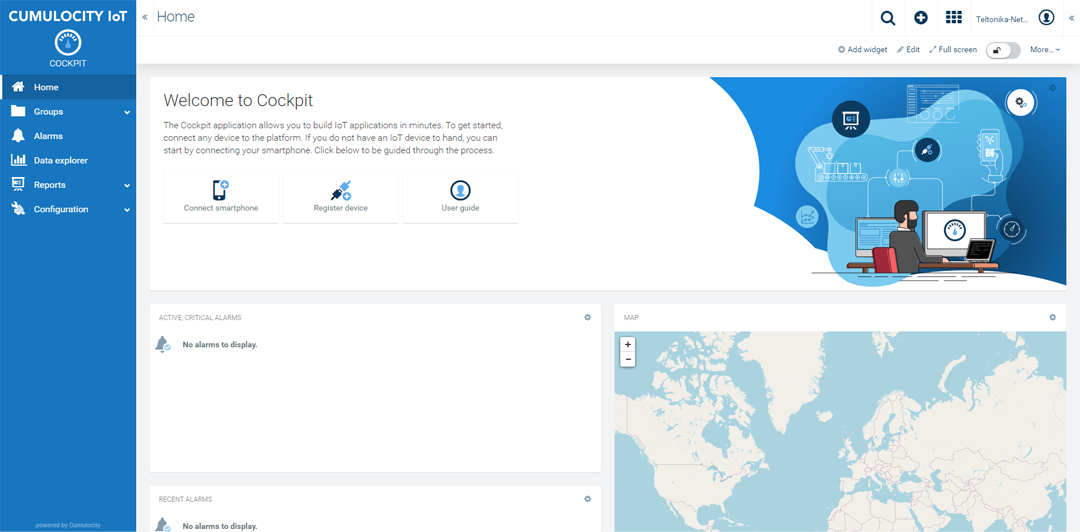
Configure a device
Set up Cumulocity on your Teltonika-Networks device.
- Log in to your device's WebUI.
- Go to System → Package Manager and install Cumulocity.
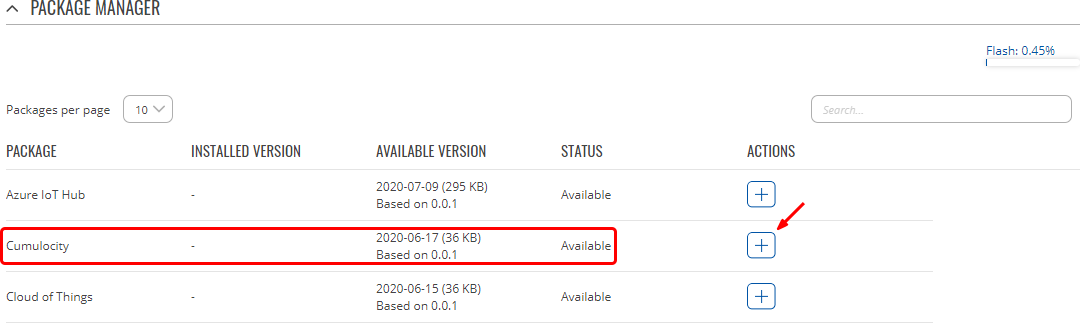
- Go to Services → Cloud Solutions → Cumulocity and configure it as follows.
- Enable Cumulocity
- Enable SSL/TLS
- Specify your Cumulocity server's address in the 'Server Address' field.
- Set a connection frequency interval (at least 1 minute).
- Click 'Save & Apply'.
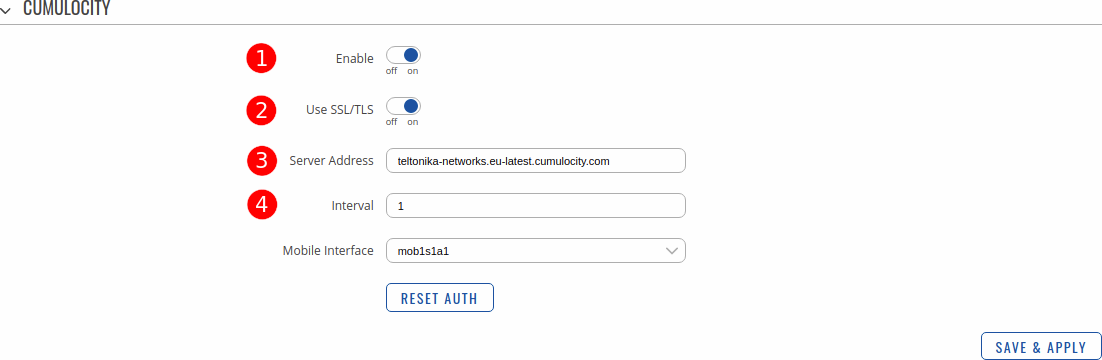
Register a device
Register your Teltonika-Networks device on Cumulocity.
- Find the 'Application switcher' in the top-right corner of the Cumulocity dashboard and go to 'Device management'.
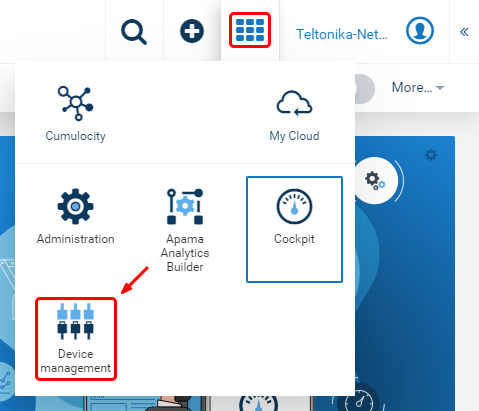
- Then expand the 'Devices' tab in left-hand menu, go to 'Registration' and click 'Register device'.
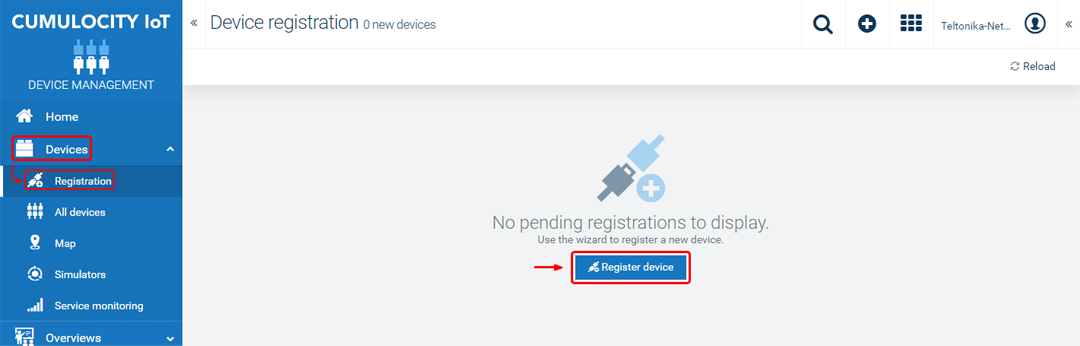
- Complete the registration.
- Choose 'General device registration'.
- Enter your device's serial number into the 'Device ID' field. The serial number can be found on the device's housing, box or in the WebUI, Status → System page.
- Click 'Next'.
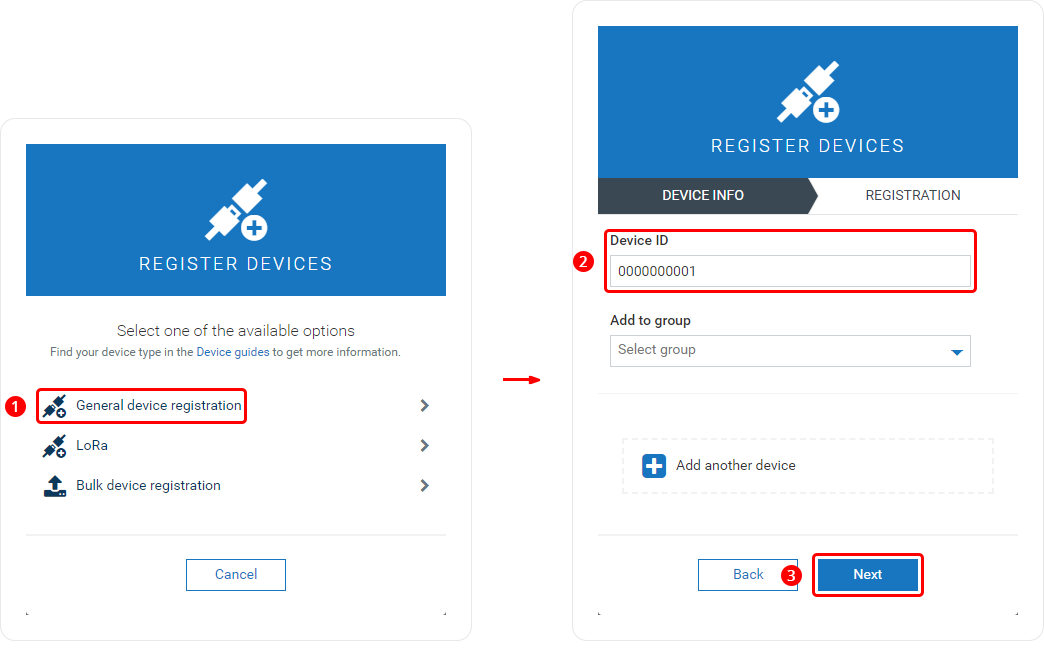
- If the device connects successfully, you should see an indication similar to the one below. Click 'Complete' to finish the registration.
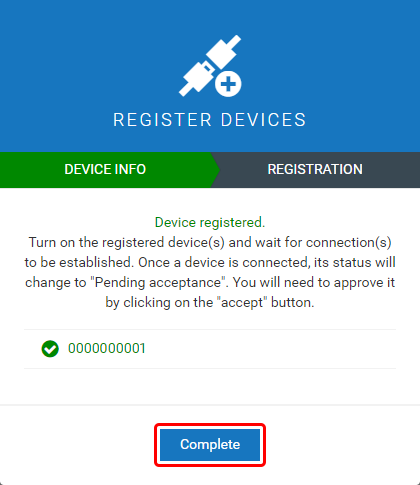
Explanation of example application
There are two steps when adding new properties:
1. Writing template
2. Writing lua script which will stream information.
By default, template location inside router is „/usr/lib/lua/cm/srtemplate.txt“. It contains such content:
rut955-v0.01
10,100,GET,/identity/externalIds/SerialNumber/%%,,application/json,%%,STRING,
10,101,POST,/inventory/managedObjects,application/json,application/json,%%,STRING,"{""name"":""%%"",""c8y_IsDevice"":{},""com_cumulocity_model_Agent"":{}}"
10,102,POST,/identity/globalIds/%%/externalIds,application/json,application/json,%%,STRING STRING,"{""externalId"":""%%"",""type"":""SerialNumber""}"
10,103,PUT,/inventory/managedObjects/%%,application/json,application/json,%%,STRING STRING STRING,"{""name"": ""%%"", ""type"": ""%%""}"
10,104,PUT,/inventory/managedObjects/%%,application/json,application/json,%%,STRING STRING STRING STRING,"{""c8y_Hardware"": {""model"":""%%"",""revision"":""%%"",""serialNumber"":""%%""}}"
10,105,PUT,/inventory/managedObjects/%%,application/json,application/json,%%,STRING STRING STRING STRING STRING STRING STRING,"{""c8y_Mobile"": {""imei"":""%%"",""cellId"":""%%"",""iccid"":""%%"",""connType"":""%%"",""currentOperat or"":""%%""},""signal"":""%%""}"
10,106,PUT,/inventory/managedObjects/%%,application/json,application/json,%%,STRING STRING STRING,"{""c8y_Network"":{""c8y_WAN"":{""ip"":""%%""}},""wanType"":""%%""}"
10,107,PUT,/inventory/managedObjects/%%,application/json,application/json,%%,UNSIGNED STRING,"{""c8y_SupportedOperations"":[""%%""]}"
10,108,PUT,/devicecontrol/operations/%%,application/json,application/json,%%,UNSIGNED STRING,"{""status"":""%%""}"
11,500,$.managedObject,,$.id 11,501,,$.c8y_IsDevice,$.id 11,502,,$.c8y_Restart,$.id,$.deviceId
First line contains template version. In this case it is „rut955-v0.01“.
When template is updated, version must be updated aswell, otherwise device will use non-updated template version.
The following lines contains requests starting with a number „10“ and responses - starting with a number „11“. Now explanation of request:
Type - 10
Code - 101
Method - POST
URL - /inventory/managedObjects
Content Type - application/json
Accept - application/json
Placeholder - %%
Params - STRING STRING
Template - JSON
Type – requests are identified by a number 10
Code – request code number, each request must contain unique number
Method – HTTP method of request
URL – URL that will be used in request
Content Type – it is Content-Type header field value
Accept – it is Accept header field value, mostly equal to Content Type
Placeholder - string which will be replaced in URL or Template JSON
Params – what kind of params are replaced, JSON template contains two strings
Template – JSON template which will be sent
Explanation of response:
Type - 11
Code - 502
Cond - <none>
Value 1 - $.c8y_Restart
Value 2 - $.id
Value3 - $.deviceId
Type – responses are identified by a number 11
Code – response code, each response must contain unique number
Cond – JSON path base pointing to an object or object list from which values are extracted
Value… - JSON values
Take a look for more information about templates: https://www.cumulocity.com/guides/reference/smartrest.
Now explanation of logic inside lua script. By default, example application’s lua script location is „/usr/bin/lua/cm“. Application will scan this folder for any *.lua files and load them if they contains „init“ function. Script’s „stream.lua“ content:
-- stream.lua local utl = require "luci.util" local sys = require "luci.sys" local DEVICE_NAME = 'TLT-RUT955 Router' local DEVICE_TYPE = 'Router'
function restart(r)
local deviceId = r:value(2)
c8y:send('108,'..deviceId..',SUCCESSFUL')
sys.exec("reboot")
end
function init()
srInfo('*** Stream Init ***')
-- set device name and type
c8y:send('103,'..c8y.ID..','..DEVICE_NAME..','..DEVICE_TYPE)
-- set restart as supported operation
c8y:send('107,'..c8y.ID..',c8y_Restart')
-- set imei, cellid and iccid first time
mobileDataStream()
-- create timer which will stream mobile info data
local m_timer = c8y:addTimer(10 * 1000, 'mobileDataStream')
m_timer:start()
-- register restart handler
c8y:addMsgHandler(502, 'restart')
return 0
end
function mobileDataStream()
local imei = utl.trim(sys.exec("gsmctl -i"))
local cell = utl.trim(sys.exec("gsmctl -C"))
local icc = utl.trim(sys.exec("gsmctl -J"))
local type = utl.trim(sys.exec("gsmctl -t"))
local oper = utl.trim(sys.exec("gsmctl -o"))
local sign = utl.trim(sys.exec("gsmctl -q"))..' dBm'
local req = '105,'..c8y.ID
req = req..','..imei
req = req..','..cell
req = req..','..icc
req = req..','..type
req = req..','..oper
req = req..','..sign
-- send mobile info
c8y:send(req)
local wantype = utl.trim(sys.exec("uci get -q network.wan.ifname"))
local wanip = utl.trim(sys.exec("curl -s http://whatismyip.akamai.com"))
-- send wan info
c8y:send('106,'..c8y.ID..','..wanip..','..wantype)
end
Once application finds lua script, it will call „init“ function. This is where all initialization of timers and other stuff should be.
Sending information is quite simple:
c8y:send('103,'..c8y.ID..','..DEVICE_NAME..','..DEVICE_TYPE)
By using „c8y:send“ function, first string contains request code, which was defined in the template, earlier. Then comma must appear after each value. The above line shows how we update device name and device type with our own.
For more information about Lua API, download Cumulocity C++ SDK: https://bitbucket.org/m2m/cumulocity-sdk-c/downloads and look up inside „sdk/doc/lua.html“ with a browser.
