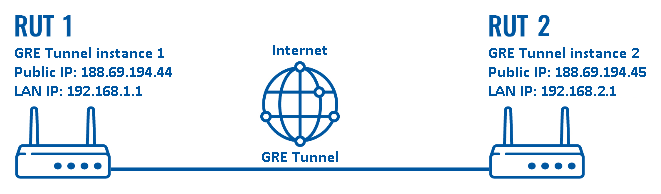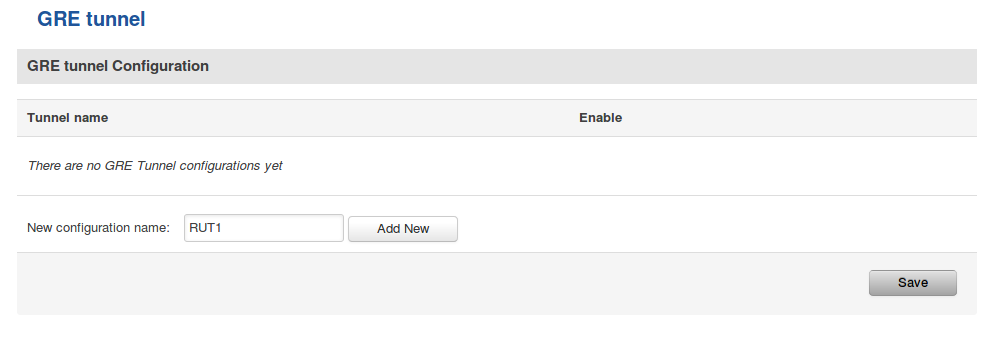GRE Tunnel configuration examples: Difference between revisions
No edit summary |
No edit summary |
||
| Line 19: | Line 19: | ||
As indicated by the figure above, the configuration we are trying to achieve here is very basic: it concerns two RUTxxx routers - RUT1 and RUT2. They are connected into a virtual network via a GRE Tunnel. | As indicated by the figure above, the configuration we are trying to achieve here is very basic: it concerns two RUTxxx routers - RUT1 and RUT2. They are connected into a virtual network via a GRE Tunnel. | ||
==Router configuration== | |||
If you have familiarized yourself with the configuration scheme and have all of the devices in order, we can start configuring the routers using instructions provided in this section: | |||
* Login to the router's WebUI and go to '''Services → VPN → GRE Tunnel'''. Enter a name for the new instance and click the "Add" button. Do this on both routers: | |||
[[File:How to add new gre tunnel instance.png]] | |||
---- | |||
* Click the "Edit" button located to the right of the newly created GRE Tunnel instance to enter the settings window. | |||
Revision as of 14:29, 15 June 2018
Introduction
Generic Routing Encapsulation (GRE) is a tunneling protocol that can encapsulate a wide variety of network layer protocols inside virtual point-to-point links over an Internet Protocol network.
This article provides an extensive configuration example with details on how to create a tunnel connection between two GRE Tunnel instances, both of which configured on RUTxxx routers.
Configuration overview and prerequisites
Before we begin, let's overview the configuration that we are attempting to achieve and the prerequisites that make it possible.
Prerequisites:
- Two RUTxxx routers of any type (excluding RUT850)
- Both routers must have a Public Static or Public Dynamic IP addresses
- At least one end device (PC, Laptop, Tablet, Smartphone) to configure the routers
Configuration scheme:
As indicated by the figure above, the configuration we are trying to achieve here is very basic: it concerns two RUTxxx routers - RUT1 and RUT2. They are connected into a virtual network via a GRE Tunnel.
Router configuration
If you have familiarized yourself with the configuration scheme and have all of the devices in order, we can start configuring the routers using instructions provided in this section:
- Login to the router's WebUI and go to Services → VPN → GRE Tunnel. Enter a name for the new instance and click the "Add" button. Do this on both routers:
- Click the "Edit" button located to the right of the newly created GRE Tunnel instance to enter the settings window.