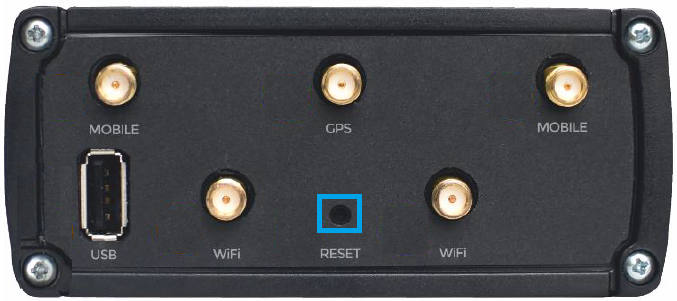RUT955 Device Recovery Options: Difference between revisions
No edit summary |
No edit summary |
||
| Line 9: | Line 9: | ||
The Reset button has a couple of functions: | The Reset button has a couple of functions: | ||
* '''Reboot the device'''. After the device has started and if the Reset button is pressed for up to 4 seconds, the device will reboot. Start of the reboot will be indicated by the flashing of all 5 signal strength LEDs together with green connection status LED. | * '''Reboot the device'''. After the device has started and if the Reset button is pressed for up to 4 seconds, the device will reboot. Start of the reboot will be indicated by the flashing of all 5 signal strength LEDs together with green connection status LED. | ||
* '''Reset to defaults'''. If the Reset button is pressed for at least 5 seconds, the device will reset all user changes to factory defaults and reboot. To help the user determine how long the Reset button should be pressed, signal strength LEDs indicate the elapsed time. All 5 lit LEDs means that 5 seconds have passed and the Reset button can be released. Start of the factory reset will be indicated by flashing of all 5 signal strength LEDs together with a red connection status LED. <br> '''NOTE''': SIM PIN on the main SIM card is the only user parameter that is kept after a factory reset. <br> '''NOTE''': the default value reset time (5 seconds) can be changed in the router's WebUI, from the '''[[ | * '''Reset to defaults'''. If the Reset button is pressed for at least 5 seconds, the device will reset all user changes back to factory defaults and reboot. To help the user determine how long the Reset button should be pressed, signal strength LEDs indicate the elapsed time. All 5 lit LEDs means that 5 seconds have passed and the Reset button can be released. Start of the factory reset will be indicated by flashing of all 5 signal strength LEDs together with a red connection status LED. <br> '''NOTE''': SIM PIN on the main SIM card is the only user parameter that is kept after a factory reset. <br> '''NOTE''': the default value reset time (5 seconds) can be changed in the router's WebUI, from the '''[[RUT955_Administration#General|System → Administration → General]]''' window. | ||
==WebUI== | ==WebUI== | ||
You can also perform a | You can also perform a factory reset from the router's WebUI. To do so, login to the router and go to the Administration section found under System tab ('''[[RUT950_Administration#General|System → Administration → General]]'''). In the very bottom of the page there's a '''Restore''' button that performs a factory reset: | ||
[[Image:Recovery options rut850 webui.PNG]] | |||
'''NOTE''': SIM PIN on the main SIM card is the only user parameter that is kept after a factory reset. | |||
==SMS== | ==SMS== | ||
You can perform a factory reset with the SMS Utilities '''restore''' rule. If the rule hasn't been disabled or changed in any way, all you need to do is send an SMS message to the router containing the text '''<router_password> restore'''. Replace <router_password> with your router's admin password. You can find more information on SMS Utilities Rules '''[[SMS Utilities|here]]''' | |||
SIM PIN on the main SIM card is the only user parameter that is kept after a | '''NOTE''': SIM PIN on the main SIM card is the only user parameter that is kept after a factory reset. | ||
== | ==Command line== | ||
You can perform a factory reset via a command line interface. Simply type '''firstboot''' and press the "Enter" button. After this you will be asked to confirm the reset. If you're sure about the reset, type the letter '''y''' and press "Enter", otherwise type the letter '''n''' if you wish to cancel the reset. If you agreed to perform a factory reset, next type in '''reboot''' and press "Enter". The router will be reset to it's factory settings and rebooted. | |||
SIM PIN on the main SIM card is the only user parameter that is kept after a | '''NOTE''': SIM PIN on the main SIM card is the only user parameter that is kept after a factory reset. | ||
==Default login information== | ==Default login information== | ||
Since all of the router's configurations are deleted and restored to defaults after a | Since all of the router's configurations are deleted and restored to defaults after a factory reset, you'll need to use the router's default authentication info in order to login to the router. The default login information is provided below: | ||
* Default Address (LAN IP): '''192.168.1.1''' | |||
Default Address: '''192.168.1.1''' | * Default Username: '''admin''' | ||
* Default Password: '''admin01''' | |||
Default Username: '''admin''' | |||
Default Password: '''admin01''' | |||
Revision as of 07:38, 18 June 2018
Main Page > EOL Products > RUT955 > RUT955 Manual > RUT955 Device Recovery OptionsThis chapter is an overview on the various ways of performing a factory reset on a RUT955 device. A factory reset returns the device back to its default factory settings, i.e., it deletes all custom configurations.
Reset Button
The Reset button is located on the rear panel of the device (encapsulated in a blue square in the picture below):
The Reset button has a couple of functions:
- Reboot the device. After the device has started and if the Reset button is pressed for up to 4 seconds, the device will reboot. Start of the reboot will be indicated by the flashing of all 5 signal strength LEDs together with green connection status LED.
- Reset to defaults. If the Reset button is pressed for at least 5 seconds, the device will reset all user changes back to factory defaults and reboot. To help the user determine how long the Reset button should be pressed, signal strength LEDs indicate the elapsed time. All 5 lit LEDs means that 5 seconds have passed and the Reset button can be released. Start of the factory reset will be indicated by flashing of all 5 signal strength LEDs together with a red connection status LED.
NOTE: SIM PIN on the main SIM card is the only user parameter that is kept after a factory reset.
NOTE: the default value reset time (5 seconds) can be changed in the router's WebUI, from the System → Administration → General window.
WebUI
You can also perform a factory reset from the router's WebUI. To do so, login to the router and go to the Administration section found under System tab (System → Administration → General). In the very bottom of the page there's a Restore button that performs a factory reset:
NOTE: SIM PIN on the main SIM card is the only user parameter that is kept after a factory reset.
SMS
You can perform a factory reset with the SMS Utilities restore rule. If the rule hasn't been disabled or changed in any way, all you need to do is send an SMS message to the router containing the text <router_password> restore. Replace <router_password> with your router's admin password. You can find more information on SMS Utilities Rules here
NOTE: SIM PIN on the main SIM card is the only user parameter that is kept after a factory reset.
Command line
You can perform a factory reset via a command line interface. Simply type firstboot and press the "Enter" button. After this you will be asked to confirm the reset. If you're sure about the reset, type the letter y and press "Enter", otherwise type the letter n if you wish to cancel the reset. If you agreed to perform a factory reset, next type in reboot and press "Enter". The router will be reset to it's factory settings and rebooted.
NOTE: SIM PIN on the main SIM card is the only user parameter that is kept after a factory reset.
Default login information
Since all of the router's configurations are deleted and restored to defaults after a factory reset, you'll need to use the router's default authentication info in order to login to the router. The default login information is provided below:
- Default Address (LAN IP): 192.168.1.1
- Default Username: admin
- Default Password: admin01