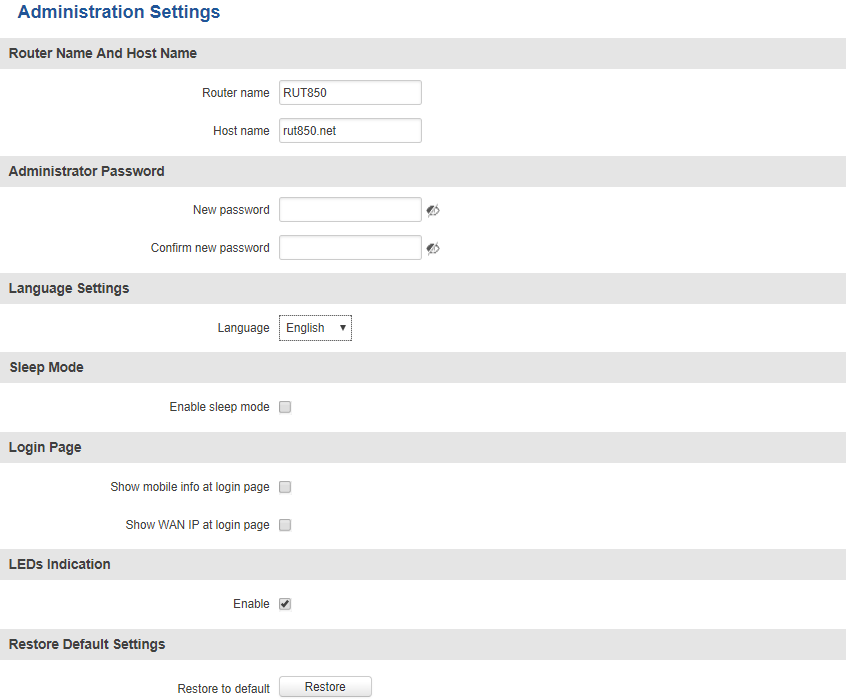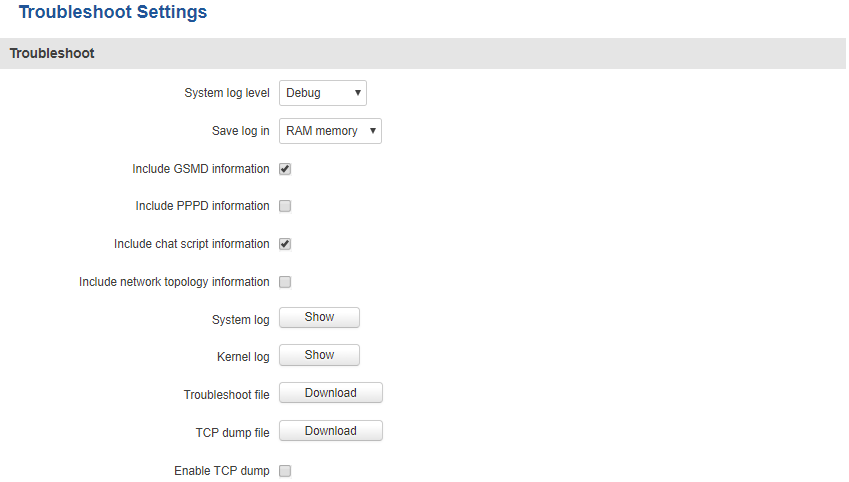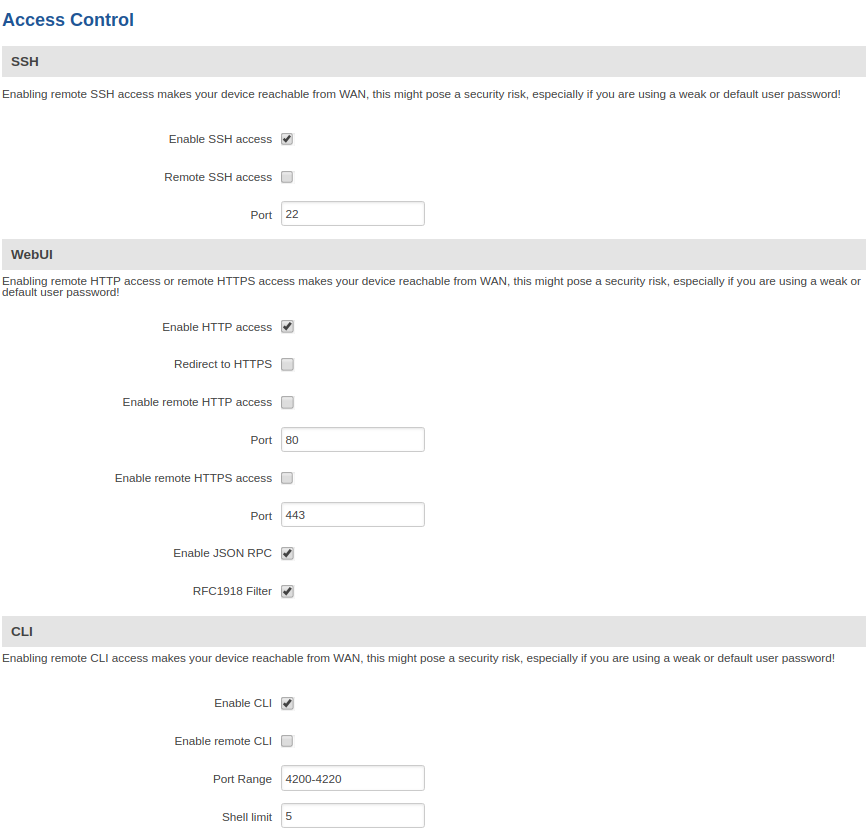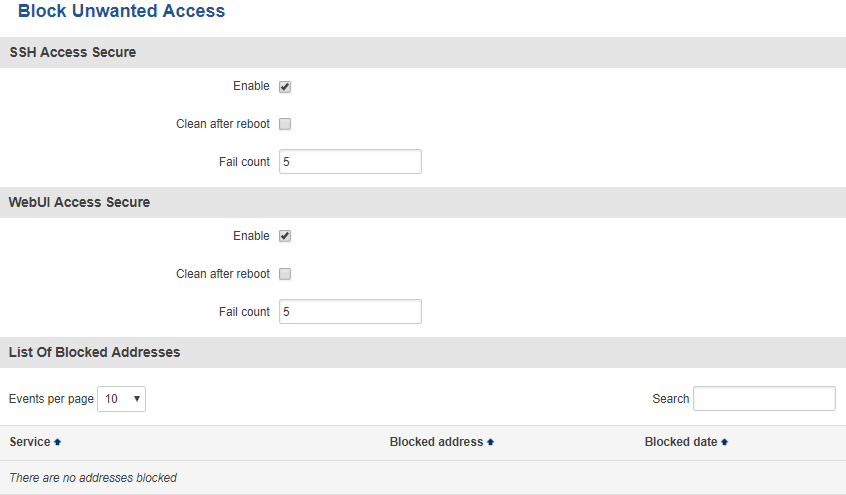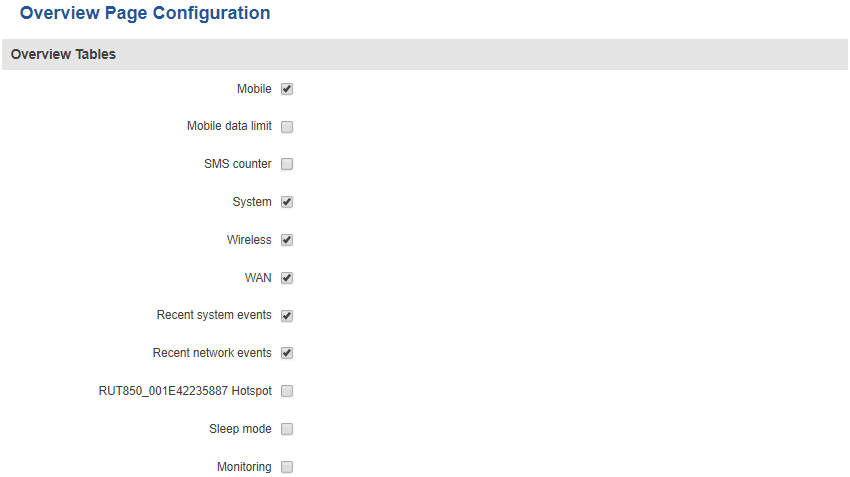RUT850 Administration: Difference between revisions
(→Safety) |
|||
| Line 135: | Line 135: | ||
[[Image:System administration access control safety.PNG]] | [[Image:System administration access control safety.PNG]] | ||
<table class="nd-mantable"> | |||
<tr> | |||
<th>field name</th> | |||
<th>value</th> | |||
<th>description</th> | |||
</tr> | |||
<tr> | |||
<td>Enable</td> | |||
<td>yes {{!}} no; Default: '''yes'''</td> | |||
<td>Toggles secure SSH/WebUI access ON or OFF. If this is checked, devices logging in have a limited amount of tries specified in the '''Fail count''' field to log in to the router</td> | |||
</tr> | |||
<tr> | |||
<td>Clean after reboot</td> | |||
<td>yes {{!}} no; Default: '''no'''</td> | |||
<td>If this field is checked, blocked addresses are removed after every reboot</td> | |||
</tr> | |||
<tr> | |||
<td>Fail count</td> | |||
<td>integer; Default: '''5'''</td> | |||
<td>Maximal login fail count after which the devices's address is blocked and appears in the '''List Of Blocked Addresses''' section</td> | |||
</tr> | |||
</table> | |||
==Diagnostics== | ==Diagnostics== | ||
Revision as of 09:06, 17 December 2018
Main Page > EOL Products > RUT850 > RUT850 Manual > RUT850 WebUI > RUT850 Services section > RUT850 AdministrationSummary
This chapter is an overview of RUT850 routers' System → Administration section.
General
The General section is used to change some of the most general configurations of the router (password, language, etc.)
| field name | value | description |
|---|---|---|
| Router name | string; Default: RUT850 | Router's name, used for easier management purposes |
| Host name | string; Default: Teltonika-RUT850.com | Router's host name, i.e., an address from which you can reach the router's WebUI |
| New password | Confirm new password | string; Default: admin01 | Router's admin password |
| Language | English | Deutsch | Français | Turkish; Default: English | Selects the router's interface language |
| Enable sleep mode | yes | no; Default: no | Toggles Sleep mode ON or OFF |
| Show mobile info at login page | yes | no; Default: no | Show mobile data connection information (signal strength, state, service mode) at login page |
| Show WAN IP at login page | yes | no; Default: no | Show the router's WAN IP address at login page |
| LEDs Indication | yes | no; Default: yes | Toggles LED indication ON or OFF |
| Restore to default | - | Restores the router to it's default state (factory settings) |
Troubleshoot
| field name | value | description |
|---|---|---|
| System log level | Debug | Info | Notice | Warning | Error | Critical | Alert | Emergency; Default: Debug | You can watch logs by choosing a group from the dropdown list and clicking Show button |
| Save log in | RAM memory | Flash memory; Default: RAM memory | Specifies where to save log information. The router needs to be rebooted in order for this effect to take place |
| Include GSMD information | yes | no; Default: yes | Inlcludes GSMD information in the router's logs |
| Include PPPD information | yes | no; Default: no | Inlcludes PPPD information in the router's logs |
| Include Chat script information | yes | no; Default: yes | Inlcludes Chat script information in the router's logs |
| Include network topology information | yes | no; Default: no | Inlcludes network topology information in the router's logs |
System log - Provides on-screen System logging information. It does not, however, substitute troubleshooting file.
Kernel log - Provides on-screen Kernel logging information. It does not, however, substitute the troubleshooting file.
Troubleshoot file - Downloadable archive, that contains full router configuration and all System log files.
In addition, you can also download the router's troubleshoot file at any time and the TCP dump file if the Enable TCP dump field is checked.
Backup
Template:Rut manual system administration backup
Access Control
General
The Access Control General window is used the Enable or Disable SSH, HTTP or HTTPS remote or local access to the RUT device.
Safety
| field name | value | description |
|---|---|---|
| Enable | yes | no; Default: yes | Toggles secure SSH/WebUI access ON or OFF. If this is checked, devices logging in have a limited amount of tries specified in the Fail count field to log in to the router |
| Clean after reboot | yes | no; Default: no | If this field is checked, blocked addresses are removed after every reboot |
| Fail count | integer; Default: 5 | Maximal login fail count after which the devices's address is blocked and appears in the List Of Blocked Addresses section |
Diagnostics
The Diagnostics page is used to diagnose whether you have an internet connection, trace routes of specified addresses and to perform NSlookups by sending ICMP ping packets to a specified host or IP address.
MAC Clone
Overview
The Administration->Overview section is used to configure which widgets should be shown in the Overview page.