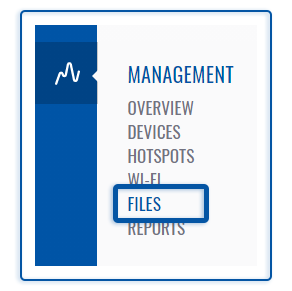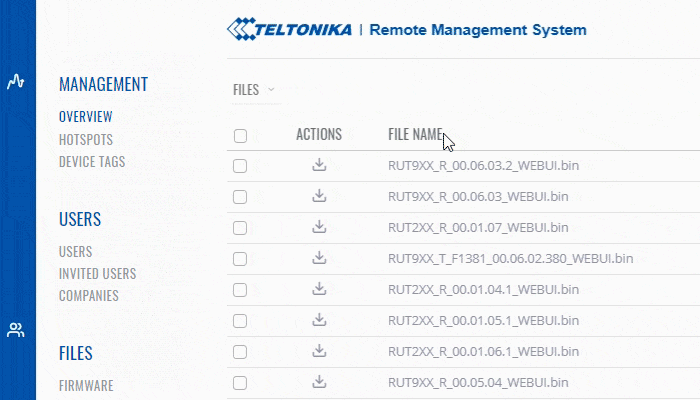Template:Rms manual files fw files add new firmware: Difference between revisions
Appearance
No edit summary |
No edit summary |
||
| Line 4: | Line 4: | ||
<br> | <br> | ||
[[File:RMS-files-firmware-left-sidebar-panel.jpg]] [[File:RMS Firmware Upload.gif]] | [[File:RMS-files-firmware-left-sidebar-panel.jpg|Caption tesx|]] [[File:RMS Firmware Upload.gif]] | ||
<br> | <br> | ||
Revision as of 15:45, 14 June 2019
To upload a firmware file go to the RMS web page, Left sidebar panel, Files tab and click on Firmware submenu.
- Scroll your mouse pointer to the Top control Files menu (Files → Add new).
- Click Add file button, select the config file that you wish to add from your computer.
- (Optional) you can enter a short description for your firmware file.
- Click Upload if successful your file will appear in the top of the Firmware table.
At the top of your screen, you will get a notification in green text: File uploaded.
Downloading firmware files
To upload a firmware file, you must first obtain one. You can download firmware for different RUT devices from these links: