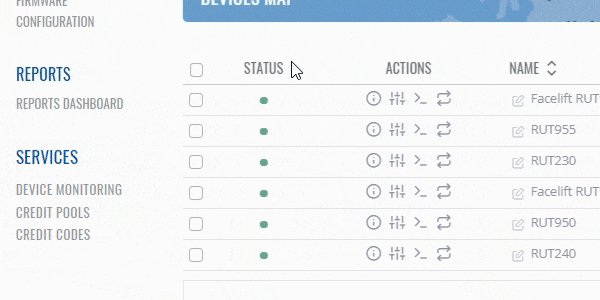Template:Rms manual management device submenu add unregister: Difference between revisions
Appearance
No edit summary |
No edit summary |
||
| Line 9: | Line 9: | ||
# To delete devices from the system, first select the devices that you wish to remove (you can delete any number of devices at once). | # To delete devices from the system, first select the devices that you wish to remove (you can delete any number of devices at once). | ||
# Move your mouse pointer to the | # Move your mouse pointer to the top control '''Devices''' menu and select '''Unregister device(s)'''. | ||
# A pop window listing selected device(s) will appear. | # A pop window listing selected device(s) will appear. | ||
# When the device is removed you will get <span style="color:#368d3b">'''Done'''</span> in the '''Status''' column. | # When the device is removed you will get <span style="color:#368d3b">'''Done'''</span> in the '''Status''' column. | ||
Revision as of 14:51, 26 June 2019
The Unregister device(s) function is used to remove the specific device(s) from the RMS system.
To unregister device(s) from RMS, go to Left sidebar panel (Management → Overview) and click on Overview submenu.
Move your mouse pointer to the Top control Devices menu and select Unregister device(s) (Devices → Unregister device(s)).
 File:RMS-top-menu-remove-device.jpg
File:RMS-top-menu-remove-device.jpg
- To delete devices from the system, first select the devices that you wish to remove (you can delete any number of devices at once).
- Move your mouse pointer to the top control Devices menu and select Unregister device(s).
- A pop window listing selected device(s) will appear.
- When the device is removed you will get Done in the Status column.