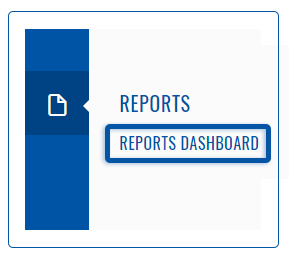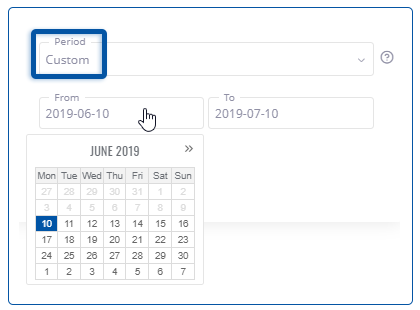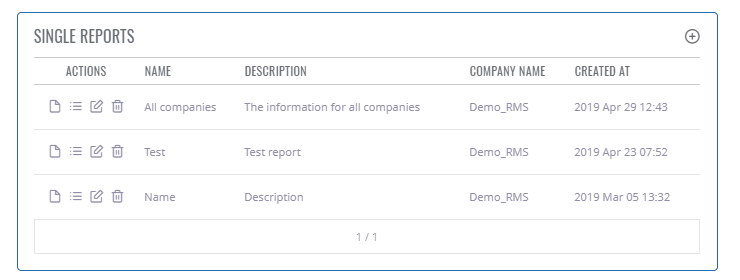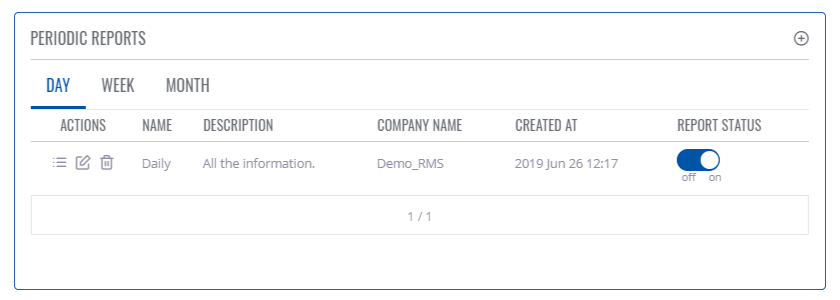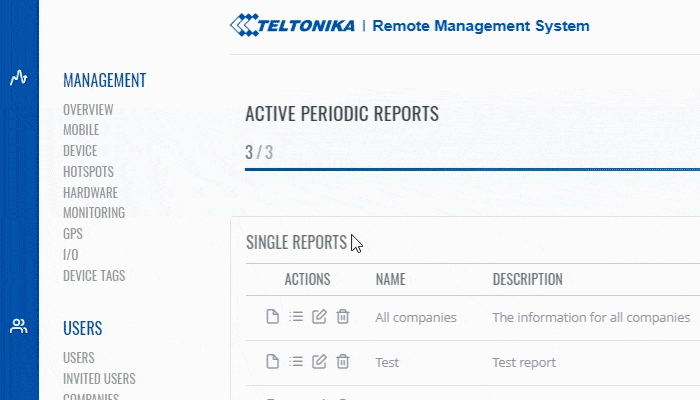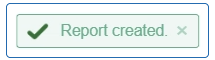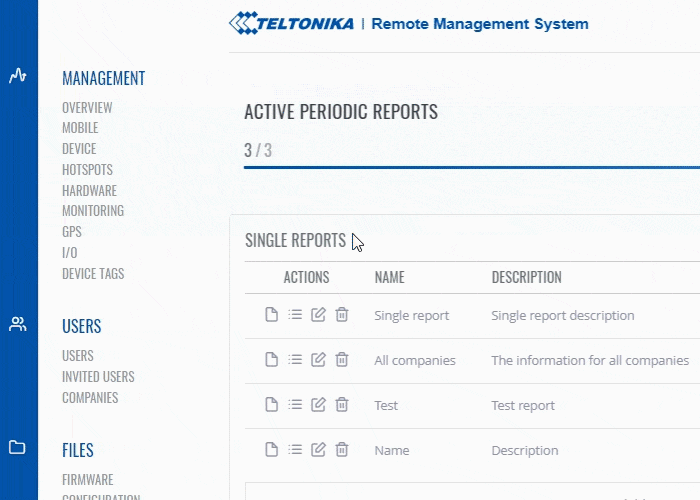Template:Rms manual reports add new: Difference between revisions
No edit summary |
No edit summary |
||
| Line 29: | Line 29: | ||
===Create new=== | |||
---- | |||
<br> | |||
[[File:RMS-create report.gif]] | |||
<br> | |||
'''Instructions''' | |||
# Move your mouse pointer to on the right side of the panel click the [[File:RMS-report-plus-button.png]] plus icon. | |||
# A new ''Add new single report'' pop-up window will appear. | |||
# Fill out and select your desired options. You will find descriptions for each field down below. | |||
# When ready, click the '''Submit''' button. | |||
At the top of your screen, you will get a notification in green text: '''<span style="color:#368d3b">✔ Company created</span>'''. | |||
---- | |||
[[File:RMS-report-created-green-text.png]] | |||
Below are all the description explained for a new report pop-up window. | |||
'''<span style="color:#0455a4"><big>Important!</big></span>''' | |||
* Both single and periodic reports have almost identical window for creating reports. Because of that we only have one example for creating a report. | |||
* '''Name''' - a custom title for the report | * '''Name''' - a custom title for the report | ||
* '''Description''' - a custom description for the report | * '''Description''' - a custom description for the report | ||
* '''Report type''' - the type of the report; can be either: | * '''Report type''' - the type of the report; can be either: | ||
** ''Single (one time) | ** '''Single''' (one time) - generates a single report for the selected ''Period'' - '''Periodic''' - generates reports periodically at the specified frequency (''Period'') | ||
* '''Period''' - period of the report. The values for this field are dependent on the chosen ''Report type'': | * '''Period''' - period of the report. The values for this field are dependent on the chosen ''Report type'': | ||
** ''Single (one time) | ** '''Single''' (one time) - generates a single report based on the data gathered: '''Last day''' - over the last 24 hours - '''Last week ''' - over the last 7 days - '''Last month''' - over the last month | ||
** '''''Periodic''''' - generates a report: '''Daily''' - every 24 hours - '''Weekly''' - every 7 days - '''Monthly''' - every month | |||
** ''Periodic'' - generates a report: | |||
* '''Apply for''' - specifies for which devices the report will be generated: | * '''Apply for''' - specifies for which devices the report will be generated: | ||
** ''All devices'' - information on all devices in the RMS profile | ** ''All devices'' - information on all devices in the RMS profile | ||
| Line 67: | Line 69: | ||
** ''Data usage'' - sent/received data usage values for the specified period | ** ''Data usage'' - sent/received data usage values for the specified period | ||
** ''Signal strength'' - minimum, maximum and average signal strength values for the specified period | ** ''Signal strength'' - minimum, maximum and average signal strength values for the specified period | ||
===Generate report=== | |||
---- | ---- | ||
For single reports, you have to manually generate a report after you create it. | |||
''' | * To generate a report click [[File:RMS-new-report-button.png|25px]] '''New report''' button. | ||
[[File: | <br> | ||
[[File:RMS-generate-report.gif]] | |||
<br> | |||
Revision as of 16:25, 10 July 2019
To generate a report go to the RMS web page, left sidebar panel, Reports and click on Reports dashboard tab (Reports → Reports dashboard).
Single reports
Single (one time) - generates a single report for the selected period. Report(s) are generated manually by user input.
Important!
- Using custom period you can generate a report for a custom period of time.
Below is an image showing single reports table.
Periodic reports
Periodic - generates reports periodically at the specified frequency (period). Report(s) are generated automatically.
On top of the screen you will find a number of currently active periodic reports.
File:RMS-active-periodic-reports.png
Below is an image showing periodic reports table.
Create new
Instructions
- Move your mouse pointer to on the right side of the panel click the
 plus icon.
plus icon. - A new Add new single report pop-up window will appear.
- Fill out and select your desired options. You will find descriptions for each field down below.
- When ready, click the Submit button.
At the top of your screen, you will get a notification in green text: ✔ Company created.
Below are all the description explained for a new report pop-up window.
Important!
- Both single and periodic reports have almost identical window for creating reports. Because of that we only have one example for creating a report.
- Name - a custom title for the report
- Description - a custom description for the report
- Report type - the type of the report; can be either:
- Single (one time) - generates a single report for the selected Period - Periodic - generates reports periodically at the specified frequency (Period)
- Period - period of the report. The values for this field are dependent on the chosen Report type:
- Single (one time) - generates a single report based on the data gathered: Last day - over the last 24 hours - Last week - over the last 7 days - Last month - over the last month
- Periodic - generates a report: Daily - every 24 hours - Weekly - every 7 days - Monthly - every month
- Apply for - specifies for which devices the report will be generated:
- All devices - information on all devices in the RMS profile
- Device group - information on devices from the selected group(s) only
- Selected devices - information on selected devices only
- Select report parameters - specifies which router parameters will be displayed in the report:
- Router uptime - router's uptime value for the specified period (not the current uptime)
- Temperature - router's module's minimum, maximum and average temperature values for the specified period
- Connection uptime - mobile data connection uptime value for the specified period (not the current connection uptime)
- Operator - displays to which operators the device was connected during the specified period
- Data usage - sent/received data usage values for the specified period
- Signal strength - minimum, maximum and average signal strength values for the specified period
Generate report
For single reports, you have to manually generate a report after you create it.