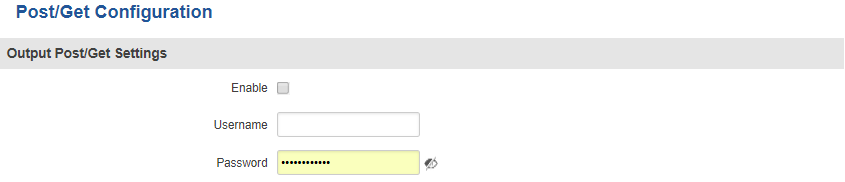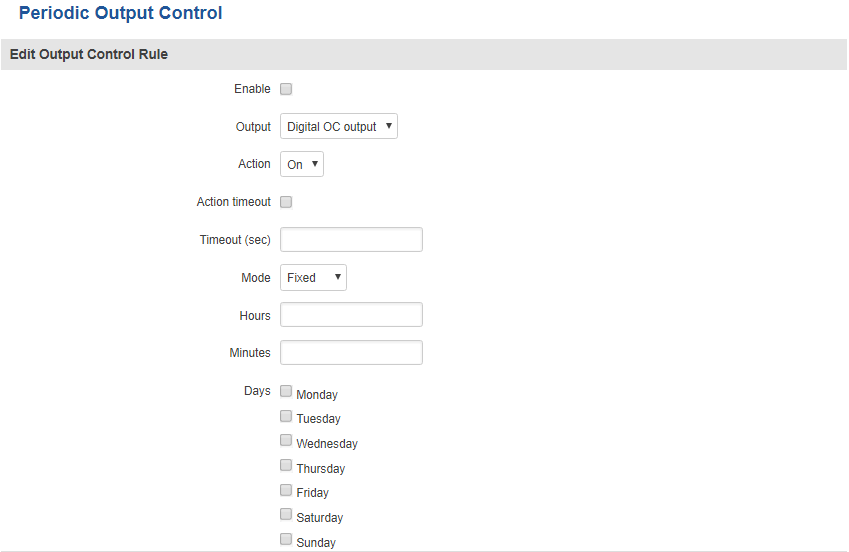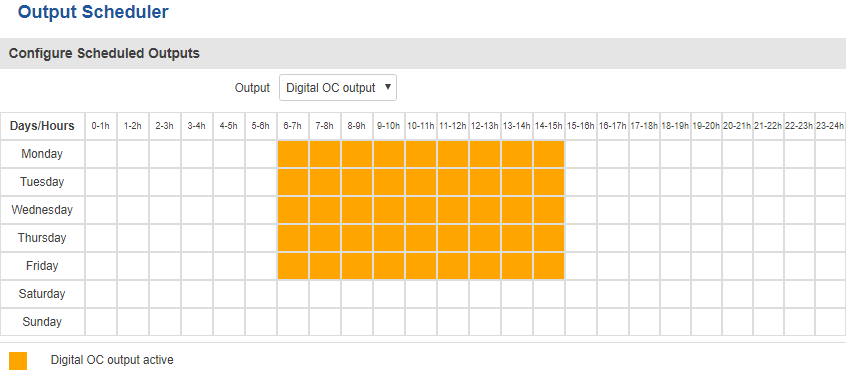RUT240 Input/Output: Difference between revisions
Appearance
No edit summary |
No edit summary |
||
| Line 1: | Line 1: | ||
{{Template: Networking_rutxxx_manual_input_output | |||
<!----------------------------DEVICE DETAILS----------------------------> | |||
| name = RUT240 | |||
| series = RUT2xx | |||
| fw_version = RUT2XX_R_00.01.10 | |||
<!--------------------------------STATUS--------------------------------> | |||
{{Template: | | file_status = Networking_rut2xx_manual_input_output_status_io_status_v1.png | ||
| file_status_digital = Networking_rutxxx_manual_input_output_status_custom_label_digital_input_v1.png | |||
== | | file_status_analog = | ||
<!--------------------------------INPUT---------------------------------> | |||
| file_input_analog = | |||
| file_input_add = Networking_rutxxx_manual_input_output_input_input_rules_add_new_v1.png | |||
| file_input_config = Networking_rut2xx_manual_input_output_input_input_rules_input_configuration_v1.png | |||
<!--------------------------------OUTPUT--------------------------------> | |||
| file_output_config = Networking_rut2xx_manual_input_output_output_output_configuration_v1.png | |||
| file_output_on_off = Networking_rut2xx_manual_input_output_output_on_off_v1.png | |||
---- | | file_output_post_get = Networking_rutxxx_manual_input_output_output_post_get_configuration_v1.png | ||
| file_output_periodic = Networking_rut2xx_manual_input_output_output_periodic_control_v1.png | |||
| file_output_scheduler = Networking_rut2xx_manual_input_output_output_scheduler_v1.png | |||
}} | |||
---- | |||
= | |||
---- | |||
==Output== | ==Output== | ||
Revision as of 13:05, 29 July 2019
Main Page > EOL Products > RUT240 > RUT240 Manual > RUT240 WebUI > RUT240 Services section > RUT240 Input/OutputTemplate:Networking rutxxx manual input output
Output
The Output section is used to configure the router's outputs.
Output Configuration
The Output Configuration tab is used to change the default state of outputs.
| field name | value | description |
|---|---|---|
| Open collector output | High level | Low level; Default: Low level | OC Output state |
ON/OFF
The ON/OFF section is used to turn the Output ON or OFF, but it doesn't save the state permanently, meaning that after a reboot the states will revert back to their default values.
Post/Get Configuration
| field name | value | description |
|---|---|---|
| Enable | yes | no; Default: no | Toggles Output POST/GET function ON or OFF |
| Username | string Default: " " | POST/GET service user name |
| Password | string Default: " " | POST/GET service user passwor |
Periodic Control
Periodic control allows you to set up Output control rules.
| field name | value | description |
|---|---|---|
| Enable | yes | no; Default: no | Toggles the rule ON or OFF |
| Output | Digital OC output; Default: Digital OC output | To which output the rule pertains |
| Action | On | Off; Default: On | Periodic action to be taken |
| Action timeout | On | Off; Default: On | Activates action timeout. Action timeout specifies whether an action should end after some time. For example, if the specified Action is to turn Digital OC output On and the action triggers, the Action timeout then turns Digital OC output back off after a specified amount of time in seconds specified in this field |
| Timeout (sec) | integer; Default: " " | Specifies how long the Action timeout is |
| Mode | Fixed | Interval; Default: Fixed | Fixed mode triggers the specified action on a specified day(s), hour and minute. For example, every Sunday at 8:30 AM Interval provides you with the possibility to set up an interval after which the same action takes place |
Scheduler
Scheduler lets you configure a schedule of when the Output is to be enabled or disabled.
Additional Information
Hardware Application Examples: